标签:
FloatingActionButton
悬浮按钮:FloatingActionButton是重写ImageView的,所有FloatingActionButton拥有ImageView的一切属性。
<android.support.design.widget.FloatingActionButton android:layout_width="wrap_content" android:layout_height="wrap_content" android:layout_alignParentBottom = "true" android:layout_alignParentRight = "true" android:layout_margin="20dp" android:src="@mipmap/ic_launcher"/>
效果:
: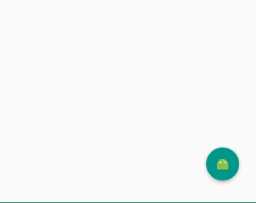
NavigationView
通过提供抽屉导航所需的框架让实现更简单,同时它还能够直接通过菜单资源文件直接生成导航元素。把NavigationView作为DrawerLayout的内容视图来使用。NavigationView处理好了和状态栏的关系,可以确保NavigationView在API21+设备上正确的和状态栏交互。
xml文件:
利用drawerLayout作为父布局,可以实现侧滑的功能

<?xml version="1.0" encoding="utf-8"?> <android.support.v4.widget.DrawerLayout xmlns:android="http://schemas.android.com/apk/res/android" xmlns:tools="http://schemas.android.com/tools" xmlns:app="http://schemas.android.com/apk/res-auto" android:id="@+id/drawer_layout" android:layout_width="match_parent" android:layout_height="match_parent" android:paddingBottom="@dimen/activity_vertical_margin" tools:context="fanggao.qf.toolbar_drawerlayout_navigationview_floactionbar_snackbar.MainActivity"> <!--主界面--> <RelativeLayout android:layout_width="match_parent" android:layout_height="match_parent"> <android.support.v7.widget.Toolbar android:id="@+id/toolbar" android:layout_width="match_parent" android:layout_height="wrap_content"> <!--自定义布局--> </android.support.v7.widget.Toolbar> <!--悬浮的圆--> <android.support.design.widget.FloatingActionButton android:layout_width="wrap_content" android:layout_height="wrap_content" android:layout_alignParentBottom = "true" android:layout_alignParentRight = "true" android:layout_margin="20dp" android:src="@mipmap/ic_launcher"/> </RelativeLayout> <!--左侧菜单 android:layout_gravity = "start" 在布局的左侧--> <android.support.design.widget.NavigationView android:layout_width="250dp" android:layout_height="match_parent" android:layout_gravity = "start" app:headerLayout = "@layout/layout_header" app:menu="@menu/menu"/> </android.support.v4.widget.DrawerLayout>
layout_header.xml
侧滑菜单中的标题头:

<?xml version="1.0" encoding="utf-8"?> <RelativeLayout xmlns:android="http://schemas.android.com/apk/res/android" android:layout_width="match_parent" android:layout_height="match_parent" android:background="#aaaaaa"> <ImageView android:id="@+id/img_icon" android:layout_width="wrap_content" android:layout_height="wrap_content" android:layout_centerInParent="true" android:src="@mipmap/ic_launcher"/> <TextView android:layout_width="wrap_content" android:layout_height="wrap_content" android:text="HELLO" android:layout_below="@id/img_icon" android:textSize="30sp" android:layout_margin="20dp" android:layout_centerHorizontal="true"/> </RelativeLayout>
menu.xml菜单布局
<?xml version="1.0" encoding="utf-8"?> <menu xmlns:android="http://schemas.android.com/apk/res/android"> <!-- menu支持分组和子标题,但是子标题不支持icon--> <!--单选--> <group> <item android:title="激活" android:icon="@mipmap/ic_launcher"> </item> <item android:title="会员" android:icon="@mipmap/ic_launcher"> </item> <item android:title="钱包" android:icon="@mipmap/ic_launcher"> </item> </group> <!--菜单--> <item android:title="选项" android:icon="@mipmap/ic_launcher"> <menu> <item android:title="收藏"></item> <item android:title="好评"></item> </menu> </item> </menu>
main:
public class MainActivity extends AppCompatActivity { private Toolbar toolbar; private DrawerLayout drawerLayout; @Override protected void onCreate(Bundle savedInstanceState) { super.onCreate(savedInstanceState); setContentView(R.layout.activity1_main); toolbar = (Toolbar) findViewById(R.id.toolbar); drawerLayout = (DrawerLayout) findViewById(R.id.drawer_layout); //设置主标题 toolbar.setTitle("标题"); //设置副标题 toolbar.setSubtitle("标题的子类"); //设置图标 toolbar.setLogo(R.mipmap.ic_launcher); //设置Toolbar和DrawerLayout实现动画和联动 this.setSupportActionBar(toolbar); //左侧菜单与toolbar联动 // 给左上角图标的左边加上一个返回的图标 getSupportActionBar().setDisplayHomeAsUpEnabled(true); getSupportActionBar().setHomeButtonEnabled(true); //设置返回键可用 //ActionBarDrawerToggle可以监听抽屉开合事件,可以认为是DrawerListener的子类 //声明mDrawerToggle对象,其中R.string.open和R.string.close简单可以用"open"和"close"替代 ActionBarDrawerToggle actionBarDrawerToggle = new ActionBarDrawerToggle(MainActivity.this, drawerLayout, R.string.open, R.string.close){ @Override public void onDrawerOpened(View drawerView) { super.onDrawerOpened(drawerView); Log.i("tag", "onDrawerOpened: "); } @Override public void onDrawerClosed(View drawerView) { super.onDrawerClosed(drawerView); Log.i("tag", "onDrawerClosed: "); } }; //使得图标和抽屉拉合保持同步 actionBarDrawerToggle.syncState(); //监听实现侧边栏的拉开和闭合,即抽屉drawer的闭合和打开 drawerLayout.addDrawerListener(actionBarDrawerToggle); } }
效果: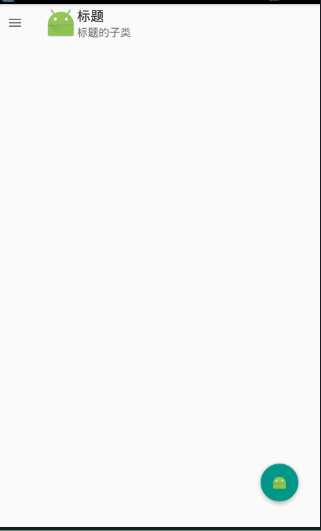
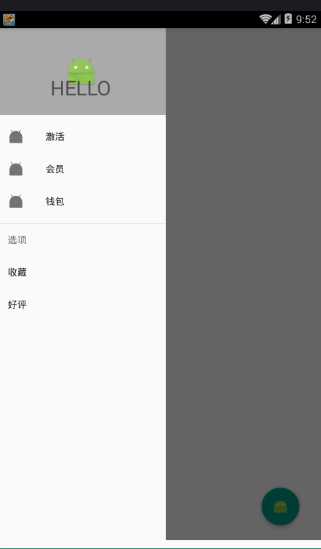
安卓Design包之NavigationView结合DrawerLayout,toolbar的使用,FloatingActionButton
标签:
原文地址:http://www.cnblogs.com/fangg/p/5935069.html