标签:
iTerm2 是 OS X 下一款开源免费的的终端工具,作为Terminal的替代品,相比较而言,它有一些自己特色的功能,比如屏幕切割,系统热键,选中即复制等等(下面有简单介绍)。使用zsh,搭配iTerm2使用,对于提高工作效率很有好处。 效果图如下(借图一张):
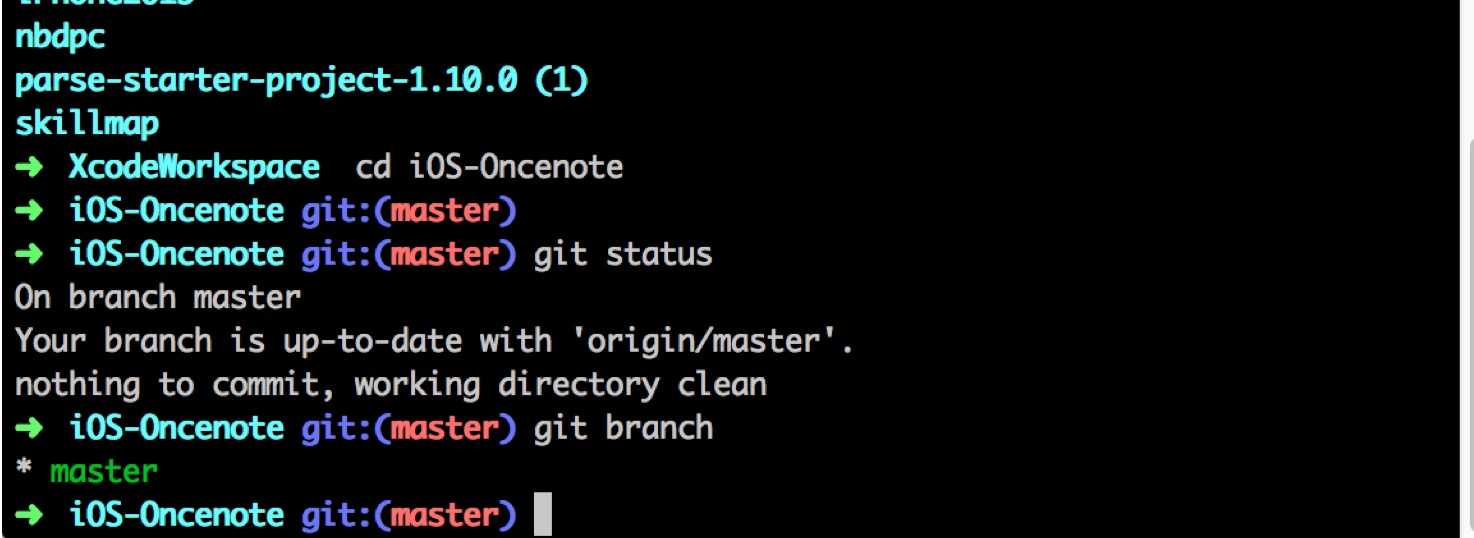
1.下载iTerm2:
2.下载并使用oh my zsh:
shell> git clone git://github.com/robbyrussell/oh-my-zsh.git ~/.oh-my-zsh
shell> cp ~/.oh-my-zsh/templates/zshrc.zsh-template ~/.zshrc
shell> chsh -s /bin/zsh
(也可以把它放到云端,复制出.zshrc,建立oh-my-zsh的软链接 )
shell> ln -s /path/to/cloud/oh-my-zsh/ ~/.oh-my-zsh
3.附加一点小技巧,提高效率
【1.iTerm2的方便使用】
(1)command+d:垂直分割; command+shift+d:水平分割;(效果图如下)
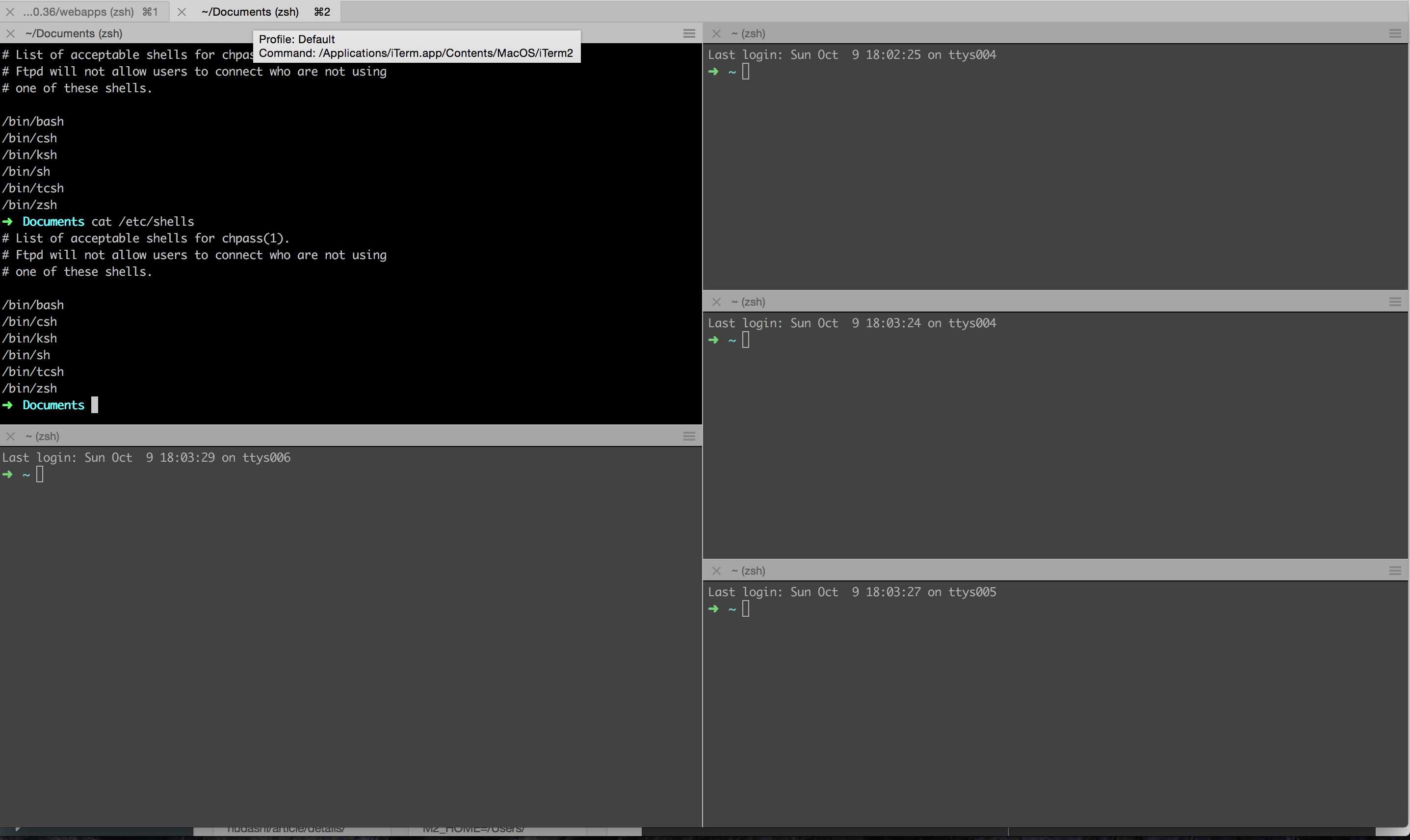
(2)设置快速唤出:菜单栏 -->iTerm2 --> Preferences -->菜单栏选中keys,勾选下图的多选框,设置快捷键即可:
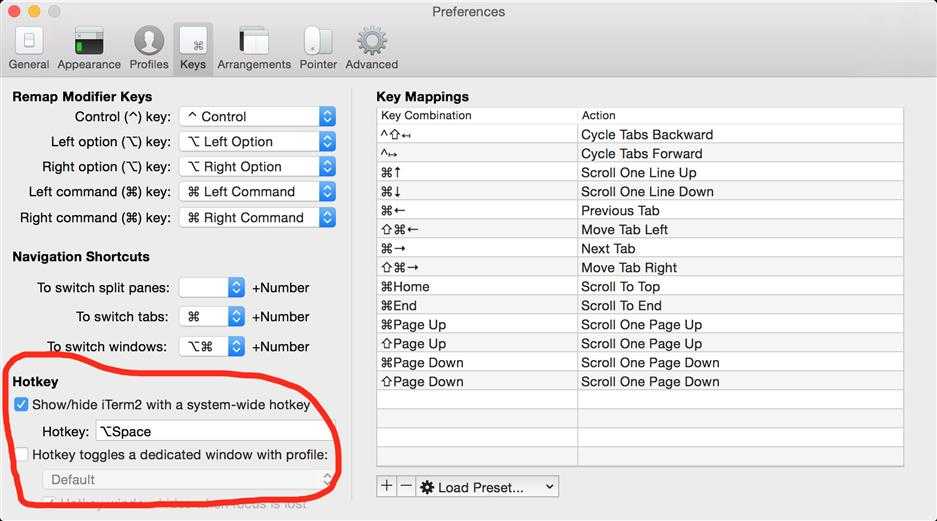
(3) 在iTerm2中,直接用鼠标选中某个单词或者一行命令,那么就已经被复制了,不需要再去按command+C。
【2.配置git的命令别名】
为常用git命令设置别名可以省去每次输入长串命令,在git中,借助git config命令很方便地实现alias设置,如下:
shell> git config --global alias.co checkout
shell> git config --global alias.br branch
shell> git config --global alias.ci commit
shell> git config --global alias.st status
shell> git config --global alias.last ‘log -l HEAD‘
即: git config —global alias.缩写 全写。
执行完上述命令后,可以在~/.gitconfig文件中看到这些别名都列在alias配置项中。
注:直接编辑~/.gitconfig文件也实现别名的设置。
写到这差不多收手了,这里只是抛砖引玉,对于zsh和 Oh my zsh,大家以后可以根据自己实际需要去具体学习。
MAC下使用zsh搭配iTerm2,打造有git提示的shell
标签:
原文地址:http://www.cnblogs.com/birds-java/p/5943395.html