标签:block rdo 添加 滑动 小程序 str item button 动画
常用属性:
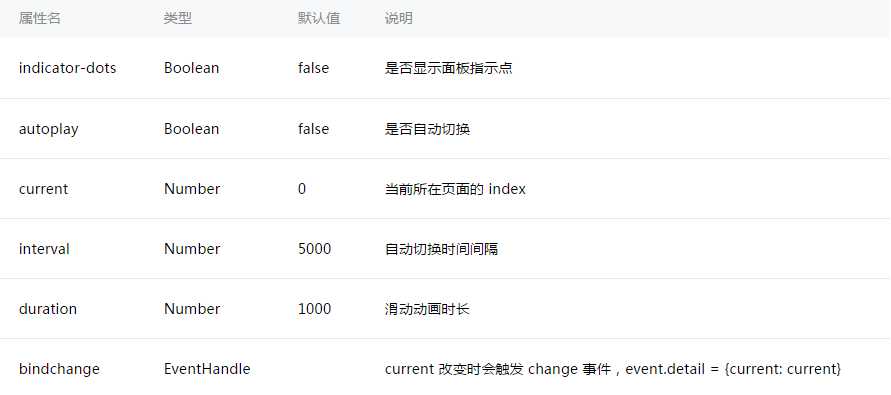
效果图:
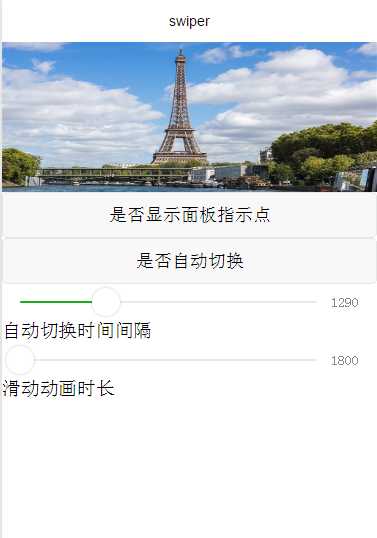
swiper.wxml添加代码:
<swiper indicator-dots="{{indicatorDots}}" autoplay="{{autoplay}}" interval="{{interval}}" duration="{{duration}} " bindchange="bindchangeTag"> <block wx:for="{{imgUrls}}"> <swiper-item> <image src="{{item}}" class="slide-image"/> </swiper-item> </block> </swiper> <button bindtap="changeIndicatorDots"> 是否显示面板指示点 </button> <button bindtap="changeAutoplay"> 是否自动切换 </button> <slider bindchange="intervalChange" show-value min="1000" max="2000"/> 自动切换时间间隔 <slider bindchange="durationChange" show-value min="1800" max="10000"/> 滑动动画时长
js:
Page({ data: { imgUrls: [ ‘http://img02.tooopen.com/images/20150928/tooopen_sy_143912755726.jpg‘, ‘http://img06.tooopen.com/images/20160818/tooopen_sy_175866434296.jpg‘, ‘http://img06.tooopen.com/images/20160818/tooopen_sy_175833047715.jpg‘ ], indicatorDots: false, autoplay: false, interval: 1000, duration: 1800 }, //是否显示面板指示点 changeIndicatorDots: function(e) { this.setData({ indicatorDots: !this.data.indicatorDots }) }, //是否自动切换 changeAutoplay: function(e) { this.setData({ autoplay: !this.data.autoplay }) }, //自动切换时间间隔 intervalChange: function(e) { this.setData({ // e.detail.value获取slider的值 interval: e.detail.value }) }, //滑动动画时长 durationChange: function(e) { this.setData({ duration: e.detail.value }) }, //当页面改变是会触发 bindchangeTag:function(e){ console.log("bindchangeTag...") }, onLoad:function(options){ // 页面初始化 options为页面跳转所带来的参数 }, onReady:function(){ // 页面渲染完成 }, onShow:function(){ // 页面显示 }, onHide:function(){ // 页面隐藏 }, onUnload:function(){ // 页面关闭 } })
css:
.slide-image{ width: 100%; height: 160px; }
标签:block rdo 添加 滑动 小程序 str item button 动画
原文地址:http://www.cnblogs.com/HJQ2016/p/5988671.html