标签:ide 分配 images htpasswd url squid app 编写 ble
内容列表:
一、简要介绍
Nginx ("engine x") 是一个高性能的 HTTP 和 反向代理 服务器,也是一个 IMAP/POP3/SMTP 代理服务器。 Nginx 是由 Igor Sysoev 为俄罗斯访问量第二的 Rambler.ru 站点开发的,第一个公开版本0.1.0发布于2004年10月4日。其将源代码以类BSD许可证的形式发布,因它的稳定性、丰富的功能集、示例配置文件和低系统资源的消耗而闻名。2011年6月1日,nginx 1.0.4发布。
Nginx作为负载均衡服务器:Nginx 既可以在内部直接支持 Rails 和 PHP 程序对外进行服务,也可以支持作为 HTTP代理服务器对外进行服务。Nginx采用C进行编写,不论是系统资源开销还是CPU使用效率都比 Perlbal 要好很多。
作为邮件代理服务器:Nginx 同时也是一个非常优秀的邮件代理服务器(最早开发这个产品的目的之一也是作为邮件代理服务器),Last. fm 描述了成功并且美妙的使用经验。
Nginx 是一个安装非常的简单,配置文件非常简洁(还能够支持perl语法),Bugs非常少的服务器:Nginx 启动特别容易,并且几乎可以做到7*24不间断运行,即使运行数个月也不需要重新启动。你还能够不间断服务的情况下进行软件版本的升级。
(更多介绍参照百科,更多使用参照GOOGLE,广而告之)
二、下载安装
我们使用nginx 1.0.4 for windows版本,下载解压后放到C:\nginx-1.0.4(官网这样要求的,不知道放其它盘有没有问题)
运行cmd.exe到

有错误啊,也不知道启动成功没有,去看看日志吧。
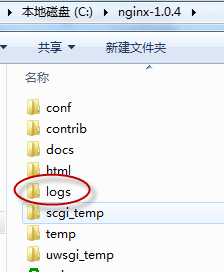
logs里有出现了两个日志文件access.log,error.log, 打开error.log开到下面提示
去nginx官网搜了一下原因:

3个原因:
1.防火墙打开了(确实我的WIN7 windows Firewall打开了,但是关了后还是不能启动nginx)
2.80端口被占用了(确实有个默认的站点用的80端口,关闭了后再启动nginx正常了,80后为Nginx默认的配置)
怎么看出来的正常的,看一下logs下面是不是多了一个nginx.pid文件,cmd窗口了输入
C:\nginx-1.0.4>tasklist /fi "imagename eq nginx.exe"
结果如下: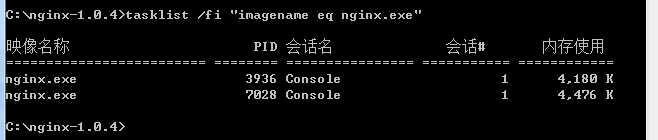
这时说明已经启成功了,有两个进程。按照官方的解释,nginx是守护进程,其中一个是一直处理事件等待中,当有事件被触发时,就启动另外一个进程处理相关请求。
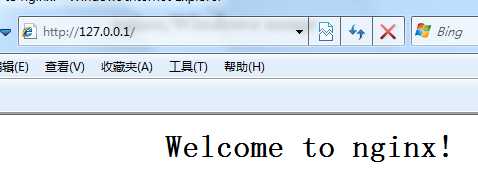
访问成功后可以logs下的access.log看到访问站点的request信息

如果没有成功可以再查看logs下的error.log原因,以下为其它操作命令
| nginx -s stop | quick exit |
| nginx -s quit | graceful quit |
| nginx -s reload | changing configuration, starting a new worker, quitting an old worker gracefully |
| nginx -s reopen | reopening log files |
官网提供了详细的windows usage 安装说明,网上大部分写的都很乱。我第一次参照网上其它人没成功过-_-|||,发现官网有安装说明照着操作一遍成功了,所以建议大家以后多看官网说明以及源码,可以少走很多弯路。
三、配置测试
第二环节我们使用了默认的nginx.conf 。Nginx的配置文件都存于目录conf文件下,其中nginx.conf是它的主配置文件。
以下为我加上注释并配置的新的虚拟server

#号为注释内容,我们在cmd下运行nginx
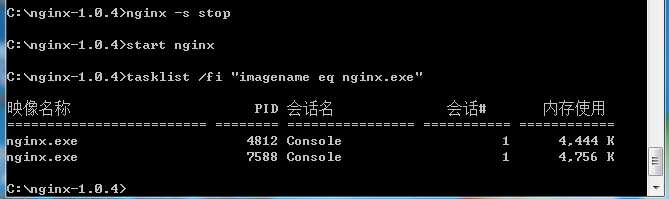
启动成功,出错的话,可以查询日志(日志路径是配置文件指定的,你可以修改存到其它位置)
访问一下第二个server 配置的localhost:8666地址,结果:
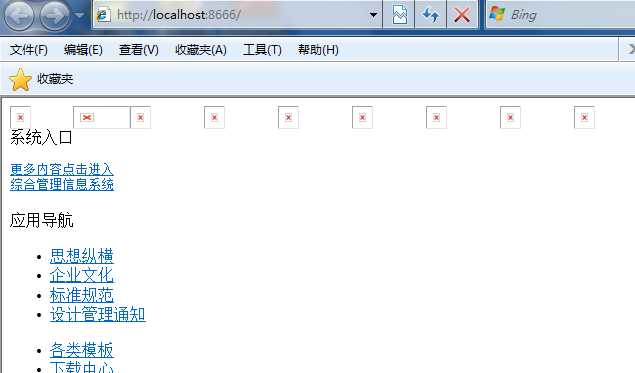
Nginx官网conf的配置没有提供太多的文档,相学习更多的配置,例如缓存,负载均衡等等,可以参照Nginx中文网。
原文地址:http://www.cnblogs.com/mecity/archive/2011/06/17/2082786.html
标签:ide 分配 images htpasswd url squid app 编写 ble
原文地址:http://www.cnblogs.com/hukaiyang/p/6010244.html