标签:[] preview neu string str file size 拍照 rom
图片:
从本地相册选择图片或使用相机拍照。
OBJECT参数说明:
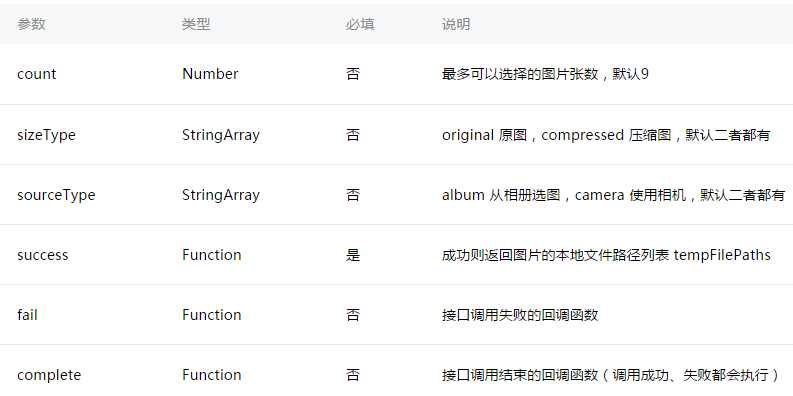
注:文件的临时路径,在小程序本次启动期间可以正常使用,如需持久保存,需在主动调用 wx.saveFile,在小程序下次启动时才能访问得到。
示例代码:
wx.chooseImage({ count: 1, // 默认9 sizeType: [‘original‘, ‘compressed‘], // 可以指定是原图还是压缩图,默认二者都有 sourceType: [‘album‘, ‘camera‘], // 可以指定来源是相册还是相机,默认二者都有 success: function (res) { // 返回选定照片的本地文件路径列表,tempFilePath可以作为img标签的src属性显示图片 var tempFilePaths = res.tempFilePaths } })
预览图片。
OBJECT参数说明:
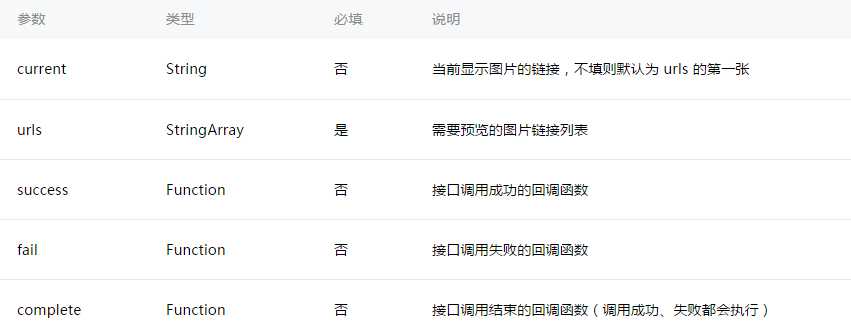
示例代码:
wx.previewImage({ current: ‘‘, // 当前显示图片的http链接 urls: [] // 需要预览的图片http链接列表 })
获取图片信息
OBJECT参数说明:
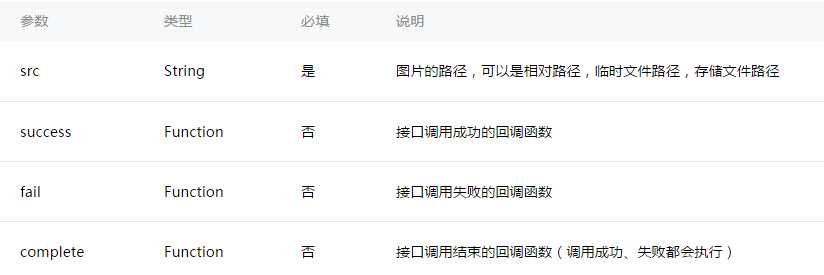
success返回参数说明:
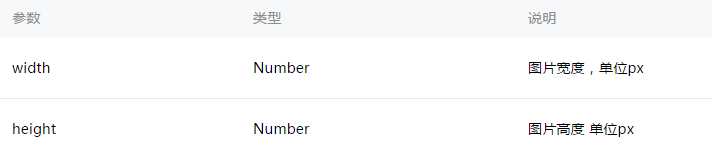
示例代码:
wx.getImageInfo({ src: ‘images/a.jpg‘, success: function (res) { console.log(res.width) console.log(res.height) } }) wx.chooseImage({ success: function (res) { wx.getImageInfo({ src: res.tempFilePaths[0], success: function (res) { console.log(res.width) console.log(res.height) } }) } })
录音:
开始录音。当主动调用wx.stopRecord,或者录音超过1分钟时自动结束录音,返回录音文件的临时文件路径。
OBJECT参数说明:
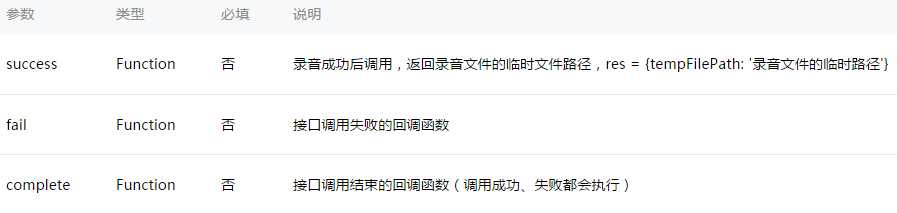
注:文件的临时路径,在小程序本次启动期间可以正常使用,如需持久保存,需在主动调用wx.saveFile,在小程序下次启动时才能访问得到。
? 主动调用停止录音。
示例代码:
wx.startRecord({ success: function(res) { var tempFilePath = res.tempFilePath }, fail: function(res) { //录音失败 } }) setTimeout(function() { //结束录音 wx.stopRecord() }, 10000)
音频播放控制:
开始播放语音,同时只允许一个语音文件正在播放,如果前一个语音文件还没播放完,将中断前一个语音播放。
OBJECT参数说明:
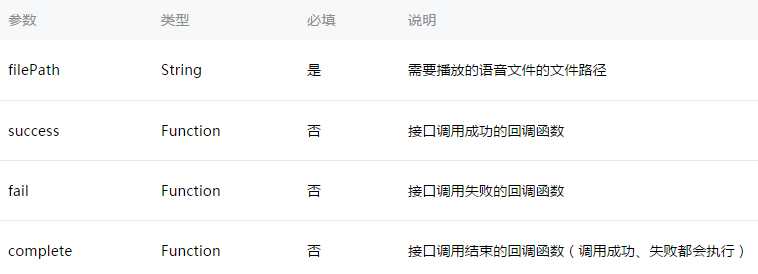
示例代码:
wx.startRecord({ success: function(res) { var tempFilePath = res.tempFilePath wx.playVoice({ filePath: tempFilePath, complete: function(){ } }) } })
暂停正在播放的语音。再次调用wx.playVoice播放同一个文件时,会从暂停处开始播放。如果想从头开始播放,需要先调用 wx.stopVoice。
示例代码:
wx.startRecord({ success: function(res) { var tempFilePath = res.tempFilePath wx.playVoice({ filePath: tempFilePath }) setTimeout(function() { //暂停播放 wx.pauseVoice() }, 5000) } })
结束播放语音。
示例代码:
wx.startRecord({ success: function(res) { var tempFilePath = res.tempFilePath wx.playVoice({ filePath:tempFilePath }) setTimeout(function(){ wx.stopVoice() }, 5000) } })
音乐播放控制:
获取音乐播放状态。
OBJECT参数说明:

success返回参数说明:
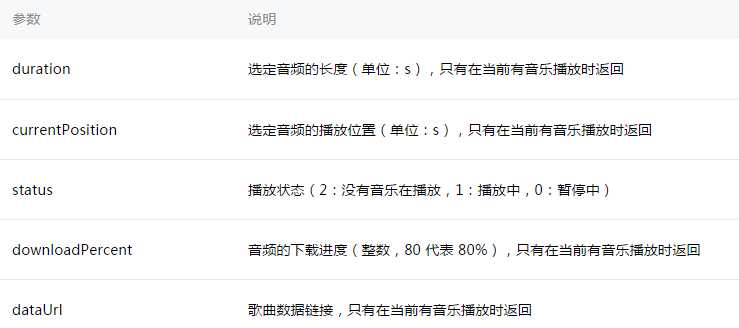
示例代码:
wx.getBackgroundAudioPlayerState({ success: function(res) { var status = res.status var dataUrl = res.dataUrl var currentPosition = res.currentPosition var duration = res.duration var downloadPercent = res.downloadPercent } })
播放音乐,同时只能有一首音乐正在播放。
OBJECT参数说明
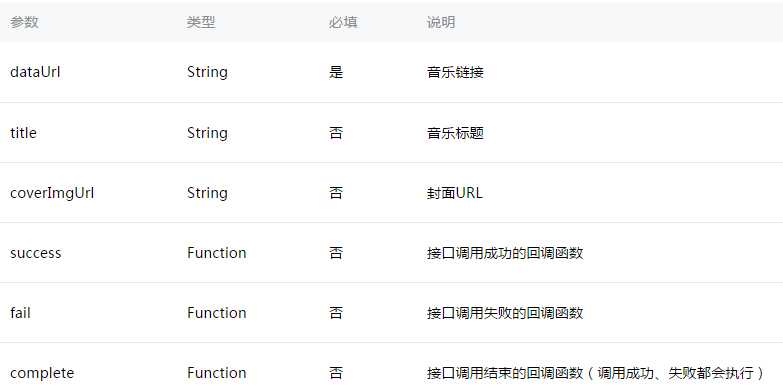
示例代码
wx.playBackgroundAudio({ dataUrl: ‘‘, title: ‘‘, coverImgUrl: ‘‘ })
暂停播放音乐。
示例代码
wx.pauseBackgroundAudio()
控制音乐播放进度。
OBJECT参数说明
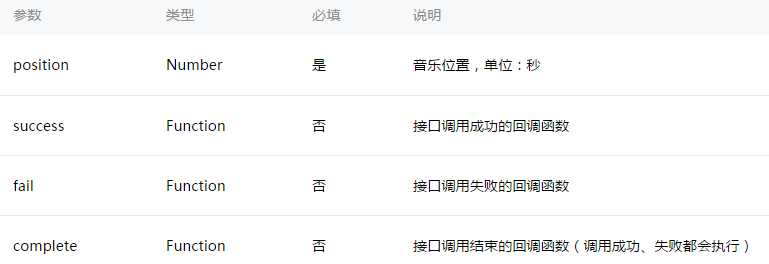
示例代码
wx.seekBackgroundAudio({ position: 30 })
停止播放音乐。
示例代码
wx.stopBackgroundAudio()
监听音乐播放。
监听音乐暂停。
监听音乐停止。
文件:
保存文件到本地。
OBJECT参数说明:
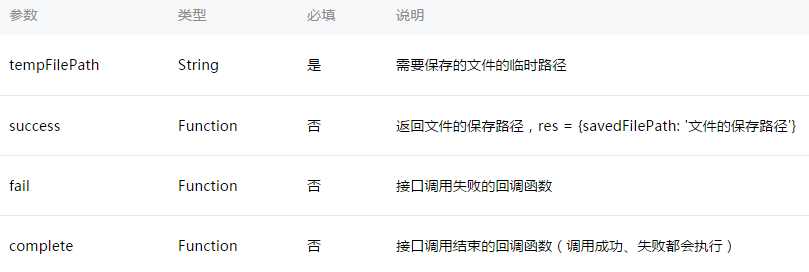
示例代码:
wx.startRecord({ success: function(res) { var tempFilePath = res.tempFilePath wx.saveFile({ tempFilePath: tempFilePath, success: function(res) { var savedFilePath = res.savedFilePath } }) } })
获取本地已保存的文件列表
OBJECT参数说明:
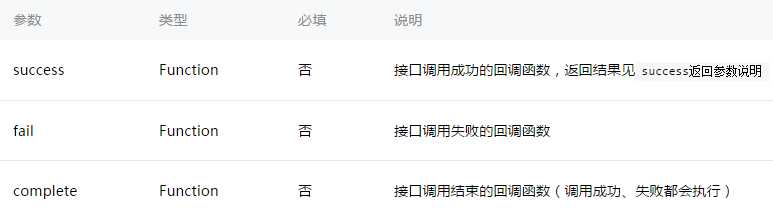
success返回参数说明:
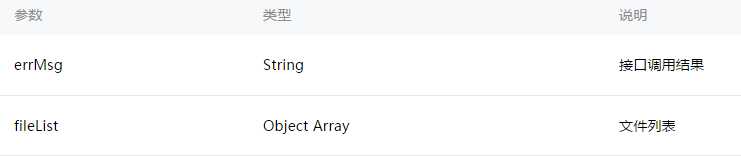
fileList中的项目说明:
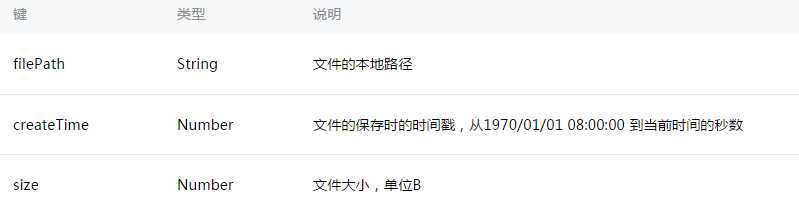
示例代码:
wx.getSavedFileList({
success: function(res) {
console.log(res.fileList)
}
})
获取本地文件的文件信息
OBJECT参数说明:
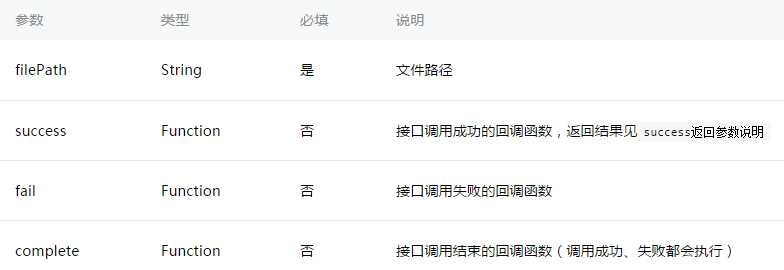
success返回参数说明:
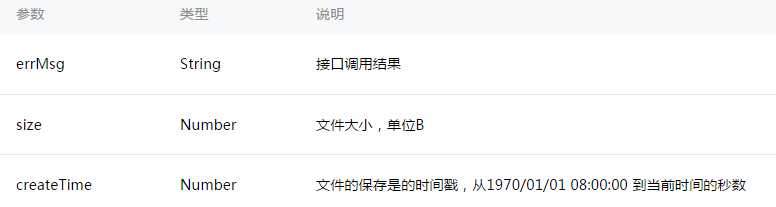
示例代码:
wx.getSavedFileInfo({ filePath: ‘wxfile://somefile‘, //仅做示例用,非真正的文件路径 success: function(res) { console.log(res.size) console.log(res.createTime) } })
删除本地存储的文件
OBJECT参数说明:
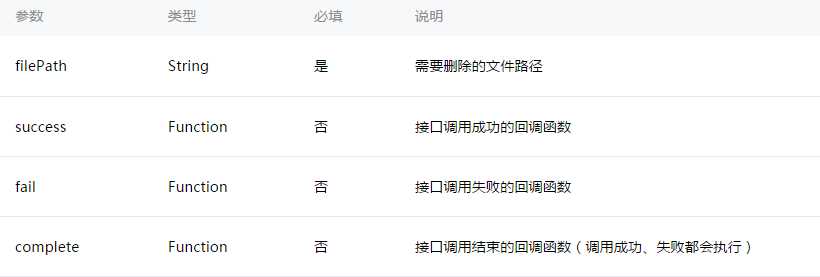
示例代码:
wx.getSavedFileList({ success: function(res) { if (res.fileList.length > 0){ wx.removeSavedFile({ filePath: res.fileList[0].filePath, complete: function(res) { console.log(res) } }) } } })
新开页面打开文档,支持格式:doc, xls, ppt, pdf, docx, xlsx, pptx
OBJECT参数说明:
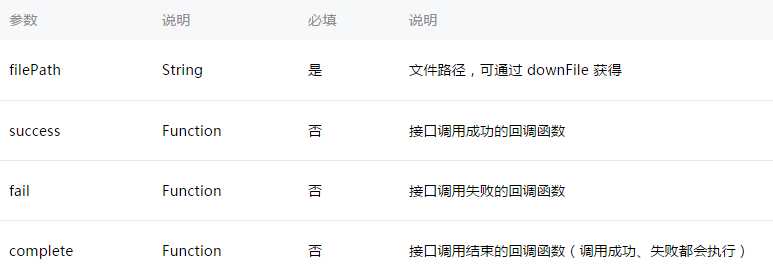
wx.downloadFile({ url: ‘http://example.com/somefile.pdf‘, success: function (res) { var filePath = res.tempFilePath wx.openDocument({ filePath: filePath, success: function (res) { console.log(‘打开文档成功‘) } }) } })
视频:
拍摄视频或从手机相册中选视频,返回视频的临时文件路径。
OBJECT参数说明:
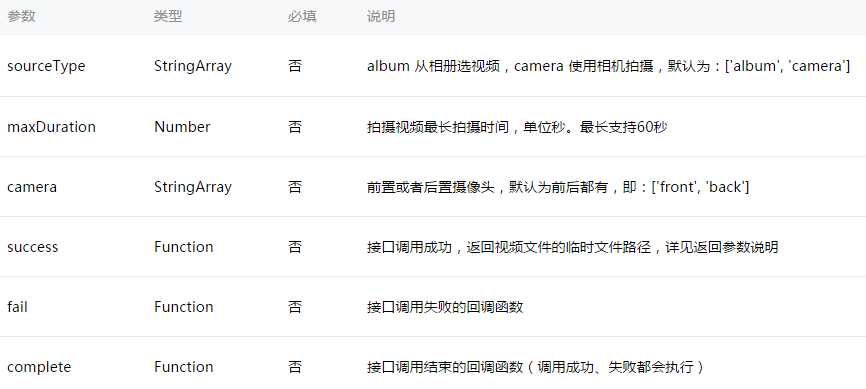
返回参数说明:
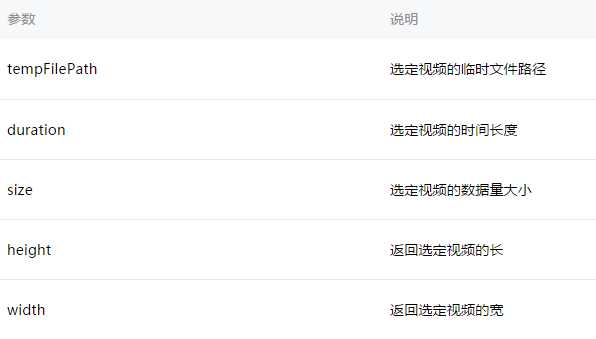
注:文件的临时路径,在小程序本次启动期间可以正常使用,如需持久保存,需在主动调用 wx.saveFile,在小程序下次启动时才能访问得到。
示例代码:
<view class="container"> <video src="{{src}}"></video> <button bindtap="bindButtonTap">获取视频</button> </view>
Page({ bindButtonTap: function() { var that = this wx.chooseVideo({ sourceType: [‘album‘,‘camera‘], maxDuration: 60, camera: [‘front‘,‘back‘], success: function(res) { that.setData({ src: res.tempFilePath }) } }) } })
音频组件控制:
创建并返回 audio 上下文 audioContext 对象
audioContext 通过 audioId 跟一个 audio 组件绑定,通过它可以操作一个 audio 组件。
audioContext对象的方法列表:

示例代码:
<!-- audio.wxml --> <audio src="{{src}}" id="myAudio" ></audio> <button type="primary" bindtap="audioPlay">播放</button> <button type="primary" bindtap="audioPause">暂停</button> <button type="primary" bindtap="audio14">设置当前播放时间为14秒</button> <button type="primary" bindtap="audioStart">回到开头</button>
// audio.js Page({ onReady: function (e) { // 使用 wx.createAudioContext 获取 audio 上下文 context this.audioCtx = wx.createAudioContext(‘myAudio‘) }, data: { src: ‘http://ws.stream.qqmusic.qq.com/M500001VfvsJ21xFqb.mp3?guid=ffffffff82def4af4b12b3cd9337d5e7&uin=346897220&vkey=6292F51E1E384E06DCBDC9AB7C49FD713D632D313AC4858BACB8DDD29067D3C601481D36E62053BF8DFEAF74C0A5CCFADD6471160CAF3E6A&fromtag=46‘, }, audioPlay: function () { this.audioCtx.play() }, audioPause: function () { this.audioCtx.pause() }, audio14: function () { this.audioCtx.seek(14) }, audioStart: function () { this.audioCtx.seek(0) } })
视频组件控制:
创建并返回 video 上下文 videoContext 对象
videoContext 通过 videoId 跟一个 video 组件绑定,通过它可以操作一个 video 组件。
videoContext对象的方法列表:
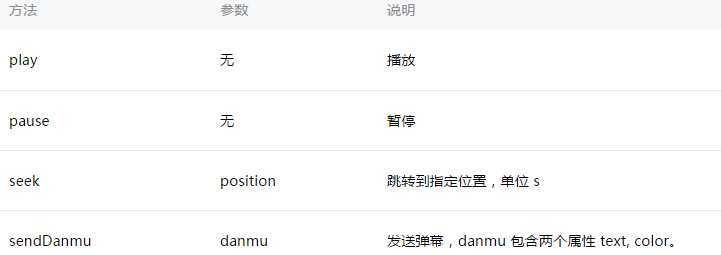
示例代码:
<view class="section tc"> <video id="myVideo" src="http://wxsnsdy.tc.qq.com/105/20210/snsdyvideodownload?filekey=30280201010421301f0201690402534804102ca905ce620b1241b726bc41dcff44e00204012882540400&bizid=1023&hy=SH&fileparam=302c020101042530230204136ffd93020457e3c4ff02024ef202031e8d7f02030f42400204045a320a0201000400" enable-danmu danmu-btn controls></video> <view class="btn-area"> <input bindblur="bindInputBlur"/> <button bindtap="bindSendDanmu">发送弹幕</button> </view> </view>
function getRandomColor () { let rgb = [] for (let i = 0 ; i < 3; ++i){ let color = Math.floor(Math.random() * 256).toString(16) color = color.length == 1 ? ‘0‘ + color : color rgb.push(color) } return ‘#‘ + rgb.join(‘‘) } Page({ onReady: function (res) { this.videoContext = wx.createVideoContext(‘myVideo‘) }, inputValue: ‘‘, bindInputBlur: function(e) { this.inputValue = e.detail.value }, bindSendDanmu: function () { this.videoContext.sendDanmu({ text: this.inputValue, color: getRandomColor() }) } })
标签:[] preview neu string str file size 拍照 rom
原文地址:http://www.cnblogs.com/phpshen/p/6070344.html