标签:继承 com 块对象 shel 就会 特性 baidu 自己 样式表
css是英文Cascading Style Sheets的缩写,称为层叠样式表,用于对页面进行美化。
语法:style = ‘key1:value1;key2:value2;‘
存在方式有三种:元素内联、页面嵌入和外部引入,比较三种方式的优缺点:
div{ background-color:red; }
<div > </div>.bd{ background-color:red; }
<div class=‘bd‘> </div>#idselect{ background-color:red; }
<div id=‘idselect‘ > </div>空格隔开关联的标签即可
#idselect p{ background-color:red; }
<div id=‘idselect‘ > <p> </p> </div>input,div,p{ background-color:red; } 将属性统一处理
input[type=‘text‘]{ width:100px; height:200px; }
栗子如下:<!DOCTYPE html> <html lang="en"> <head> <meta charset="UTF-8"> <title></title> <!--<link rel="stylesheet" href="common.css" />--> <style> /*标签选择器,找到所有的标签应用以下样式*/ div{ color: green; } /*id选择器,找到标签id等于i1的标签,应用以下样式*/ #i1{ font-size: 56px; /* color: green; */ } /*class选择器,找到class=c1的所有标签,应用一下样式*/ .c1{ background-color: red; } /*层级选择器,找到 class=c2 下的div下的p下的class=c3标签,应用以下样式*/ /*.c2 div p a{*/ /**/ /*}*/ .c2 div p .c3{ background-color: red; } /*组合选择器,找到class=c4,class=c5,class=c6,的标签,应用以下样式*/ .c4,.c5,.c6{ background-color: aqua; } </style> </head> <body> <div class="c4">1</div> <div class="c5">1</div> <div class="c6">1</div> <div class="c2"> <div></div> <div> <p> <span>oo</span> <a class="c3">uu</a> </p> </div> </div> <div class="c3">sdfsdf</div> <span class="c1">1</span> <div class="c1">2</div> <a class="c1">3</a> <a id="i1">baidu</a> <div>99</div> <div>99</div> <div>99</div> <div> <div>asdf</div> </div> </body> </html>
code:
<div style="background-color: chartreuse"> hello,world!</div>这里需要注意下:url中为单引号
<div style="background-image: url(‘4.gif‘);height: 80px;"></div>直接看全部代码吧:
<!DOCTYPE html> <html lang="en"> <head> <meta charset="UTF-8"> <title>PIC_test</title> <style> .img{ background: url(1.png); height: 20px; width: 20px; background-position: 0px -141px; background-repeat: no-repeat; } .img1{ background: url("4.gif"); height: 500px; width: 500px; background-repeat: no-repeat; } </style> </head> <body> <div class="img"></div> <div>登录</div> <div class="img1"></div> <div style=" padding: 0px;">>hello,world!</div> <div style="background-image: url(‘4.gif‘);height: 80px;"></div> </body> </html>
设置或检索对象的背景图像是否及如何铺排。必须先指定对象的背景图像
repeat | no-repeat | repeat-x | repeat-y
边框:分为三类
代码:
<div style="height: 100px;border: 1px solid red;"> <div style="margin-top: 30px;margin-left: 100px;"> <input /> <input /> <input /> </div> </div>
在CSS中margin是指从自身边框到另一个容器边框之间的距离,就是容器外距离。在CSS中padding是指自身边框到自身内部另一个容器边框之间的距离,就是容器内距离。
一、padding
1、语法结构
(1)padding-left:10px; 左内边距
(2)padding-right:10px; 右内边距
(3)padding-top:10px; 上内边距
(4)padding-bottom:10px; 下内边距
(5)padding:10px; 四边统一内边距
(6)padding:10px 20px; 上下、左右内边距
(7)padding:10px 20px 30px; 上、左右、下内边距
(8)padding:10px 20px 30px 40px; 上、右、下、左内边距
2、可能取的值
(1)length 规定具体单位记的内边距长度
(2)% 基于父元素的宽度的内边距的长度
(3)auto 浏览器计算内边距
(4)inherit 规定应该从父元素继承内边距
3、浏览器兼容问题
(1)所有浏览器都支持padding属性
(2)任何版本IE都不支持属性值“inherit”
二、margin
1、语法结构
(1)margin-left:10px; 左外边距
(2)margin-right:10px; 右外边距
(3)margin-top:10px; 上外边距
(4)margin-bottom:10px; 下外边距
(5)margin:10px; 四边统一外边距
(6)margin:10px 20px; 上下、左右外边距
(7)margin:10px 20px 30px; 上、左右、下外边距
(8)margin:10px 20px 30px 40px; 上、右、下、左外边距
2、可能取的值
(1)length 规定具体单位记的外边距长度
(2)% 基于父元素的宽度的外边距的长度
(3)auto 浏览器计算外边距
(4)inherit 规定应该从父元素继承外边距
3、浏览器兼容问题
(1)所有浏览器都支持margin属性
(2)任何版本IE都不支持属性值“inherit”区别图:
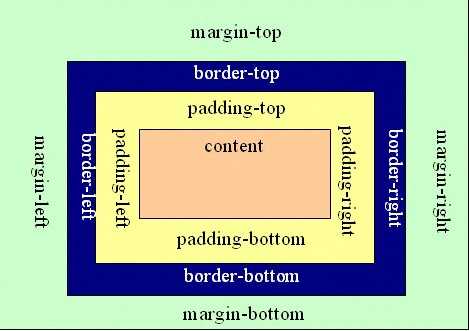
四种:
什么都看不到,但我确实写了,code:
<div style="display:none;">none</div>
<div>, <p>,<h1>, <form>, <ul> 和 <li>是块元素的例子。code:
<span style="">content</span>
<span style="display: block; ">content</span>可将内联标签转为块级标签显示
code:
<div style="">content</div> <div style="display:inline;">content</div>
准确地说,应用此特性的元素呈现为内联对象,周围元素保持在同一行,但可以设置宽度和高度地块元素的属性
code:
<span style="height: 50px;width: 200px;">asdfasdf</span> <span style="display: inline-block;height: 50px; ">asdsfsdf</span>
定义鼠标的动作,有5个值:
pointer |
help |
wait |
move|
crosshair
code:
<span style="cursor:pointer;">pointer</span> | <span style="cursor:help;">help</span> | <span style="cursor:wait;">wait</span> | <span style="cursor:move;">move</span>| <span style="cursor:crosshair;">crosshair</span>
可以伪造一个链接,点到鼠标坏也打不开:
code:
<span style="cursor:pointer;color:blue;">pointer</span>
漂浮,可以有left,right,但是,如果多窗口漂浮的话,会出现漂出边界的情况,漂得太淫荡了...
所以,为了防止漂出边界,我们可以用clear:both;把窗口给拽下来!
code:
<div style="width: 500px;height: 50px;border: 1px solid red"> <div style="width: 20%;float: left">asdf</div> <div style="width: 30%;float: right">sdfdsf</div> <div style="clear: both;"></div> </div>
code:
<div style="width: 500px;border: 1px solid red;"> <div style="width: 20%;float: left">f</div> <div style="width: 30%;float: right">a</div> <div style="width: 30%;float: right">a</div> <div style="clear: both;"></div> </div>
我是分割线------------
下面的多了一行<div style="clear: both;"></div>
有4个属性值:
如果设定 position:relative,就可以使用 top,bottom,left 和 right 来相对于元素在文档中应该出现的位置来移动这个元素。【意思是元素实际上依然占据文档中的原有位置,只是视觉上相对于它在文档中的原有位置移动了】,它是按照原来自己应该所在的位置进行相对移动的
relative属性相对比较简单,我们要搞清它是相对哪个对象来进行偏移的。答案是它本身的位置。在上面的代码中,sub1和sub2是同级关系,如果设定sub1一个relative属性,比如设置如下CSS代码:
#sub1
{
position: relative;
padding: 5px;
top: 5px;
left: 5px;
}我们可以这样理解,如果不设置relative属性,sub1的位置按照正常的文档流,它应该处于某个位置。但当设置sub1为的position为relative后,将根据top,right,bottom,left的值按照它理应所在的位置进行偏移,relative的“相对的”意思也正体现于此。
对于此,您只需要记住,sub1如果不设置relative时它应该在哪里,一旦设置后就按照它理应在的位置进行偏移。
随后的问题是,sub2的位置又在哪里呢?答案是它原来在哪里,现在就在哪里,它的位置不会因为sub1增加了position的属性而发生改变。
如果此时把sub2的position也设置为relative,会发生什么现象?此时依然和sub1一样,按照它原来应有的位置进行偏移。
注意relative的偏移是基于对象的margin的左上侧的。
当指定 position:absolute 时,元素就脱离了文档【即在文档中已经不占据位置了】,可以准确的按照设置的 top,bottom,left 和 right 来定位了。
#div-1a { position:absolute; top:0; right:0; width:200px; }这个属性总是有人给出误导。说当position属性设为absolute后,总是按照浏览器窗口来进行定位的,这其实是错误的。实际上,这是fixed属性的特点。
当sub1的position设置为absolute后,其到底以谁为对象进行偏移呢?这里分为两种情况:
(1)当sub1的父对象(或曾祖父,只要是父级对象)parent也设置了position属性,且position的属性值为absolute或者relative时,也就是说,不是默认值的情况,此时sub1按照这个parent来进行定位。
注意,对象虽然确定好了,但有些细节需要您的注意,那就是我们到底以parent的哪个定位点来进行定位呢?如果parent设定了margin,border,padding等属性,那么这个定位点将忽略padding,将会从padding开始的地方(即只从padding的左上角开始)进行定位,这与我们会想当然的以为会以margin的左上端开始定位的想法是不同的。
接下来的问题是,sub2的位置到哪里去了呢?由于当position设置为absolute后,会导致sub1溢出正常的文档流,就像它不属于 parent一样,它漂浮了起来,在DreamWeaver中把它称为“层”,其实意思是一样的。此时sub2将获得sub1的位置,它的文档流不再基于 sub1,而是直接从parent开始。
(2)如果sub1不存在一个有着position属性的父对象,那么那就会以body为定位对象,按照浏览器的窗口进行定位,这个比较容易理解。
如果我们给 div-1 设置 relative 定位,那么 div-1 内的所有元素都会相对 div-1 定位。如果给 div-1a 设置 absolute 定位,就可以把 div-1a 移动到 div-1 的右上方。
#div-1 { position:relative; } #div-1a { position:absolute; top:0; right:0; width:200px; } <!DOCTYPE html> <html lang="en"> <head> <meta charset="UTF-8"> <title>Title</title> </head> <body> <div style="width: 500px;height: 600px;border: 1px solid red;position: relative"> <div style="height: 200px"> <!--固定在某个窗口的固定位置,其实也是相对的--> <div style="position: absolute;bottom: 0;right: 0">1111</div> </div> </div> <div style="height: 1000px;"></div> <!--固定在浏览器窗口某个固定位置--> <div style="position: fixed;right: 200px;bottom: 100px">xxxxx</div> </body> </html>
fixed是特殊的absolute,即fixed总是以body为定位对象的,按照浏览器的窗口进行定位。
position的默认值,一般不设置position属性时,会按照正常的文档流进行排列
类似于一共三层图片,中间一层是透明层,底层的东西无法点击.
关键词:
思路:先用fixed将图像固定在窗口,再使用position移动图片到,然后margin调整到正中间,然后再调整透明度.
将一张图搞得透明,我直接上代码了:
<!DOCTYPE html> <html lang="en"> <head> <meta charset="UTF-8"> <title></title> <style> .hide { display: none; } .modal{ width: 400px; height: 300px; background-color: #dddddd; position: fixed; top: 50%; left: 50%; margin-left: -200px; margin-top: -150px; z-index: 10; } .shadow{ position: fixed; top: 0; left: 0; right: 0; bottom: 0; /*background-color: black;*/ /*opacity: 0.4;*/ background-color: rgba(0,0,0,.6); z-index: 9; } </style> </head> <body> <input type="button" value="添加" /> <div class="shadow"></div> <div class="modal"> <input type="text"/> <input type="text"/> <input type="text"/> <input type="text"/> </div> <div style="height: 2000px;"> </div> </body> </html>
注意路径叫src
<img src="2.jpg" style="height: 500px;width: 20px;">
我是分割线
code:
<div id="t80"> <!-- <h2>默认样式改造</h2> <ul> <li>首页</li> <li>菜单1</li> <li>菜单2</li> </ul>--> <style type="text/css"> .changeul{ margin: 0px; padding-top: 0px; } .changeul li{ list-style-type: none; float: left; background-color: #ddd; } .changeul li a{ display: block; padding: 19px 20px; } .changeul li a:hover{ background-color: red; } </style> <ul class="changeul"> <li><a href="http://www.baidu.com">首页</a></li> <li><a href="http://www.baidu.com">菜单1</a></li> <li><a href="http://www.baidu.com">菜单2</a></li> </ul> </div>
标签:继承 com 块对象 shel 就会 特性 baidu 自己 样式表
原文地址:http://www.cnblogs.com/patrick0715/p/6075759.html