标签:into apt 布局 horizon 头部 图片 protected mat log
附:整个项目的截图。
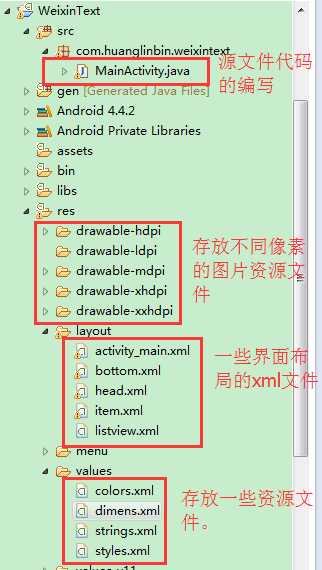
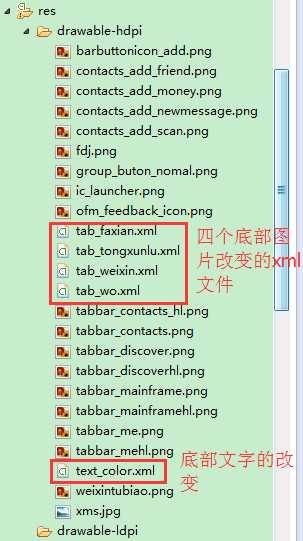
第一步:先要编写页面布局文件。(定义三个线性布局,之后用属性include嵌入头部,中间部,底部不同的布局文件,这样做的好处是可以类似实现MVC模式)
1 <LinearLayout xmlns:android="http://schemas.android.com/apk/res/android" 2 xmlns:tools="http://schemas.android.com/tools" 3 android:layout_width="match_parent" 4 android:layout_height="match_parent" 5 android:orientation="vertical"> 6 7 <LinearLayout 8 android:layout_width="match_parent" 9 android:layout_height="50dp"> 10 11 <include layout="@layout/head"/> 12 13 </LinearLayout> 14 15 <LinearLayout 16 android:layout_width="match_parent" 17 android:layout_height="wrap_content" 18 android:layout_weight="1" > 19 20 <include layout="@layout/listview" /> 21 22 </LinearLayout> 23 24 <LinearLayout 25 android:layout_width="match_parent" 26 android:layout_height="wrap_content"> 27 28 <include layout="@layout/bottom"/> 29 30 </LinearLayout> 31 32 </LinearLayout>
第二步:分别编写头部,中间部,底部的布局文件。
头部:
<?xml version="1.0" encoding="utf-8"?>
<LinearLayout xmlns:android="http://schemas.android.com/apk/res/android"
android:layout_width="match_parent"
android:layout_height="match_parent"
android:orientation="horizontal" >
<LinearLayout
android:layout_width="match_parent"
android:layout_height="50dp"
android:background="#21292c"
android:orientation="horizontal"
>
<!--微信 -->
<TextView
android:layout_width="wrap_content"
android:layout_height="wrap_content"
android:text="@string/weixiin"
android:textSize="18sp"
android:textColor="#ffffff"
android:padding="15dp"
android:layout_gravity="center"
/>
<!--给一个空白的textview来填充中间的部分。 -->
<TextView
android:layout_width="wrap_content"
android:layout_height="wrap_content"
android:layout_weight="1"
/>
<!--放大镜图片 -->
<ImageView
android:layout_width="40dp"
android:layout_height="27dp"
android:src="@drawable/fdj"
android:layout_gravity="center"
android:layout_marginRight="8dp"
/>
<!--十字架图片 -->
<ImageView
android:layout_width="40dp"
android:layout_height="33dp"
android:src="@drawable/barbuttonicon_add"
android:layout_gravity="center"
android:layout_marginRight="10dp"
/>
</LinearLayout>
</LinearLayout>
资源文件的引用:
value资源文件中的style.xml文件的引用:
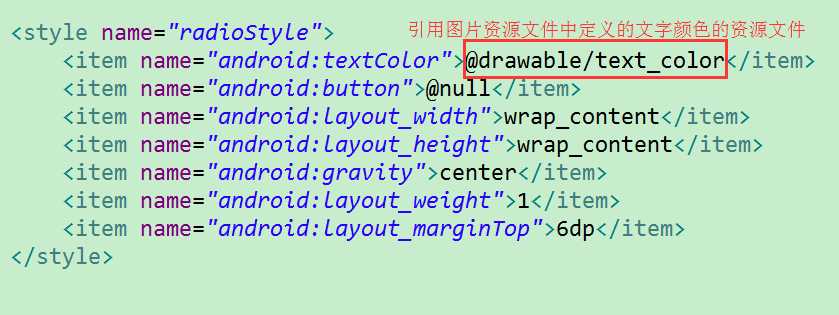
value资源文件中的string.xml资源文件:
<?xml version="1.0" encoding="utf-8"?>
<resources>
<string name="app_name">微 信</string>
<string name="hello_world">Hello world!</string>
<string name="action_settings">Settings</string>
<string name="weixiin">微 信</string>
<string name="weixin">微 信</string>
<string name="tongxunlu">通 讯 录</string>
<string name="faxian">发 现</string>
<string name="wo">我</string>
</resources>
value资源文件中的color.xml资源文件:
<?xml version="1.0" encoding="utf-8"?>
<resources>
<color name="grey">#999999</color>
<color name="green">#07bb07</color>
</resources>
图片资源文件中的tab_color.xml文件的编写:
<?xml version="1.0" encoding="utf-8"?>
<selector xmlns:android="http://schemas.android.com/apk/res/android" >
<!--Android中的Selector主要是用来改变ListView和Button控件的默认背景。 -->
<item
android:state_checked="true"
android:color="@color/green"
></item>
<item
android:state_checked="false"
android:color="@color/grey"
></item>
</selector>
图片资源文件中的tab_weixin.xml文件的编写:
<?xml version="1.0" encoding="utf-8"?>
<selector xmlns:android="http://schemas.android.com/apk/res/android" >
<!--Android中的Selector主要是用来改变ListView和Button控件的默认背景。 -->
<item
android:state_checked="true"
android:drawable="@drawable/tabbar_mainframehl"
></item>
<item
android:state_checked="false"
android:drawable="@drawable/tabbar_mainframe"
></item>
</selector>
图片资源文件中的tab_faxian.xml文件的编写:
<?xml version="1.0" encoding="utf-8"?>
<selector xmlns:android="http://schemas.android.com/apk/res/android" >
<!--Android中的Selector主要是用来改变ListView和Button控件的默认背景。 -->
<item
android:state_checked="true"
android:drawable="@drawable/tabbar_discoverhl"
></item>
<item
android:state_checked="false"
android:drawable="@drawable/tabbar_discover"
></item>
</selector>
图片资源文件中的tab_tongxunlu.xml文件的编写:
<?xml version="1.0" encoding="utf-8"?>
<selector xmlns:android="http://schemas.android.com/apk/res/android" >
<!--Android中的Selector主要是用来改变ListView和Button控件的默认背景。 -->
<item
android:state_checked="true"
android:drawable="@drawable/tabbar_contacts_hl"
></item>
<item
android:state_checked="false"
android:drawable="@drawable/tabbar_contacts"
></item>
</selector>
图片资源文件中的tab_wo.xml文件的编写:
<?xml version="1.0" encoding="utf-8"?>
<selector xmlns:android="http://schemas.android.com/apk/res/android" >
<!--Android中的Selector主要是用来改变ListView和Button控件的默认背景。 -->
<item android:state_checked="true"
android:drawable="@drawable/tabbar_mehl">
</item>
<item
android:state_checked="false"
android:drawable="@drawable/tabbar_me"
></item>
</selector>
底部xml文件的编写:
bottom.xml
<?xml version="1.0" encoding="utf-8"?>
<LinearLayout xmlns:android="http://schemas.android.com/apk/res/android"
android:layout_width="match_parent"
android:layout_height="wrap_content"
android:orientation="horizontal" >
<RadioGroup
android:id="@+id/radioGroup1"
android:layout_width="match_parent"
android:layout_height="wrap_content"
android:orientation="horizontal"
android:background="@drawable/group_buton_nomal"
>
// android:drawableTop引用图片资源文件中的xml文件资源
<RadioButton
android:id="@+id/radio0"
style="@style/radioStyle"
android:checked="true"
android:text="@string/weixin"
android:drawableTop="@drawable/tab_weixin"
/>
<RadioButton
android:id="@+id/radio1"
style="@style/radioStyle"
android:text="@string/tongxunlu"
android:drawableTop="@drawable/tab_tongxunlu"
/>
<RadioButton
android:id="@+id/radio2"
style="@style/radioStyle"
android:text="@string/faxian"
android:drawableTop="@drawable/tab_faxian"
/>
<RadioButton
android:id="@+id/radio3"
style="@style/radioStyle"
android:text="@string/wo"
android:drawableTop="@drawable/tab_wo"
/>
</RadioGroup>
</LinearLayout>
中间部的编写:
listview.xml:
<?xml version="1.0" encoding="utf-8"?>
<LinearLayout xmlns:android="http://schemas.android.com/apk/res/android"
android:layout_width="match_parent"
android:layout_height="match_parent"
android:orientation="vertical" >
<!--
在android开发中ListView是比较常用的组件,
它以列表的形式展示具体内容,并且能够根据数据的长度自适应显示。
-->
<ListView
android:id="@+id/listView1"
android:layout_width="match_parent"
android:layout_height="wrap_content"
android:layout_margin="5dp"
android:divider="#dddddd"
android:dividerHeight="1dp">
</ListView>
</LinearLayout>
在中间部中存放一些列表的数据文件:
MainActivity.java:
package com.huanglinbin.weixintext;
import java.util.ArrayList;
import java.util.HashMap;
import java.util.List;
import java.util.Map;
import android.app.Activity;
import android.os.Bundle;
import android.widget.ListView;
import android.widget.RadioGroup;
import android.widget.SimpleAdapter;
public class MainActivity extends Activity {
//私有化Listview的控件。
private ListView listView;
//私有化ListView的适配器。
private SimpleAdapter simpleAdapter;
//私有化list集合。
private List<Map<String,Object>> list = new ArrayList<Map<String,Object>>();
//私有化radiogub的控件。
private RadioGroup radioGroup;
@Override
protected void onCreate(Bundle savedInstanceState) {
super.onCreate(savedInstanceState);
setContentView(R.layout.activity_main);
//先要找到那两个控件。
listView = (ListView) findViewById(R.id.listView1);
radioGroup = (RadioGroup) findViewById(R.id.radioGroup1);
//把数据源赋值到集合里面。
list = getDate();
simpleAdapter = new SimpleAdapter(
this,//上下问对象。
list, //数据源(也就是从数据库里面取出来的数据存放到这来,之后就循环输出出来)
R.layout.item,//页面输出的模板。
new String[]{"pic","text1","text2","text3"}, //这个相当于实体类中的属性,把这些属性存放到数组里面。
new int[]{R.id.pic,R.id.text1,R.id.text2,R.id.text3} //这个相对于句柄,通过句柄来找到模板中的数据源。
);
//把这个适配器加入到listview的控件中去。
listView.setAdapter(simpleAdapter);
}
//定义数据源。
private List<Map<String,Object>> getDate(){
//定义一个循环,把数据循环输出出来。
for(int i=0;i<5;i++){
//定义一个map集合,把集合加入到map的集合里面。
Map<String,Object> map = new HashMap<String, Object>();
map.put("pic",R.drawable.xms);
map.put("text1", "小魔神");
map.put("text2", "Android一班老师");
map.put("text3", "昨天");
//把map集合加到list集合里面去。
list.add(map);
}
return list;
}
}
这里要定义一个页面输出是的数据模板(相当于把实体类存放到不同的textview中之后保存到listview中去输出到页面中):
item.xml:
<?xml version="1.0" encoding="utf-8"?>
<RelativeLayout xmlns:android="http://schemas.android.com/apk/res/android"
android:layout_width="match_parent"
android:layout_height="match_parent" >
<ImageView
android:id="@+id/pic"
android:layout_width="50dp"
android:layout_height="50dp"
android:layout_alignParentLeft="true"
android:layout_alignParentTop="true"
android:layout_marginLeft="10dp"
android:layout_marginTop="5dp"
android:src="@drawable/xms"
android:layout_marginBottom="5dp"/>
<TextView
android:id="@+id/text1"
android:layout_width="wrap_content"
android:layout_height="wrap_content"
android:layout_marginLeft="10dp"
android:layout_toRightOf="@+id/pic"
android:textSize="16sp"
android:textColor="#333"
android:layout_marginTop="10dp"/>
<TextView
android:id="@+id/text2"
android:layout_width="wrap_content"
android:layout_height="wrap_content"
android:layout_alignLeft="@+id/text1"
android:layout_below="@+id/text1"
android:textColor="#666"
android:textSize="14sp"/>
<TextView
android:id="@+id/text3"
android:layout_width="wrap_content"
android:layout_height="wrap_content"
android:layout_above="@+id/text2"
android:layout_alignParentRight="true"
android:textColor="#666"
android:textSize="12sp"
android:layout_marginRight="5dp"/>
</RelativeLayout>
这样的话就可以实现微信的页面的布局。
标签:into apt 布局 horizon 头部 图片 protected mat log
原文地址:http://www.cnblogs.com/huanglinbin/p/6099380.html