标签:bottle into reporting problem data com show 分享 class
性能测试调优中对数据库的监控十分重要,使用Excel方便地生成report对我们的工作效率提高也很重要。本文用到的Excel数据在另一篇博文“怎样获取Windows平台下SQL server的性能计数器值”里有详细描写。或者进到本文中给出的博客链接“Setting up Performance Monitor to always collect performance statistics”(下一段中),按照文中方法得到。
In a previous tip, "Setting up Performance Monitor to always collect performance statistics" I wrote about how to collect performance monitor data, but once you have the data then what do you do with it. In this tip I will show you how I use Excel to analyze the data to help determine where your bottlenecks may be and also an easy way to create quick reports and charts for your SQL Servers.
Before we get started here are a couple of things you will need for this tip.
Once you have collected the performance data you can open the csv file using Excel and you should see data similar to the following.
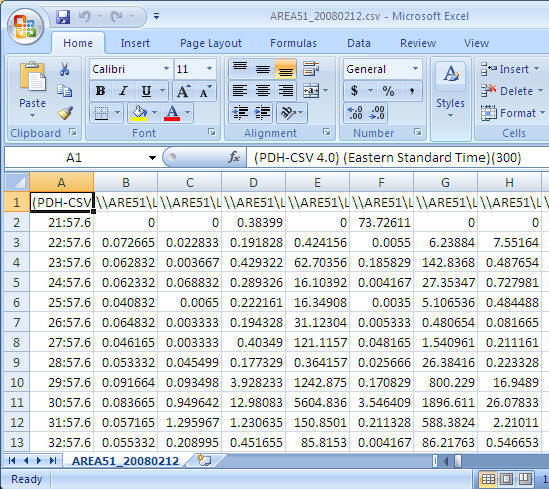
To allow easy reporting of the data there are a few things that I do to adjust the data.
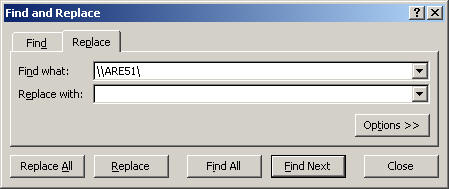
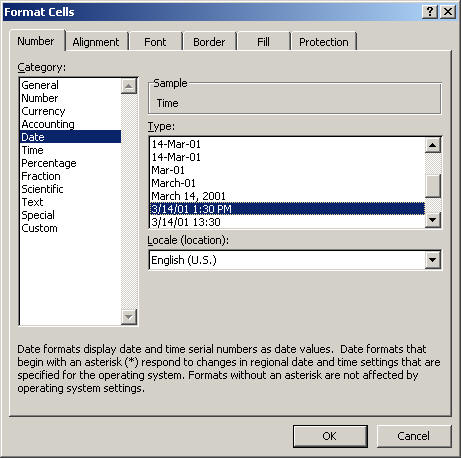
Final look before we start using it the data.
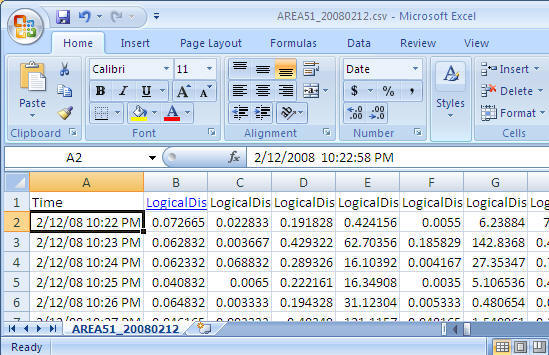
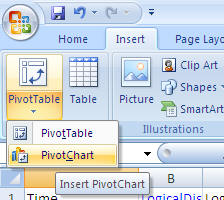
Take the default settings and click "OK"
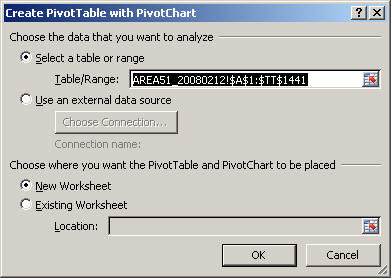
After you select the above you will get a screen similar to the following. (to get a bigger workspace area you can close the "PivotChart Filter Pane")
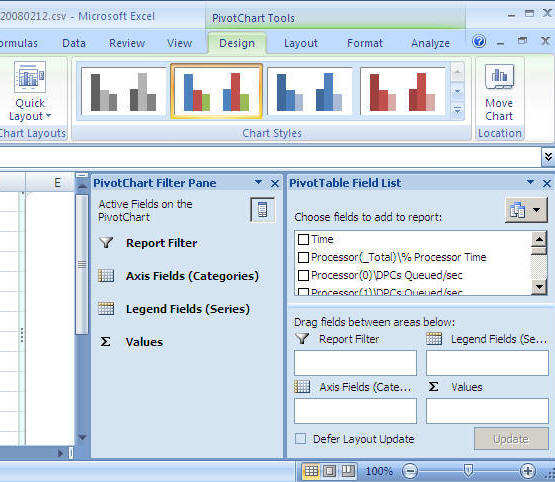
For this example we will look at CPU
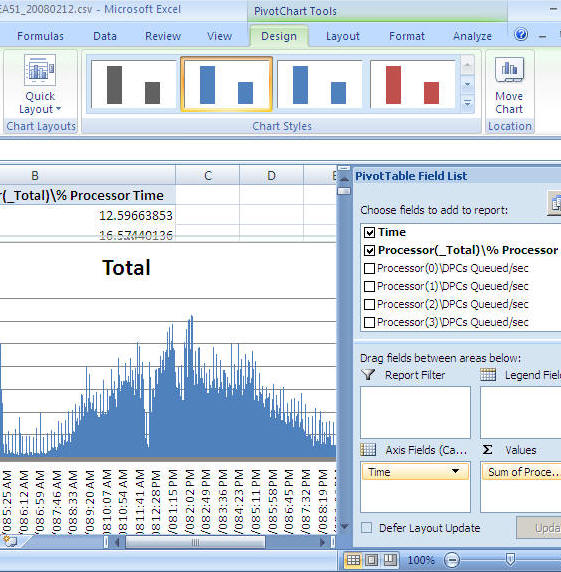
You can now just select the chart and copy and paste it into a report, an email, Word document etc... as shown below
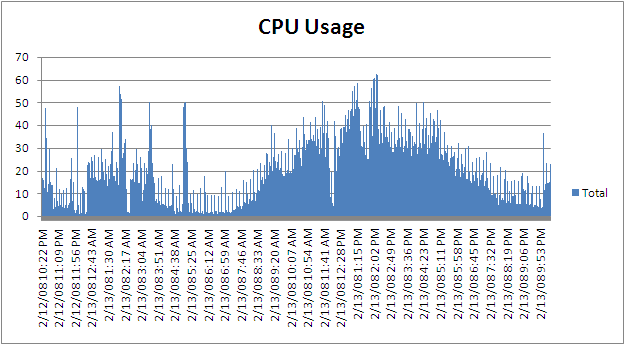
If you want to change it from processor time to batch requests you can remove "Process(_Total)\% Process Time" and select "SQLServer:SQL Statistics\Batch Requests/sec" and you will get a chart like below
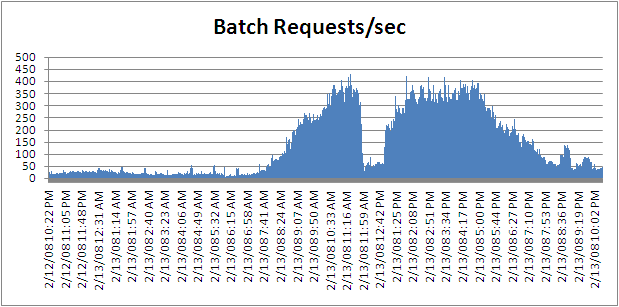
Sample 1
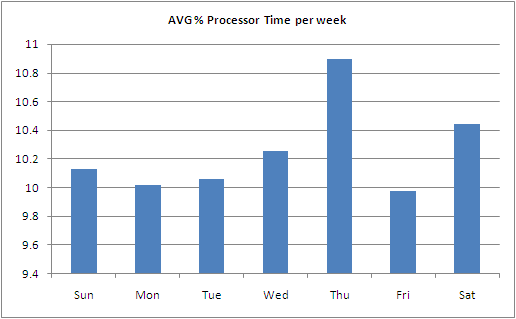
Sample 2
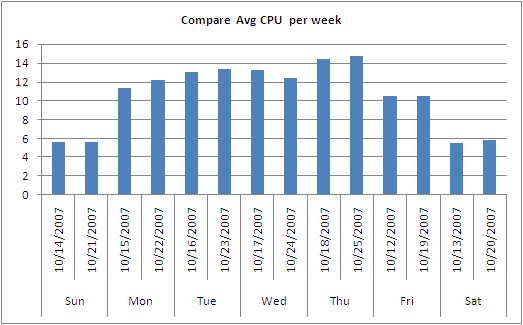
Sample 3
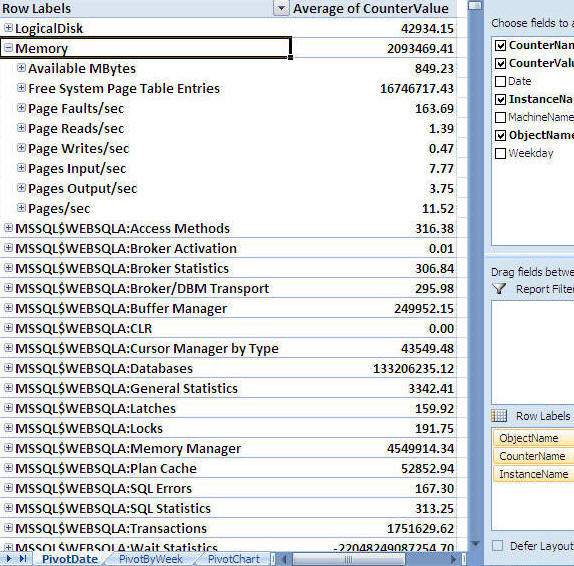
标签:bottle into reporting problem data com show 分享 class
原文地址:http://www.cnblogs.com/Jadie/p/6117165.html