标签:兼容性 跟踪 htm creates blank 参考 ice 本地 方式
◆版权声明:本文出自胖喵~的博客,转载必须注明出处。
转载请注明出处:http://www.cnblogs.com/by-dream/p/6113059.html
需求
这两天遇到这样一个事情,因为某测试任务,需要在操作过程中连续的截图,最终分析截图。之前同事用的工具兼容性特别的不好,需要root,并且只适配固定几个版本的机型,因此我决定自己实现一个。首先最先想到的就是使用Uiautomator 1中自带的API来截图。
我们看下Uiautomator 1.0中提供的截图相关的API是什么样子的,在UiDevice中,我们找到了这个函数:
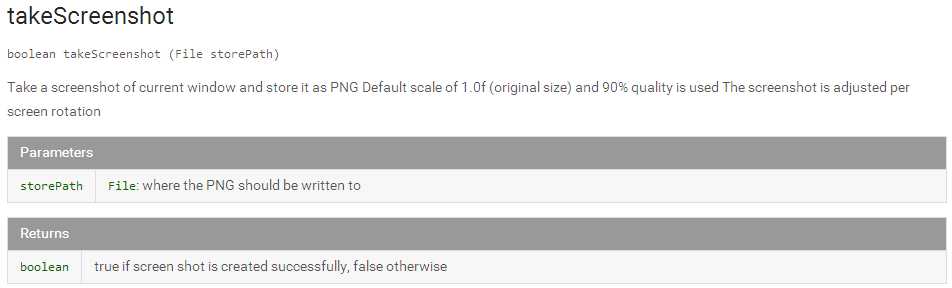
很明显,这个函数的调用就会截图一次,并且每一次截图图片质量肯定很大,会消耗很多的时间,因此不能达到快速连续的截图。不过我们又发现另外一个函数,貌似可以控制图片质量:
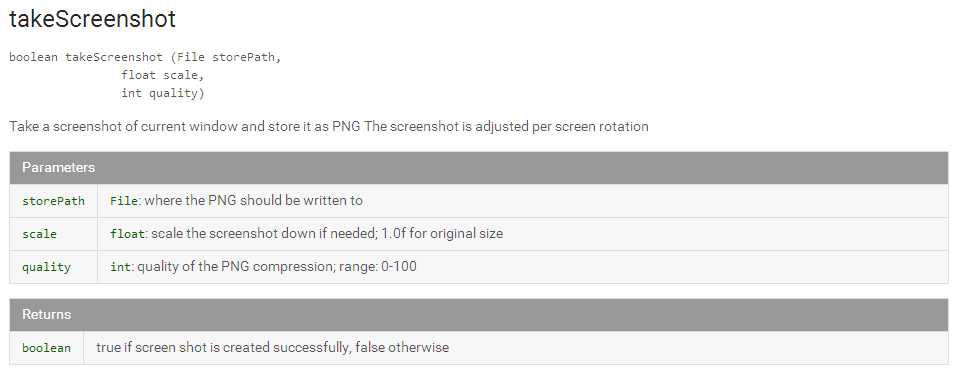
那我们就试试这两个截图的效果吧。
开始动手
这里我在Uiautomator(对Uiautomator还不熟悉的同学请参考我的Uiautomator系列的三篇文章)中实现了如下的代码:
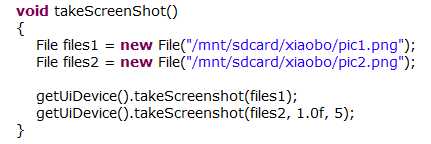
我们去手机的目录下看看这两个图片:
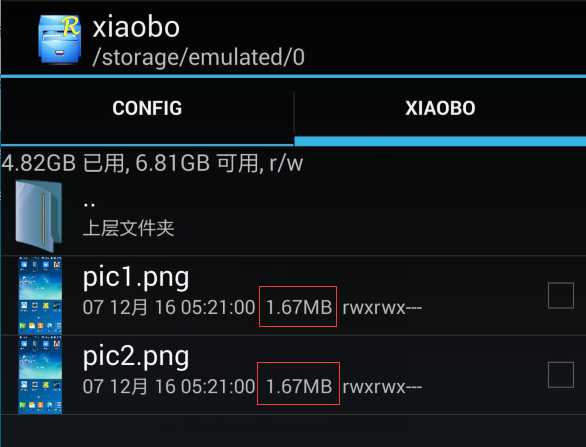
我们可以看到图片的大小是一样大的,咦真是奇怪,打开图片看看图片的真实效果如何呢?

对比了下两张图片的清晰度,几乎没什么区别,那怎么回事呢?因此我决定看看这块的代码一探究竟。
源码剖析
这里给大家也提供一些源码(点击下载),拿到Uiautomator1.0版本的源码后,我们去找UiDevice。
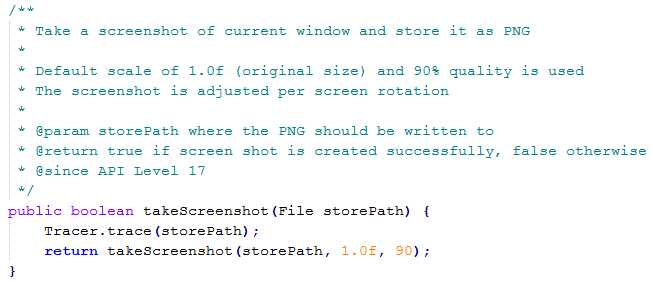
这里可以看到不带参数的tackscreenshot就是调用了带参数的,只不过给了个默认值而已,那么两张图更应该一样啊,我们接着再往后看:
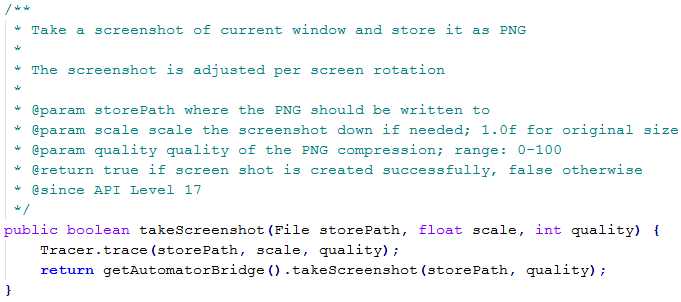
这里说一下 Tracer 是用来记录跟踪log的,可以忽略。因此我们继续跟进 getAutomatorBridge():
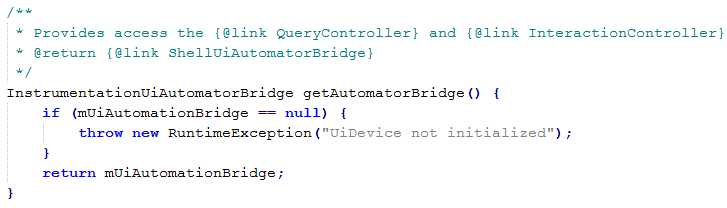
我们看看这个函数返回的变量是什么:

这里在源码中,我没看到这个类,不过看到了一个 abstract 的UiAutomatorBridge 一个抽象类,那么基本上就确定这二者是集成的关系了,于是打开UiAutomatorBridge,继续寻找 takeScreenshot 函数,果然就找到:
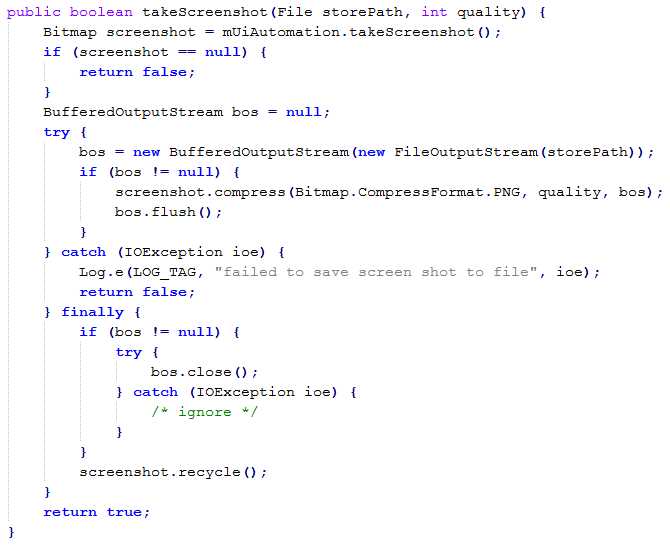
这里面第一步获得Bitmap对象是核心,而获取Bitmap的方法,又和下面这个变量有关系:
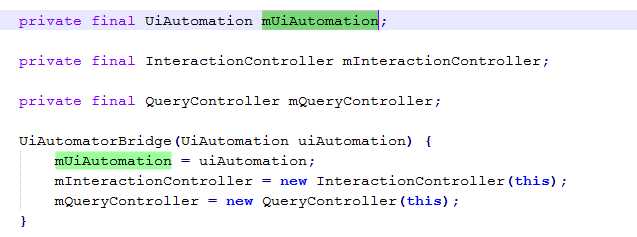
看它初始化的位置,那么我们自己构造就有点难了,因此我决定这里按照这个思路来进行反射。
反射获取
如果还不懂反射的话,建议先看看我的另一篇讲反射的文章《反射技术引入》。这里我的思路是这样的:
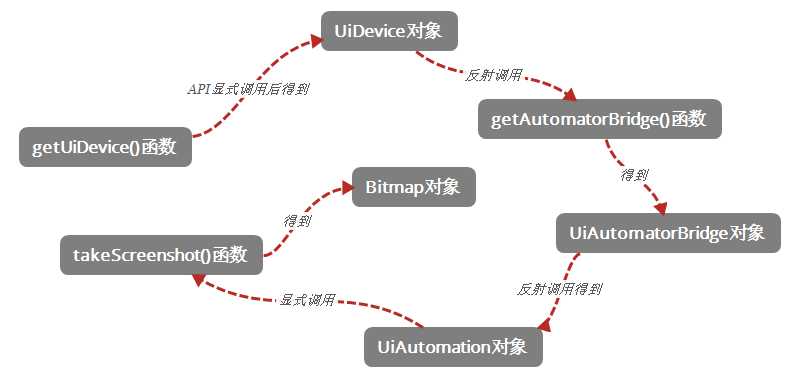
从提供的API getUiDevice()入手,直到拿到Bitmap对象。话不多说,直接看整个的代码实现的过程吧。
1 void takeScreenShot() 2 { 3 File files1 = new File("/mnt/sdcard/xiaobo/pic1.png"); 4 File files2 = new File("/mnt/sdcard/xiaobo/pic2-ref.png"); 5 6 getUiDevice().takeScreenshot(files1); 7 8 try 9 { 10 reflectTakeScreenshot(files2); 11 12 } catch (NoSuchMethodException e) { 13 e.printStackTrace(); 14 } catch (SecurityException e) { 15 e.printStackTrace(); 16 } catch (IllegalAccessException e) { 17 e.printStackTrace(); 18 } catch (IllegalArgumentException e) { 19 e.printStackTrace(); 20 } catch (InvocationTargetException e) { 21 e.printStackTrace(); 22 } catch (ClassNotFoundException e) { 23 e.printStackTrace(); 24 } catch (NoSuchFieldException e) { 25 e.printStackTrace(); 26 } 27 } 28 29 /** 30 * 反射方式拿到Bitmap截图 31 * */ 32 void reflectTakeScreenshot(File files) throws NoSuchMethodException, SecurityException, IllegalAccessException, IllegalArgumentException, InvocationTargetException, ClassNotFoundException, NoSuchFieldException 33 { 34 // 得到UiDevice 对象 35 UiDevice mdevice = getUiDevice(); 36 37 // 反射getAutomatorBridge()得到InstrumentationUiAutomatorBridge对象 38 Method method = mdevice.getClass().getDeclaredMethod("getAutomatorBridge", new Class[] {}); 39 method.setAccessible(true); 40 Object bridge = method.invoke(mdevice, new Object[] {}); 41 42 // 反射得到UiAutomation对象 43 Class tmp = Class.forName("com.android.uiautomator.core.UiAutomatorBridge"); 44 Field fields = tmp.getDeclaredField("mUiAutomation"); 45 fields.setAccessible(true); 46 UiAutomation mUiAutomation = (UiAutomation)fields.get(bridge); 47 48 // 显式调用 49 Bitmap screenshot = mUiAutomation.takeScreenshot(); 50 51 save(screenshot, files); 52 } 53 54 /** 55 * 参考谷歌的源代码进行保存 56 * */ 57 void save(Bitmap screenshot, File files) 58 { 59 if (screenshot == null) { 60 return ; 61 } 62 BufferedOutputStream bos = null; 63 try { 64 bos = new BufferedOutputStream(new FileOutputStream(files)); 65 if (bos != null) { 66 screenshot.compress(Bitmap.CompressFormat.PNG, 5, bos); 67 bos.flush(); 68 } 69 } catch (IOException ioe) { 70 Log.e("bryan", "failed to save screen shot to file", ioe); 71 return ; 72 } finally { 73 if (bos != null) { 74 try { 75 bos.close(); 76 } catch (IOException ioe) { 77 /* ignore */ 78 } 79 } 80 screenshot.recycle(); 81 } 82 } 83
拿到Bitmap对象后,我们也参考谷歌的写法,保存到本地,这里可以看到(66行)quality的值我依然给传5。我们执行一下看看结果:

可以看到大小还是一样的,并且我自己打开后发现清晰度也是一样的。这就奇怪了,究竟是怎么回事呢?
Google工程师的bug
在图片压缩还不生效的情况下,我们就得仔细看看压缩的代码了。这里我们重点看下高亮的那句代码:
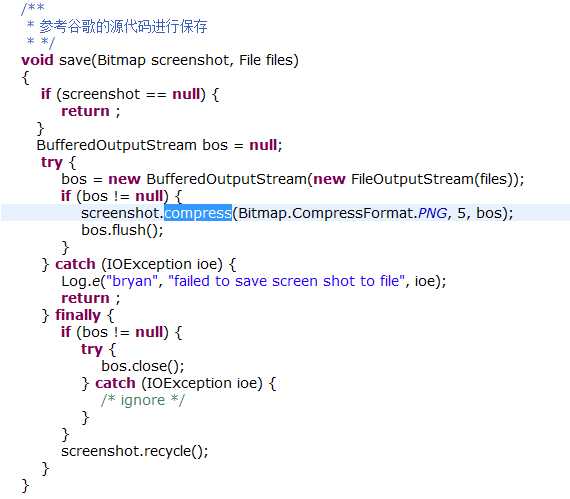
我勾选出的这一句话就是最核心的关键,我们先去查一下这个函数的API用法,不查不知道,一查全明白了:
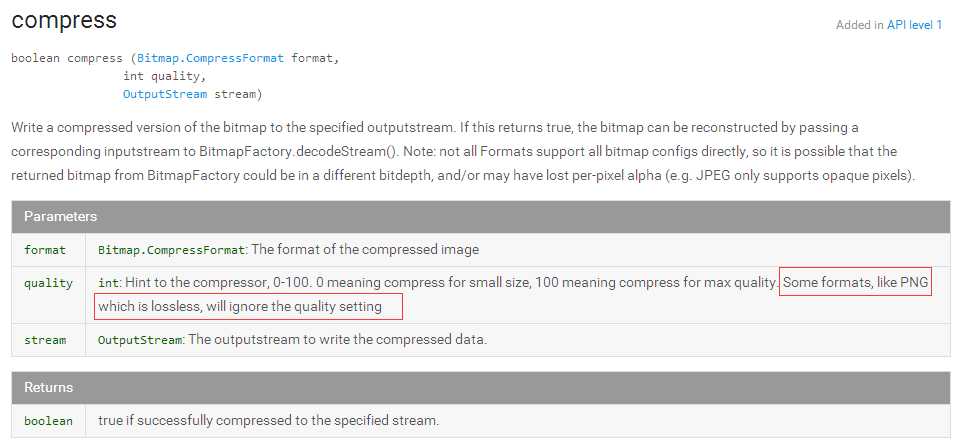
图中我勾选中的这句话的意思是,对于一些无损的PNG的图片,会忽略quality这个属性的设置。但是我们在源码中却可以看到,谷歌的工程师对于PNG还是使用了压缩,看来得给他提个bug了,哈哈。知道了PNG不能压缩,那么我们把压缩的方式切换成JPEG试试:
screenshot.compress(Bitmap.CompressFormat.PNG, quality, bos);
这句替换为
screenshot.compress(Bitmap.CompressFormat.JPEG, quality, bos);
修改完后,我们运行看看结果:

压缩终于生效了,我们看看真实两张图片的效果:

再次优化
这个时候我想,能否满足连续截图的需求呢?如果截一张保存一张,那么保存的过程肯定会很慢,那么能否先记录在内存中,最终结束的时候再写文件呢?于是我讲Bitmap对象压入一个List中,结果保存了大概几十张之后手机就卡死了。
后来在深入了解了Bitmap的原理之后才知道,Bitmap对象在内存中的占用非常的高,原因是图片按照长*宽存储,并且每个像素点上可能还有多个位元素,因此加在一起就多了。我们可以看看占内存的情况:
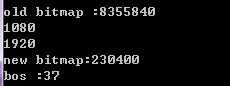
一张1920*1080的图,原始的Bitmap占用为 7.9MB,经过压缩后为225KB保存成为文件后,大小只剩下了5.6KB。所以对于读取来的图片只能压缩完之后,再保存了。最终实现的代码为:
1 package QQ; 2 3 import java.io.BufferedOutputStream; 4 import java.io.File; 5 import java.io.FileOutputStream; 6 import java.io.IOException; 7 import java.lang.reflect.Field; 8 import java.lang.reflect.InvocationTargetException; 9 import java.lang.reflect.Method; 10 import java.util.Calendar; 11 12 import android.R.integer; 13 import android.app.UiAutomation; 14 import android.graphics.Bitmap; 15 import android.util.Log; 16 17 import com.android.uiautomator.core.UiDevice; 18 import com.android.uiautomator.core.UiObjectNotFoundException; 19 import com.android.uiautomator.testrunner.UiAutomatorTestCase; 20 21 public class Test_jietu extends UiAutomatorTestCase 22 { 23 24 public void testDemo() throws IOException, UiObjectNotFoundException { 25 26 int i = 0; 27 while (true) 28 { 29 System.out.println(++i); 30 takeScreenShot(); 31 } 32 33 } 34 35 void takeScreenShot() { 36 // File files1 = new File("/mnt/sdcard/xiaobo/pic1.png"); 37 // getUiDevice().takeScreenshot(files1); 38 39 File files2 = new File("/mnt/sdcard/xiaobo/" + getTimeString() + ".jpeg"); 40 41 try 42 { 43 reflectTakeScreenshot(files2); 44 45 } catch (NoSuchMethodException e) 46 { 47 e.printStackTrace(); 48 } catch (SecurityException e) 49 { 50 e.printStackTrace(); 51 } catch (IllegalAccessException e) 52 { 53 e.printStackTrace(); 54 } catch (IllegalArgumentException e) 55 { 56 e.printStackTrace(); 57 } catch (InvocationTargetException e) 58 { 59 e.printStackTrace(); 60 } catch (ClassNotFoundException e) 61 { 62 e.printStackTrace(); 63 } catch (NoSuchFieldException e) 64 { 65 e.printStackTrace(); 66 } 67 } 68 69 /** 70 * 反射方式拿到Bitmap截图 71 * */ 72 void reflectTakeScreenshot(File files) throws NoSuchMethodException, SecurityException, IllegalAccessException, IllegalArgumentException, InvocationTargetException, ClassNotFoundException, 73 NoSuchFieldException { 74 // 得到UiDevice 对象 75 UiDevice mdevice = getUiDevice(); 76 77 // 反射getAutomatorBridge()得到InstrumentationUiAutomatorBridge对象 78 Method method = mdevice.getClass().getDeclaredMethod("getAutomatorBridge", new Class[] {}); 79 method.setAccessible(true); 80 Object bridge = method.invoke(mdevice, new Object[] {}); 81 82 // 反射得到UiAutomation对象 83 Class tmp = Class.forName("com.android.uiautomator.core.UiAutomatorBridge"); 84 Field fields = tmp.getDeclaredField("mUiAutomation"); 85 fields.setAccessible(true); 86 UiAutomation mUiAutomation = (UiAutomation) fields.get(bridge); 87 88 // 显式调用 89 Bitmap screenshot = mUiAutomation.takeScreenshot(); 90 91 // 压缩 92 screenshot = compress(screenshot); 93 94 save(screenshot, files); 95 } 96 97 /** 98 * 参考谷歌的源代码进行保存 99 * */ 100 void save(Bitmap screenshot, File files) { 101 if (screenshot == null) 102 { 103 return; 104 } 105 106 BufferedOutputStream bos = null; 107 try 108 { 109 bos = new BufferedOutputStream(new FileOutputStream(files)); 110 if (bos != null) 111 { 112 screenshot.compress(Bitmap.CompressFormat.JPEG, 50, bos); 113 bos.flush(); 114 } 115 } catch (IOException ioe) 116 { 117 Log.e("bryan", "failed to save screen shot to file", ioe); 118 return; 119 } finally 120 { 121 if (bos != null) 122 { 123 try 124 { 125 bos.close(); 126 } catch (IOException ioe) 127 { /* ignore */} 128 } 129 130 // 释放Bitmap在c层的内存 131 screenshot.recycle(); 132 } 133 } 134 135 /** 136 * 简单压缩一下图片 137 * */ 138 Bitmap compress(Bitmap bitmap) { 139 System.out.println("source bitmap :" + bitmap.getByteCount()); 140 if (bitmap != null) 141 { 142 bitmap = Bitmap.createScaledBitmap(bitmap, bitmap.getWidth() / 6, bitmap.getHeight() / 6, true); 143 System.out.println("compress bitmap :" + bitmap.getByteCount()); 144 return bitmap; 145 } 146 return bitmap; 147 } 148 149 /* 150 * 得到当前时间 151 */ 152 public String getTimeString() { 153 // 取得当前时间 154 Calendar calendar = Calendar.getInstance(); 155 calendar.setTimeInMillis(System.currentTimeMillis()); 156 return calendar.get(Calendar.HOUR_OF_DAY) + "_" + calendar.get(Calendar.MINUTE) + "_" + calendar.get(Calendar.SECOND) + "_" + calendar.get(Calendar.MILLISECOND); 157 } 158 159 }
这里提供了完整的工程供大家下载。当然如果有愿意使用这个截图的工具的小伙伴,可以下载这个jar包,然后使用下面两条命令,就可以使用了。
命令1:adb push Screenshot.jar /data/local/tmp/
命令2:adb shell uiautomator runtest Screenshot.jar -c QQ.Test_jietu
标签:兼容性 跟踪 htm creates blank 参考 ice 本地 方式
原文地址:http://www.cnblogs.com/by-dream/p/6113059.html