标签:sage tray 控制 1.5 发布 lib ebs 使用 ber
在【玩转SQLite系列】(七)打造轻量级ORM工具类SQLiteDbUtil操作数据库
中我们可以看到这个工具类的超简洁用法:只需要在gradle中引入:
compile ‘cn.bluemobi.dylan:sqlitelibrary:0.1‘即可使用,那么这到底是怎么回事?这个是Android项目所在jcenter的一个远程仓库。我们只需要将你的libray上传到jcenter即可,那么如和将一个项目上传到jcenter呢?
注册界面如下图:
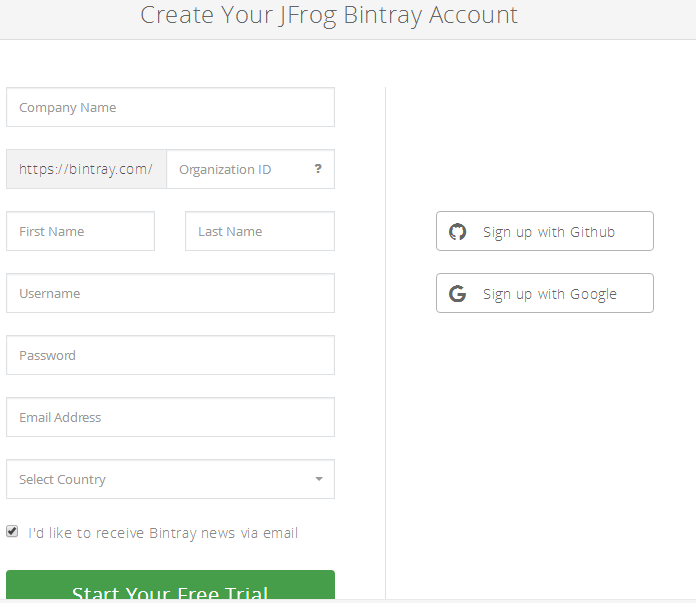
在如下图中的位置加入如下配置
classpath ‘com.jfrog.bintray.gradle:gradle-bintray-plugin:1.2‘
classpath ‘com.github.dcendents:android-maven-gradle-plugin:1.5‘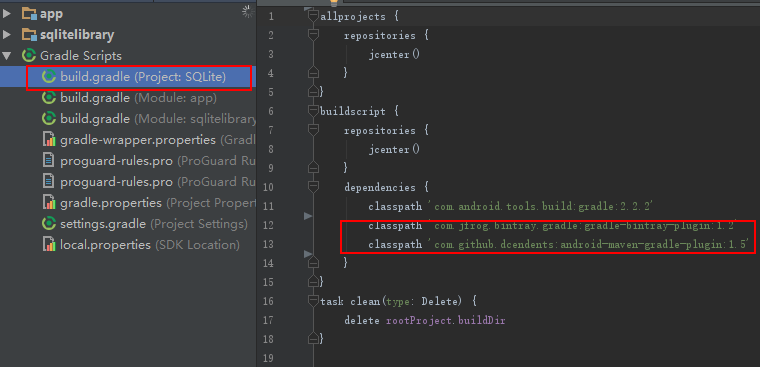
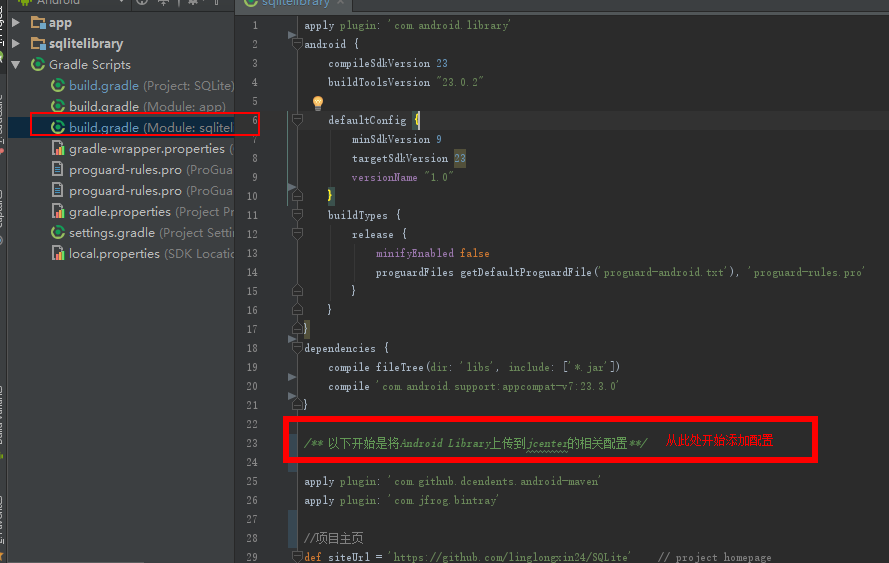
在如上图中的位置加入如下配置:配置中都有详细的注释是什么作用。
/** 以下开始是将Android Library上传到jcenter的相关配置**/
apply plugin: ‘com.github.dcendents.android-maven‘
apply plugin: ‘com.jfrog.bintray‘
//项目主页
def siteUrl = ‘https://github.com/linglongxin24/SQLite‘ // project homepage
//项目的版本控制地址
def gitUrl = ‘https://github.com/linglongxin24/SQLite.git‘ // project git
//发布到组织名称名字,必须填写
group = "cn.bluemobi.dylan"
//发布到JCenter上的项目名字,必须填写
def libName = "AndroidFastDevFrame"
// 版本号,下次更新是只需要更改版本号即可
version = "1.0"
/** 上面配置后上传至jcenter后的编译路径是这样的: compile ‘cn.bluemobi.dylan:sqlitelibrary:1.0‘ **/
//生成源文件
task sourcesJar(type: Jar) {
from android.sourceSets.main.java.srcDirs
classifier = ‘sources‘
}
//生成文档
task javadoc(type: Javadoc) {
source = android.sourceSets.main.java.srcDirs
classpath += project.files(android.getBootClasspath().join(File.pathSeparator))
options.encoding "UTF-8"
options.charSet ‘UTF-8‘
options.author true
options.version true
options.links "https://github.com/linglongxin24/FastDev/tree/master/mylibrary/docs/javadoc"
failOnError false
}
//文档打包成jar
task javadocJar(type: Jar, dependsOn: javadoc) {
classifier = ‘javadoc‘
from javadoc.destinationDir
}
//拷贝javadoc文件
task copyDoc(type: Copy) {
from "${buildDir}/docs/"
into "docs"
}
//上传到jcenter所需要的源码文件
artifacts {
archives javadocJar
archives sourcesJar
}
// 配置maven库,生成POM.xml文件
install {
repositories.mavenInstaller {
// This generates POM.xml with proper parameters
pom {
project {
packaging ‘aar‘
name ‘This is a lightweight SQLite database framework‘
url siteUrl
licenses {
license {
name ‘This is a lightweight SQLite database framework‘
url ‘https://github.com/linglongxin24/SQLite‘
}
}
developers {
developer {
id ‘linglongxin24‘
name ‘dylan‘
email ‘linglongxin24@163.com‘
}
}
scm {
connection gitUrl
developerConnection gitUrl
url siteUrl
}
}
}
}
}
//上传到jcenter
Properties properties = new Properties()
properties.load(project.rootProject.file(‘local.properties‘).newDataInputStream())
bintray {
user = properties.getProperty("bintray.user") //读取 local.properties 文件里面的 bintray.user
key = properties.getProperty("bintray.apikey") //读取 local.properties 文件里面的 bintray.apikey
configurations = [‘archives‘]
pkg {
repo = "maven"
name = libName //发布到JCenter上的项目名字,必须填写
desc = ‘This is a lightweight SQLite database framework‘ //项目描述
websiteUrl = siteUrl
vcsUrl = gitUrl
licenses = ["Apache-2.0"]
publish = true
}
在如下图中的位置先找到自己的APIkey:登录到Jcenter官网->Edit Profile->API Key
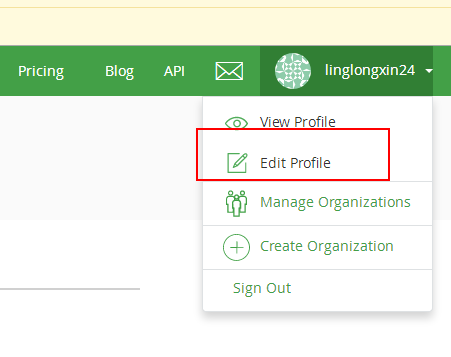
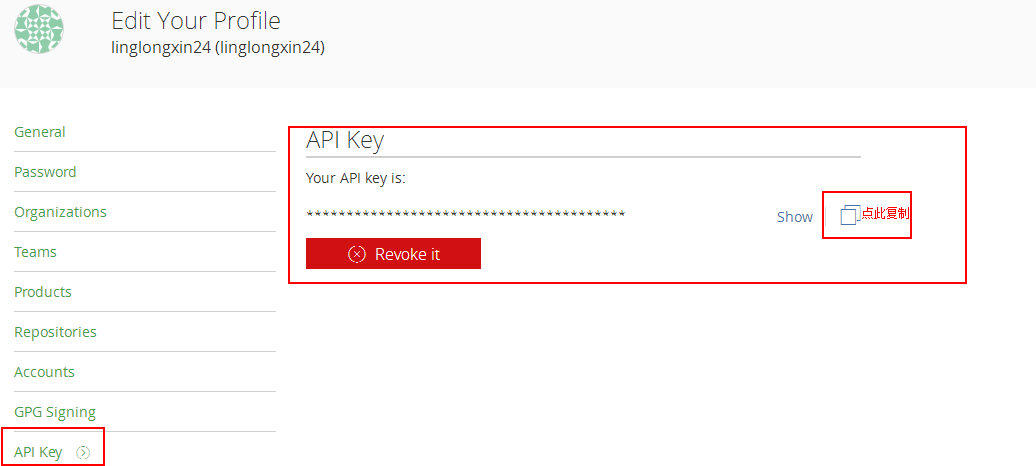
在如下图中的位置加入如下配置
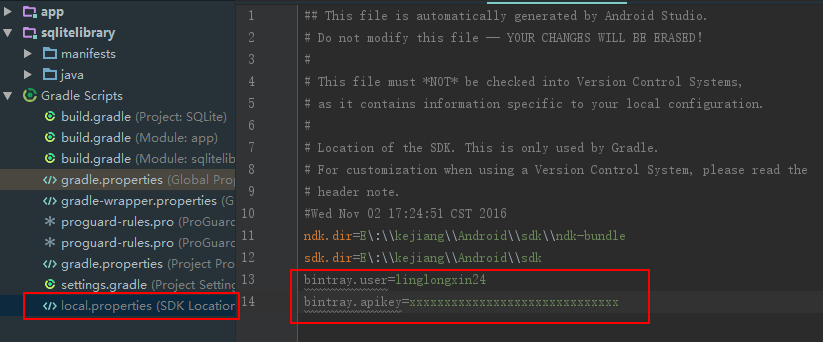
gradle
bintray.user=linglongxin24
bintray.apikey=xxxxxxxxxxxxxxxxxxxxxxxxxxxxxxxxxxxxxx
graedlew install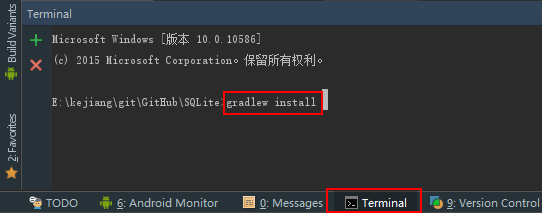
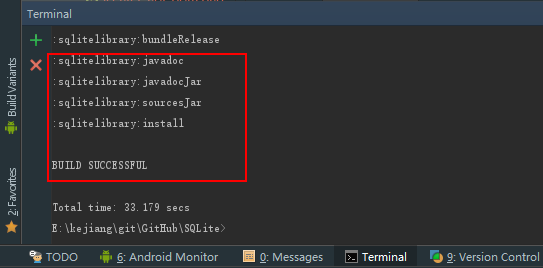
如果查看到BUILD SUCCESSFUL说明POM文件已经生成成功,并且在你的Android studio的Project视图中可以看到javadoc和javasource的jar包文件
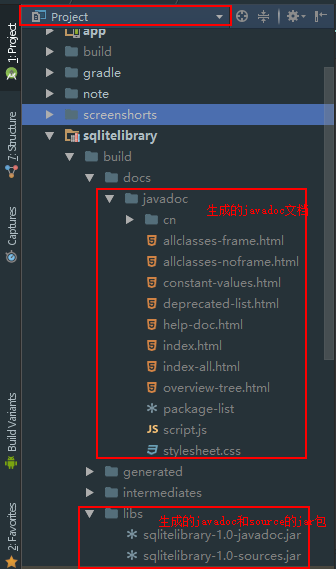
graedlew bintrayUpload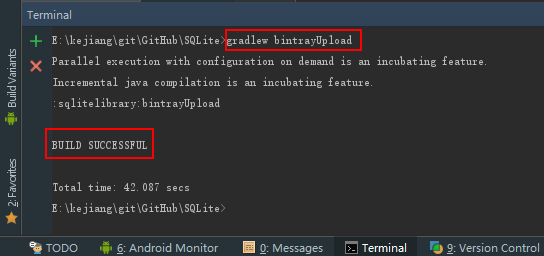
如果查看到BUILD SUCCESSFUL说明你的Library已经成功上传到了jcenter的maven库
登录jcenter首页->点击下方maven即可进入到你上传的maven库列表界面
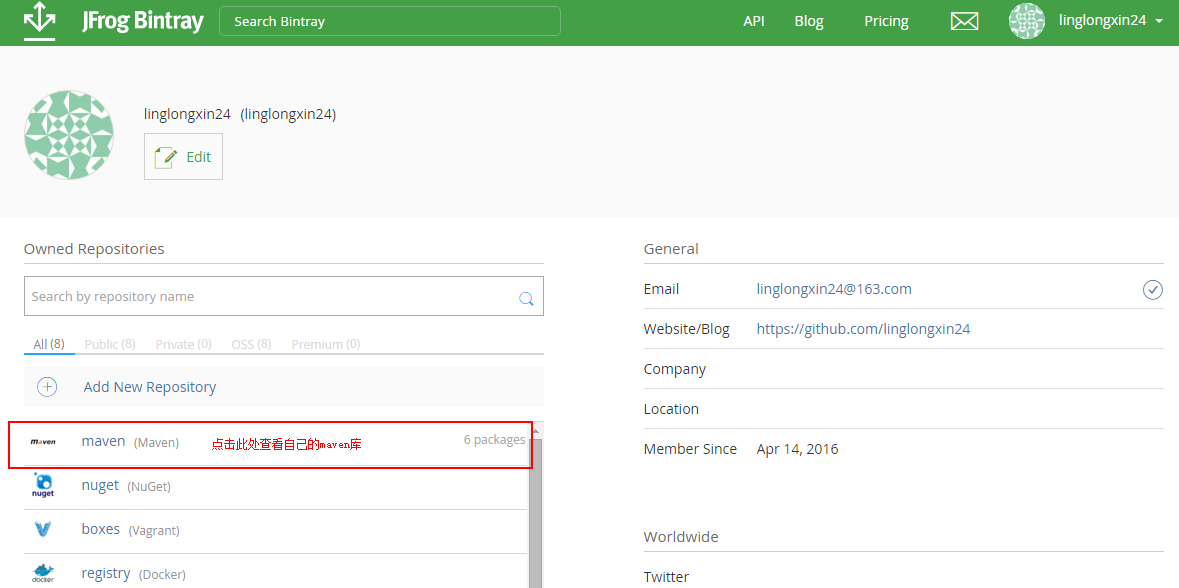
在maven库列表界面找你你刚才上传的maven库点进去即可看到相关的项目详情
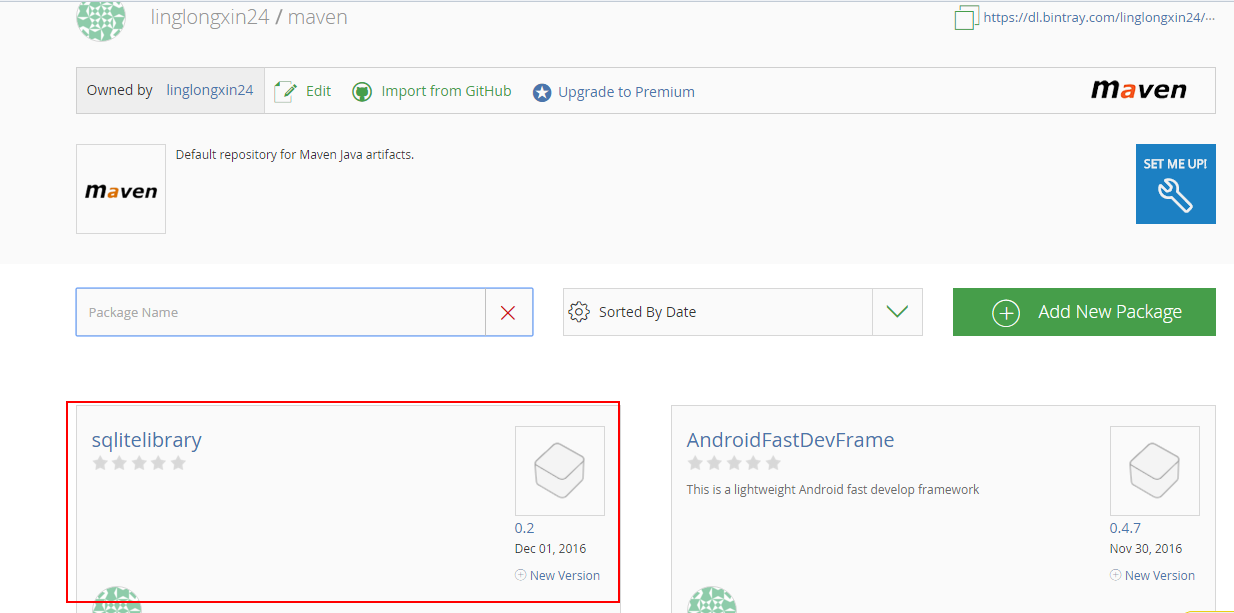
在你上传的maven库详情界面最下面可以看到:Add to JCenter 按钮

点击Add to JCenter 按钮填写项目描述即可提交。这个网站在国外维护,由于时差的原因一般他们上班时间在我们的晚上,等到第二天即可通过审核
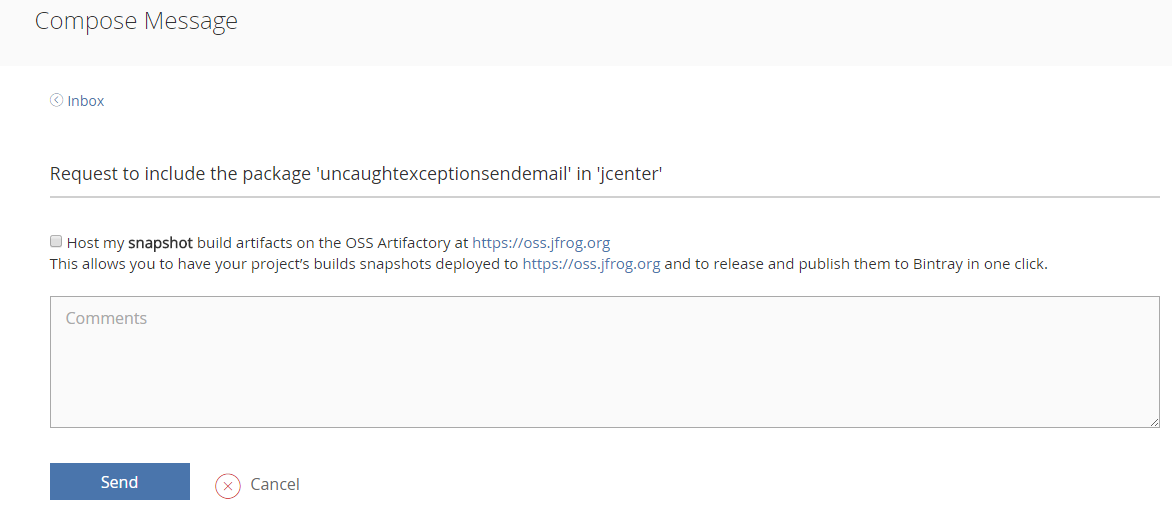
第二天查看通过审核的界面

java//生成文档
task javadoc(type: Javadoc) {
options.encoding "UTF-8"
options.charSet ‘UTF-8‘
}
(2)坑二:错误: 不允许使用自关闭元素->请删除javadoc注释里面所有的含有html标签,

(3)坑三: 错误: 程序包android.support.v7.widget不存在;错误: 找不到符号 ->在javadoc中加入忽略错误配置
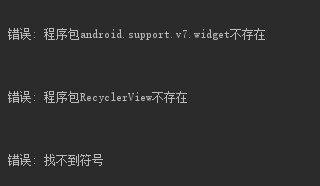
//生成文档
task javadoc(type: Javadoc) {
failOnError false
}(4)坑四:Could not create version ‘0.1’: HTTP/1.1 401 Unauthorized [message:This resource requires authentication],->没有配置正确的API Key
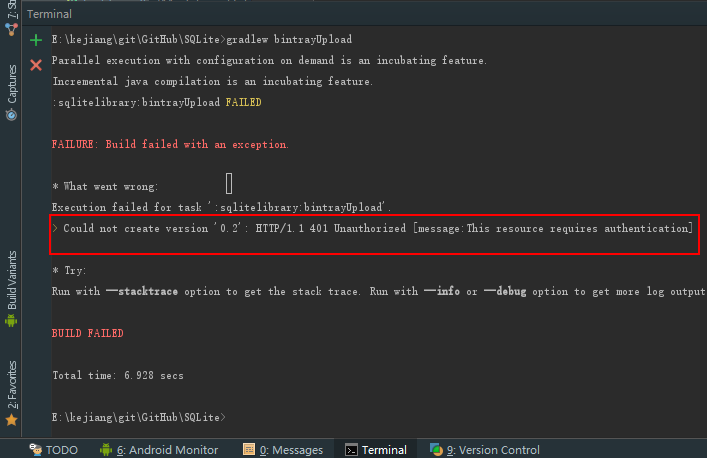
(5)坑五:没有有效的POM文件->一定要按步骤执行并没有配置正确的API Key:

如果后面还有什么问题,可以一起交流。
Android将Library上传到jcenter超简单完整步骤以及遇到的各种坑
标签:sage tray 控制 1.5 发布 lib ebs 使用 ber
原文地址:http://blog.csdn.net/linglongxin24/article/details/53415932