标签:技术分享 点击事件 save close lock for upper partial 位图
在前台放在如下四个控件
<div>
<asp:TextBox ID="TextBox1" runat="server"></asp:TextBox> <%--TextBox-等待输入验证码--%>
<asp:Image ID="Image1" runat="server" /> <%--Image-显示验证码图片--%>
<asp:Button ID="Button1" runat="server" Text="提交验证" /> <%--Button-提交进行验证--%>
<asp:Label ID="Label1" runat="server" Text="验证中..."></asp:Label> <%--Label-显示验证结果--%>
</div>
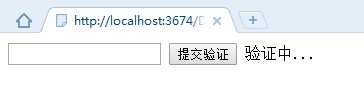
此时验证码为空,不显示任何东西
步骤:
一、给验证码图片控件加一个连接,此连接是.aspx网页,此网页不需要前台,只需要打开时后台做一个验证码图片展示出来即可
<asp:Image ID="Image1" runat="server" ImageUrl="YZM.aspx" />
二、在YZM.aspx后台中制作简单验证码

using System; using System.Collections.Generic; using System.Linq; using System.Web; using System.Web.UI; using System.Web.UI.WebControls; using System.Drawing; public partial class YZM : System.Web.UI.Page { protected void Page_Load(object sender, EventArgs e) { Random r = new Random(); //制作“位图”(指定长宽的矩形区域) Bitmap img = new Bitmap(60,30); //准备制作- //设定画布 Graphics g = Graphics.FromImage(img); //输出的字符串 string all = "abcdefghijklmnopqrstuvwsyzABCDEFGHIJKLMNOPQRSTUVWXYZ0123456789"; string s = ""; for (int i = 1; i <= 4; i++) { s += all.Substring(r.Next(all.Length),1); } //字符串的字体 Font f=new Font ("微软雅黑",16); //字体的颜色 Brush b=new SolidBrush(Color.Red); //起始位置 PointF p=new PointF (3,3); //进行制作- g.DrawString(s, f, b, p); //进行保存(保存到流中) img.Save(Response.OutputStream,System.Drawing.Imaging.ImageFormat.Png); Response.End(); } }
效果:
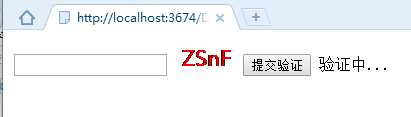
三、设置<提交验证>功能

using System; using System.Collections.Generic; using System.Linq; using System.Web; using System.Web.UI; using System.Web.UI.WebControls; public partial class _Default : System.Web.UI.Page { protected void Page_Load(object sender, EventArgs e) { btn_verification.Click+=btn_verification_Click; } //<提交验证>按钮点击事件 void btn_verification_Click(object sender, EventArgs e) { string s1 = txt_userYZM.Text; string s2 = Session["YZM"].ToString(); if (s1.ToUpper() == s2.ToUpper()) { Label1.Text = "验证成功!"; } else { Label1.Text = "验证失败!"; } } }
效果:
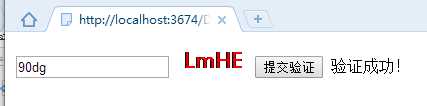
验证成功自动刷新
四、设置点击验证码切换验证码 - 前端JS

<script type="text/javascript"> var a = 0; document.getElementById("Image1").onclick = function () { this.setAttribute("src", "yzm.aspx?id=" + a); a++; } </script>
五、设置验证码背景色和干扰线 填充矩形区域:FillRectangle

//设定背景色 g.FillRectangle(new SolidBrush(clist[r.Next(clist.Count)]), 0, 0, 70, 30); //设置干扰线 for (int i = 1; i <= 10; i++) { //随机颜色 Color c_line = clist[r.Next(0, clist.Count)]; //干扰线颜色、粗细 Pen p_line = new Pen(new SolidBrush(c_line), r.Next(1, 5)); //画干扰线 g.DrawLine(p_line, new PointF(r.Next(0, 70), r.Next(0, 30)), new PointF(r.Next(0, 70), r.Next(0, 30))); }
===========================================
验证码图片后台代码:

using System; using System.Collections.Generic; using System.Linq; using System.Web; using System.Web.UI; using System.Web.UI.WebControls; using System.Drawing; public partial class YZM : System.Web.UI.Page { protected void Page_Load(object sender, EventArgs e) { Random r = new Random(); //颜色集合 List<Color> clist = new List<Color>(); clist.Add(Color.Yellow); clist.Add(Color.Pink); clist.Add(Color.Blue); clist.Add(Color.Green); clist.Add(Color.Orange); clist.Add(Color.Black); //制作“位图”(指定长宽的矩形区域) Bitmap img = new Bitmap(70, 30); //设定画布 Graphics g = Graphics.FromImage(img); //设定背景色 g.FillRectangle(new SolidBrush(clist[r.Next(clist.Count)]), 0, 0, 70, 30); //设置干扰线 for (int i = 1; i <= 10; i++) { //随机颜色 Color c_line = clist[r.Next(0, clist.Count)]; //干扰线颜色、粗细 Pen p_line = new Pen(new SolidBrush(c_line), r.Next(1, 5)); //画干扰线 g.DrawLine(p_line, new PointF(r.Next(0, 70), r.Next(0, 30)), new PointF(r.Next(0, 70), r.Next(0, 30))); } //输出的字符串 string all = "abcdefghijklmnopqrstuvwsyzABCDEFGHIJKLMNOPQRSTUVWXYZ0123456789"; string s = ""; for (int i = 1; i <= 4; i++) { s += all.Substring(r.Next(all.Length), 1); } //生成的验证码放入全局变量中 Session["YZM"] = s; //字符串的字体 Font f = new Font("微软雅黑", 16); //字体的颜色 Brush b = new SolidBrush(Color.Red); //起始位置 PointF p = new PointF(3, 3); //进行制作- g.DrawString(s, f, b, p); //进行保存(保存到流中) img.Save(Response.OutputStream, System.Drawing.Imaging.ImageFormat.Png); Response.End(); } }
标签:技术分享 点击事件 save close lock for upper partial 位图
原文地址:http://www.cnblogs.com/qq450867541/p/6260731.html