标签:lan state pre text 解决 记录 事件 接下来 oat
转载请注明出处:http://www.cnblogs.com/landptf/p/6290810.html
今天给大家带来一个很简单但是很常用的控件ButtonExtendM,在开发中我们经常会用到图片加文字的组合控件,像这样:


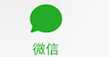
以上图片都是从微信上截取的。(暂时没有找到icon在下,文字在上的例子)
下面我们通过一个控件来实现上下左右全部的样式,只需改动一个属性值即可改变icon的位置,是不是很方便,先看下demo效果图:
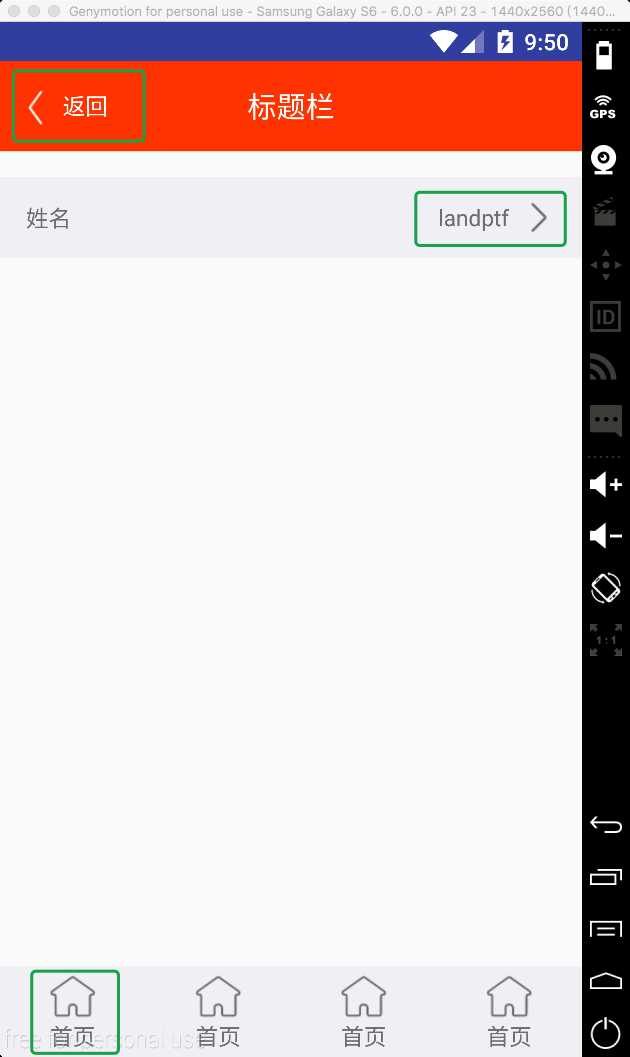
没错上图的三种不同的样式都是通过同一个控件实现的,下面我们看下代码
第一步 自定义属性
在res/values/目录下新建attrs.xml文件,
添加如下属性
1 <attr name="backColor" format="color" /> 2 <attr name="backColorPress" format="color" /> 3 <attr name="textColor" format="color" /> 4 <attr name="textColorPress" format="color" /> 5 6 <declare-styleable name="ButtonExtendM"> 7 <attr name="backColor"/> 8 <attr name="backColorPress"/> 9 <attr name="textColor"/> 10 <attr name="textColorPress"/> 11 <attr name="iconDrawable" format="reference" /> 12 <attr name="iconDrawablePress" format="reference" /> 13 <attr name="text" format="string" /> 14 <attr name="textSize" format="float" /> 15 <attr name="spacing" format="dimension" /> 16 <attr name="style"> 17 <enum name="iconLeft" value="0" /> 18 <enum name="iconRight" value="1" /> 19 <enum name="iconUp" value="2" /> 20 <enum name="iconBottom" value="3" /> 21 </attr> 22 </declare-styleable>
第二步 新建布局文件view_button_extend_m.xml
1 <RelativeLayout xmlns:android="http://schemas.android.com/apk/res/android" 2 android:layout_width="wrap_content" 3 android:layout_height="wrap_content"> 4 5 <ImageView 6 android:id="@+id/iv_icon" 7 android:layout_width="wrap_content" 8 android:layout_height="wrap_content"/> 9 10 <TextView 11 android:id="@+id/tv_content" 12 android:layout_width="wrap_content" 13 android:layout_height="wrap_content" 14 android:visibility="gone" 15 android:text="@string/button_extend_m_default_text"/> 16 17 </RelativeLayout>
第三步 新建ButtonExtendM.java继承RelativeLayout
1 package com.landptf.view; 2 3 import android.content.Context; 4 import android.content.res.ColorStateList; 5 import android.content.res.TypedArray; 6 import android.graphics.drawable.Drawable; 7 import android.util.AttributeSet; 8 import android.view.Gravity; 9 import android.view.LayoutInflater; 10 import android.view.MotionEvent; 11 import android.view.View; 12 import android.widget.ImageView; 13 import android.widget.RelativeLayout; 14 import android.widget.TextView; 15 16 import com.landptf.R; 17 import com.landptf.util.ConvertM; 18 19 /** 20 * Created by landptf on 2016/10/31. 21 * 扩展Button,支持文字和icon分上下左右四种方式显示 22 * 默认为左右结构,图片在左,文字在右 23 */ 24 public class ButtonExtendM extends RelativeLayout { 25 /** 26 * 左右结构,图片在左,文字在右 27 */ 28 public static final int STYLE_ICON_LEFT = 0; 29 /** 30 * 左右结构,图片在右,文字在左 31 */ 32 public static final int STYLE_ICON_RIGHT = 1; 33 /** 34 * 上下结构,图片在上,文字在下 35 */ 36 public static final int STYLE_ICON_UP = 2; 37 /** 38 * 上下结构,图片在下,文字在上 39 */ 40 public static final int STYLE_ICON_DOWN = 3; 41 42 /** 43 * 定义控件 44 */ 45 private ImageView ivIcon; 46 private TextView tvContent; 47 /** 48 * 上下文 49 */ 50 private Context mContext; 51 /** 52 * View的背景色 53 */ 54 private int backColor = 0; 55 /** 56 * View被按下时的背景色 57 */ 58 private int backColorPress = 0; 59 /** 60 * icon的背景图片 61 */ 62 private Drawable iconDrawable = null; 63 /** 64 * icon被按下时显示的背景图片 65 */ 66 private Drawable iconDrawablePress = null; 67 /** 68 * View文字的颜色 69 */ 70 private ColorStateList textColor = null; 71 /** 72 * View被按下时文字的颜色 73 */ 74 private ColorStateList textColorPress = null; 75 /** 76 * 两个控件之间的间距,默认为8dp 77 */ 78 private int spacing = 8; 79 /** 80 * 两个控件的位置结构 81 */ 82 private int mStyle = STYLE_ICON_LEFT; 83 /** 84 * 标示onTouch方法的返回值,用来解决onClick和onTouch冲突问题 85 */ 86 private boolean isCost = true; 87 88 private OnClickListener onClickListener = null; 89 90 public interface OnClickListener { 91 void onClick(View v); 92 } 93 94 /** 95 * 设置View的Click事件 96 * 97 * @param l 98 */ 99 public void setOnClickListener(OnClickListener l) { 100 this.onClickListener = l; 101 isCost = false; 102 } 103 104 public ButtonExtendM(Context context) { 105 super(context); 106 mContext = context; 107 } 108 109 public ButtonExtendM(Context context, AttributeSet attrs) { 110 this(context, attrs, 0); 111 } 112 113 public ButtonExtendM(Context context, AttributeSet attrs, int defStyle) { 114 super(context, attrs, defStyle); 115 mContext = context; 116 init(context, attrs, defStyle); 117 118 } 119 120 private void init(Context context, AttributeSet attrs, int defStyle) { 121 //加载布局 122 LayoutInflater.from(context).inflate(R.layout.view_button_extend_m, this, true); 123 //初始化控件 124 ivIcon = (ImageView) findViewById(R.id.iv_icon); 125 tvContent = (TextView) findViewById(R.id.tv_content); 126 setGravity(Gravity.CENTER); 127 TypedArray a = getContext().obtainStyledAttributes( 128 attrs, R.styleable.ButtonExtendM, defStyle, 0); 129 if (a != null) { 130 //设置背景色 131 ColorStateList colorList = a.getColorStateList(R.styleable.ButtonExtendM_backColor); 132 if (colorList != null) { 133 backColor = colorList.getColorForState(getDrawableState(), 0); 134 if (backColor != 0) { 135 setBackgroundColor(backColor); 136 } 137 } 138 //记录View被按下时的背景色 139 ColorStateList colorListPress = a.getColorStateList(R.styleable.ButtonExtendM_backColorPress); 140 if (colorListPress != null) { 141 backColorPress = colorListPress.getColorForState(getDrawableState(), 0); 142 } 143 //设置icon 144 iconDrawable = a.getDrawable(R.styleable.ButtonExtendM_iconDrawable); 145 if (iconDrawable != null) { 146 ivIcon.setImageDrawable(iconDrawable); 147 } 148 //记录View被按下时的icon的图片 149 iconDrawablePress = a.getDrawable(R.styleable.ButtonExtendM_iconDrawablePress); 150 //设置文字的颜色 151 textColor = a.getColorStateList(R.styleable.ButtonExtendM_textColor); 152 if (textColor != null) { 153 tvContent.setTextColor(textColor); 154 } 155 //记录View被按下时文字的颜色 156 textColorPress = a.getColorStateList(R.styleable.ButtonExtendM_textColorPress); 157 //设置显示的文本内容 158 String text = a.getString(R.styleable.ButtonExtendM_text); 159 if (text != null) { 160 //默认为隐藏的,设置文字后显示出来 161 tvContent.setVisibility(VISIBLE); 162 tvContent.setText(text); 163 } 164 //设置文本字体大小 165 float textSize = a.getFloat(R.styleable.ButtonExtendM_textSize, 0); 166 if (textSize != 0) { 167 tvContent.setTextSize(textSize); 168 } 169 //设置两个控件之间的间距 170 spacing = a.getDimensionPixelSize(R.styleable.ButtonExtendM_spacing, ConvertM.dp2px(context, 8)); 171 //设置两个控件的位置结构 172 mStyle = a.getInt(R.styleable.ButtonExtendM_style, 0); 173 setIconStyle(mStyle); 174 a.recycle(); 175 } 176 177 setOnTouchListener(new OnTouchListener() { 178 @Override 179 public boolean onTouch(View arg0, MotionEvent event) { 180 //根据touch事件设置按下抬起的样式 181 return setTouchStyle(event.getAction()); 182 } 183 }); 184 185 setOnClickListener(new View.OnClickListener() { 186 @Override 187 public void onClick(View v) { 188 if (onClickListener != null) { 189 onClickListener.onClick(v); 190 } 191 } 192 }); 193 } 194 195 /** 196 * 根据按下或者抬起来改变背景和文字样式 197 * 198 * @param state 199 * @return isCost 200 */ 201 private boolean setTouchStyle(int state) { 202 if (state == MotionEvent.ACTION_DOWN) { 203 if (backColorPress != 0) { 204 setBackgroundColor(backColorPress); 205 } 206 if (iconDrawablePress != null) { 207 ivIcon.setImageDrawable(iconDrawablePress); 208 } 209 if (textColorPress != null) { 210 tvContent.setTextColor(textColorPress); 211 } 212 } 213 if (state == MotionEvent.ACTION_UP) { 214 if (backColor != 0) { 215 setBackgroundColor(backColor); 216 } 217 if (iconDrawable != null) { 218 ivIcon.setImageDrawable(iconDrawable); 219 } 220 if (textColor != null) { 221 tvContent.setTextColor(textColor); 222 } 223 } 224 return isCost; 225 } 226 227 /** 228 * 设置图标位置 229 * 通过重置LayoutParams来设置两个控件的摆放位置 230 * @param style 231 */ 232 public void setIconStyle(int style) { 233 mStyle = style; 234 RelativeLayout.LayoutParams lp; 235 switch (style) { 236 case STYLE_ICON_LEFT: 237 lp = new RelativeLayout.LayoutParams(LayoutParams.WRAP_CONTENT, LayoutParams.WRAP_CONTENT); 238 lp.addRule(RelativeLayout.CENTER_VERTICAL); 239 ivIcon.setLayoutParams(lp); 240 lp = new RelativeLayout.LayoutParams(LayoutParams.WRAP_CONTENT, LayoutParams.WRAP_CONTENT); 241 lp.addRule(RelativeLayout.CENTER_VERTICAL); 242 lp.addRule(RelativeLayout.RIGHT_OF, ivIcon.getId()); 243 lp.leftMargin = spacing; 244 tvContent.setLayoutParams(lp); 245 break; 246 case STYLE_ICON_RIGHT: 247 lp = new RelativeLayout.LayoutParams(LayoutParams.WRAP_CONTENT, LayoutParams.WRAP_CONTENT); 248 lp.addRule(RelativeLayout.CENTER_VERTICAL); 249 tvContent.setLayoutParams(lp); 250 lp = new RelativeLayout.LayoutParams(LayoutParams.WRAP_CONTENT, LayoutParams.WRAP_CONTENT); 251 lp.addRule(RelativeLayout.CENTER_VERTICAL); 252 lp.addRule(RelativeLayout.RIGHT_OF, tvContent.getId()); 253 lp.leftMargin = spacing; 254 ivIcon.setLayoutParams(lp); 255 break; 256 case STYLE_ICON_UP: 257 lp = new RelativeLayout.LayoutParams(LayoutParams.WRAP_CONTENT, LayoutParams.WRAP_CONTENT); 258 lp.addRule(RelativeLayout.CENTER_HORIZONTAL); 259 ivIcon.setLayoutParams(lp); 260 lp = new RelativeLayout.LayoutParams(LayoutParams.WRAP_CONTENT, LayoutParams.WRAP_CONTENT); 261 lp.addRule(RelativeLayout.CENTER_HORIZONTAL); 262 lp.addRule(RelativeLayout.BELOW, ivIcon.getId()); 263 lp.leftMargin = spacing; 264 tvContent.setLayoutParams(lp); 265 break; 266 case STYLE_ICON_DOWN: 267 lp = new RelativeLayout.LayoutParams(LayoutParams.WRAP_CONTENT, LayoutParams.WRAP_CONTENT); 268 lp.addRule(RelativeLayout.CENTER_HORIZONTAL); 269 tvContent.setLayoutParams(lp); 270 lp = new RelativeLayout.LayoutParams(LayoutParams.WRAP_CONTENT, LayoutParams.WRAP_CONTENT); 271 lp.addRule(RelativeLayout.CENTER_HORIZONTAL); 272 lp.addRule(RelativeLayout.BELOW, tvContent.getId()); 273 lp.leftMargin = spacing; 274 ivIcon.setLayoutParams(lp); 275 break; 276 default: 277 break; 278 } 279 } 280 281 /** 282 * 设置View的背景色 283 * 284 * @param backColor 285 */ 286 public void setBackColor(int backColor) { 287 this.backColor = backColor; 288 setBackgroundColor(backColor); 289 } 290 291 /** 292 * 设置View被按下时的背景色 293 * 294 * @param backColorPress 295 */ 296 public void setBackColorPress(int backColorPress) { 297 this.backColorPress = backColorPress; 298 } 299 300 /** 301 * 设置icon的图片 302 * 303 * @param iconDrawable 304 */ 305 public void setIconDrawable(Drawable iconDrawable) { 306 this.iconDrawable = iconDrawable; 307 ivIcon.setImageDrawable(iconDrawable); 308 } 309 310 /** 311 * 设置View被按下时的icon的图片 312 * 313 * @param iconDrawablePress 314 */ 315 public void setIconDrawablePress(Drawable iconDrawablePress) { 316 this.iconDrawablePress = iconDrawablePress; 317 } 318 319 /** 320 * 设置文字的颜色 321 * 322 * @param textColor 323 */ 324 public void setTextColor(int textColor) { 325 if (textColor == 0) return; 326 this.textColor = ColorStateList.valueOf(textColor); 327 tvContent.setTextColor(this.textColor); 328 } 329 330 /** 331 * 设置View被按下时文字的颜色 332 * 333 * @param textColorPress 334 */ 335 public void setTextColorPress(int textColorPress) { 336 if (textColorPress == 0) return; 337 this.textColorPress = ColorStateList.valueOf(textColorPress); 338 } 339 340 /** 341 * 设置显示的文本内容 342 * 343 * @param text 344 */ 345 public void setText(CharSequence text) { 346 //默认为隐藏的,设置文字后显示出来 347 tvContent.setVisibility(VISIBLE); 348 tvContent.setText(text); 349 } 350 351 /** 352 * 获取显示的文本 353 * 354 * @return 355 */ 356 public String getText() { 357 return tvContent.getText().toString(); 358 } 359 360 /** 361 * 设置文本字体大小 362 * 363 * @param size 364 */ 365 public void setTextSize(float size) { 366 tvContent.setTextSize(size); 367 } 368 369 /** 370 * 设置两个控件之间的间距 371 * 372 * @param spacing 373 */ 374 public void setSpacing(int spacing) { 375 this.spacing = ConvertM.dp2px(mContext, spacing); 376 //设置完成后刷新一下两个控件的结构,避免先执行了setIconStyle后,setSpacing不生效 377 setIconStyle(mStyle); 378 } 379 380 }
代码注释基本可以看懂具体的实现,接下来主要看下如何使用
在layout里直接引用ButtonExtendM即可,注意要添加
xmlns:landptf="http://schemas.android.com/apk/res-auto"
1 <com.landptf.view.ButtonExtendM 2 android:id="@+id/bem_back" 3 android:layout_width="wrap_content" 4 android:layout_height="wrap_content" 5 android:layout_centerVertical="true" 6 android:layout_marginLeft="8dp" 7 landptf:iconDrawable="@drawable/title_back" 8 landptf:iconDrawablePress="@drawable/title_back_selected" 9 landptf:textColor="@android:color/white" 10 landptf:spacing="4dp" 11 landptf:text="返回"/>
这个是实现的菜单栏的返回按钮,左右结构,icon在左为默认样式,注意一下*Press的属性,主要是用来设置控件被按下后的效果的。
再来看一个上下结构的
1 <com.landptf.view.ButtonExtendM 2 android:layout_width="0dp" 3 android:layout_height="match_parent" 4 android:layout_weight="1" 5 landptf:iconDrawable="@drawable/icon_home_page" 6 landptf:text="首页" 7 landptf:style="iconUp" />
只需要设置landptf:style即可,同时也可以通过java代码实现
setIconStyle(ButtonExtendM.STYLE_ICON_UP)
全部代码已托管到开源中国的码云上,欢迎下载,地址:https://git.oschina.net/landptf/landptf.git
Android自定义控件系列(二)—icon+文字的多种效果实现
标签:lan state pre text 解决 记录 事件 接下来 oat
原文地址:http://www.cnblogs.com/landptf/p/6290810.html