标签:mount abort alignment for compute 变量 nvidia path sim
cd ~/下载/
bash Anaconda2-4.3.0-Linux-x86_64.sh
Welcome to Anaconda2 4.3.0 (by Continuum Analytics, Inc.) In order to continue the installation process, please review the license agreement. Please, press ENTER to continue
>>>
================ Anaconda License ================ Copyright 2016, Continuum Analytics, Inc. All rights reserved under the 3-clause BSD License: Redistribution and use in source and binary forms, with or without modification, are permitted provided that the following conditions are met: * Redistributions of source code must retain the above copyright no tice, this list of conditions and the following disclaimer. * Redistributions in binary form must reproduce the above copyright notice, this list of conditions and the following disclaimer in the documen tation and/or other materials provided with the distribution. * Neither the name of Continuum Analytics, Inc. nor the names of it s contributors may be used to endorse or promote products derived fro m this software without specific prior written permission. THIS SOFTWARE IS PROVIDED BY THE COPYRIGHT HOLDERS AND CONTRIBUTORS "AS IS" AND ANY EXPRESS OR IMPLIED WARRANTIES, INCLUDING, BUT NOT LIMITED T O, THE IMPLIED WARRANTIES OF MERCHANTABILITY AND FITNESS FOR A PARTICULAR PURPOSE ARE DISCLAIMED. IN NO EVENT SHALL CONTINUUM ANALYTICS, INC. BE LIAB LE FOR ANY DIRECT, INDIRECT, INCIDENTAL, SPECIAL, EXEMPLARY, OR CONSEQUENT --更多--
可以按q退出
Do you approve the license terms? [yes|no]
>>> yes
Anaconda2 will now be installed into this location: /home/ziven/anaconda2 - Press ENTER to confirm the location - Press CTRL-C to abort the installation - Or specify a different location below [/home/ziven/anaconda2] >>>
Python 2.7.13 :: Continuum Analytics, Inc. creating default environment... installation finished. Do you wish the installer to prepend the Anaconda2 install location to PATH in your /home/ziven/.bashrc ? [yes|no] [no] >>> yes
Prepending PATH=/home/ziven/anaconda2/bin to PATH in /home/ziven/.bashrc A backup will be made to: /home/ziven/.bashrc-anaconda2.bak For this change to become active, you have to open a new terminal. Thank you for installing Anaconda2! Share your notebooks and packages on Anaconda Cloud! Sign up for free: https://anaconda.org
anacron -V
可显示版本
Anacron 2.3 Copyright (C) 1998 Itai Tzur <itzur@actcom.co.il> Copyright (C) 1999 Sean ‘Shaleh‘ Perry <shaleh@debian.org> Copyright (C) 2004 Pascal Hakim <pasc@redellipse.net> Mail comments, suggestions and bug reports to <pasc@redellipse.net>.
lspci | grep -i nvidia
参照GPU支持列表
uname -m && cat /etc/*release
gcc --version
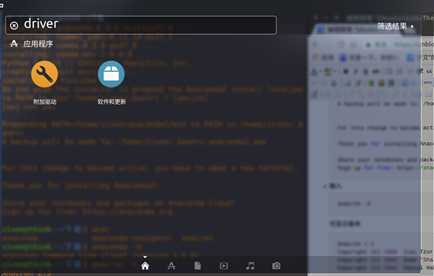
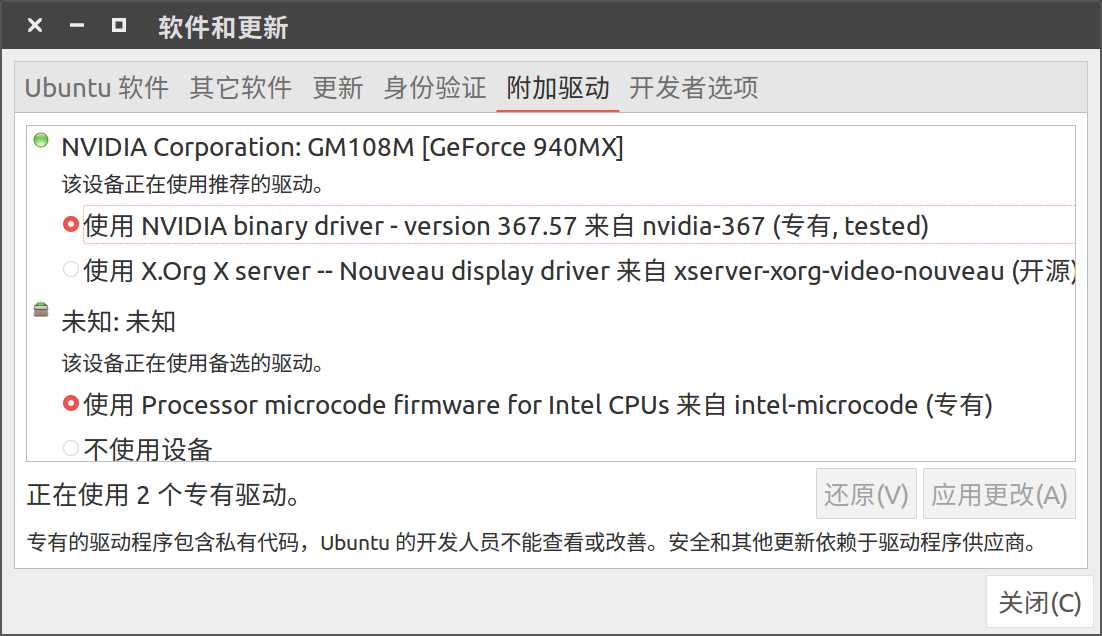
sudo dpkg -i cuda-repo-<distro>_<version>_<architecture>.deb
sudo apt-get update sudo apt-get upgrade
安装cuda
sudo apt-get install cuda
再次更新apt源
sudo apt-get update sudo apt-get upgrade
sudo apt-get cuda
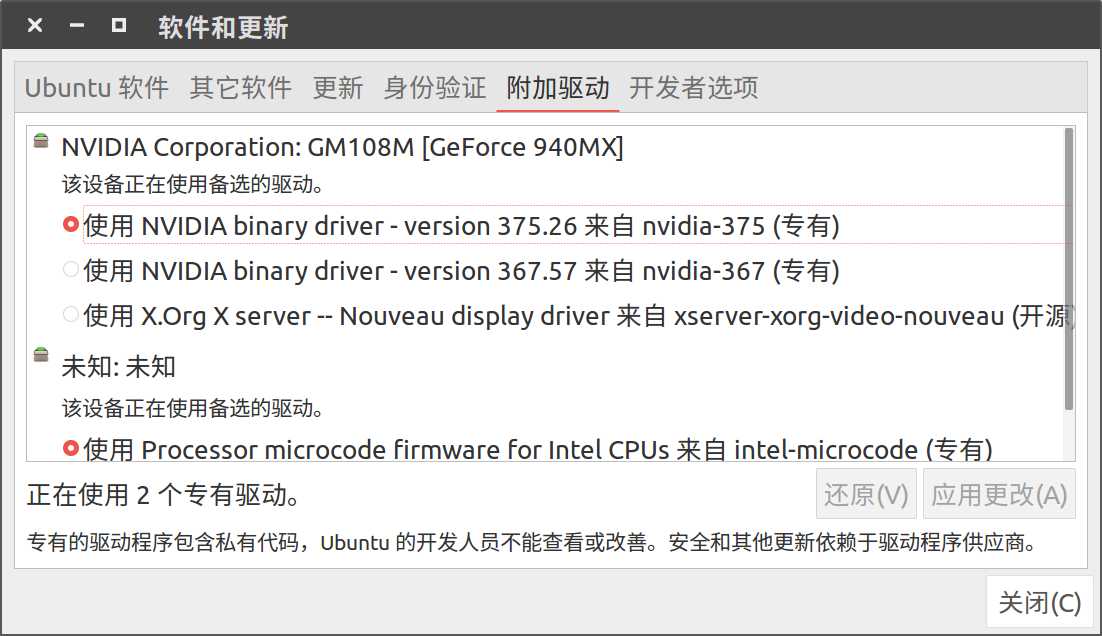
sudo apt-get install cuda-drivers
export PATH=/usr/local/cuda-8.0/bin${PATH:+:${PATH}}
检测安装
1 cd /usr/local/cuda-8.0/samples/ 2 sudo make
1 cd ./bin/x86_64/linux/release/ 2 ./deviceQuery
./deviceQuery Starting... CUDA Device Query (Runtime API) version (CUDART static linking) Detected 1 CUDA Capable device(s) Device 0: "GeForce 940MX" CUDA Driver Version / Runtime Version 8.0 / 8.0 CUDA Capability Major/Minor version number: 5.0 Total amount of global memory: 2002 MBytes (2099642368 bytes) ( 3) Multiprocessors, (128) CUDA Cores/MP: 384 CUDA Cores GPU Max Clock rate: 1242 MHz (1.24 GHz) Memory Clock rate: 1001 Mhz Memory Bus Width: 64-bit L2 Cache Size: 1048576 bytes Maximum Texture Dimension Size (x,y,z) 1D=(65536), 2D=(65536, 65536), 3D=(4096, 4096, 4096) Maximum Layered 1D Texture Size, (num) layers 1D=(16384), 2048 layers Maximum Layered 2D Texture Size, (num) layers 2D=(16384, 16384), 2048 layers Total amount of constant memory: 65536 bytes Total amount of shared memory per block: 49152 bytes Total number of registers available per block: 65536 Warp size: 32 Maximum number of threads per multiprocessor: 2048 Maximum number of threads per block: 1024 Max dimension size of a thread block (x,y,z): (1024, 1024, 64) Max dimension size of a grid size (x,y,z): (2147483647, 65535, 65535) Maximum memory pitch: 2147483647 bytes Texture alignment: 512 bytes Concurrent copy and kernel execution: Yes with 1 copy engine(s) Run time limit on kernels: Yes Integrated GPU sharing Host Memory: No Support host page-locked memory mapping: Yes Alignment requirement for Surfaces: Yes Device has ECC support: Disabled Device supports Unified Addressing (UVA): Yes Device PCI Domain ID / Bus ID / location ID: 0 / 2 / 0 Compute Mode: < Default (multiple host threads can use ::cudaSetDevice() with device simultaneously) > deviceQuery, CUDA Driver = CUDART, CUDA Driver Version = 8.0, CUDA Runtime Version = 8.0, NumDevs = 1, Device0 = GeForce 940MX Result = PASS
sudo setenforce 0
./bandwidthTest
显示PASS即可
conda install theano pip install nose_parameterized
cd ~
vim .theanorc
[global] floatX=float32 device=gpu base_compiledir=~/external/.theano/ allow_gc=False warn_float64=warn [mode]=FAST_RUN [nvcc] fastmath=True [cuda] root=/usr/local/cuda
创建一个test.py:
from theano import function, config, shared, sandbox import theano.tensor as T import numpy import time vlen = 10 * 30 * 768 # 10 x #cores x # threads per core iters = 1000 rng = numpy.random.RandomState(22) x = shared(numpy.asarray(rng.rand(vlen), config.floatX)) f = function([], T.exp(x)) print(f.maker.fgraph.toposort()) t0 = time.time() for i in range(iters): r = f() t1 = time.time() print("Looping %d times took %f seconds" % (iters, t1 - t0)) print("Result is %s" % (r,)) if numpy.any([isinstance(x.op, T.Elemwise) for x in f.maker.fgraph.toposort()]): print(‘Used the cpu‘) else: print(‘Used the gpu‘)
import theano theano.test()
Intel MKL FATAL ERROR: Cannot load libmkl_avx2.so or libmkl_def.so.
则执行
conda install nomkl
标签:mount abort alignment for compute 变量 nvidia path sim
原文地址:http://www.cnblogs.com/ziven/p/6386621.html