标签:order 新技术 不能 round span 绝对定位 net 数值 学习
CSS(cascading style sheet,层叠样式表)是一种制作网页的新技术,现在已经为大多数浏览器所支持,成为网页设计必不可少的工具之一
优点:
1.使网页代码更少,网页下载更快
2.实现了内容与样式的分离,使网站维护更快捷
3.使网页与浏览器的兼容性更好
每个CSS样式由两个组成部分:选择器和声明。声明又包括属性和属性值。每个声明之后用分号结束。
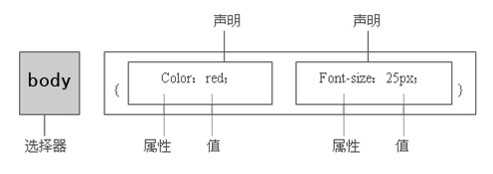
在css的三个组成部分中,“对象”是很重要的,它指定了对哪些网页元素进行设置,因此,它有一个专门的名称——选择器(selector)
2.css的编写方式
2.1 行内样式
<!DOCTYPE html>
<html lang="en">
<head>
<meta charset="UTF-8">
<title>Title</title>
</head>
<body>
<div style="color: red;font-size: 20px">css初体验</div>
<div style="color: red;font-size: 30px">css初体验</div>
<div style="color: red;font-size: 40px">css初体验</div>
</body>
</html>
2.2 内部样式

1 <!DOCTYPE html> 2 <html lang="en"> 3 <head> 4 <meta charset="UTF-8"> 5 <title>Title</title> 6 <style type="text/css"> 7 div{ 8 color: red; 9 font-size: 12px; 10 11 } 12 </style> 13 </head> 14 <body> 15 <div >css初体验</div> 16 <div >css初体验</div> 17 <div >css初体验</div> 18 </body> 19 </html>
各种选择器
--标签选择器(此类型做修改时,相同标签的属性均被修改)

1 <!DOCTYPE html> 2 <html lang="en"> 3 <head> 4 <meta charset="UTF-8"> 5 <title>Title</title> 6 <style type="text/css"> 7 div{ 8 color: red; 9 font-size: 12px; 10 11 } 12 </style> 13 </head> 14 <body> 15 <div >css初体验</div> 16 <div >css初体验</div> 17 <div >css初体验</div> 18 </body> 19 </html>
--id选择器(可以单独修改某个标签的属性)

1 <!DOCTYPE html> 2 <html lang="en"> 3 <head> 4 <meta charset="UTF-8"> 5 <title>Title</title> 6 <style type="text/css"> 7 #one{ 8 color: red; 9 font-size: 12px; 10 } 11 #two{ 12 color: red; 13 font-size: 12px; 14 } 15 #three{ 16 color: red; 17 font-size: 12px; 18 } 19 20 </style> 21 </head> 22 <body> 23 <div id="one" >css初体验</div> 24 <div id="two">css初体验</div> 25 <div id="three">css初体验</div> 26 </body> 27 </html>
id不要重复 只能唯一
--类选择器(对同一类型做修改,名字可以相同也可以不相同)

1 <!DOCTYPE html> 2 <html lang="en"> 3 <head> 4 <meta charset="UTF-8"> 5 <title>Title</title> 6 <style type="text/css"> 7 .one{ 8 color: red; 9 font-size: 12px; 10 } 11 .three{ 12 color: pink; 13 font-size: 12px; 14 } 15 16 </style> 17 </head> 18 <body> 19 <div class="one" >css初体验</div> 20 <div class="one">css初体验</div> 21 <div class="three">css初体验</div> 22 </body> 23 </html>
--包含选择器(有包含关系,可以是id选择器,也可以是类选择性)

1 <!DOCTYPE html> 2 <html lang="en"> 3 <head> 4 <meta charset="UTF-8"> 5 <title>Title</title> 6 <style type="text/css"> 7 .four span{ 8 color: green; 9 font-size: 48px; 10 } 11 12 </style> 13 </head> 14 <body> 15 <div class="one" >css初体验</div> 16 <div class="one">css初体验</div> 17 <div class="three">css初体验</div> 18 <div class="four"> 19 <span>css测试</span> 20 </div> 21 </body> 22 </html>
--分组选择器(网页中有很多元素,并且想同时对这些元素进行修改)

1 <!DOCTYPE html> 2 <html lang="en"> 3 <head> 4 <meta charset="UTF-8"> 5 <title>Title</title> 6 <style type="text/css"> 7 div,span,h2{ 8 color: yellow; 9 font-size: 30px; 10 } 11 </style> 12 </head> 13 <body> 14 <div class="one" >css初体验</div> 15 <div class="one">css初体验</div> 16 <div class="three">css初体验</div> 17 <div class="four"> 18 <span>css测试</span> 19 </div> 20 <span>hahahaaha</span> 21 <h2>weiweiiweiwe</h2> 22 </body> 23 </html>
--通用选择器

1 <!DOCTYPE html> 2 <html lang="en"> 3 <head> 4 <meta charset="UTF-8"> 5 <title>Title</title> 6 <style type="text/css"> 7 * { 8 background-color: gray; 9 } 10 </style> 11 </head> 12 <body> 13 <div class="one" >css初体验</div> 14 <div class="one">css初体验</div> 15 <div class="three">css初体验</div> 16 <div id="four"> 17 <span>css测试</span> 18 <p>css1231231</p> 19 </div> 20 <span>hahahaaha</span> 21 <h2>weiweiiweiwe</h2> 22 </body> 23 </html>
--伪类选择器(对超链接进行操作)
:link 定义超链接默认样式
:visited 定义访问过的样式
:hover 定义鼠标经过的样式
:active 定义鼠标按下的样式
a:link { color:#ff0000; } /*默认样式,超链接文字为红色*/
a:visited { color:#00ff00; } /*访问过后,超链接文字为绿色*/
a:hover { color:#0000ff; } /*鼠标经过,超链接文字为蓝色*/
a:active { color:#ffff00; } /*鼠标按下时,超链接文字为黄色*/

1 <!DOCTYPE html> 2 <html lang="en"> 3 <head> 4 <meta charset="UTF-8"> 5 <title>Title</title> 6 <style type="text/css"> 7 a:hover{ 8 color: yellow; 9 } 10 a:active{ 11 color: green; 12 } 13 a:visited{ 14 color: pink; 15 } 16 a:link{ 17 color:red; 18 } 19 </style> 20 </head> 21 <body> 22 <a href="http://www.baidu.com" target="_blank">百度</a> 23 24 </body> 25 </html>
选择器的优先级:
行内样式 > id选择器 > 类选择器 > 标签选择器 > 通用选择器

1 <!DOCTYPE html> 2 <html lang="en"> 3 <head> 4 <meta charset="UTF-8"> 5 <title>Title</title> 6 <style type="text/css"> 7 #show { 8 color: red; 9 } 10 .show1{ 11 color: green; 12 } 13 * { 14 color: blue; 15 } 16 17 </style> 18 </head> 19 <body> 20 21 <h2 id="show" class="show1" style="color: yellow">weiweiiweiwe</h2> 22 </body> 23 </html>
2.3 外部样式(将syle中的内容写入文件中,通过link连接,文件名用.css结尾)

1 <!DOCTYPE html> 2 <html lang="en"> 3 <head> 4 <meta charset="UTF-8"> 5 <title>Title</title> 6 <link rel="stylesheet" href="a.css"> 7 <style type="text/css"> 8 9 10 </style> 11 </head> 12 <body> 13 14 weiweiiweiwe 15 </body> 16 </html>
3.css的基本属性
--文字段落
边框设置:border
宽度,样式,颜色 (border: 1px solid red;) 1px代表边框的粗细,solid代表框的线是实线。
文本行高:line-height 如果想居中的话,一般这个值等于标签的height的值就可以。(上下距离)
语法: line-height:行高值(像素)
水平对齐: text-align (左右距离)
left:左对齐;
right:右对齐
center:居中对齐
文字属性
font-size: 字体大小
color: 颜色
背景属性
背景颜色:background-color
关键字:red pink orange
背景图像:background-image
使用background-image属性可以设置元素的背景图像。
语法:background-image:url(图像地址)

1 <!DOCTYPE html> 2 <html lang="en"> 3 <head> 4 <meta charset="UTF-8"> 5 <title>Title</title> 6 <link rel="stylesheet" href="a.css"> 7 <style type="text/css"> 8 #myimage{ 9 width: 150px; 10 height: 150px; 11 background-image: url("images/1.jpg"); 12 } 13 14 15 </style> 16 </head> 17 <body> 18 <div id="myimage"> 19 20 </div> 21 22 </body> 23 </html>
背景重复:background-repeat
语法:background-repeat:取值
Repeat(默认) 背景图像平铺排满整个网页
repeat-x 背景图像只在水平方向上平铺;
repeat-y 背景图像只在垂直方向上平铺。
no-repeat 背景图像不平铺

1 <!DOCTYPE html> 2 <html lang="en"> 3 <head> 4 <meta charset="UTF-8"> 5 <title>Title</title> 6 <link rel="stylesheet" href="a.css"> 7 <style type="text/css"> 8 #myimage{ 9 width: 150px; 10 height: 150px; 11 background-image: url("images/1.jpg"); 12 background-repeat: repeat-y; 13 } 14 15 16 </style> 17 </head> 18 <body> 19 <div id="myimage">sdfjiejfisjdifejjifsidfjie</div> 20 21 </body> 22 </html>
背景位置(案例:现在一般都是选一张大图,这张图片中包含好多小图片,通过移动位置就可以看到不同的内容):
background-position
background-position-x:200px ;
background-position-y:100px;

1 <!DOCTYPE html> 2 <html lang="en"> 3 <head> 4 <meta charset="UTF-8"> 5 <title>Title</title> 6 <link rel="stylesheet" href="a.css"> 7 <style type="text/css"> 8 #myimage{ 9 width: 17px; 10 height: 19px; 11 background-image: url("images/123.png"); 12 border: 1px solid red; 13 background-position-y:72px; 14 } 15 16 17 </style> 18 </head> 19 <body> 20 <div id="myimage"></div> 21 22 </body> 23 </html>
4.布局属性
边距属性
margin是对外元素的距离,用来控制元素本身的浮动位置
四边距margin
上边距margin-top
下边距margin-bottom
左边距margin-left
右边距margin-right
margin 10px 20px 30px 40px;
提供一个,用于的四边;
提供两个,第一个用于上-下,第二个用于左-右;
如果提供三个,第一个用于上,第二个用于左-右,第三个用于下;
提供四个参数值,将按上-右-下-左的顺序作用于四边;
居中显示

1 <!DOCTYPE html> 2 <html lang="en"> 3 <head> 4 <meta charset="UTF-8"> 5 <title>Title</title> 6 <style type="text/css"> 7 #user{ 8 width: 400px; 9 height: 200px; 10 border: 1px solid red; 11 } 12 #root{ 13 width: 300px; 14 height: 100px; 15 border: 1px solid blue; 16 margin-top: 10px; 17 margin-left: 10px; 18 margin: auto; 左右居中 19 } 20 21 </style> 22 </head> 23 <body> 24 <div id="user"> 25 <div id="root"></div> 26 </div> 27 28 </body> 29 </html>
填充属性
padding是对内元素,用来控制元素内部元素的位置
四边填充 padding
上填充 padding-top
下填充 padding-bottom
左填充 padding-left
右填充 padding-right
padding 10px 20px 30px 40px;
提供一个,用于的四边;
提供两个,第一个用于上-下,第二个用于左-右;
如果提供三个,第一个用于上,第二个用于左-右,第三个用于下;
提供四个参数值,将按上-右-下-左的顺序作用于四边;

1 <!DOCTYPE html> 2 <html lang="en"> 3 <head> 4 <meta charset="UTF-8"> 5 <title>Title</title> 6 <style type="text/css"> 7 #main{ 8 width: 400px; 9 height: 200px; 10 border: 1px solid red; 11 padding-top: 10px; 12 padding-bottom: 10px; 13 padding-left: 10px; 14 padding-right: 10px; 15 } 16 17 18 </style> 19 </head> 20 <body> 21 <div id="main">字体测试</div> 22 23 </body> 24 </html>
布局属性float(类似于淘宝商城中商品的排列)
float:none; 默认值
float:left; 左浮
float:right; 右浮

1 <!DOCTYPE html> 2 <html lang="en"> 3 <head> 4 <meta charset="UTF-8"> 5 <title>Title</title> 6 <style type="text/css"> 7 .one{ 8 width: 200px; 9 height: 100px; 10 border: 1px solid red; 11 float: left; 12 margin: 0 10px; 13 } 14 15 </style> 16 </head> 17 <body> 18 <div class="one">one</div> 19 <div class="one">one</div> 20 <div class="one">one</div> 21 22 </body> 23 </html>
案例1:


1 <!DOCTYPE html> 2 <html lang="en"> 3 <head> 4 <meta charset="UTF-8"> 5 <title>Title</title> 6 <style type="text/css"> 7 body{ 8 margin: 0; 9 } 10 .contnet{ 11 width: 980px; 12 margin: 0 auto; 13 line-height: 48px; 14 } 15 .main{ 16 height: 48px; 17 /*border: 1px solid red;*/ 18 background-color: gray; 19 } 20 #user1{ 21 22 /*height: 48px;*/ 23 /*border: 1px solid blue;*/ 24 float: left; 25 26 } 27 #user2{ 28 /*height: 48px;*/ 29 /*border: 1px solid blue;*/ 30 float: right; 31 32 } 33 a:hover{ 34 color: red; 35 } 36 37 38 </style> 39 </head> 40 <body> 41 <div class="main"> 42 <div class="contnet"> 43 <div id="user1">请登录</div> 44 <div id="user2"> 45 <a href="#">我的淘宝</a> 46 <a href="#">我的支付宝</a> 47 </div> 48 </div> 49 </div> 50 51 </body> 52 </html>
布局属性position
fixed : 将某个元素固定在页面的某个位置(类似于网页中的广告、返回顶部的模块,还有下拉时,顶部菜单栏一直保持在页面的最上端)
特点:
1.相对于浏览器的窗口来进行定位的
2.固定到窗口的某个位置上,不随内容而滚动
3.如果不设置定位坐标,就在原来的位置,否则反之

1 <!DOCTYPE html> 2 <html lang="en"> 3 <head> 4 <meta charset="UTF-8"> 5 <title>Title</title> 6 <style> 7 body{ 8 margin: 0; 9 } 10 .info{ 11 height: 300px; 12 border: 1px solid red; 13 position: fixed; 14 top:0; 15 left: 0; 16 right: 0; 17 } 18 .info1{ 19 height: 900px; 20 border: 1px solid blue; 21 } 22 .info2{ 23 width: 90px; 24 height: 48px; 25 border: 1px solid yellow; 26 position: fixed; 27 right: 0; 28 bottom: 0; 29 } 30 31 </style> 32 </head> 33 <body> 34 <div class="info">sdfsdfsdfsdf</div> 35 <div class="info1"> sdfsdfsdfsdf</div> 36 <div class="info2">返回顶部</div> 37 38 </body> 39 </html>
absolute : 绝对定位(相对于浏览器定位的)
特点:
1.相对于(父级元素的定位方式(relative )来进行定位 找祖先元素是否有定位,如果没有定位,找到body,就相对body来定位 如果找到祖先元素有定位,相对祖先元素来定位
2.不占空间

1 <!DOCTYPE html> 2 <html lang="en"> 3 <head> 4 <meta charset="UTF-8"> 5 <title>Title</title> 6 <style> 7 body{ 8 margin: 0; 9 } 10 .one{ 11 width: 200px; 12 height: 100px; 13 border: 1px solid red; 14 position: absolute; 15 left: 50px; 16 right: 50px; 17 } 18 .two{ 19 width: 200px; 20 height: 100px; 21 border: 1px solid red; 22 } 23 .three{ 24 width: 200px; 25 height: 100px; 26 border: 1px solid red; 27 } 28 </style> 29 </head> 30 <body> 31 <div class="one"></div> 32 <div class="two"></div> 33 <div class="three"></div> 34 35 </body> 36 </html>
如果有父级元素的话就是相对于父级元素

1 <!DOCTYPE html> 2 <html lang="en"> 3 <head> 4 <meta charset="UTF-8"> 5 <title>Title</title> 6 <style> 7 body{ 8 margin: 0; 9 } 10 .one{ 11 width: 200px; 12 height: 100px; 13 border: 1px solid red; 14 position: absolute; 15 left: 50px; 16 right: 50px; 17 } 18 .two{ 19 width: 200px; 20 height: 100px; 21 border: 1px solid red; 22 } 23 .three{ 24 width: 200px; 25 height: 100px; 26 border: 1px solid red; 27 } 28 .wrap_one{ 29 width: 300px; 30 height: 150px; 31 border: 1px solid green; 32 position: relative; 33 } 34 </style> 35 </head> 36 <body> 37 <div class="two"></div> 38 <div class="wrap_one"> 39 <div class="one"></div> 40 </div> 41 <div class="three"></div> 42 43 </body> 44 </html>
案例练习:
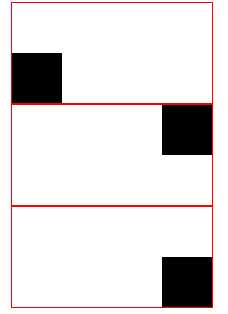

1 <!DOCTYPE html> 2 <html lang="en"> 3 <head> 4 <meta charset="UTF-8"> 5 <title>Title</title> 6 <style> 7 .one{ 8 width: 200px; 9 height: 100px; 10 border: 1px solid red; 11 position: relative; 12 margin: 0 auto; 13 } 14 #two{ 15 width: 50px; 16 height:50px; 17 background-color: black; 18 position: absolute; 19 left: 0; 20 bottom:0; 21 22 23 24 } 25 #three{ 26 width: 50px; 27 height:50px; 28 background-color: black; 29 position: absolute; 30 right:0; 31 } 32 #four{ 33 width: 50px; 34 height:50px; 35 background-color: black; 36 position: absolute; 37 right:0; 38 bottom:0; 39 } 40 </style> 41 </head> 42 <body> 43 <div class="one"> 44 <div id="two"></div> 45 </div> 46 <div class="one"> 47 <div id="three"></div> 48 </div> 49 <div class="one"> 50 <div id="four"></div> 51 </div> 52 53 </body> 54 </html>
relative:相对定位(相对于原来的位置,坐标原点,左上角)
特点:
1.相对定位是相对于,自身的左上角为坐标点
2.占据空间
定位方式通常与定位坐标一起使用
定位坐标:要定位的元素偏离目标位置多远的距离
Top,left,right,bottom

1 <!DOCTYPE html> 2 <html lang="en"> 3 <head> 4 <meta charset="UTF-8"> 5 <title>Title</title> 6 <style> 7 body{ 8 margin: 0; 9 } 10 .one{ 11 width: 200px; 12 height: 100px; 13 border: 1px solid red; 14 position: relative; 15 left: 50px; 16 right: 50px; 17 } 18 .two{ 19 width: 200px; 20 height: 100px; 21 border: 1px solid red; 22 } 23 .three{ 24 width: 200px; 25 height: 100px; 26 border: 1px solid red; 27 } 28 </style> 29 </head> 30 <body> 31 <div class="one"></div> 32 <div class="two"></div> 33 <div class="three"></div> 34 </body> 35 </html>
商品列表案列

1 <!DOCTYPE html> 2 <html lang="en"> 3 <head> 4 <meta charset="UTF-8"> 5 <title>Title</title> 6 <style> 7 body{ 8 background-color: gray; 9 margin: 0; 10 } 11 .pg-body{ 12 width: 780px; 13 margin: 0 auto; 14 border: 1px solid red; 15 background-color: white; 16 } 17 .item{ 18 padding: 10px; 19 border: 1px solid #dddddd; 20 margin: 10px; 21 float: left; 22 position: relative; 23 } 24 p{ 25 text-align: center; 26 font-size: 12px; 27 } 28 span{ 29 color: red; 30 padding: 30px;; 31 } 32 .hot{ 33 position: absolute; 34 right: 0; 35 top:0; 36 } 37 h2{ 38 text-align: center; 39 } 40 </style> 41 </head> 42 <body> 43 <div class="pg-body"> 44 <h2>限时抢购</h2> 45 <div class="item"> 46 <img src="images/01.jpg" > 47 <p>[特价款]雷朋板材光学眼镜架<br> 48 年终盛典 满128减30元</p> 49 <span>¥476.00</span> <u>¥1360</u> 50 <div class="hot"> 51 <img src="images/xsq.png" > 52 </div> 53 54 </div> 55 <div class="item"> 56 <img src="images/01.jpg" > 57 <p>[特价款]雷朋板材光学眼镜架<br> 58 年终盛典 满128减30元</p> 59 <span>¥476.00</span> <u>¥1360</u> 60 <div class="hot"> 61 <img src="images/xsq.png" > 62 </div> 63 64 </div> 65 <div class="item"> 66 <img src="images/01.jpg" > 67 <p>[特价款]雷朋板材光学眼镜架<br> 68 年终盛典 满128减30元</p> 69 <span>¥476.00</span> <u>¥1360</u> 70 <div class="hot"> 71 <img src="images/xsq.png" > 72 </div> 73 74 </div> 75 <div class="item"> 76 <img src="images/01.jpg" > 77 <p>[特价款]雷朋板材光学眼镜架<br> 78 年终盛典 满128减30元</p> 79 <span>¥476.00</span> <u>¥1360</u> 80 <div class="hot"> 81 <img src="images/xsq.png" > 82 </div> 83 84 </div> 85 <div class="item"> 86 <img src="images/01.jpg" > 87 <p>[特价款]雷朋板材光学眼镜架<br> 88 年终盛典 满128减30元</p> 89 <span>¥476.00</span> <u>¥1360</u> 90 <div class="hot"> 91 <img src="images/xsq.png" > 92 </div> 93 94 </div> 95 <div class="item"> 96 <img src="images/01.jpg" > 97 <p>[特价款]雷朋板材光学眼镜架<br> 98 年终盛典 满128减30元</p> 99 <span>¥476.00</span> <u>¥1360</u> 100 <div class="hot"> 101 <img src="images/xsq.png" > 102 </div> 103 104 105 </div> 106 <div style="clear: both"></div> 107 108 </div> 109 110 111 </body> 112 </html>
布局属性z-index
设置对象的层叠顺序
特点:
较大 number 值的对象会覆盖在较小 number 值的对象之上

1 <!DOCTYPE html> 2 <html lang="en"> 3 <head> 4 <meta charset="UTF-8"> 5 <title>Title</title> 6 <style> 7 *{ 8 margin: 0; 9 } 10 .one{ 11 height: 2000px; 12 background-color: #999999; 13 } 14 .two{ 15 height: 2050px; 16 background-color: blue; 17 position: fixed; 18 top:0; 19 left: 0; 20 right: 0; 21 opacity: 0.3; 22 23 } 24 .three{ 25 width: 400px; 26 height: 500px; 27 background-color: white; 28 position: fixed; 29 top: 100px;; 30 left: 400px;; 31 right: 400px; 32 z-index: 10; 33 } 34 35 </style> 36 </head> 37 <body> 38 <div class="one"></div> 39 <div class="two"></div> 40 <div class="three"></div> 41 </body> 42 </html>
设置z-index值就是为了防止标签顺序混乱后导致层叠出问题。
布局属性overflow

1 <!DOCTYPE html> 2 <html lang="en"> 3 <head> 4 <meta charset="UTF-8"> 5 <title>Title</title> 6 <style> 7 body{ 8 margin: 0; 9 } 10 .info{ 11 width: 48px; 12 height: 48px; 13 background-color: red; 14 } 15 16 </style> 17 </head> 18 <body> 19 <div class="info">sdfsdfsdfsdfwerwieroweirwoeriwoeriew</div> 20 21 22 </body> 23 </html>
如果没有设置overflow属性,就是如下情况
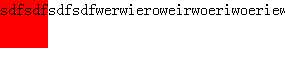
设置overflow属性

1 <!DOCTYPE html> 2 <html lang="en"> 3 <head> 4 <meta charset="UTF-8"> 5 <title>Title</title> 6 <style> 7 body{ 8 margin: 0; 9 } 10 .info{ 11 width: 100px; 12 height: 100px; 13 background-color: red; 14 overflow-x: auto; 15 16 } 17 18 </style> 19 </head> 20 <body> 21 <div class="info">sdfsdfsdfsdfwerwieroweirwoeriwoeriew</div> 22 23 24 25 26 </body> 27 </html>
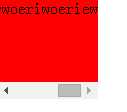
display属性
block:将元素变成块级标签,可以设置高度和宽度
Inline:将元素变成行内标签,不能设置高度和宽度
Inline-block:同时具有两种
none:标签消失
<span style="background-color: gray;height:70px;width:20px;">行内标签</span>
案例制作:


1 <!DOCTYPE html> 2 <html lang="en"> 3 <head> 4 <meta charset="UTF-8"> 5 <title>Title</title> 6 <style> 7 * { 8 margin: 0; 9 } 10 #main{ 11 height: 48px; 12 background-color: blue; 13 line-height: 48px; 14 } 15 #info1{ 16 float: left; 17 } 18 #info2{ 19 height: 48px; 20 float: right; 21 } 22 23 #info2 a:hover{ 24 color: white; 25 background-color: red; 26 } 27 .meue{ 28 display: inline-block; 29 color: white; 30 } 31 </style> 32 </head> 33 <body> 34 <div id="main"> 35 <div id="info1"> 36 <div id="info">抽屉新热榜</div> 37 </div> 38 <div id="info2"> 39 <a class="meue">全部</a> 40 <a class="meue">42区</a> 41 <a class="meue">段子</a> 42 <a class="meue">挨踢1024</a> 43 <a class="meue">图片</a> 44 <a class="meue">你问我答</a> 45 </div> 46 47 48 </div> 49 50 </body> 51 </html>
简单来说,line-height是行高的意思,height则是定义元素自身的高度。
5.浏览器兼容性的问题
标签:order 新技术 不能 round span 绝对定位 net 数值 学习
原文地址:http://www.cnblogs.com/l-w-q/p/6396271.html