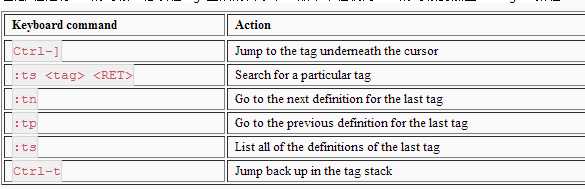-------------------------------------------------------------------------------------------
*
taglist-keys* taglist-keys
Taglist window key list taglist 窗口key列表
The following table lists the description of the keys that can be used 下表描述了在taglist窗口中使用的key
in the taglist window.
Key Description key 描述
<CR> Jump to the location where the tag under cursor is <CR> (carrige return) 跳转到当前光标所指定tag定义的位置
defined.
o Jump to the location where the tag under cursor is o 在新窗口中,跳转到当前光标所指定tag定义的位置
defined in a new window.
P Jump to the tag in the previous (Ctrl-W_p) window. p 跳转到之前窗口的tag
p Display the tag definition in the file window and P 在文件窗口中显示tag定义并且在taglist窗口保持自身的光标
keep the cursor in the taglist window itself.
t Jump to the tag in a new tab. If the file is already t 跳转到新的tab中的tag,如果文件早就在tab中打开了,直接跳转到之前的tab
opened in a tab, move to that tab.
Ctrl-t Jump to the tag in a new tab. Ctrl-t 跳转tag到新的tab
<Space> Display the prototype of the tag under the cursor. <Space> 在光标下面展示tag的原型,对于文件名,显示全部的路径名,文件类型和tags的数目。对于tag类型,写是tag类型和tags的个数
For file names, display the full path to the file,
file type and the number of tags. For tag types, display the
tag type and the number of tags.
u Update the tags listed in the taglist window u 在taglist窗口中,更新tags列表
s Change the sort order of the tags (by name or by order) s 改变tags的顺序(通过名字或顺序)
d Remove the tags for the file under the cursor d 在文件光标下移除tags
x Zoom-in or Zoom-out the taglist window x 隐藏或出现taglist窗口
+ Open a fold + 打开一个fold
- Close a fold - 关闭一个fold
* Open all folds * 打开所有的folds
= Close all folds = 关闭所有的folds
[[ Jump to the beginning of the previous file [[ 跳转到之前文件的开头
<Backspace> Jump to the beginning of the previous file <Backspace> 跳转到之前文件的开头
]] Jump to the beginning of the next file ]] 跳转到下一个文件的开头
<Tab> Jump to the beginning of the next file <Tab> 跳转到下一个文件的开头
q Close the taglist window q 关闭taglistwindow
<F1> Display help <F1> 显示帮助文档
The above keys will work in both the normal mode and the insert mode. 以上keys在普通模式和插入模式都会工作
---------------------------------------------------
可以通过ctrl+w快捷键或者鼠标点击在Taglist窗口和编辑区之间切换焦点
let Tlist_Use_Right_Window =1.显示在右边