标签:ati 文件夹 排列 介绍 main 表示 ini log man
SemanticZoom控件由相互关联的缩小视图和放大视图所组成,缩小视图用来显示内容的索引,放大视图可以用来显示内容的详细信息,用户可以根据阅读需要在两种视图之间自由切换。
在XAML文件中,SemanticZoom控件的用法如下所示:
<SemanticZoom ...>
<SemanticZoom.ZoomedOutView>
<!--添加缩小的视图内容-->
</SemanticZoom.ZoomedOutView>
<SemanticZoom.ZoomedInView>
<!--添加放大的视图内容-->
</SemanticZoom.ZoomedInView>
</SemanticZoom>
下面介绍一下SemanticZoom控件的几个常用属性:
介绍完常用属性,接着来看一下SemanticZoom控件的常用事件:
接下来使用SemanticZoom控件设计一个可以显示放大视图和缩小视图的应用,在缩小视图中放置一个索引图片,而放大视图中将放置与缩小视图中的索引图片相关的详细展示图片。
新建一个Windows应用商店的空白应用程序项目,并命名为SemanticZoomDemo,在项目中添加一个名为"Images"的文件夹,并在此文件夹中添加6张蔬菜图片,其中1张用于表示蔬菜类别,另外5张表示与此类别相关的5种不同的蔬菜。双击打开MainPage.xaml文件,在Grid元素中添加如下代码。
<SemanticZoom IsZoomedInViewActive="False">
<SemanticZoom.ZoomedOutView>
<!--在缩小的视图中添加ListView控件并在此控件内添加1张图片-->
<ListView VerticalAlignment="Center" Width="200" ScrollViewer.IsVerticalScrollChainingEnabled="False" HorizontalAlignment="Center">
<Image Source="Images/Vegetables.jpg" Width="180" Height="180"/>
</ListView>
</SemanticZoom.ZoomedOutView>
<SemanticZoom.ZoomedInView>
<!--在放大的视图中添加ListView控件并在此控件中添加5张图片-->
<ListView VerticalAlignment="Center" ScrollViewer.IsVerticalScrollChainingEnabled="False" HorizontalAlignment="Center">
<StackPanel Orientation="Horizontal">
<Image Source="Images/BaiCai.jpg" Width="80" Height="80"/>
<Image Source="Images/BoCai.jpg" Width="80" Height="80"/>
<Image Source="Images/QinCai.jpg" Width="80" Height="80"/>
<Image Source="Images/SuanMiao.jpg" Width="80" Height="80"/>
<Image Source="Images/YouCai.jpg" Width="80" Height="80"/>
</StackPanel>
</ListView>
</SemanticZoom.ZoomedInView>
</SemanticZoom>
在上面的代码中,添加了一个SemanticZoom控件并设置其IsZoomedInViewActive属性值为False,使SemanticZoom控件先展示缩小视图内容。在SemanticZoom控件的缩小视图元素SemanticZoom.ZoomedOutView内添加一个ListView控件,在ListView控件中放置一个显示蔬菜类别图片的Image控件。
在放大视图元素SemanticZoom.ZoomedInView内添加一个ListView控件,在ListView控件中添加五个表示具体蔬菜图片的Image控件,并使用StackPanel元素对这五个Image控件进行布局,定义StackPanel的Orientation属性值为Horizontal将五张图片以水平方式排列。
运行程序,在屏幕上首先以缩小视图显示蔬菜种类的图片,效果如图4-32所示。单击此图片将以放大视图显示五种不同蔬菜的图片,效果如图4-33所示,单击放大视图中右下角的缩小按钮,将切换回缩小视图。

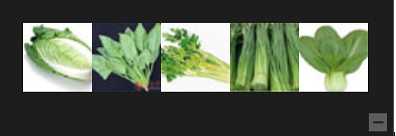
图4-32 SemanticZoom控件的缩小视图 图4-33 SemanticZoom控件的放大视图
标签:ati 文件夹 排列 介绍 main 表示 ini log man
原文地址:http://www.cnblogs.com/finehappy/p/6648527.html