标签:style blog class code java tar
一直都没使用过PHP的,最近leader推荐使用他在维护的一个移动端的js框架,在本地合并压缩使用的是php环境处理的,so,只能是搭一个PHP的环境了。一直使用的本地代理服务器都是nginx,虽然PHP和Apache挺般配的,Mac上也自带Apache,但是本地的静态服务一直都是用的nginx,不想在换到Apache上,所以就自己将nginx和PHP配了下对。好了废话不说了,开始正文。
首先打个广告,我leader维护的框架:Murloc(两栖怪),以后会做更详细的介绍。
默认我认为你已经安装好了Homebrew和nginx
OS X 10.9搭载的是PHP54,但是与nginx配置起来比较麻烦,所以我使用Homebrew安装PHP5:
①、安装php-fpm
|
1
2
3 |
1、brew tap homebrew/dupes2、brew tap josegonzalez/homebrew-php3、brew install --without-apache --with-fpm php55 |
第3步安装php的时候可能会报下边那样的错:
Error: SHA256 mismatch Expected: 519ee29e28532782676f3d8e31a808ffbfee383e0279ccc8cbd2b12ed53c2335 Actual: 165907663faf78ae8a056fd4c6b20bdb54f732c7e6103b4b724b277c934ed206 Archive: /Library/Caches/Homebrew/php55-5.5.12
解决办法:删除/Library/Catches/Homebrew/php55-5-5.12,打开/usr/local/Library/Taps/josegonzalez/homebrew-php/Formula/abstract-php-version.rb文件,
将:http://www.php.net/get/php-5.5.12.tar.bz2/from/this/mirror
改为:http://uk1.php.net/get/php-5.5.12.tar.bz2/from/this/mirror
保存后,重新执行第3步。
②、替换系统自带的PHP54
打开~/.bash_profile,写入:
export PATH="/usr/local/bin:/usr/local/sbin:$PATH"
保存之后重启终端,php -v或者php-fpm -v
好了现在php算是安装成功了。
③、配置nginx
打开/usr/local/etc/nginx/nginx.conf,配置nginx,下边是我的配置:
server { listen 8080; server_name localhost; #charset koi8-r; #access_log logs/host.access.log main; location / { root html; index index.html index.htm index.php; } #error_page 404 /404.html; # redirect server error pages to the static page /50x.html # error_page 500 502 503 504 /50x.html; location = /50x.html { root html; } # proxy the PHP scripts to Apache listening on 127.0.0.1:80 # #location ~ \.php$ { # proxy_pass http://127.0.0.1; #} # pass the PHP scripts to FastCGI server listening on 127.0.0.1:9000 # location ~ \.php$ { root html; fastcgi_pass 127.0.0.1:9000; fastcgi_index index.php; fastcgi_param SCRIPT_FILENAME $document_root$fastcgi_script_name; include fastcgi_params; } # deny access to .htaccess files, if Apache‘s document root # concurs with nginx‘s one # #location ~ /\.ht { # deny all; #} }
nginx的localhost:8080默认指向的是/usr/local/opt/nginx/html目录的, 在该目录下新建一个php文件,例如test.php,
<?php phpinfo();?>
启动nginx服务器,访问http://localhost:8080/test.php,看是否能看到如下图的页面
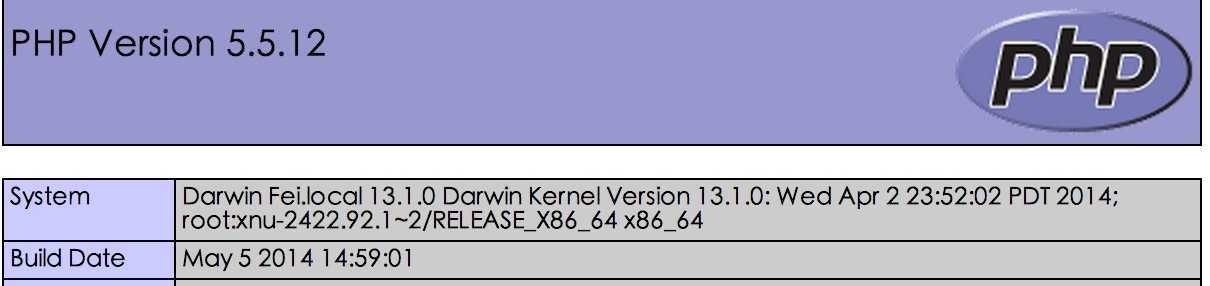
如果看到了 那么就配置成功了。
最后附上window下的php + nginx的配置:猛戳这里
Mac os x下配置nginx + php,布布扣,bubuko.com
标签:style blog class code java tar
原文地址:http://www.cnblogs.com/yangfei/p/3717904.html