标签:href 报错 刷新 arc htm 下载 创建仓库 www war
1、建立仓库
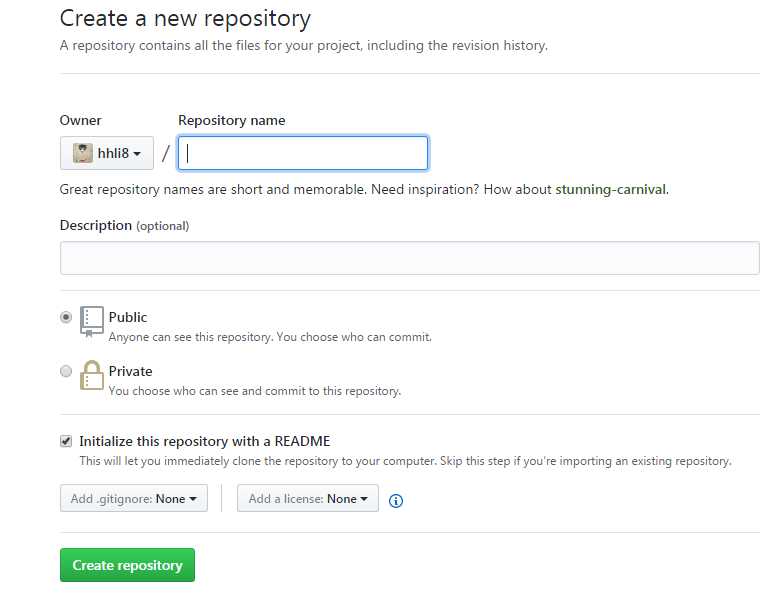
命名就new吧,选中默认创建仓库说明书
2、下载软件,地址:http://windows.github.com/ ,安装后会有
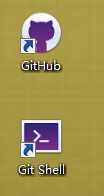 前应该是缓存的本地,后是git工具吧,我是window7,有个提示,又按指引装了Win7AndW2K8R2-KB3134760-x64.msu,重启
前应该是缓存的本地,后是git工具吧,我是window7,有个提示,又按指引装了Win7AndW2K8R2-KB3134760-x64.msu,重启
3、本地git,选择下账号,我之前装过,所有有两个账号,分不清时,这样做
git config --global user.name "XXX",这里"XXX"是注册的用户名
git config --global user.email abc@163.com,这里的邮箱是注册时的邮箱
4、然后克隆仓库,我不知该步骤是否必须
ssh -T git@github.com
git clone https://github.com/findingsea/new.git
https://github.com/findingsea/new.git:这个地址自己去复制自己的仓库
Cloning into ‘myRepoForBlog‘... Warning: Permanently added ‘github.com,207.97.227.239‘ (RSA) to the list of known hosts. remote: Counting objects: 3, done. remote: Total 3 (delta 0), reused 0 (delta 0) Receiving objects: 100% (3/3), done.
然后这样就是好了
5、关键的来了
cd C:\Users\lihaihong\Documents\GitHub\new 到这里,路径位置还没知道怎么改,最好是要改的
git add .
git commit -m ‘xxxxxx‘ 修改的描述
git remote rm origin
git remote add origin https://github.com/findingsea/new.git
git push origin master
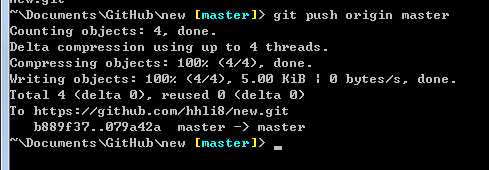
这样就是好了,回去刷新一下,嗯,是好了
没遇到git push origin master报错,若有,试试git pull origin master
6、github桌面,上个图标打开,发现克隆的和修改的每一次操作,在这里都有
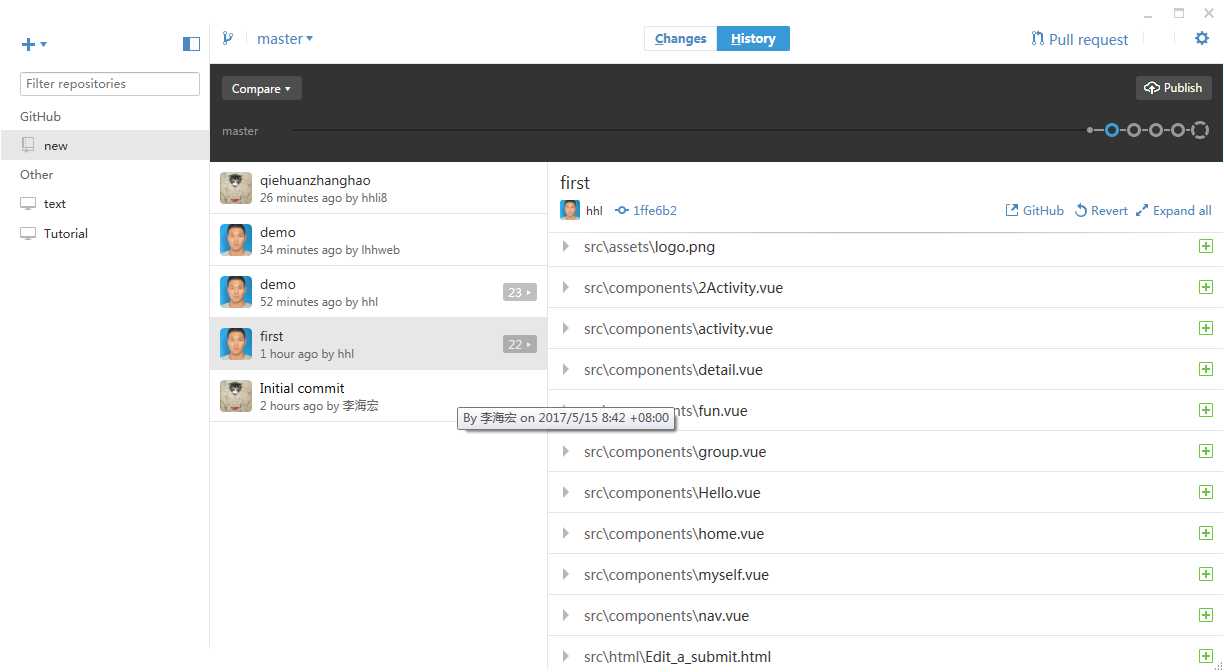
参考文献:
http://www.cnblogs.com/findingsea/archive/2012/08/27/2654549.html
http://wuwenhui.blog.51cto.com/5954817/1559569
标签:href 报错 刷新 arc htm 下载 创建仓库 www war
原文地址:http://www.cnblogs.com/hhweb/p/6855700.html