标签:nginx https
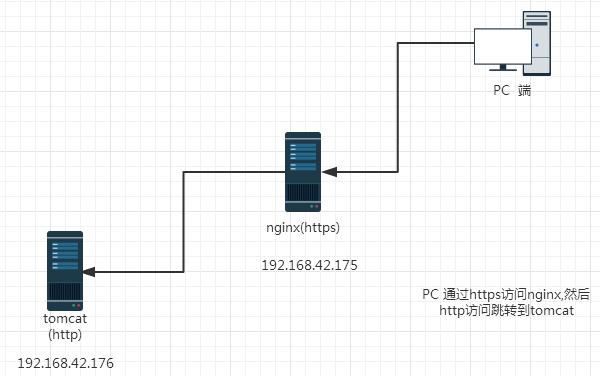
[root@xuegod175 nginx-1.8.0]# ./configure --with-http_ssl_module --with-pcre=/usr/local/src/pcre-8.37 [root@xuegod175 nginx-1.8.0]# make [root@xuegod175 nginx-1.8.0]# make install [root@xuegod175 nginx-1.8.0]# cd /usr/local/nginx/conf/
[root@xuegod175 conf]# openssl genrsa -des3 -out server.key 1024 Generating RSA private key, 1024 bit long modulus ..................................++++++ ..........................................................++++++ e is 65537 (0x10001) Enter pass phrase for server.key: Verifying - Enter pass phrase for server.key: [root@xuegod175 conf]# openssl req -new -key server.key -out server.csr Enter pass phrase for server.key: You are about to be asked to enter information that will be incorporated into your certificate request. What you are about to enter is what is called a Distinguished Name or a DN. There are quite a few fields but you can leave some blank For some fields there will be a default value, If you enter ‘.‘, the field will be left blank. Country Name (2 letter code) [XX]:CN State or Province Name (full name) []:BEIJING Locality Name (eg, city) [Default City]:BEIJING Organization Name (eg, company) [Default Company Ltd]:GNNT Organizational Unit Name (eg, section) []:xuegod175.cn Common Name (eg, your name or your server‘s hostname) []:xuegod175.cn Email Address []:2444383196@qq.com Please enter the following ‘extra‘ attributes to be sent with your certificate request A challenge password []:123456 An optional company name []:GNNT [root@xuegod175 conf]# openssl x509 -req -days 365 -in server.csr -signkey server.key -out server.crt Signature ok subject=/C=CN/ST=BEIJING/L=BEIJING/O=GNNT/OU=xuegod175.cn/CN=xuegod175.cn/emailAddress=2444383196@qq.com Getting Private key Enter pass phrase for server.key:
[root@xuegod175 conf]# egrep -v "#|^$" nginx.conf >nginx.conf.bak
[root@xuegod175 conf]# cp nginx.conf.bak nginx.conf
cp: overwrite `nginx.conf‘? yes
[root@xuegod175 conf]# cat nginx.conf
user nginx nginx;
worker_processes 1;
events {
worker_connections 1024;
}
http {
include mime.types;
default_type application/octet-stream;
sendfile on;
keepalive_timeout 65;
server {
listen 443 ssl;
server_name xuegod175.cn;#域名
ssl_certificate /usr/local/nginx/conf/server.crt;#证书路径
ssl_certificate_key /usr/local/nginx/conf/server.key;#key路径
ssl_session_cache shared:SSL:1m; #s储存SSL会话的缓存类型和大小
ssl_session_timeout 5m; #会话过期时间
ssl_ciphers HIGH:!aNULL:!MD5; #为建立安全连接,服务器所允许的密码格式列表
ssl_prefer_server_ciphers on; #依赖SSLv3和TLSv1协议的服务器密码将优先于客户端密码
location / {
root html;
index index.html index.htm index.php;
}
error_page 500 502 503 504 /50x.html;
location = /50x.html {
root html;
}
}
}
[root@xuegod175 conf]# /usr/local/nginx/sbin/nginx -s reload
Enter PEM pass phrase:123456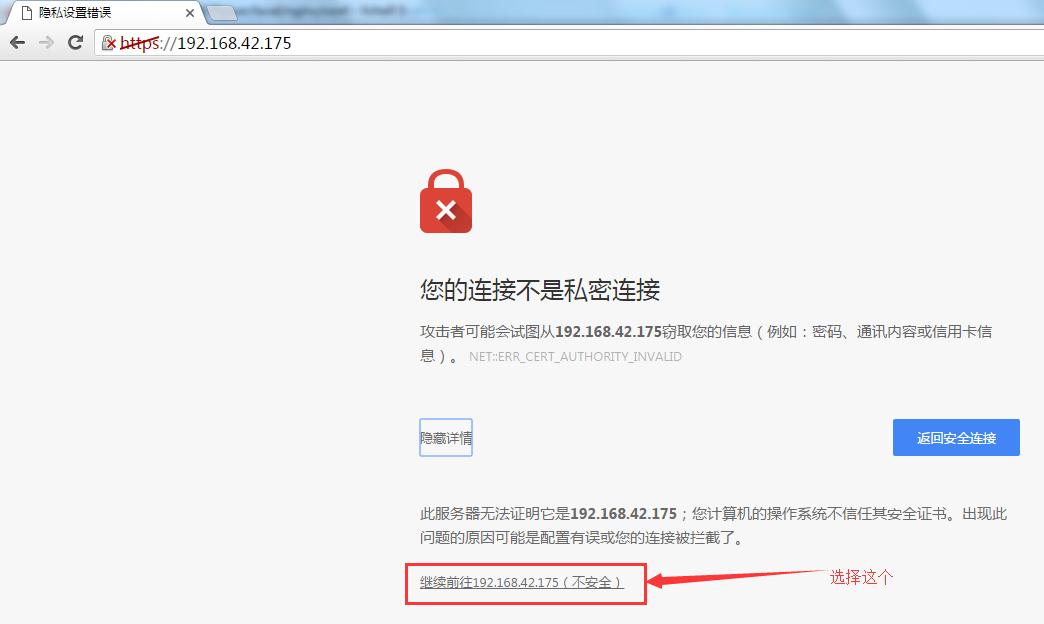
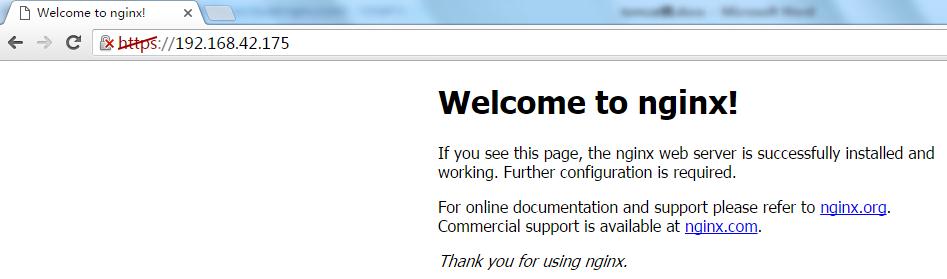
Jdk的下载地址http://www.oracle.com/technetwork/java/javase/downloads/index.html
Tomcat的下载地址http://tomcat.apache.org/
[root@xuegod176~]# rpm -ivh jdk-8u60-linux-x64.rpm
[root@xuegod176~]# vim /etc/profile //修改变量
export JAVA_HOME=/usr/java/jdk1.8.0_60/ # JAVA_HOME变两个路径
export JAVA_BIN=/usr/java/jdk1.8.0_60/bin
export PATH=${JAVA_HOME}bin:$PATH # 环境变量
export CLASSPATH=.:${JAVA_HOME}/lib/dt.jar:${JAVA_HOME}/lib/tools.jar # 定义两个 类
[root@Xuegod176~]# source /etc/profile //加载环境变量使其立即生效
[root@Xuegod176~]#java -version
[root@Xuegod176~]#java version "1.8.0_60"
Java(TM) SE Runtime Environment (build 1.8.0_60-b27)
Java HotSpot(TM) 64-Bit Server VM (build 25.60-b23, mixed mode)[root@Xuegod176~]# tar xvf apache-tomcat-8.0.26.tar.gz -C /usr/local/ [root@Xuegod176~]# cd /usr/local/apache-tomcat-8.0.26/ [root@xuegod176 local]# mv apache-tomcat-8.0.26/ tomcat/ 为了方便启动 [root@xuegod176 ~]# chmod -R 755 /etc/init.d/tomcat 赋予权限 [root@Xuegod176~]# vim /etc/init.d/tomcat #!/bin/bash # Tomcat init script for Linux # chkconfig: 2345 96 14 # discription: The Apache Tomcat Server/JSP container JAVA_OPTS=‘-server -Xms64m -Xmx128m‘ JAVA_HOME=/usr/java/jdk1.8.0_60 CATALINA_HOME=/usr/local/tomcat $CATALINA_HOME/bin/catalina.sh $* [root@Xuegod176~]# chkconfig --add tomcat [root@Xuegod176~]# chkconfig tomcat on [root@Xuegod176~]# netstat -antup | grep 8080 //查看是否启动 tcp 0 0:::8080 :::* LISTEN 3154/java
浏览进行访问http://192.168.32.48:8080/ 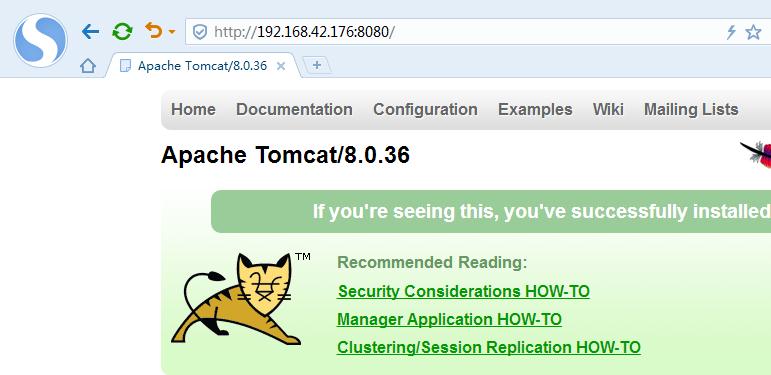
为了达到实验要求 对nginx.conf进行调整:
[root@xuegod175 ~]# cat /usr/local/nginx/conf/nginx.conf
user nginx nginx;
worker_processes 1;
events {
worker_connections 1024;
}
http {
include mime.types;
default_type application/octet-stream;
sendfile on;
keepalive_timeout 65;
server {
listen 443 ssl;
server_name xuegod175.cn;#域名
ssl_certificate /usr/local/nginx/conf/server.crt;#证书路径
ssl_certificate_key /usr/local/nginx/conf/server.key;#key路径
ssl_session_cache shared:SSL:1m; #s储存SSL会话的缓存类型和大小
ssl_session_timeout 5m; #会话过期时间
ssl_ciphers HIGH:!aNULL:!MD5; #为建立安全连接,服务器所允许的密码格式列表
location / {
root html;
index index.html index.htm;
proxy_set_header Host $host;
proxy_set_header X-Real-IP $remote_addr;
proxy_set_header X-Forwarded-For $proxy_add_x_forwarded_for;
proxy_pass http://192.168.42.176;
proxy_redirect default;
}
}
}
[root@xuegod175 ~]# /usr/local/nginx/sbin/nginx -s reload
Enter PEM pass phrase:注意:在访问测试之前 需要重启nginx 还有删除掉浏览器的缓存记录(不然很容易入坑。。。)
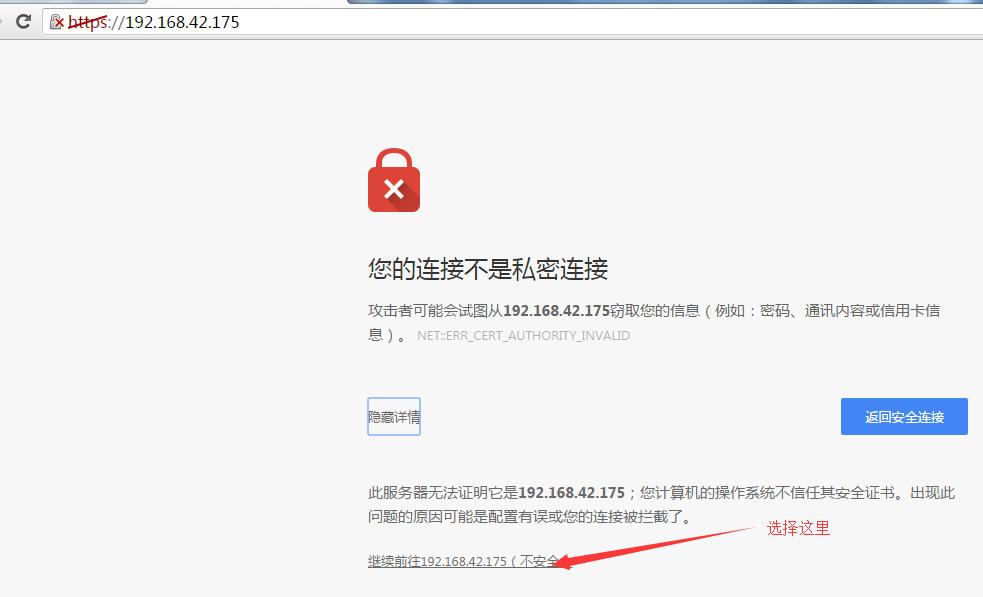
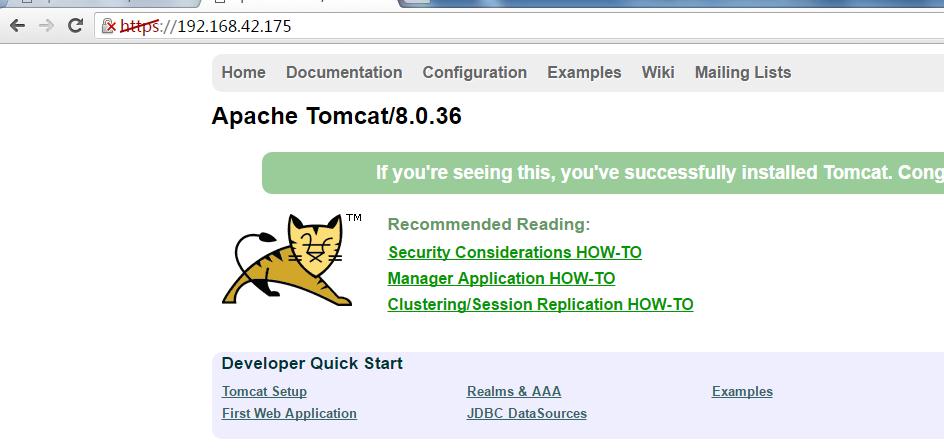 成功的访问到了192.168.42.176的界面 实验已经成功。
成功的访问到了192.168.42.176的界面 实验已经成功。 本文出自 “天真无邪” 博客,转载请与作者联系!
标签:nginx https
原文地址:http://innocence.blog.51cto.com/4313888/1927439