标签:查看 format 面积 组合键 rom nap 阴影 sage 文档
windows 系统有很多的截图的软件 比如 QQ 浏览器什么的,但是ubuntu 还是很少的截图软件的接下来介绍一下ubuntu 的截图软件
1.键盘上的alt+printscreen 可以全屏幕的截图,也可以通过的shift+alt+printscreen的组合按键进行,指定区域的截图,如果笔记本的没有printscreen,就用fn+insert代替alt+printscreen。
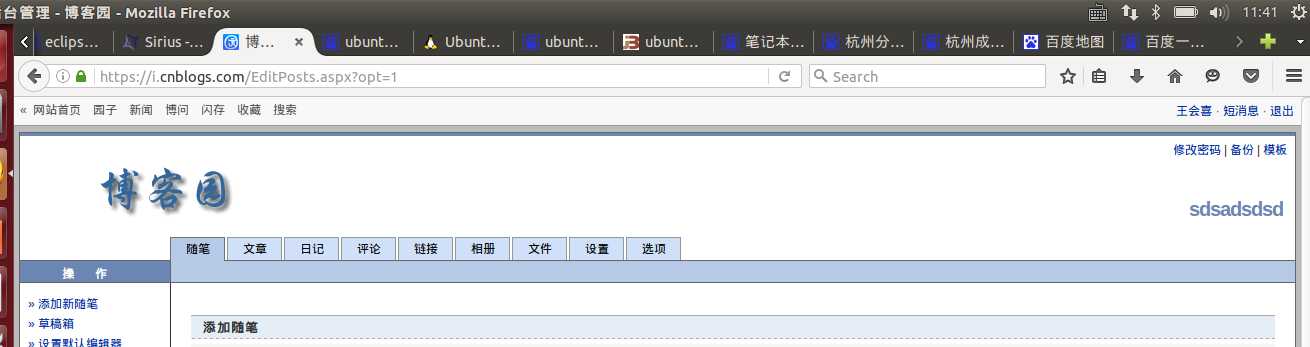
2.就是使用ubuntu 自带的截图工具,gnome-screenshot 后面可以加上参数,例如:
(1) gnome-screenshot -h //这是帮助的文档可以查看。
Usage: gnome-screenshot [OPTION...] Take a picture of the screen Help Options: -h, --help Show help options --help-all Show all help options --help-gtk Show GTK+ Options Application Options: -c, --clipboard Send the grab directly to the clipboard -w, --window Grab a window instead of the entire screen -a, --area Grab an area of the screen instead of the entire screen -b, --include-border Include the window border with the screenshot -B, --remove-border Remove the window border from the screenshot -p, --include-pointer Include the pointer with the screenshot -d, --delay=seconds Take screenshot after specified delay [in seconds] -e, --border-effect=effect Effect to add to the border (shadow, border or none) -i, --interactive Interactively set options -f, --file=filename Save screenshot directly to this file --version Print version information and exit --display=DISPLAY X display to use
但是常用的只有这么几个 ,
-w, --window 抓取窗口,而不是整个屏幕
-a, --area 抓取屏幕的一个区域,而不是整个屏幕
-b, --include-border 抓图中包含窗口边框
-B, --remove-border 去除屏幕截图的窗口边框
-d, --delay=秒 在指定延迟后抓图[以秒计]
-e, --border-effect=效果 添加到边框的特效(阴影、边框或无特效)
-i, --interactive 交互式设定选项
--display=显示 要使用的 X 显示
接下介绍怎么把屏幕截图的命令用快捷键代替,比如把局部屏幕截图的命令设置快捷键ctrl+alt+a,
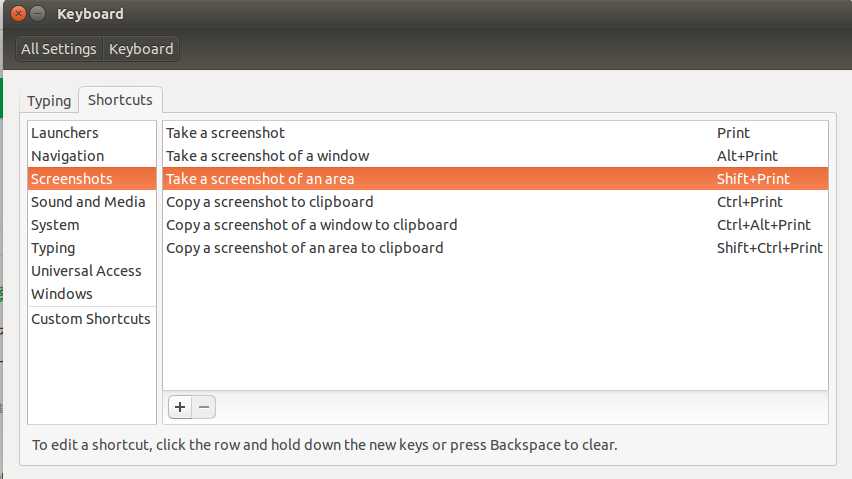
选中要添加的命令
然后按组合键,例如我把面积截图的快捷键改成QQ的截图的快捷键了,ctrl+alt+a.
3.ubuntu 有个软件可以截图需要安装叫“ksnapshot” 可以使用命令进行安装 sudo apt-get install ksnapshot 。
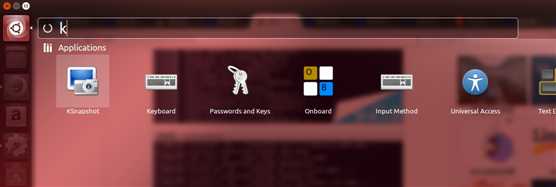
以上就是三种ubuntu 屏幕截图的软件的使用,希望能帮助大家。
标签:查看 format 面积 组合键 rom nap 阴影 sage 文档
原文地址:http://www.cnblogs.com/wanghuixi/p/6881884.html