标签:span cap timeout oop horizon global glob ati err
http://blog.csdn.net/readiay/article/details/50866709
Ubuntu配置和修改IP地址
1、修改配置文件/etc/network/interfaces
root@ubuntu:~# sudo gedit /etc/network/interfaces
添加以下内容:
auto eth0 #设置自动启动eth0接口
iface eth0 inet static #配置静态IP
address 192.168.11.88 #IP地址
netmask 255.255.255.0 #子网掩码
gateway 192.168.11.1 #默认网关
2、修改DNS
sudo gedit /etc/resolve.conf
nameserver 8.8.8.8 #当地dns服务器(用ipconfig /all 查看本地dns,第一个dns是默认的,共有2个dns)
在这里修改的dns重启电脑后就消失了,要想永久有效需要进行下面的配置:
sudo vi /etc/resolvconf/resolv.conf.d/base
在打开的文件中添加
nameserver 202.103.224.68
nameserver 202.103.225.68
注:#后面的注释信息不要加进去。
3、重启网络,使配置生效
sudo /etc/init.d/networking restart
4、查看ip是否配置成功 root@ubuntu:~# ifconfig
eth0 Link encap:Ethernet HWaddr 00:0c:29:2d:89:40
inet addr:192.168.11.88 Bcast:192.168.11.255 Mask:255.255.255.0
inet6 addr: fe80::20c:29ff:fe2d:8940/64 Scope:Link
UP BROADCAST RUNNING MULTICAST MTU:1500 Metric:1
RX packets:223 errors:0 dropped:0 overruns:0 frame:0
TX packets:253 errors:0 dropped:0 overruns:0 carrier:0
collisions:0 txqueuelen:1000
RX bytes:24219 (24.2 KB) TX bytes:22960 (22.9 KB)
Interrupt:19 Base address:0×2024
lo Link encap:Local Loopback
inet addr:127.0.0.1 Mask:255.0.0.0
inet6 addr: ::1/128 Scope:Host
UP LOOPBACK RUNNING MTU:16436 Metric:1
RX packets:48 errors:0 dropped:0 overruns:0 frame:0
TX packets:48 errors:0 dropped:0 overruns:0 carrier:0
collisions:0 txqueuelen:0
RX bytes:3964 (3.9 KB) TX bytes:3964 (3.9 KB)
root@ubuntu:~#
注:红字加粗“192.168.11.88”跟上面配置的ip一样,表示ip配置成功。
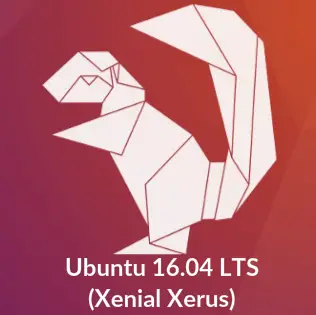 Change default network name (ens33) to old “eth0” on Ubuntu 16.04
Change default network name (ens33) to old “eth0” on Ubuntu 16.04
Just after the Ubuntu 16.04 installation, I came to know that the network interface name got changed to ens33 from old school eth0. If you ever interested in changing interface names to old type ethX, here is the tutorial for you.
As you can see in the following command, my system is having a network adapter called ens33.
Note: This is just the case of VMware environment, it may vary depends on the hardware but the steps to get back ethX will be the same.
$ ip a
1: lo: <loopback,up,lower_up> mtu 65536 qdisc noqueue state UNKNOWN group default qlen 1
link/loopback 00:00:00:00:00:00 brd 00:00:00:00:00:00
inet 127.0.0.1/8 scope host lo
valid_lft forever preferred_lft forever
inet6 ::1/128 scope host
valid_lft forever preferred_lft forever
2: ens33: <broadcast,multicast,up,lower_up> mtu 1500 qdisc pfifo_fast state UP group default qlen 1000
link/ether 00:0c:29:05:a3:e2 brd ff:ff:ff:ff:ff:ff
inet 192.168.12.12/24 brd 192.168.12.255 scope global dynamic ens33
valid_lft 1683sec preferred_lft 1683sec
inet6 fe80::20c:29ff:fe05:a3e2/64 scope link
valid_lft forever preferred_lft forever
From the dmesg command, you can see that the device got renamed during the system boot.
$ dmesg | grep -i eth [ 3.050064] e1000 0000:02:01.0 eth0: (PCI:66MHz:32-bit) 00:0c:29:05:a3:e2 [ 3.050074] e1000 0000:02:01.0 eth0: Intel(R) PRO/1000 Network Connection [ 3.057410] e1000 0000:02:01.0 ens33: renamed from eth0
To get an ethX back, edit the grub file.
$ sudo nano /etc/default/grub
Look for “GRUB_CMDLINE_LINUX” and add the following”net.ifnames=0 biosdevname=0“.
From:
GRUB_CMDLINE_LINUX=""
To:
GRUB_CMDLINE_LINUX="net.ifnames=0 biosdevname=0"
Generate a new grub file using the following command.
$ sudo grub-mkconfig -o /boot/grub/grub.cfg Generating grub configuration file ... Warning: Setting GRUB_TIMEOUT to a non-zero value when GRUB_HIDDEN_TIMEOUT is set is no longer supported. Found linux image: /boot/vmlinuz-4.4.0-15-generic Found initrd image: /boot/initrd.img-4.4.0-15-generic Found memtest86+ image: /memtest86+.elf Found memtest86+ image: /memtest86+.bin done
Edit the interface file and change the network device name so that you will have a static ip address for ethX.
If your network card is DHCP enabled, you can skip the below step
$ sudo nano /etc/network/interfaces
From:
auto ens33
iface ens33 inet static
address 192.168.12.12
netmask 255.255.255.0
dns-nameservers 192.168.12.2
gateway 192.168.12.2
To:
auto eth0
iface eth0 inet static
address 192.168.12.12
netmask 255.255.255.0
dns-nameservers 192.168.12.2
gateway 192.168.12.2
Reboot your system.
$ sudo reboot
After the system reboot, just check whether you have an ethX back.
$ ip a
1: lo: <loopback,up,lower_up> mtu 65536 qdisc noqueue state UNKNOWN group default qlen 1
link/loopback 00:00:00:00:00:00 brd 00:00:00:00:00:00
inet 127.0.0.1/8 scope host lo
valid_lft forever preferred_lft forever
inet6 ::1/128 scope host
valid_lft forever preferred_lft forever
2: eth0: <broadcast,multicast,up,lower_up> mtu 1500 qdisc pfifo_fast state UP group default qlen 1000
link/ether 00:0c:29:05:a3:e2 brd ff:ff:ff:ff:ff:ff
inet 192.168.12.12/24 brd 192.168.12.255 scope global eth0
valid_lft forever preferred_lft forever
inet6 fe80::20c:29ff:fe05:a3e2/64 scope link
valid_lft forever preferred_lft forever
That’s All, drop your thoughts in the comments section.
标签:span cap timeout oop horizon global glob ati err
原文地址:http://www.cnblogs.com/harvey888/p/6914877.html