标签:pdf sci fill hid div 0.11 call auto ons
使用Python 程序来生成可视化图像,具有明确的表达性。
demo1:曲线图和直线图

#!/usr/bin/env python # -*- coding: utf-8 -*- import numpy as np import matplotlib.pyplot as plt t = np.arange(0.0, 1.01, 0.01) s = np.sin(2*2*np.pi*t) plt.fill(t, s*np.exp(-5*t), ‘r‘) plt.grid(True) #保存为PDF格式,也可保存为PNG等图形格式 plt.savefig(‘test.png‘) plt.show()
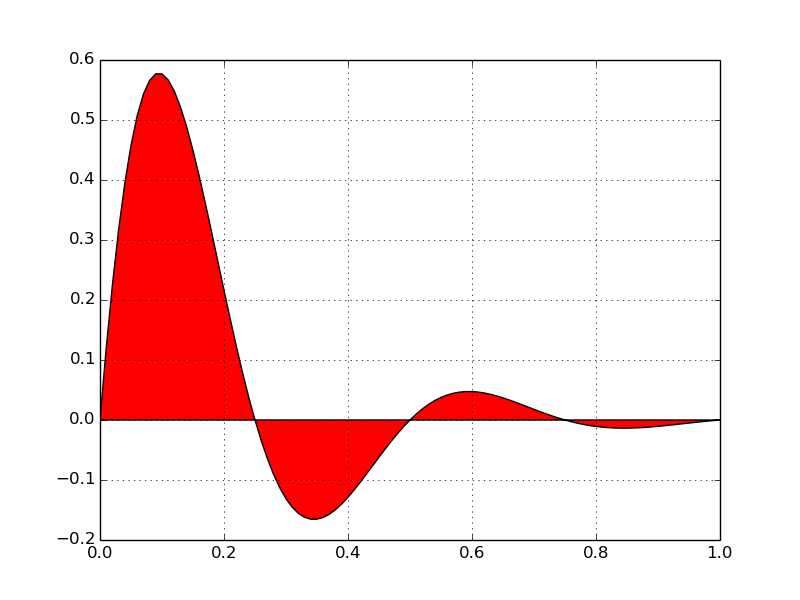

import numpy as np import matplotlib.pyplot as plt x=np.linspace(0,10,1000) y=np.sin(x) z=np.cos(x**2) plt.figure(figsize=(8,4)) plt.plot(x,y,label=‘$sin(x)$‘,color=‘red‘,linewidth=2) plt.plot(x,z,‘g--‘,label=‘$cos(x^2)$‘,lw=3) plt.xlabel(‘Time(s)‘) plt.ylabel(‘volt‘) plt.title(‘First python firgure‘) plt.ylim(-1.2,1.2) plt.legend() plt.savefig("test.png") plt.show()
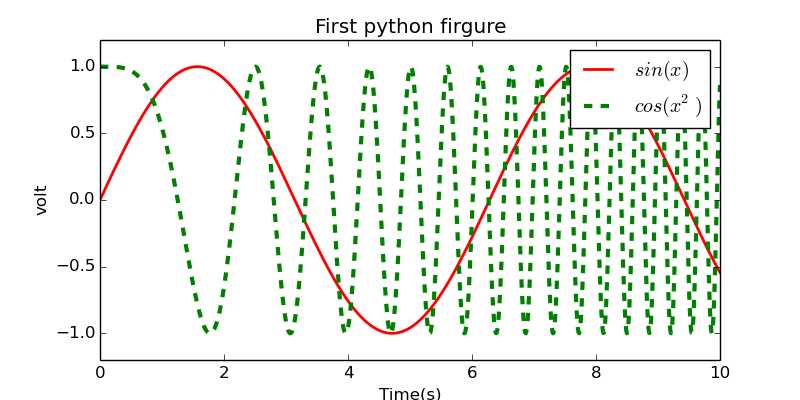

import numpy as np import matplotlib.pyplot as plt # A class that will downsample the data and recompute when zoomed. class DataDisplayDownsampler(object): def __init__(self, xdata, ydata): self.origYData = ydata self.origXData = xdata self.ratio = 5 self.delta = xdata[-1] - xdata[0] def downsample(self, xstart, xend): # Very simple downsampling that takes the points within the range # and picks every Nth point mask = (self.origXData > xstart) & (self.origXData < xend) xdata = self.origXData[mask] xdata = xdata[::self.ratio] ydata = self.origYData[mask] ydata = ydata[::self.ratio] return xdata, ydata def update(self, ax): # Update the line lims = ax.viewLim if np.abs(lims.width - self.delta) > 1e-8: self.delta = lims.width xstart, xend = lims.intervalx self.line.set_data(*self.downsample(xstart, xend)) ax.figure.canvas.draw_idle() # Create a signal xdata = np.linspace(16, 365, 365-16) ydata = np.sin(2*np.pi*xdata/153) + np.cos(2*np.pi*xdata/127) d = DataDisplayDownsampler(xdata, ydata) fig, ax = plt.subplots() # Hook up the line d.line, = ax.plot(xdata, ydata, ‘o-‘) ax.set_autoscale_on(False) # Otherwise, infinite loop # Connect for changing the view limits ax.callbacks.connect(‘xlim_changed‘, d.update) plt.savefig("test.png") plt.show()
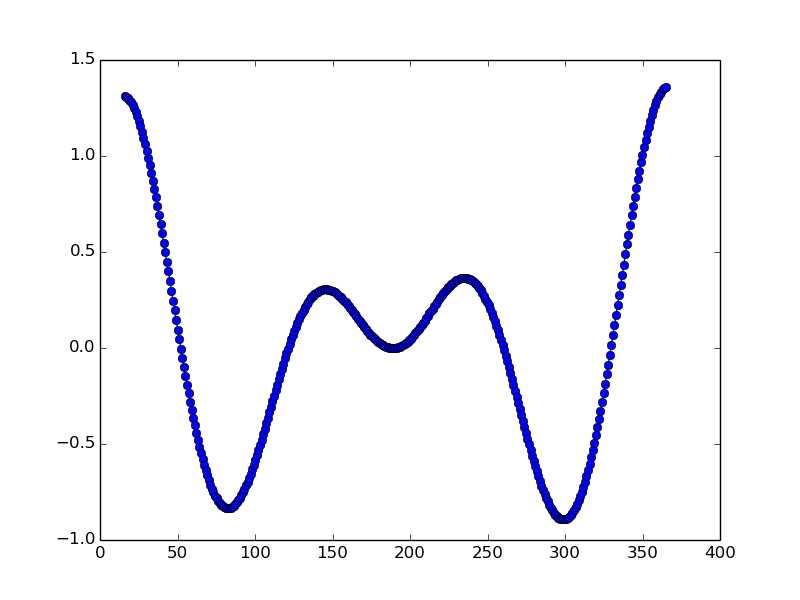

#!/usr/bin/env python # -*- coding: utf-8 -*- import numpy as np import matplotlib.pyplot as plt plt.figure(1) # 创建图表1 plt.figure(2) # 创建图表2 ax1 = plt.subplot(211) # 在图表2中创建子图1 ax2 = plt.subplot(212) # 在图表2中创建子图2 x = np.linspace(0, 3, 100) for i in xrange(5): plt.figure(1) #? # 选择图表1 plt.plot(x, np.exp(i*x/3)) plt.sca(ax1) #? # 选择图表2的子图1 plt.plot(x, np.sin(i*x)) plt.sca(ax2) # 选择图表2的子图2 plt.plot(x, np.cos(i*x)) plt.savefig("test.png") plt.show()
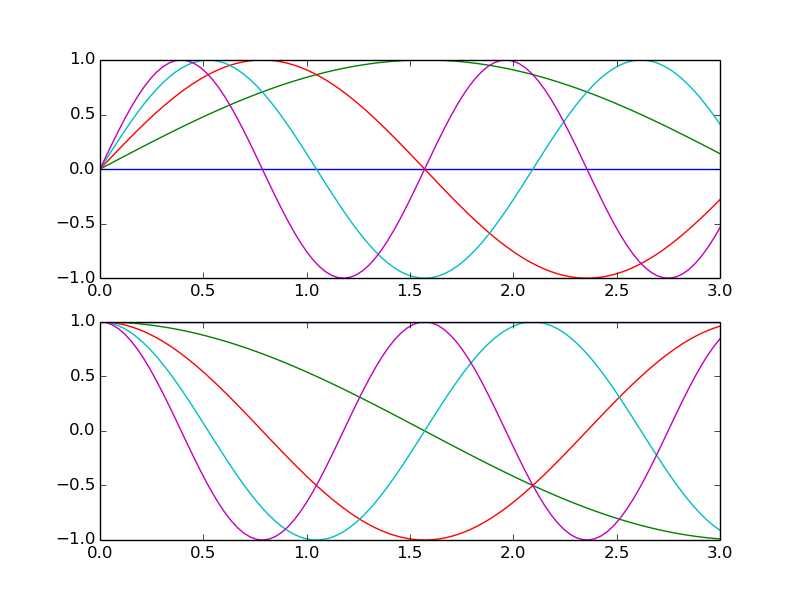

import matplotlib.pyplot as plt X1 = range(0, 50) Y1 = [num**2 for num in X1] # y = x^2 X2 = [0, 1] Y2 = [0, 1] # y = x Fig = plt.figure(figsize=(8,4)) # Create a `figure‘ instance Ax = Fig.add_subplot(111) # Create a `axes‘ instance in the figure Ax.plot(X1, Y1, X2, Y2) # Create a Line2D instance in the axes Fig.show() Fig.savefig("test.png"
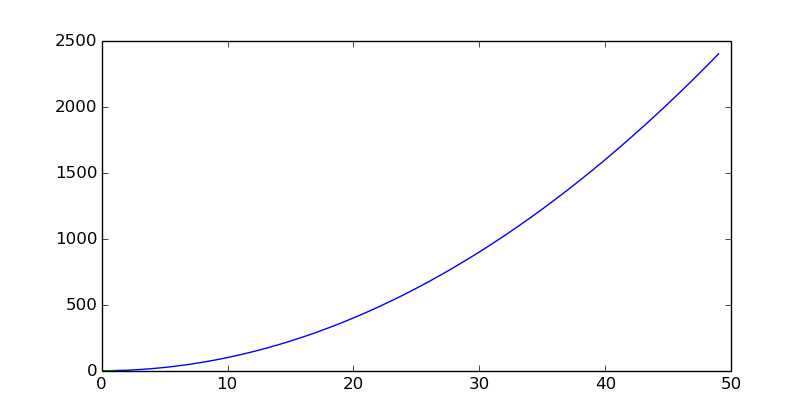

import numpy as np import pylab as pl x = [1, 2, 3, 4, 5]# Make an array of x values y = [1, 4, 9, 16, 25]# Make an array of y values for each x value pl.plot(x, y)# use pylab to plot x and y pl.show()# show the plot on the screen
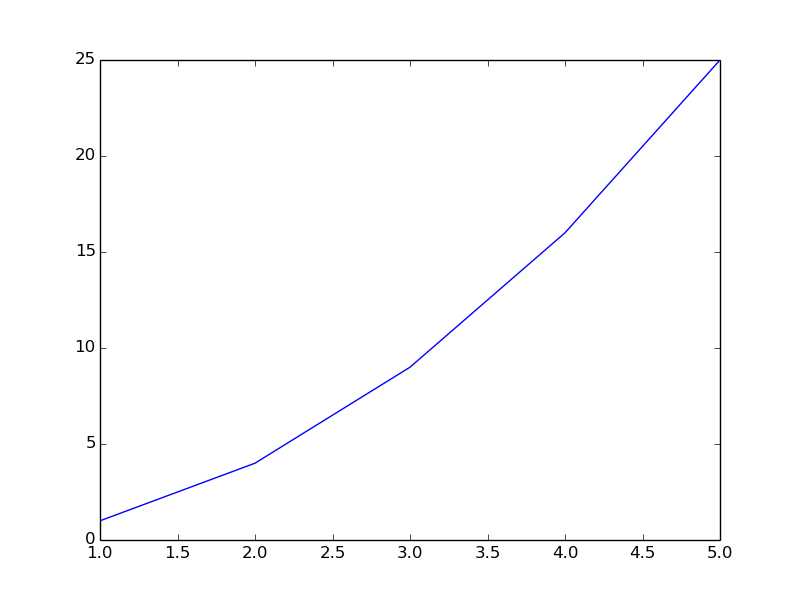

#!/usr/bin/env python import matplotlib.pyplot as plt plt.plot([10, 20, 30]) plt.xlabel(‘times‘) plt.ylabel(‘numbers‘) plt.savefig("test.png") plt.show()
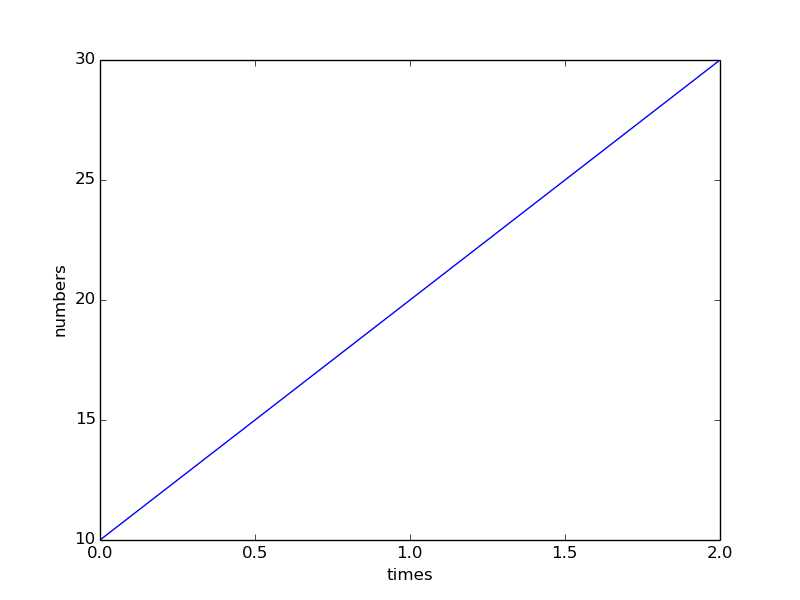

import matplotlib.pyplot as plt import matplotlib.pylab as pylab import scipy.io import numpy as np # params={ # ‘axes.labelsize‘: ‘35‘, # ‘xtick.labelsize‘:‘27‘, # ‘ytick.labelsize‘:‘27‘, # ‘lines.linewidth‘:2 , # ‘legend.fontsize‘: ‘27‘, # ‘figure.figsize‘ : ‘12, 9‘ # set figure size # } # pylab.rcParams.update(params) #set figure parameter line_styles=[‘ro-‘,‘b^-‘,‘gs-‘,‘ro--‘,‘b^--‘,‘gs--‘] #set line style #We give the coordinate date directly to give an example. x1 = [-20,-15,-10,-5,0,0,5,10,15,20] y1 = [0,0.04,0.1,0.21,0.39,0.74,0.78,0.80,0.82,0.85] y2 = [0,0.014,0.03,0.16,0.37,0.78,0.81,0.83,0.86,0.92] y3 = [0,0.001,0.02,0.14,0.34,0.77,0.82,0.85,0.90,0.96] y4 = [0,0,0.02,0.12,0.32,0.77,0.83,0.87,0.93,0.98] y5 = [0,0,0.02,0.11,0.32,0.77,0.82,0.90,0.95,1] plt.plot(x1,y1,‘bo-‘,label=‘m=2, p=10%‘,markersize=20) # in ‘bo-‘, b is blue, o is O marker, - is solid line and so on plt.plot(x1,y2,‘gv-‘,label=‘m=4, p=10%‘,markersize=20) plt.plot(x1,y3,‘ys-‘,label=‘m=6, p=10%‘,markersize=20) plt.plot(x1,y4,‘ch-‘,label=‘m=8, p=10%‘,markersize=20) plt.plot(x1,y5,‘mD-‘,label=‘m=10, p=10%‘,markersize=20) fig1 = plt.figure(1) axes = plt.subplot(111) #axes = plt.gca() axes.set_yticks([0.1,0.2,0.3,0.4,0.5,0.6,0.7,0.8,0.9,1.0]) axes.grid(True) # add grid plt.legend(loc="lower right") #set legend location plt.ylabel(‘Percentage‘) # set ystick label plt.xlabel(‘Difference‘) # set xstck label plt.savefig(‘test.png‘,dpi = 1000,bbox_inches=‘tight‘) plt.show()
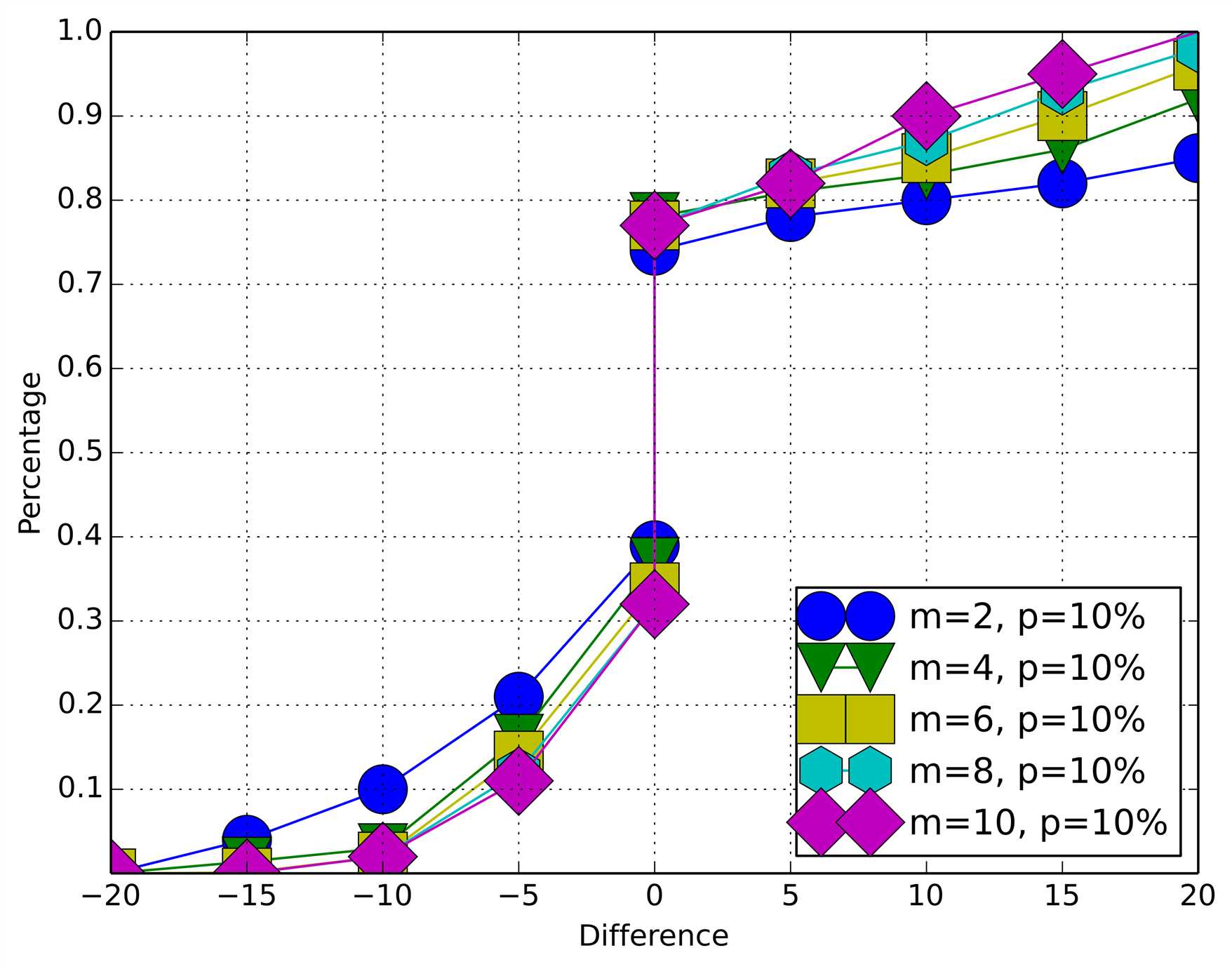
demo2:饼图

#!/usr/bin/env python # -*- coding: utf-8 -*- from pylab import * # make a square figure and axes figure(1, figsize=(6,6)) ax = axes([0.1, 0.1, 0.8, 0.8]) labels = ‘Frogs‘, ‘Hogs‘, ‘Dogs‘, ‘Logs‘ fracs = [15,30,45, 10] explode=(0, 0.05, 0, 0) pie(fracs, explode=explode, labels=labels, autopct=‘%1.1f%%‘, shadow=True) title(‘Raining Hogs and Dogs‘, bbox={‘facecolor‘:‘0.8‘, ‘pad‘:5}) savefig(‘pie.png‘) show()
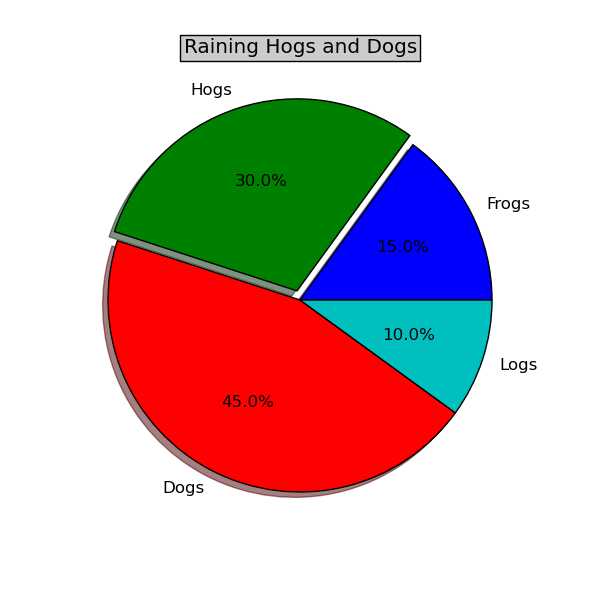

import matplotlib.pyplot as plt for idx,color in enumerate(‘rgbyck‘): plt.subplot(321+idx,axisbg=color) plt.savefig("test.png") plt.show()
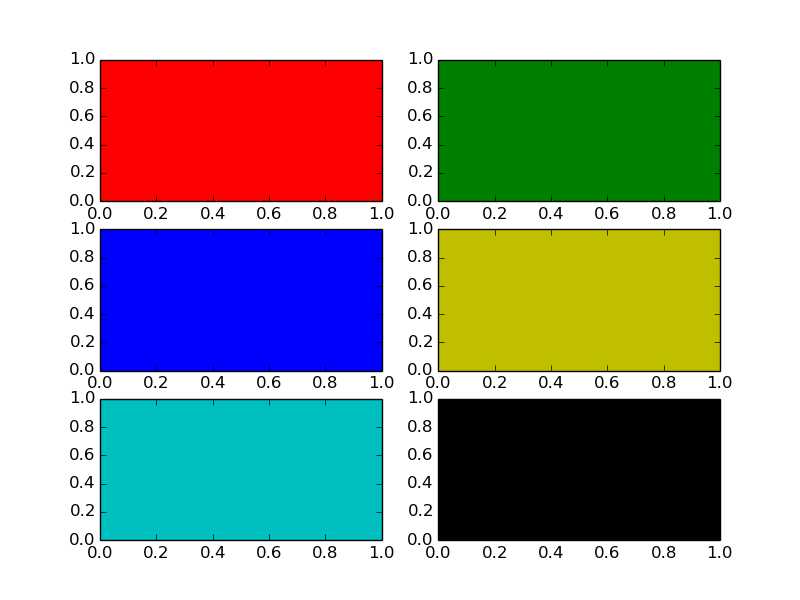
demo3:柱状图

import scipy.io import numpy as np import matplotlib.pylab as pylab import matplotlib.pyplot as plt import matplotlib.ticker as mtick # params={ # ‘axes.labelsize‘: ‘35‘, # ‘xtick.labelsize‘:‘27‘, # ‘ytick.labelsize‘:‘27‘, # ‘lines.linewidth‘:2 , # ‘legend.fontsize‘: ‘27‘, # ‘figure.figsize‘ : ‘24, 9‘ # } # pylab.rcParams.update(params) y1 = [9.79,7.25,7.24,4.78,4.20] y2 = [5.88,4.55,4.25,3.78,3.92] y3 = [4.69,4.04,3.84,3.85,4.0] y4 = [4.45,3.96,3.82,3.80,3.79] y5 = [3.82,3.89,3.89,3.78,3.77] ind = np.arange(5) # the x locations for the groups width = 0.15 plt.bar(ind,y1,width,color = ‘blue‘,label = ‘m=2‘) plt.bar(ind+width,y2,width,color = ‘g‘,label = ‘m=4‘) # ind+width adjusts the left start location of the bar. plt.bar(ind+2*width,y3,width,color = ‘c‘,label = ‘m=6‘) plt.bar(ind+3*width,y4,width,color = ‘r‘,label = ‘m=8‘) plt.bar(ind+4*width,y5,width,color = ‘m‘,label = ‘m=10‘) plt.xticks(np.arange(5) + 2.5*width, (‘10%‘,‘15%‘,‘20%‘,‘25%‘,‘30%‘)) plt.xlabel(‘Sample percentage‘) plt.ylabel(‘Error rate‘) fmt = ‘%.0f%%‘ # Format you want the ticks, e.g. ‘40%‘ xticks = mtick.FormatStrFormatter(fmt) # Set the formatter axes = plt.gca() # get current axes axes.yaxis.set_major_formatter(xticks) # set % format to ystick. axes.grid(True) plt.legend(loc="upper right") plt.savefig(‘test.png‘, format=‘png‘,dpi = 1000,bbox_inches=‘tight‘) plt.show()
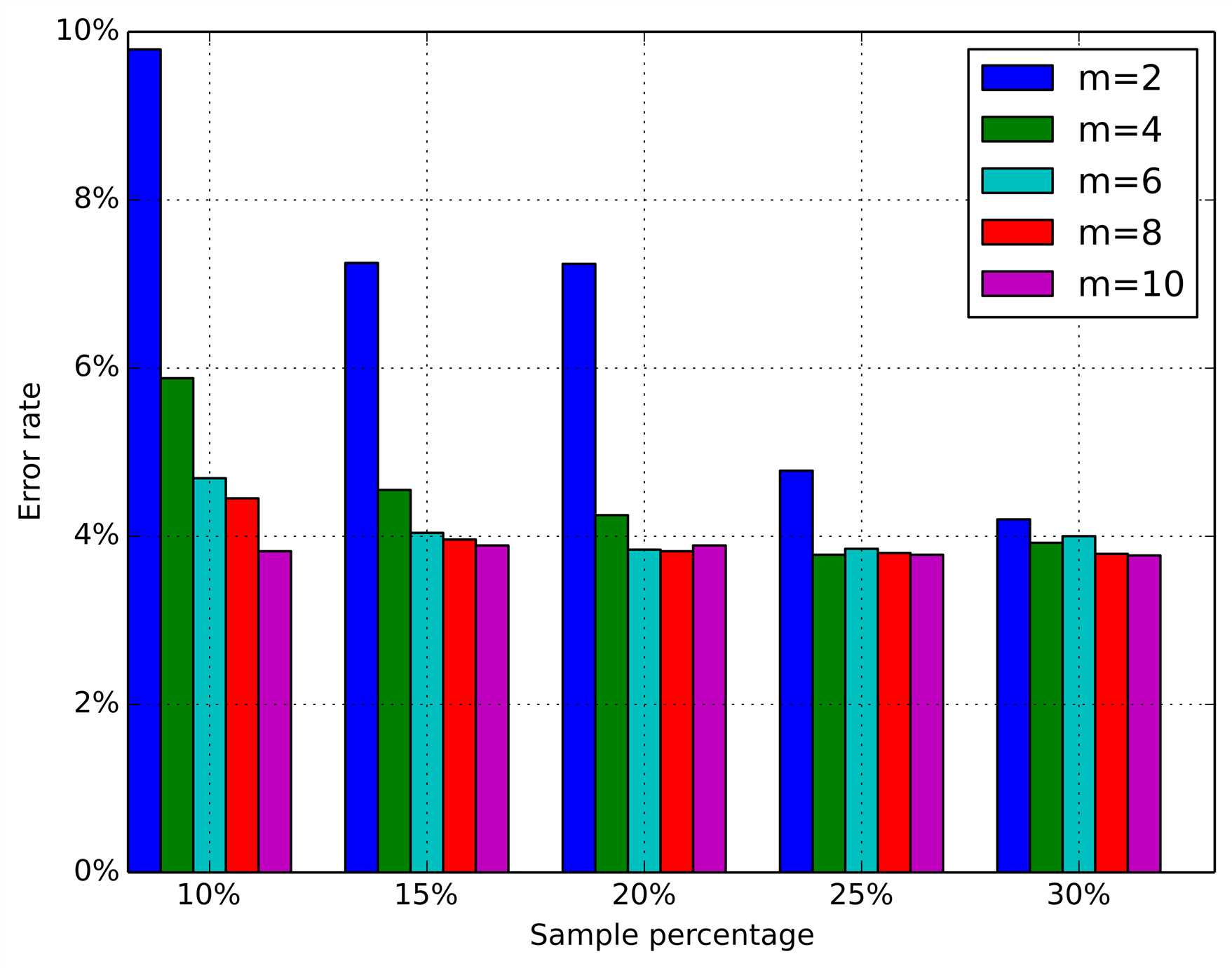
demo4:网状图

import networkx as nx import pylab as plt g = nx.Graph() g.add_edge(1,2,weight = 4) g.add_edge(1,3,weight = 7) g.add_edge(1,4,weight = 8) g.add_edge(1,5,weight = 3) g.add_edge(1,9,weight = 3) g.add_edge(1,6,weight = 6) g.add_edge(6,7,weight = 7) g.add_edge(6,8,weight = 7) g.add_edge(6,9,weight = 6) g.add_edge(9,10,weight = 7) g.add_edge(9,11,weight = 6) fixed_pos = {1:(1,1),2:(0.7,2.2),3:(0,1.8),4:(1.6,2.3),5:(2,0.8),6:(-0.6,-0.6),7:(-1.3,0.8), 8:(-1.5,-1), 9:(0.5,-1.5), 10:(1.7,-0.8), 11:(1.5,-2.3)} #set fixed layout location #pos=nx.spring_layout(g) # or you can use other layout set in the module nx.draw_networkx_nodes(g,pos = fixed_pos,nodelist=[1,2,3,4,5], node_color = ‘g‘,node_size = 600) nx.draw_networkx_edges(g,pos = fixed_pos,edgelist=[(1,2),(1,3),(1,4),(1,5),(1,9)],edge_color=‘g‘,width = [4.0,4.0,4.0,4.0,4.0],label = [1,2,3,4,5],node_size = 600) nx.draw_networkx_nodes(g,pos = fixed_pos,nodelist=[6,7,8], node_color = ‘r‘,node_size = 600) nx.draw_networkx_edges(g,pos = fixed_pos,edgelist=[(6,7),(6,8),(1,6)],width = [4.0,4.0,4.0],edge_color=‘r‘,node_size = 600) nx.draw_networkx_nodes(g,pos = fixed_pos,nodelist=[9,10,11], node_color = ‘b‘,node_size = 600) nx.draw_networkx_edges(g,pos = fixed_pos,edgelist=[(6,9),(9,10),(9,11)],width = [4.0,4.0,4.0],edge_color=‘b‘,node_size = 600) plt.text(fixed_pos[1][0],fixed_pos[1][1]+0.2, s = ‘1‘,fontsize = 40) plt.text(fixed_pos[2][0],fixed_pos[2][1]+0.2, s = ‘2‘,fontsize = 40) plt.text(fixed_pos[3][0],fixed_pos[3][1]+0.2, s = ‘3‘,fontsize = 40) plt.text(fixed_pos[4][0],fixed_pos[4][1]+0.2, s = ‘4‘,fontsize = 40) plt.text(fixed_pos[5][0],fixed_pos[5][1]+0.2, s = ‘5‘,fontsize = 40) plt.text(fixed_pos[6][0],fixed_pos[6][1]+0.2, s = ‘6‘,fontsize = 40) plt.text(fixed_pos[7][0],fixed_pos[7][1]+0.2, s = ‘7‘,fontsize = 40) plt.text(fixed_pos[8][0],fixed_pos[8][1]+0.2, s = ‘8‘,fontsize = 40) plt.text(fixed_pos[9][0],fixed_pos[9][1]+0.2, s = ‘9‘,fontsize = 40) plt.text(fixed_pos[10][0],fixed_pos[10][1]+0.2, s = ‘10‘,fontsize = 40) plt.text(fixed_pos[11][0],fixed_pos[11][1]+0.2, s = ‘11‘,fontsize = 40) plt.show()
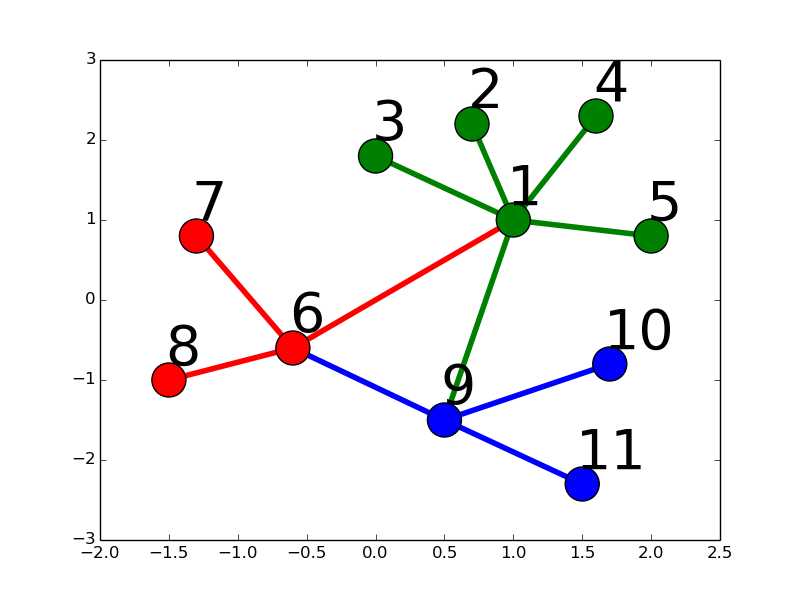
标签:pdf sci fill hid div 0.11 call auto ons
原文地址:http://www.cnblogs.com/lkkandsyf/p/6985773.html