标签:系统 chmod 启动 version 环境 恢复 sql 登陆 width
---恢复内容开始---
安装方法:
1、可以使用操作系统自带的安装源
2、可以使用官网下载的源码进行安装
3、可以使用编译好的包入.run格式的安装包安装(本文使用的是这种安装方法,下载地址http://www.postgres.cn/download)
安装之前首先需要为postgresql数据库新建一个管理员用户:
groupadd postgres
mkdir /home/postgres
useradd postgres -g postgres -s /bin/bash -b /home/postgres
开始安装:
安装使用root用户安装,上传了赋予文件执行权限chmod +x postgresql-9.4.5-1-linux-x64.ru。根据提示一路安装至结束。安装完了之后进入安装目录ll查看一下目录信息,会发现.cache和data两个目录是postgres用户组的。
配置:
进入data目录下,配置文件说明:
pg_hba.conf--此文件是配置链接权限的,共分5列,请求连接类型--要连接的数据库--请求连接的用户--请求来的地址--请求认证的方式。默认的第一行local all all md5,意思是本地登陆,我们本地登录不验证密码,将md5换成trust
pg_ident.conf--此文件是配置登陆数据库所需要验证的用户名码,格式username:password
postgresql.conf--此文件是主要数据库的配置信息,具体的每个参数含义不再列出,listen_addresses和port使用默认的。
启动、关闭数据库:
为管理员用户postgres配置环境变量。cd && vim .profile,我能当末尾添加如下信息:
export PG_HOME=/opt/PostgreSQL/9.4
export PGDATA=/opt/PostgreSQL/9.4/data
export PATH=$PATH:$PG_HOME/bin
当让别忘记source .profile,下面就试试效果如何,直接输入pg_ 然后使用TAB键会带出很多pg_***的文件,这就说明环境变量已生效,那就开始启动数据库吧.
postgres@ubuntu:~$ pg_ctl start
pg_ctl: another server might be running; trying to start server anyway
server starting
postgres@ubuntu:~$ 2016-06-08 22:35:40 CST FATAL: lock file "postmaster.pid" already exists
2016-06-08 22:35:40 CST HINT: Is another postmaster (PID 2392) running in data directory "/opt/PostgreSQL/9.4/data"?
这个错误是说postmaster.pid这个文件已经存在了,说明这个数据库已经被启动了。那就先关掉吧
postgres@ubuntu:~$ pg_ctl stop
waiting for server to shut down.... done
server stopped
然后再启动一下。
postgres@ubuntu:~$ pg_ctl start
server starting
postgres@ubuntu:~$ 2016-06-08 22:37:16 CST LOG: redirecting log output to logging collector process
2016-06-08 22:37:16 CST HINT: Future log output will appear in directory "pg_log".
postgres@ubuntu:~$ ps -ef|grep postgres --说明postgresql启动成功
root 2660 1655 0 22:24 pts/2 00:00:00 su - postgres --这个用户切换的进程,不用管
postgres 2661 2660 0 22:24 pts/2 00:00:00 -su --同上
postgres 2719 1 0 22:37 pts/2 00:00:00 /opt/PostgreSQL/9.4/bin/postgres --这个是postgresql的主进程
postgres 2720 2719 0 22:37 ? 00:00:00 postgres: logger process --这个是子进程,在PostgreSQL中称为SysLogger(8.0),用于整个系统的日志输出;
postgres 2722 2719 0 22:37 ? 00:00:00 postgres: checkpointer process --这个是子进程,在PostgreSQL中称为Checkpointer(9.2),用于处理checkpoints;
postgres 2723 2719 0 22:37 ? 00:00:00 postgres: writer process --这个是子进程,在PostgreSQL中称为BgWriter,用于将脏页刷出到磁盘;
postgres 2724 2719 0 22:37 ? 00:00:00 postgres: wal writer process --这个是子进程,在PostgreSQL中称为WalWriter(8.3),处理预写日志输出;
postgres 2725 2719 0 22:37 ? 00:00:00 postgres: autovacuum launcher process --这个是子进程,在PostgreSQL中称为AutoVacuum(8.1),用于系统的自动清理;
postgres 2726 2719 0 22:37 ? 00:00:00 postgres: stats collector process --这个是子进程,在PostgreSQL中称为PgStat,用于统计数据收集。
postgres 2728 2661 0 22:37 pts/2 00:00:00 ps -ef
postgres 2729 2661 0 22:37 pts/2 00:00:00 grep postgres
此外,如果配置了副本的话,应该还有一个进程 postgres: archiver process: 在PostgreSQL中称为PgArch,用于预写日志归档;同步数据用的。
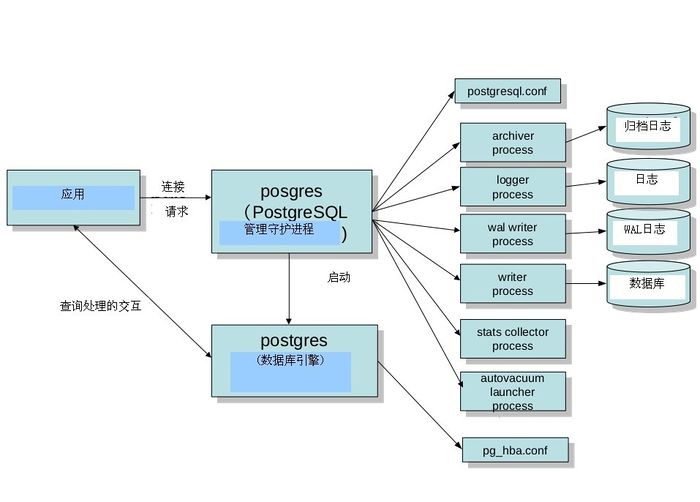
详细关于进程的可以参考http://wiki.postgresql.org/wiki/Pgsrcstructure
如果修改过配置需要执行pg_ctl reload重新加载数据库
postgres@ubuntu:~$ psql -h 127.0.0.1 -p 5432
Password:
psql (9.3.10, server 9.4.5)
WARNING: psql major version 9.3, server major version 9.4.
Some psql features might not work.
Type "help" for help.
postgres=# \l
List of databases
Name | Owner | Encoding | Collate | Ctype | Access privileges
-----------+----------+----------+------------+------------+-----------------------
postgres | postgres | UTF8 | zh_CN.utf8 | zh_CN.utf8 |
template0 | postgres | UTF8 | zh_CN.utf8 | zh_CN.utf8 | =c/postgres +
| | | | | postgres=CTc/postgres
template1 | postgres | UTF8 | zh_CN.utf8 | zh_CN.utf8 | =c/postgres +
| | | | | postgres=CTc/postgres
(3 rows)
标签:系统 chmod 启动 version 环境 恢复 sql 登陆 width
原文地址:http://www.cnblogs.com/gangdou/p/5571573.html