标签:back html range 绝对定位 bsp pre ie浏览器 方式 alt
文档流、浮动、清除浮动、overflow、定位
1.文档流
css文档流,标准流是什么?
元素自上而下,自左而右,块元素独占一行,行内元素在一行上显示,碰到父集元素的边框换行。


2.浮动布局
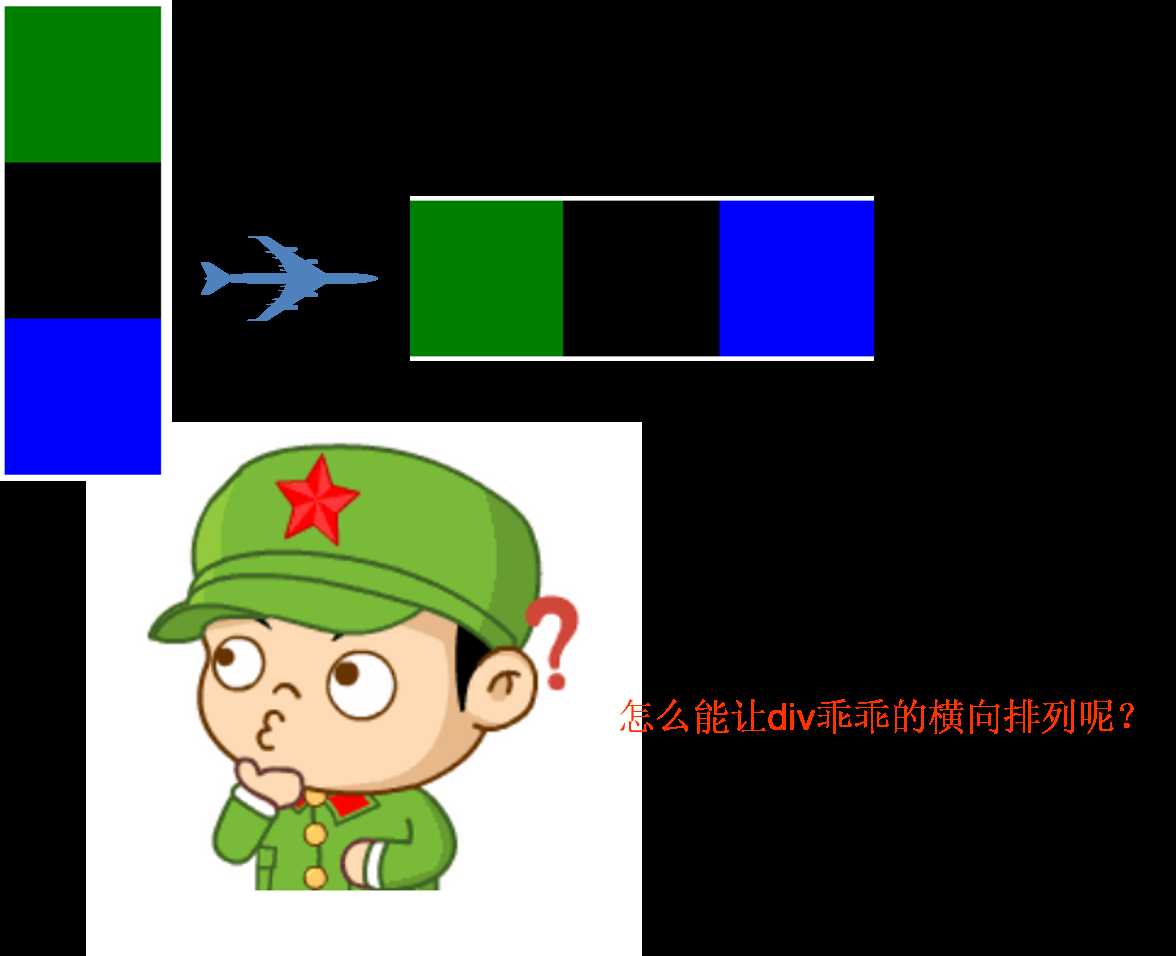
设置了浮动的元素,脱离标准流(脱标)
a)
float: left | right
元素浮动之后不占据原来的位置(脱标)
让块元素在一行上显示;浮动只影响后面的元素
行内元素浮动之后转换为行内块元素。(不推荐使用)
b)浮动的作用
文本绕图,制作导航,网页布局
文本绕图案例
<!DOCTYPE html> <html lang="en"> <head> <meta charset="UTF-8"> <title>Document</title> <style type="text/css"> .box{ width: 400px; height: 300px; background: #eee; } .box img{ float: left; /*在img标签里面只设置宽,不设置高,图片就会等比例缩放*/ } </style> </head> <body> <div class="box"> <img src="1.png" alt="" width="200px"> <p>蝶恋花.百尺朱楼临大道</p> <p>清代/王国维</p> <p>百尺朱楼临大道</p> <p>楼外轻雷</p> <p>不间昏和晓</p> <p>独倚阑干人窈窕</p> <p>闲中数尽行人少</p> <p>一霎车尘生树杪</p> <p>陌上楼头</p> <p>都向尘中老</p> <p>薄晚西风吹雨到</p> <p>明照又是伤流潦</p> </div> </body> </html>
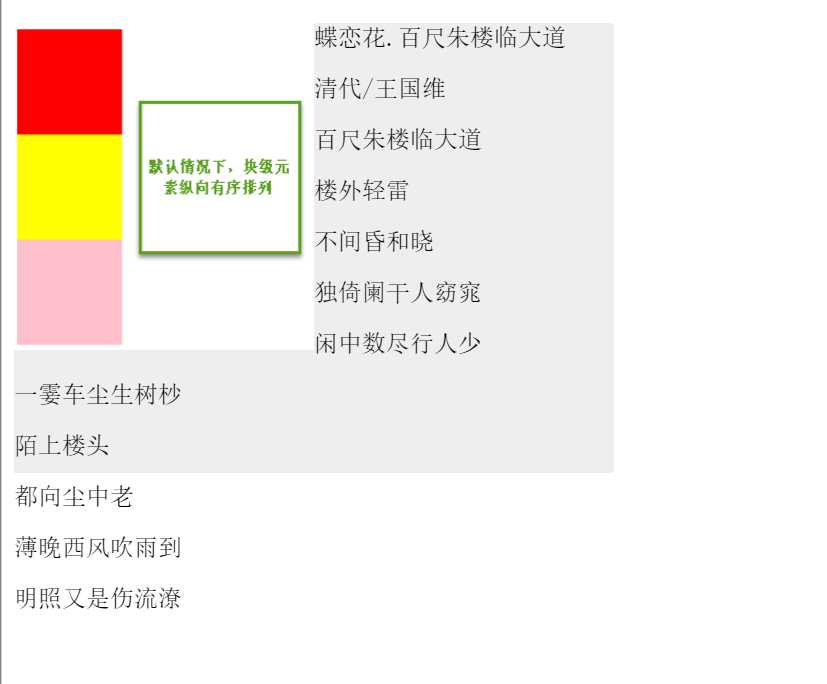
制作导航案例
<!DOCTYPE html> <html> <head> <title>浮动应用之制作导航</title> <meta charset="utf-8"> <style type="text/css"> body,ul,li{ margin:0; padding: 0; } ul,li{ list-style: none; } .nav{ width: 800px; height: 40px; background: pink; margin: 10px auto; /*自动居中*/ } .nav ul li{ float: left; } .nav ul li a{ display: inline-block; height: 40px; font: 14px/40px 微软雅黑; padding: 0 20px; text-decoration: none; } .nav ul li a:hover{ background: #aaa; } </style> </head> <body> <div class="nav"> <ul> <li><a href="#">深闺</a> </li> <li><a href="#">黛拂双蛾浅</a> </li> <li><a href="#">秋来愁更深</a> </li> </ul> </div> </body> </html>
![]()
网页布局案例
<!DOCTYPE html> <html> <head> <title>浮动应用之页面布局</title> <meta charset="utf-8"> <style type="text/css"> .header,.main,.footer{ width: 500px; } .header,.footer{ height: 100px; background: #ccc; margin-bottom: 40px; } /*header的margin会与main的margin重合,取较大值40px*/ /*footer只存在底部的margin,故与main之间margin为20px*/ .main{ height: 300px; background: #eee; margin: 20px 0; } .content{ width: 300px; height: 300px; background: orange; float: left; } .sidebar{ width: 200px; height: 300px; background: green; float: right; } </style> </head> <body> <div class="header">导航</div> <div class="main"> <div class="content">内容</div> <div class="sidebar">下滑栏</div> </div> <div class="footer">尾部</div> </body> </html>
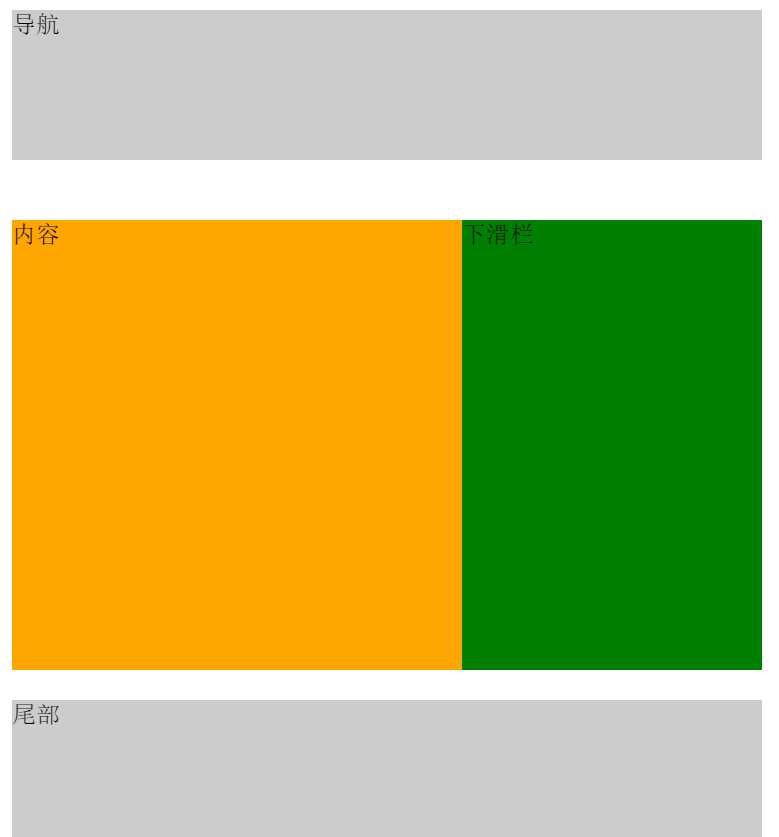
3.清除浮动 ***(尚不完全清除)
当父容器没有设置高度,里面的盒子没有设置浮动的情况下会将父容器的高度撑开。一旦父容器中的盒子设置浮动,脱离标准文档流,父容器立马没有高度,下面的盒子会跑到浮动的盒子下面。出现这种情况,我们需要清除浮动。
清除浮动不是不用浮动,清除浮动产生的不利影响。
方法:
1)给父容器设置高度
2)clear: left | right | both(工作里用的最多的是clear:both;)
3)给父集元素使用overflow:hidden;
4)伪元素清除浮动 推荐使用
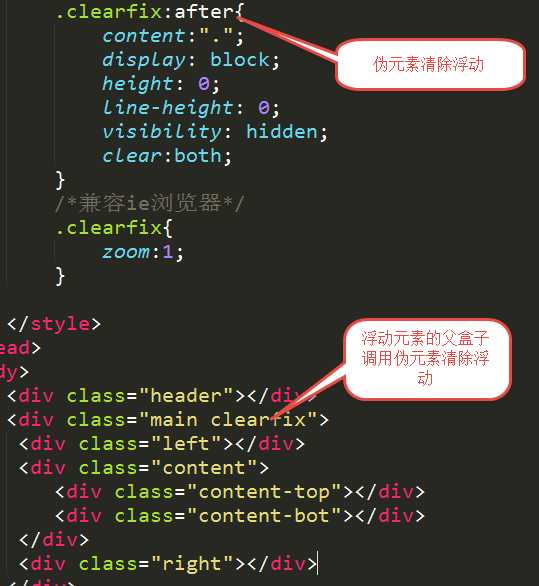
父容器未设置高度,子盒子设置浮动
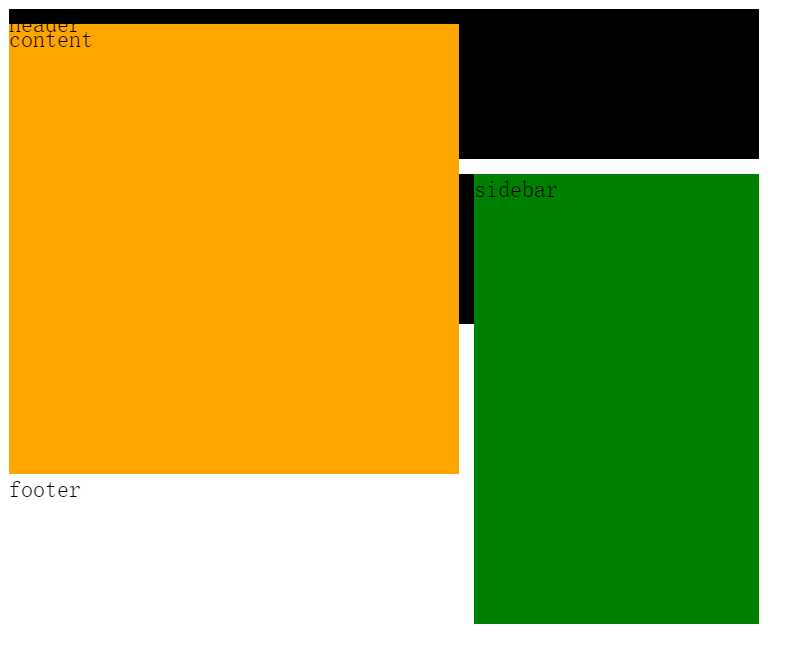
<!DOCTYPE html> <html lang="en"> <head> <meta charset="UTF-8"> <title>Document</title> <style type="text/css"> .header,.main,.footer{ width:500px; } .header,.footer{ height: 100px; background: #000; } .content{ width: 300px; height: 300px; background: orange; float: left; margin-top:-100px; } .sidebar{ width: 190px; height: 300px; background: green; float: right; } .main{ background: #eee; margin: 10px 0; /*overflow: hidden;*/ } /*.clearfix:after{ content: "."; display: block; height: 0; line-height: 0; visibility: hidden; clear:both; } /*兼容ie浏览器*/ /*.clearfix{ zoom:1; }*/ </style> </head> <body> <div class="header">header</div> <div class="main"> <div class="content">content</div> <div class="sidebar">sidebar</div> <!-- 额外标签法 --> <!-- <div style="clear:both;"></div> --> </div> <div class="footer">footer</div> </body> </html>
4.overflow属性,内容溢出元素框的时候如何显示
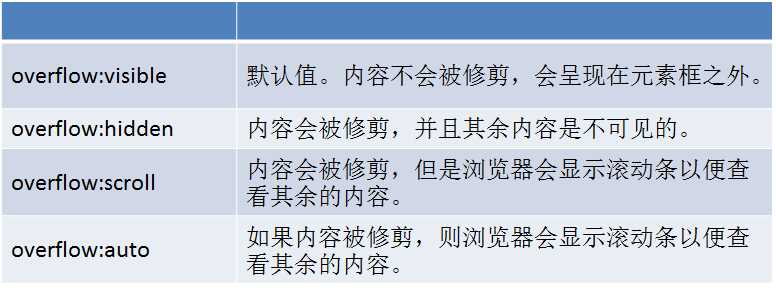
5.定位*****
a)
position:static; 静态定位。就是按照文档流(标准流)的方式展示。
b)
绝对定位
position:absolute;
特点:
★元素使用绝对定位之后不占据原来的位置(脱标)
★元素使用绝对定位,位置是从浏览器出发。
★嵌套的盒子,父盒子没有使用定位,子盒子绝对定位,子盒子位置是从浏览器出发。
★嵌套的盒子,父盒子使用定位,子盒子绝对定位,子盒子位置是从父元素位置出发。
★给行内元素使用绝对定位之后,转换为行内块。(不推荐使用,推荐使用display:inline-block;)
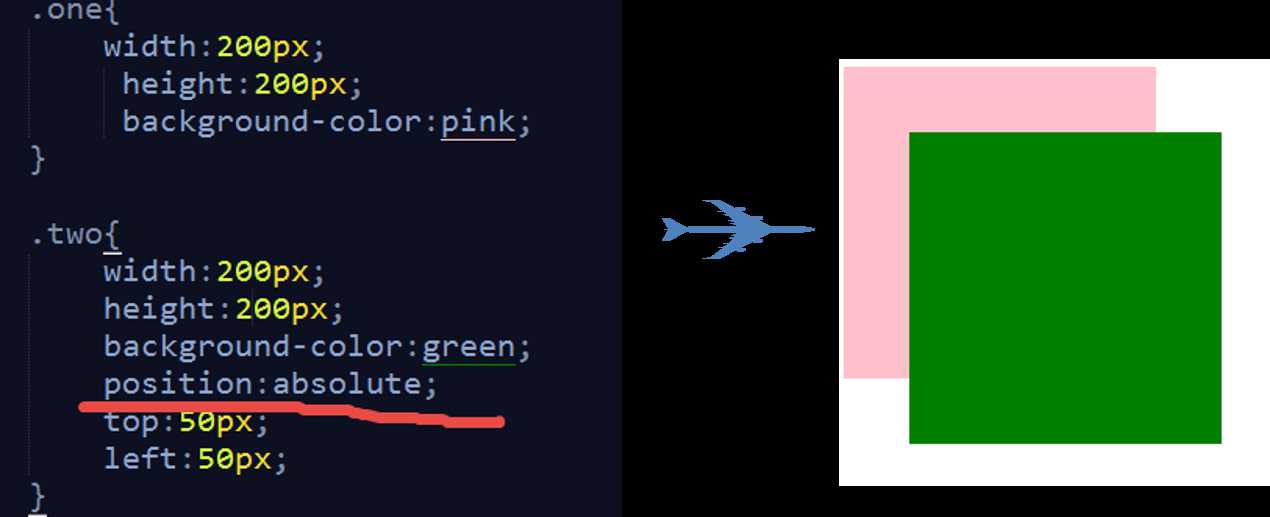
c)相对定位
position: relative;
特点:
★使用相对定位,位置从自身出发。
★还占据原来的位置。
★子绝父相(父元素相对定位,子元素绝对定位)
★行内元素使用相对定位不能转行内块
<!DOCTYPE html> <html lang="en"> <head> <meta charset="UTF-8"> <title>Document</title> <style type="text/css"> .father{ width: 500px; height: 500px; background: #eee; margin: 100px 0 0 300px; position: relative; } .red{ width:100px; height: 100px; } .red{ background: red; position: absolute; top: 20px; } span{ position: relative; width:100px; height: 100px; background:pink; } </style> </head> <body> <div class="father"> <div class="red"></div> </div> <span>二子乘舟,泛泛其景</span> </body> </html>
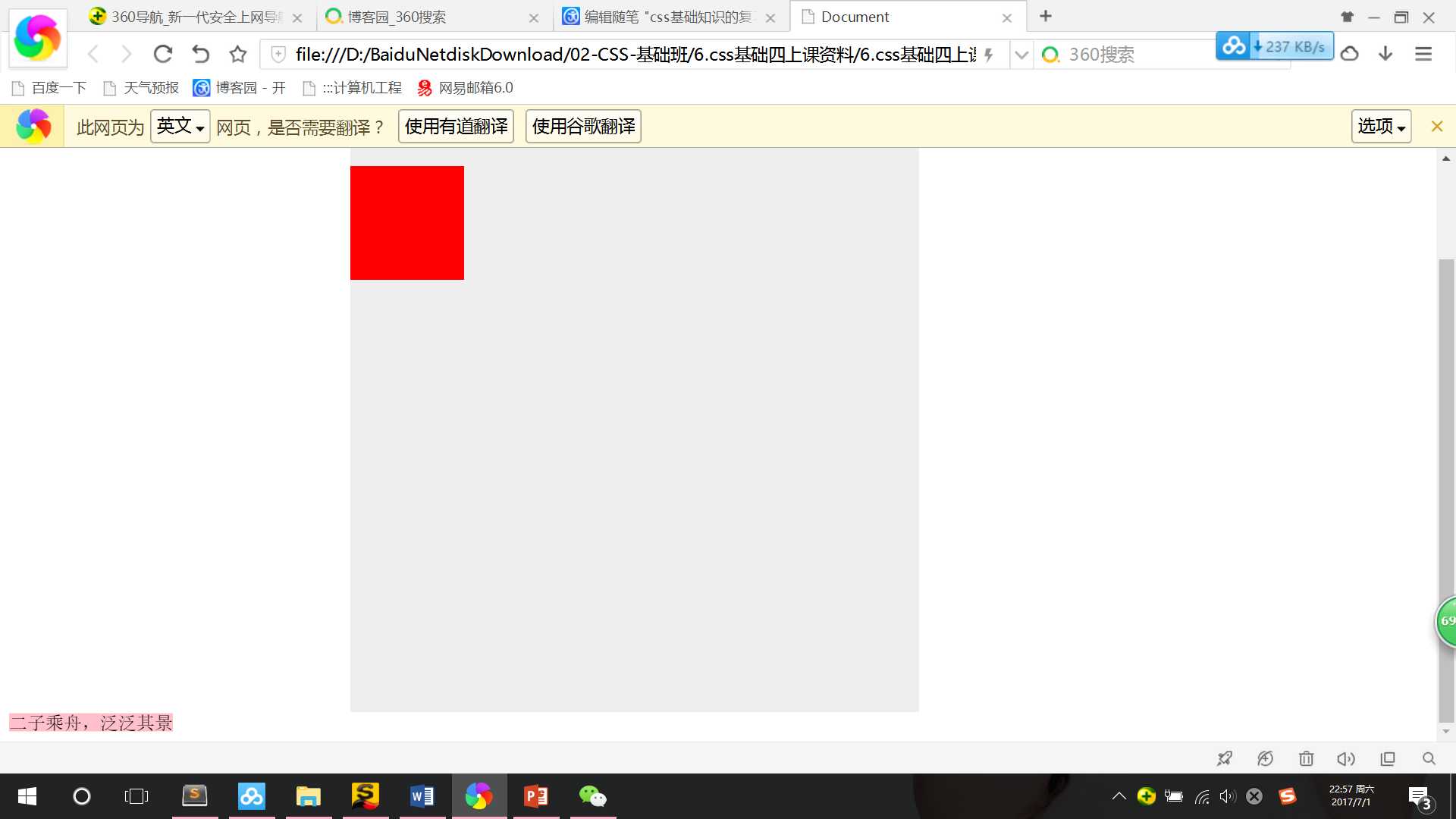
d)固定定位
position:fixed;
特点:
★固定定位之后,不占据原来的位置(脱标)
★元素使用固定定位之后,位置从浏览器出发。
★元素使用固定定位之后,会转化为行内块(不推荐,推荐使用display:inline-block;)
<!DOCTYPE html> <html lang="en"> <head> <meta charset="UTF-8"> <title>Document</title> <style type="text/css"> .box,.box1{ width: 100px; height: 100px; } .box{ background: red; position: fixed; left:20px; } .box1{ background: green; } </style> </head> <body> <div class="box"></div> <div class="box1"></div> <!-- <span class="box"></span> --> </body> </html>
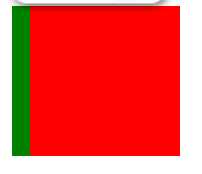
<!-- <div class="box"></div> --> <div class="box1"></div> <span class="box"></span>
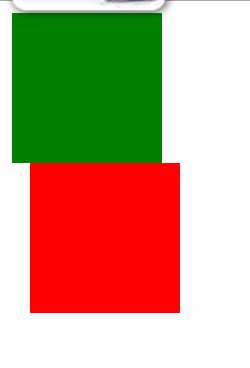
标签:back html range 绝对定位 bsp pre ie浏览器 方式 alt
原文地址:http://www.cnblogs.com/lovely7/p/7103727.html