标签:过程 利用 页面 黄色 ges bsp cte dex 结果
滑动解锁一直做UI自动化的难点之一,我补一篇滑动解锁的例子,希望能给初做Web UI自动化测试的同学一些思路。
首先先看个例子。
https://www.helloweba.com/demo/2017/unlock/
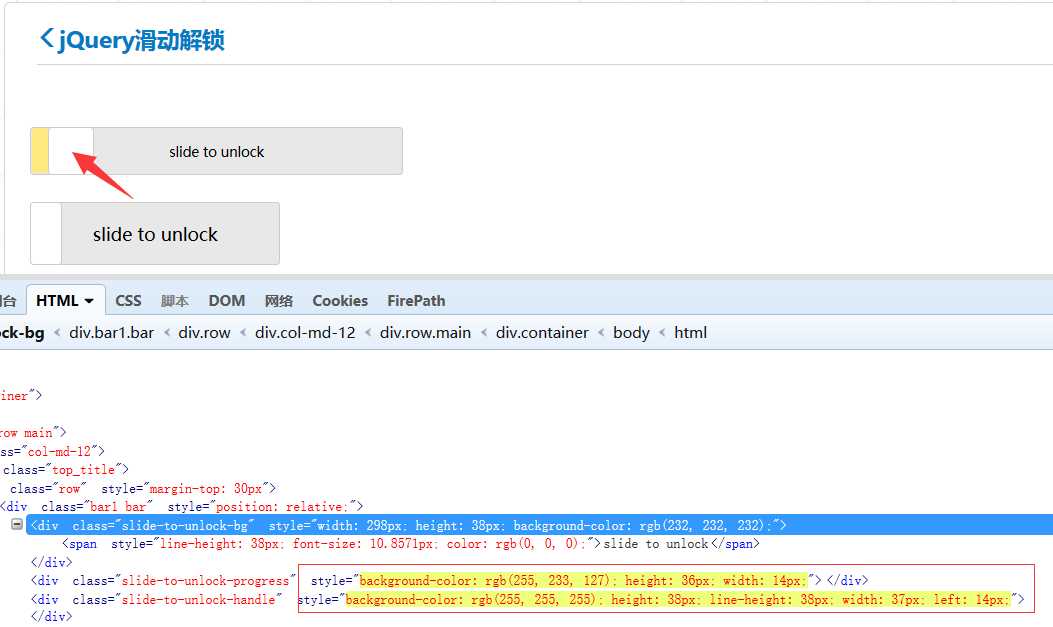
当我手动点击滑块时,改变的只是样式:
1、slide-to-unlock-handle 表示滑块,滑块的左边距在变大(因为它在向右移动嘛!)
2、Slide-tounlock-progress 表示滑过之后的背景黄色,黄色的宽度在增加,因为滑动经过的地方都变黄了。
除些之外,没其它任何变化了,所以我们利用鼠标的拖动貌似不行!因为鼠标的拖动是将一个元素移动到另一个元素上。这样:
# 定位元素的原位置 element = driver.find_element_by_id("xx") # 定位元素要移动到的目标位置 target = driver.find_element_by_id("xx") ActionChains(driver).drag_and_drop(element, target).perform()
但在我手动演示的过程中,元素的位置并没有发生变化。
---------------华丽分割-------------------------------------
接下来看我是怎么实现的。
from selenium import webdriver from selenium.webdriver.common.action_chains import ActionChains from selenium.common.exceptions import UnexpectedAlertPresentException from time import sleep driver = webdriver.Chrome() driver.get("https://www.helloweba.com/demo/2017/unlock/") dragger = driver.find_elements_by_class_name("slide-to-unlock-handle")[0] action = ActionChains(driver) action.click_and_hold(dragger).perform() #鼠标左键按下不放 for index in range(200): try: action.move_by_offset(2, 0).perform() #平行移动鼠标 except UnexpectedAlertPresentException: break action.reset_actions() sleep(0.1) #等待停顿时间 # 打印警告框提示 success_text = driver.switch_to.alert.text print(success_text) sleep(5) driver.quit()
driver.find_elements_by_class_name("slide-to-unlock-handle")[0]
首先,我要操作的页面上有好几个滑块,我先通过通过class属性找到所有的里面的第一个。
click_and_hold()
通过click_and_hold()方法对滑块按下鼠标左键。
move_by_offset()
接下来就是通过for循环动滑块的位置,move_by_offset()方法第一个参数是X轴,第二个参数是Y轴,单位为像素。因为是平行移动,所以Y设置为0。 X每次移动两2个像素。
当解锁成功后会抛UnexpectedAlertPresentException异常,捕捉后跳出循环。
每次循环休眠0.1秒,时间间隔越小,移动越顺滑哟!
核心的几步介绍完了,接下来就是获取警告框上面的提示信息并打印,然后关闭浏览器。
打印结果为:
successfully unlock!
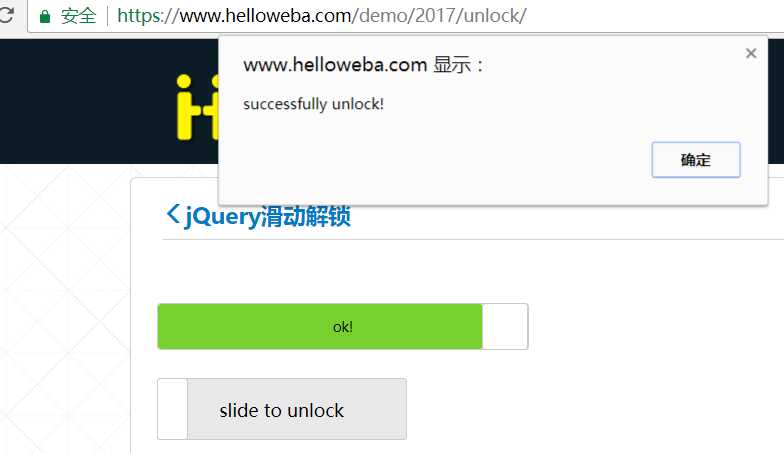
标签:过程 利用 页面 黄色 ges bsp cte dex 结果
原文地址:http://www.cnblogs.com/fnng/p/7235498.html