标签:lin repeat http 绝对定位 过程 网页 背景 实战教程 opacity
一、 CSS介绍
1、 CSS概述:CSS(Cascading Style Sheets)指层叠样式表,极大提高了工作效率。
2、 基础语法:
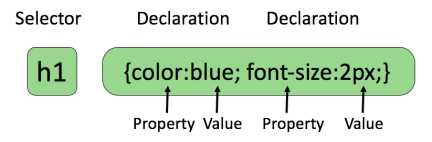
属性大于1个之后,属性之间用分号隔开
如果大于1个单词,则需要加上引号,如:p{font-family:”sans serif”;}
CSS注释:以“/*”开始,以“*/”结束。
3、 高级语法
① 选择器分组
h1,h2,h3,h4,h5,h6{color:red;}
② 继承:
body{
color:green;
}
4、 CSS id 选择器
① id选择器:id选择器可以为标有id的HTML元素指定特定的样式,以“#”来定义。如:#id{}
② id选择器和派生选择器:#id p{}
示例:
1 <!DOCTYPE html>
2 <html lang="en">
3 <head>
4 <meta charset="UTF-8">
5 <title>Title</title>
6 <link href="MyCss.css" type="text/css" rel="stylesheet">
7 </head>
8 <body>
9 <p id="pid">p标签hello Css<a href="www.jikexueyuan.com">学院</a></p>
10 <div id="divid">
11 div<p>这是一个div</p>
12 </div>
13 </body>
14 </html>
1 #pid a{
2 color: aqua;
3 }
4 #divid p{
5 color: red;
6 }
显示效果:
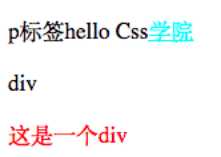
5、 CSS类选择器
① 类选择器:类选择器以一个点显示, class 选择器用于描述一组元素的样式,class 选择器有别于id选择器,class可以在多个元素中使用。
② class也可以用作派生选择器
1 <body>
2 <p class="pclass">这是一个class效果<a href="http://www.jikexueyuan.com">学院</a></p>
3 <div class="divclass">
4 Hello Div<p>标签</p>
5 </div>
6 </body>
1 .pclass a{
2 color: red;
3 }
4 .divclass p{
5 color: blue;
6 }
效果:
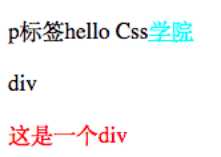
6、 CSS属性选择器
① 属性选择器:对带有指定属性的HTML元素设置样式
② 属性和值选择器
1 <!DOCTYPE html>
2 <html lang="en">
3 <head>
4 <meta charset="UTF-8">
5 <title>Title</title>
6 <style type="text/css">
7 [title]{
8 color: blueviolet;
9 }
10 [title=te]{
11 color: red;
12 }
13 </style>
14 </head>
15 <body>
16 <p title="t">属性选择器</p>
17 <p title="te">属性和值选择器</p>
18 </body>
19 </html>
二、 CSS样式
1、 背景:CSS允许应用纯色作为背景,也允许使用背景图像创建相当复杂的效果
|
Property |
描述 |
|
background |
简写属性,作用是将背景属性设置在一个声明中。 |
|
background-attachment |
背景图像是否固定或者随着页面的其余部分滚动。 |
|
background-color |
设置元素的背景颜色。 |
|
background-image |
把图像设置为背景。 |
|
background-position |
设置背景图像的起始位置。 |
|
background-repeat |
设置背景图像是否及如何重复。 |
|
background-size |
规定背景图片的尺寸 |
|
background-origin |
规定背景图片的定位区域 |
|
background-clip |
规定背景的绘制区域 |
示例:
1 body{
2 /*设置背景颜色*/
3 /*background-color: darkgrey;*/
4 /*设置背景图片*/
5 background-image: url("bg.jpg");
6 /*设置背景是否重复,默认重复*/
7 background-repeat: no-repeat;
8 /*设置背景图像的起始位置,可以采用方位参数,也可用坐标参数和百分比*/
9 /*background-position: center center;*/
10 /*背景图像是否固定或者随着页面的其余部分滚动。默认不滚动*/
11 /*background-attachment:fixed;*/
12 /*设置背景图片大小*/
13 /*background-size: 100px 100px;*/
14 }
15 p{
16 /*设置背景宽度*/
17 width: 200px;
18 /*设置文字背景内边距*/
19 padding: 10px;
20 /*设置背景颜色*/
21 /*background-color: red;*/
22 /*设置背景图片*/
23 /*background-image: url("bg.jpg");*/
24 }
2、 CSS文本
CSS文本属性可定义文本外观,通过文本属性,可以改变文本的颜色、字符间距、对齐文本、装饰文本、对文本缩进。
|
属性 |
描述 |
|
color |
设置文本颜色 |
|
direction |
设置文本方向 |
|
letter-spacing |
设置字符间距 |
|
line-height |
设置行高 |
|
text-align |
对齐元素中的文本 |
|
text-decoration |
向文本添加修饰 |
|
text-indent |
缩进元素中文本的首行 |
|
text-shadow |
设置文本阴影 |
|
text-transform |
控制元素中的字母 |
|
unicode-bidi |
设置或返回文本是否被重写 |
|
vertical-align |
设置元素的垂直对齐 |
|
white-space |
设置元素中空白的处理方式 |
|
word-spacing |
设置字间距 |
|
Word-wrap |
规定文本的换行规则 |
3、 CSS字体
CSS字体属性定义文本的字体系列、大小、加粗、风格和变形
|
Property |
描述 |
|
font |
在一个声明中设置所有的字体属性 |
|
font-family |
指定文本的字体系列 |
|
font-size |
指定文本的字体大小 |
|
font-style |
指定文本的字体样式 |
|
font-variant |
以小型大写字体或者正常字体显示文本。 |
|
font-weight |
指定字体的粗细。 |
4、 链接
① CSS链接的样式,可以用任何CSS属性(如颜色,字体,背景等)。
特别的链接,可以有不同的样式,这取决于他们是什么状态。
这四个链接状态是:
示例:
a:link{color: red;}/* 未访问链接*/
a:visited{color: #00FF00;}/* 已访问链接 */
a:hover{color: blue;}/* 鼠标移动到链接上 */
a:active{color: blue;}/* 鼠标点击时 */
② 常见的链接样式:
5、 CSS列表
CSS列表属性允许你放置、改变列表标志,或者将图像作为列表项标志
|
属性 |
描述 |
|
list-style |
简写属性。用于把所有用于列表的属性设置于一个声明中 |
|
list-style-image |
将图象设置为列表项标志。 |
|
list-style-position |
设置列表中列表项标志的位置。 |
|
list-style-type |
设置列表项标志的类型。 |
6、 CSS表格
CSS表格属性可以帮助我们极大的改善表格的外观。表格边框(border)、折叠边框(border-collapse)、表格宽高(width、height)、表格文本对齐(text-align)、表格内边距(padding)、表格颜色(color)。
示例:
1 <!DOCTYPE html>
2 <html lang="en">
3 <head>
4 <meta charset="UTF-8">
5 <title>Title</title>
6 <link type="text/css" href="style.css" rel="stylesheet">
7 </head>
8 <body>
9 <table id="tb">
10 <tr><th>姓名</th><th>年龄</th><th>性别</th></tr>
11 <tr><td>小王</td><td>20</td><td>男</td></tr>
12 <tr class="alt"><td>小王</td><td>20</td><td>男</td></tr>
13 <tr><td>小王</td><td>20</td><td>男</td></tr>
14 <tr class="alt"><td>小王</td><td>20</td><td>男</td></tr>
15 </table>
16 </body>
17 </html>
1 /*style.css*/
2
3 /*设置表格外边框为可折叠(即单一边框)及宽度,默认背景颜色为灰色*/
4 #tb{
5 border-collapse: collapse;
6 width: 500px;
7 }
8 /*设置表格的表头和单元格边框为黑色,边距为5px */
9 #tb td,#tb th{
10 border: 1px solid black;
11 padding: 5px;
12 }
13 /*设置表头为右对齐,背景颜色aqua,字体颜色为white*/
14 #tb th{
15 text-align: right;
16
17 color: white;
18 }
19 /*设置指定行单元格背景颜色为aquamarine,字体颜色为blue violet,*/
20 #tb tr.alt td{
21 color: blueviolet;
22 background-color: aquamarine;
23 }
显示效果:
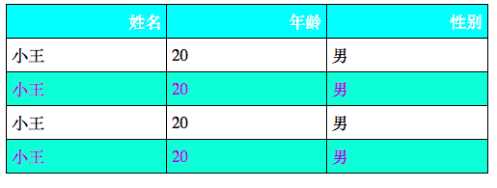
7、 CSS轮廓
|
属性 |
说明 |
值 |
|
outline |
在一个声明中设置所有的轮廓属性 |
outline-color |
|
outline-color |
设置轮廓的颜色 |
color-name |
|
outline-style |
设置轮廓的样式 |
none |
|
outline-width |
设置轮廓的宽度 |
thin |
三、 CSS盒子模式
1、 CSS盒子模式概述:盒子模式的内容范围包括:margin(外边距)、border(边框)、padding(内边距)、content(内容)部分组成。
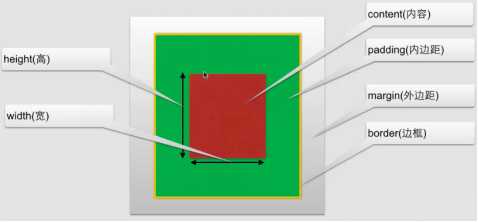
2、 CSS内边距(padding):在content外,边框内
内边距属性:
|
属性 |
描述 |
|
padding |
设置所有边距 |
|
padding-bottom |
设置底边距 |
|
padding-left |
设置左边距 |
|
padding-right |
设置右边距 |
|
padding-top |
设置上边距 |
3、 CSS边框
① 可以创建出效果出色的边框,并且可以应用于任何元素。
② 边框样式:border-style,定义了10个不同的非继承样式,包括none.
③ 边框的单边样式:
border-top-style
border-left-style
border-right-style
border-bottom-style
④ 边框的宽度:
border-width
⑤ 边框单边的宽度:
border-top-width
border-left-width
border-right-width
border-bottom-width
⑥ 边框的颜色:
border-color
⑦ 边框单边框的颜色
border-top-color
border-left- color
border-right- color
border-bottom- color
⑧ CSS3边框:
border-radius:圆角边框
box-shadow: 边框阴影
border-image:边框图片
4、 CSS外边距
① 外边距:围绕在内容边框的区域就是外边距,外边距默认为透明区域,接受任何长度单位、百分数值。
② 外边距常用属性:
|
属性 |
描述 |
|
margin |
简写属性。在一个声明中设置所有外边距属性。 |
|
margin-bottom |
设置元素的下外边距。 |
|
margin-left |
设置元素的左外边距。 |
|
margin-right |
设置元素的右外边距。 |
|
margin-top |
设置元素的上外边距。 |
5、 CSS外边距合并:就是一个叠加的概念,遵循取大原则。
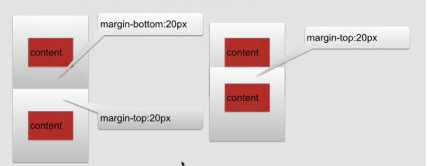
6、 盒子模型应用简单示例:
1 <!DOCTYPE html>
2 <html lang="en">
3 <head>
4 <meta charset="UTF-8">
5 <title>盒子模型的应用</title>
6 <link href="style.css" type="text/css" rel="stylesheet">
7 </head>
8 <body>
9 <div class="top">
10 <div class="top_content"></div>
11 </div>
12 <div class="body">
13 <div class="body_img"></div>
14 <div class="body_content">
15 <div class="body_no"></div>
16 </div>
17 </div>
18 <div class="footing">
19 <div class="footing_content"></div>
20 <div class="footing_menu"></div>
21 </div>
22 </body>
23 </html>
1 style.css
2
3 *{
4 margin: 0px;
5 padding: 0px;
6 }
7 .top{
8 width: 100%;
9 height: 50px;
10
11 }
12 .top_content{
13 width: 75%;
14 height: 50px;
15 margin: 0px auto;
16 background-color: blue;
17 }
18 .body{
19 margin: 20px auto;
20 width: 75%;
21 height: 1500px;
22 background-color: antiquewhite;
23 }
24 .body_img{
25 width: 100%;
26 height: 400px;
27 background-color: blueviolet;
28 }
29 .body_content{
30 width: 100%;
31 height: 1100px;
32 background-color:gray;
33 }
34 .body_no{
35 width: 100%;
36 height: 50px;
37 background-color: aquamarine;
38 }
39 .footing{
40 width: 75%;
41 height: 400px;
42 background-color: brown;
43 margin: 0px auto;
44 }
45 .footing_content{
46 width: 100%;
47 height: 330px;
48 background-color: darkslategrey;
49 }
50 .footing_menu{
51 width: 100%;
52 height: 70px;
53 background-color: black;
54 }
显示效果:
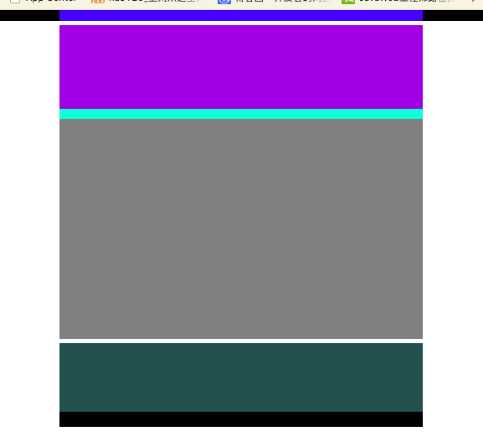
四、 CSS定位
1、 CSS定位:改变元素在页面上的位置
2、 CSS定位机制:
普通流:元素安装其在HTML中的位置顺序决定排布的过程
浮动
绝对布局
3、 CSS定位属性:
|
属性 |
描述 |
|
position |
把元素放在一个静态的、相对的、绝对的或固定的位置上 |
|
top |
元素向上的偏移量 |
|
left |
元素向左的偏移量 |
|
right |
元素向右的偏移量 |
|
bottom |
元素向下的偏移量 |
|
overflow |
设置元素溢出其区域发生的事情 |
|
clip |
设置元素显示的形状 |
|
vertical-align |
设置元素垂直对齐方式 |
|
z-index |
设置元素的堆叠顺序 |
①CSS position属性:
②重叠的元素:元素的定位与文档流无关,所以它们可以覆盖页面上的其它元素。
z-index属性指定了一个元素的堆叠顺序(哪个元素应该放在前面,或后面)一个元素可以有正数或负数的堆叠顺序,具有更高堆叠顺序的元素总是在较低的堆叠顺序元素的前面。
4、 CSS浮动:
① 浮动:float属性可用的值:
② clear属性:去掉浮动属性(包括继承来的属性)
clear属性值:
③ 示例:
1 <!DOCTYPE html>
2 <html lang="en">
3 <head>
4 <meta charset="UTF-8">
5 <title>浮动</title>
6 <link href="style.css" type="text/css" rel="stylesheet">
7 </head>
8 <body>
9 <div id="contain">
10 <div id="fd"></div>
11 <div id="sd"></div>
12 <div id="td"></div>
13 <div id="text">Hello</div>
14 </div>
15 </body>
16 </html>
1 /*style.css*/
2 #fd{
3 width: 200px;
4 height: 300px;
5
6 float: left;
7 }
8 #sd{
9 width: 300px;
10 height:200px;
11 background-color: blue;
12 float: left;
13 }
14 #td{
15 width: 200px;
16 height:200px;
17 background-color: green;
18 float: left;
19 }
20 #contain{
21 width: 600px;
22 height: 700px;
23 background-color: gray;
24 }
25 #text{
26 clear: both;
27 }
显示效果:
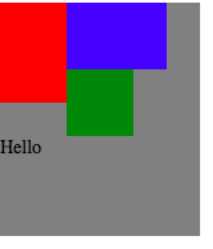
五、 CSS3选择器详解
1、 元素选择器:最常见的选择器,文档的元素就是最基本的选择器,例如:h1{},a{}
2、 选择器分组
例子:h1,h2{}
通配符*{},例如:*{margin: 0px; padding:0px;}
3、 类选择器
① 类选择器允许以一种独立与文档元素的方式来指定样式,例如:.class{}
② 结合元素选择器,例如:a.class{}
③ 多类选择器,例如:.class.class{}
示例:
1 <body>
2 <p class="p1">this is my web page</p>
3 <p class="p2">this is my web page</p>
4 <p class="p1 p2">this is my web page</p>
5 </body>
1 .p1{
2 color: blue;
3 }
4 .p2{
5 font-size: 100px;
6 }
7 .p1.p2{
8 font-style: italic;
9 }
显示效果:
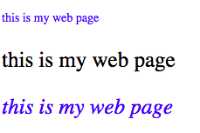
4、 id选择器:
① 类似于类选择,不过也有一些重要差别
例如:#id{}
② 类选择器和id选择器区别:
id只能在文档中使用一次,而类可以多次使用
<div id="myid">Hello World!</div>
<div id="myid">Hello World!</div>//报错
<div class="div1">Hello World!</div>
<div class="div1">Hello World!</div>
id选择器不能结合使用
当使用js时候,需要用到id 。
5、 属性选择器
① 简单属性选择,例如:[title]{}
② 根据具体属性值选择:
除了选择拥有某些的元素,还可以进一步缩小选择范围,只选择有特定属性值得元素,例如:a[href=”http://www.jikexueyuan.com”]{}
③ 属性和属性值必须完全匹配
④ 根据部分属性值选择
示例:
1 <!DOCTYPE html> 2 <html lang="en"> 3 <head> 4 <meta charset="UTF-8"> 5 <title>浮动应用</title> 6 <style> 7 [title]{ 8 color: aqua; 9 } 10 /*属性和属性值必须完全匹配,否则无法起作用*/ 11 [href="http://jikexueyuan.com"]{ 12 font-size: 100px; 13 } 14 /*根据部分属性值选择*/ 15 [title~="title"]{ 16 font-size: 100px; 17 } 18 </style> 19 </head> 20 <body> 21 <p title="tit">hello</p> 22 <p title="title">hello</p> 23 <p title="t">hello</p> 24 <p title="title hello">hello</p> 25 <a href="http://jikexueyuan.com">极客学院</a> 26 </body> 27 </html>
6、 CSS3 后代选择器
后代选择器:后代选择器可以选择作为某元素后代的元素
示例:
<p>this is my <strong>web <i>hello</i> hello</strong> page</p> //css文件 p strong i{ color: blueviolet; }
显示效果:

7、 CSS3 子元素选择器
与后代选择器相比,子元素选择器作为某元素子元素的元素
例如:h1>strong{}
同6示例,如果要实现该效果,则需改为:p>strong>i{},子元素的子元素,p>i{}则无效。
8、 CSS3相邻兄弟选择器
可选择紧接在另一个元素后的元素,且二者有相同父元素。
例如:h1+p{}
六、 常见操作
1、 对齐操作
① 使用margin属性进行水平对齐
② 使用position属性进行左右对齐
③ 使用float属性进行左右对齐
2、 尺寸操作
|
属性 |
描述 |
|
height |
设置元素高度 |
|
line-height |
设置行号 |
|
max-height |
设置元素最大高度 |
|
max-width |
设置元素最大宽度 |
|
min-height |
设置元素最小高度 |
|
min-width |
设置元素最小宽度 |
|
width |
设置元素宽度 |
3、 分类操作
|
属性 |
描述 |
|
clear |
设置一个元素的侧面是否允许其他的浮动元素 |
|
cursor |
规定当指向某元素之上时显示的指针类型 |
|
display |
设置是否及如何显示元素 |
|
float |
定义元素在那个方向浮动 |
|
position |
把元素放置到一个静态的、相对的、绝对的、固定的位置 |
|
visibility |
设置元素是否可见或不可见 |
4、 导航栏
① 垂直导航栏
1 <body> 2 <ul> 3 <li><a href="#">导航1</a></li> 4 <li><a href="#">导航2</a></li> 5 <li><a href="#">导航3</a></li> 6 <li><a href="#">导航4</a></li> 7 </ul> 8 </body>
1 /*css文件*/ 2 ul{ 3 list-style-type:none; 4 margin: 0px; 5 padding: 0px; 6 } 7 /*去除链接的下滑线*/ 8 a:link,a:visited{ 9 text-decoration: none; 10 display: block; 11 background-color: gray; 12 color: honeydew; 13 width: 150px; 14 } 15 a:active,a:hover{ 16 background-color: red;
显示效果:
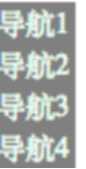
② 水平导航栏
1 ul{ 2 list-style-type:none; 3 margin: 0px; 4 padding: 0px; 5 6 width: 750px; 7 text-align: center; 8 } 9 /*去除链接的下滑线*/ 10 a:link,a:visited{ 11 text-decoration: none; 12 background-color: gray; 13 color: honeydew; 14 width: 150px; 15 } 16 a:active,a:hover{ 17 background-color: red; 18 } 19 li{ 20 display: inline; 21 padding: 5px ; 22 padding-right: 10px; 23 padding-left: 10px; 24 }
显示效果:

5、 图片操作
1 <body> 2 <div class="image"> 3 <div class="image"> 4 <a href="#" target="_self"> 5 <img src="1.jpeg" alt="海葡萄" 6 width="600px" height="600px"> 7 </a> 8 <div class="text">海洋的味道</div> 9 </div> 10 <div class="image"> 11 <a href="#" target="_self"> 12 <img src="1.jpeg" alt="海葡萄" 13 width="600px" height="600px"> 14 </a> 15 <div class="text">海洋的味道</div> 16 </div> 17 <div class="image"> 18 <a href="#" target="_self"> 19 <img src="1.jpeg" alt="海葡萄" 20 width="600px" height="600px"> 21 </a> 22 <div class="text">海洋的味道</div> 23 </div> 24 <div class="image"> 25 <a href="#" target="_self"> 26 <img src="1.jpeg" alt="海葡萄" 27 width="600px" height="600px"> 28 </a> 29 <div class="text">海洋的味道</div> 30 </div> 31 <div class="image"> 32 <a href="#" target="_self"> 33 <img src="1.jpeg" alt="海葡萄" 34 width="600px" height="600px"> 35 </a> 36 <div class="text">海洋的味道</div> 37 </div> 38 <div class="image"> 39 <a href="#" target="_self"> 40 <img src="1.jpeg" alt="海葡萄" 41 width="600px" height="600px"> 42 </a> 43 <div class="text">海洋的味道</div> 44 </div> 45 </div> 46 </body>
1 /*style.css*/ 2 .image{ 3 border: 1px solid darkgrey; 4 width: auto; 5 height: auto; 6 float: left; 7 text-align: center; 8 margin: 20px; 9 } 10 img{ 11 margin: 5px; 12 opacity: 1; 13 } 14 .text{ 15 font-size: 12px; 16 margin: 10px; 17 } 18 a:hover{ 19 background-color: darkgrey; 20 }
显示效果:
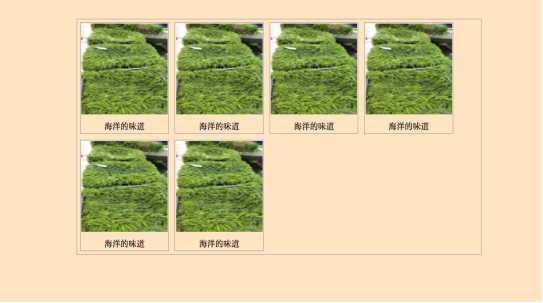
七、 CSS3动画
1、2D、3D转换
① 通过CSS3转换,我们能够对元素进行移动、缩放、转动、拉长或拉伸
转换是使元素改变形状、尺寸和位置的一种效果
可以使用2D、3D来转换元素
② 2D转换方法:
translate(x,y)根据左(X轴)和顶部(Y轴)位置给定的参数,从当前元素位置移动。
1 .div{ 2 transform: translate(200px,100px); 3 -webkit-transform:translate(200px,100px);/*safari chrome*/ 4 -ms-transform:translate(200px,100px); /*IE*/ 5 -o-transform:translate(200px,100px);/*opera*/ 6 -moz-transform: translate(200px,100px);/*Firefox*/ 7 }
translate(x,y)显示效果: rotate(angle)显示效果:
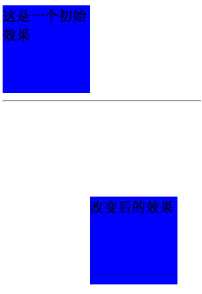
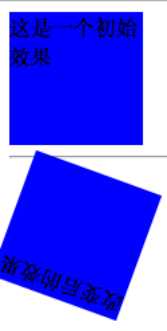
rotate(angle)在一个给定度数顺时针旋转的元素。负值是允许的,这样是元素逆时针旋转。
1 .div2{ 2 transform: rotate(200deg); 3 -webkit-transform:rotate(200deg); 4 -ms-transform:rotate(180deg); 5 -o-transform:rotate(180deg); 6 -moz-transform: rotate(180deg); 7 }
scale(x,y)该元素增加或减少的大小,取决于宽度(X轴)和高度(Y轴)的参数(可以是倍数)
1 .div2{ 2 margin: 50px 0px; 3 transform: scale(1,2); 4 }
scale(x,y)显示效果: skew(x-angle,y-angle)显示效果:

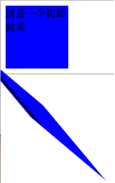
skew(x-angle,y-angle)倾斜效果函数,包含两个参数值,分别表示X轴和Y轴倾斜的角度,如果第二个参数为空,则默认为0,参数为负表示向相反方向倾斜。
1 .div2{ 2 transform: skew(50deg,50deg); 3 }
matrix(n,n,n,n,n)方法有六个参数,包含旋转,缩放,移动(平移)和倾斜功能。
③ 3D转换方法:
rotateX()围绕其在一个给定度数X轴旋转的元素
1 .div{ 2 transform: rotateX(120deg); 3 }
rotateX()显示效果: rotateY()显示效果:
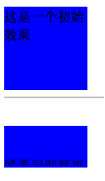
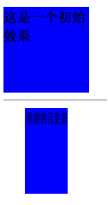
rotateY()围绕其在一个给定度数Y轴旋转的元素。
1 .div2{ 2 transform: rotateY(120deg); 3 }
2、 CSS3动画过渡
①通过使用CSS3,可以给元素添加一些效果
②CSS3过渡是元素从一种样式转换成另一种样式
动画效果的CSS
动画执行的时间
④ 属性
|
属性 |
描述 |
|
transition |
简写属性,用于在一个属性中设置四个过渡属性。 |
|
transition-property |
规定应用过渡的 CSS 属性的名称。 |
|
transition-duration |
定义过渡效果花费的时间。默认是 0。 |
|
transition-timing-function |
规定过渡效果的时间曲线。默认是 "ease"。 |
|
transition-delay |
规定过渡效果何时开始。默认是 0。 |
1 div{ 2 width: 100px; 3 height: 100px; 4 5 -webkit-transition:width 2s,height 2s,-webkit-transform 2s; 6 transition: width 2s,height 2s,transform 2s; 7 transition-delay: 2s ; 8 } 9 div:hover{ 10 width: 200px; 11 height: 200px; 12 transform: rotate(360deg); 13 -webkit-transform: rotate(360deg) ; 14 }
显示效果前: 显示效果后:

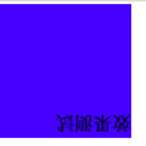
3、 CSS3动画
① 通过CSS3,可以进行创建动画
② CSS3的动画需要遵循@keyframes规则
1 <!DOCTYPE html> 2 <html lang="en"> 3 <head> 4 <meta charset="UTF-8"> 5 <title>Title</title> 6 <link href="style2.css" type="text/css" rel="stylesheet"> 7 </head> 8 <body> 9 <div>动画效果</div> 10 </body> 11 </html>
1 /*style2.css*/ 2 3 div{ 4 width: 200px; 5 height: 200px; 6 7 position: relative; 8 animation: anim 5s infinite alternate; 9 -webkit-animation: anim 5s infinite alternate; 10 } 11 @keyframes anim{ 12 0%{background-color: red;left: 0px;top: 0} 13 25%{background-color: blue;left: 400px;top: 0px} 14 50%{background-color: #ccffcc;left:400px;top: 400px} 15 75%{background-color: #00ffff;left: 0px;top: 400px} 16 100%{background-color: red;left: 0px;top: 0px} 17 } 18 @-webkit-keyframes anim { 19 0%{background-color: red;left: 0px;top: 0} 20 25%{background-color: blue;left: 400px;top: 0px} 21 50%{background-color: #ccffcc;left:400px;top: 400px} 22 75%{background-color: #00ffff;left: 0px;top: 400px} 23 100%{background-color: red;left: 0px;top: 0px} 24 }
4、 多列
在CSS3中,可以创建多列来对文本或者区域进行布局
属性:
1 .div1{ 2 column-count: 3; 3 -webkit-column-count:3; 4 column-gap: 30px; 5 -webkit-column-gap: 30px; 6 column-rule:10px outset #FF0000; 7 -webkit-column-rule: 10px outset #FF0000; 8 }
效果展示:

八、 面向对象的CSS
1、OO CSS将页面可重复元素抽象成一个类,用Class加以描述,而与其对应的HTML即可看成是此类的一个实例。
2、OO CSS的作用和注意事项
①作用:
②注意事项
代码示例:
.mod .inner{………} //.mod下面的inner .inner{……….} //不是很建议的声明
代码示例:
<div class=”container simpleExt”></div> //html结构 .container{…………} //控制结构的class .simpleExt{…………} //控制皮肤的class
代码示例:
<div class=”container”><ul><li>排列</li></ul></div> //html结构 .container ul{…………} //ul依赖了容器 <div class=”container”><ul class=“ranklist”><li>排列</li></ul></div> //html结构 .ranklist ul{…………} //解除与容器的依赖,可以从一个容器转移到其他容器
<div class=”container”><div class=“mod”></div></div> //html结构 .container{…..} .container.mod {………..} //控制机构的class <div class=”container mod”></div>
#header .container {……}, #footer .container{…….} .container{} #header h1{……}, #footer h1{…………} h1,h2{} h2,h2{} <h1><class=”h6”><h/1>
九、 Less(CSS预处理器)
1、安装less
$ brew update $ brew install node $ npm install –g less
2、编译less文件
$lessc index.less > index.css
十、 SASS(CSS预处理器)
安装: $gem install sass
编译: $sass index.scss > index.css
十一、双飞翼布局
1、双飞翼布局
圣杯:指的是一种常用的网页布局,它可以由现有的技术(无一没有缺点)来实现。所以找到一种最优的实现方法就好像寻找难以捉摸的圣杯一样。
双飞翼布局:是一种灵活的布局,始于淘宝UED。如果把三栏布局比作一只鸟,可以吧main看作鸟的身体,sub和extra则是鸟的翅膀。这个布局的实现思路是,先把最重要的身体部分放好,然后再将翅膀移动到适当的地方。是对圣杯布局的一种改良。
2、代码示例:(理解代码背后布局思想)
1 <!DOCTYPE html> 2 <html lang="en"> 3 <head> 4 <meta charset="UTF-8"> 5 <title>div+css布局</title> 6 <style type="text/css"> 7 *{ 8 margin: 0; 9 padding: 0; 10 } 11 div{ 12 13 } 14 .header{ 15 height: 150px; 16 } 17 .atricle{ 18 background-color: green; 19 height: 300px; 20 /*padding-left: 150px;*/ 21 /*padding-right: 100px;*/ 22 overflow: hidden; 23 } 24 .footer{ 25 background-color: yellow; 26 height:100px; 27 } 28 .atricle .left{ 29 background-color: blue; 30 float: left; 31 width: 150px; 32 height: 22px; 33 color: white; 34 margin-left: -100%; 35 margin-bottom: 999px; 36 padding-bottom: 999px; 37 /*position: relative;*/ 38 /*left: -150px;*/ 39 } 40 .atricle .right{ 41 background-color: red; 42 float: left; 43 width: 100px; 44 /*height: 22px;*/ 45 margin-bottom: 999px; 46 padding-bottom: 999px; 47 margin-left: -100px; 48 /*position:relative;*/ 49 /*right: -100px;*/ 50 } 51 .atricle .middle{ 52 background-color: rebeccapurple; 53 float: left; 54 width: 100%; 55 margin-bottom: 999px; 56 padding-bottom: 999px; 57 } 58 .inner{ 59 margin-left:150px ; 60 margin-right: 100px; 61 } 62 </style> 63 </head> 64 <body> 65 <div class="header"> 66 我是头 67 </div> 68 <div class="atricle"> 69 <div class="middle"> 70 <div class="inner"> 71 我是中间 72 <p>我是中间</p><p>我是中间</p><p>我是中间</p><p>我是中间</p> 73 </div> 74 </div> 75 <div class="left"> 76 我是左 77 </div> 78 <div class="right"> 79 我是右 80 </div> 81 </div> 82 <div class="footer"> 83 我是尾部 版权 所有 84 </div> 85 </body> 86 </html>
显示效果:
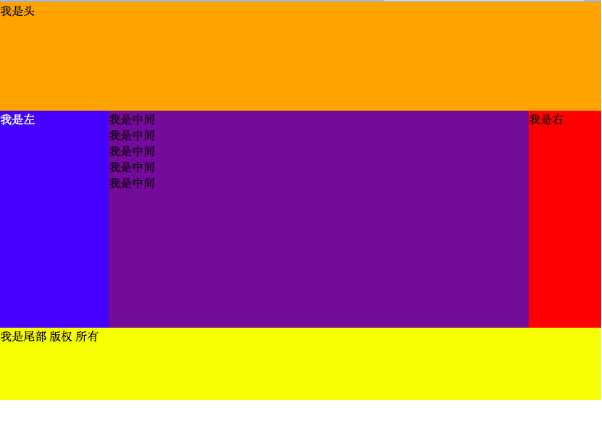 十二、HTML与CSS简单页面效果实例
十二、HTML与CSS简单页面效果实例
1 <!DOCTYPE html> 2 <html lang="en"> 3 <head> 4 <meta charset="UTF-8"> 5 <title>极客学院</title> 6 <link href="style.css" type="text/css" rel="stylesheet"> 7 </head> 8 <body> 9 <div class="container"> 10 <div class="wrapper"> 11 <div class="heading"> 12 <div class="heading_nav"> 13 <div class="heading_title"> 14 极客学院 15 </div> 16 <div class="heading_navbar"> 17 <ul> 18 <li><a href="#">首页</a></li> 19 <li><a href="#">职业课程</a></li> 20 <li><a href="#">技术问答</a></li> 21 <li><a href="#">VIP会员</a></li> 22 </ul> 23 </div> 24 <div class="heading_img"> 25 <img src="1.jpg"> 26 </div> 27 <div class="heading_soptlight"> 28 <form> 29 <input type="text"> 30 </form> 31 </div> 32 </div> 33 </div> 34 <div class="body"> 35 <div class="body_title"> 36 <h3>熟悉极客学院</h3> 37 <p>加入极客学院,学习最新实战教程,全面提升你的技术水平</p> 38 </div> 39 <hr/> 40 <hr/> 41 </div> 42 </div> 43 <div class="footing"> 44 @极客学院 45 </div> 46 </div> 47 </body> 48 </html>
1 /*style.css*/ 2 *{ 3 margin: 0px; 4 padding: 0px; 5 } 6 body{ 7 8 } 9 .wrapper{ 10 width: 80%; 11 height: 1000px; 12 background-color: antiquewhite; 13 margin: 0px auto; 14 } 15 .heading{ 16 width: 100%; 17 height: 90px; 18 background-color: snow; 19 margin: 0px auto ; 20 } 21 .heading_nav{ 22 padding-bottom: 30px; 23 padding-top: 30px; 24 width: 100%; 25 height: 30px; 26 position: relative; 27 } 28 .heading_title{ 29 float: left; 30 font-family: Arial,Helvetica,sans-serif ; 31 font-size: 30px; 32 color:burlywood; 33 } 34 ul{ 35 margin-left:40px ; 36 float: left; 37 list-style-type: none ; 38 padding-top: 6px ; 39 padding-bottom: 6px; 40 } 41 li{ 42 padding-left: 10px; 43 display: inline; 44 } 45 a:link,a:visited{ 46 font-weight: bold; 47 color: darkgrey; 48 text-align: center; 49 padding: 6px; 50 text-decoration: none; 51 } 52 a:hover,a:active{ 53 color: dimgray; 54 } 55 .heading_img img{ 56 border-radius: 30px; 57 display: inline; 58 width: 26px; 59 height: 26px; 60 box-shadow: 0 1px 1px rgba(0,0,0,2); 61 float: right; 62 } 63 .heading_soptlight form{ 64 float: right; 65 width: 100px; 66 height: 26px; 67 position: relative; 68 margin-right: 50px; 69 } 70 form input{ 71 height: 26px; 72 border-radius: 30px; 73 } 74 .body{ 75 padding: 30px; 76 height: auto; 77 width: auto; 78 } 79 .body_title h3{ 80 font-size: 30px; 81 font-family: Arial,Helvetica,sans-serif; 82 color: #333333; 83 } 84 .body_title p{ 85 margin-top: 20px; 86 margin-bottom: 20px; 87 } 88 .footing{ 89 padding-top: 20px; 90 text-align: center; 91 font-size: 10px; 92 color: darkgrey; 93 }
显示效果:
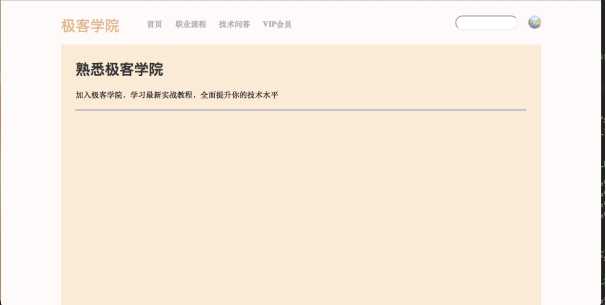

标签:lin repeat http 绝对定位 过程 网页 背景 实战教程 opacity
原文地址:http://www.cnblogs.com/gdwkong/p/7238641.html