标签:strong centos key iss image struct 服务 yum 方式安装
在发布Java项目之前,我们先要安装如下软件
一、Windows
1、winscp(Windows到centos上传下载)
2、PuTTY(Windows访问centos服务器)
3、Navicat客户端(连接centos数据库)
二、Centos
1、jdk
2、mysql
3、Tomcat
---------------------------------------------------------------------
一、1、winscp
安装成功之后需要输入如下内容
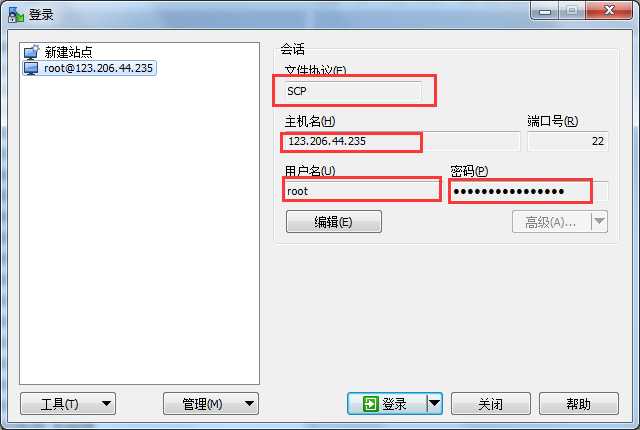
2、PuTTY安装成功之后需要输入如下内容
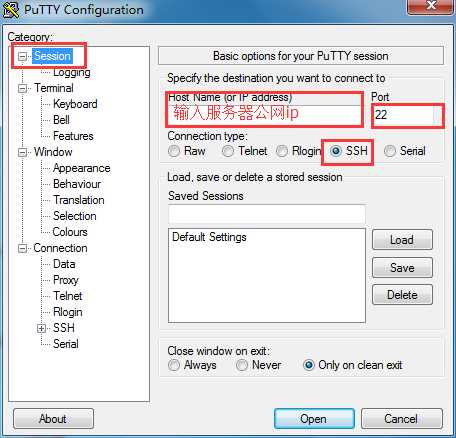
登录之后输入用户名和密码
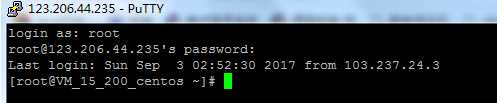
二、1、安装jdk
首先通过如下命令查看centos是否默认安装java-1.6.0-openjdk-1.6.0.0-1.45.1.11.1.el6.i686 ,如果安装,请卸载
我是通过yum的方式来进行mysql的数据库安装,首先我们可以输入 yum list | grep mysql 命令来查看yum上提供的mysql数据库可下载的版本:
[root@xiaoluo ~]# yum list | grep mysql
就可以得到yum服务器上mysql数据库的可下载版本信息:
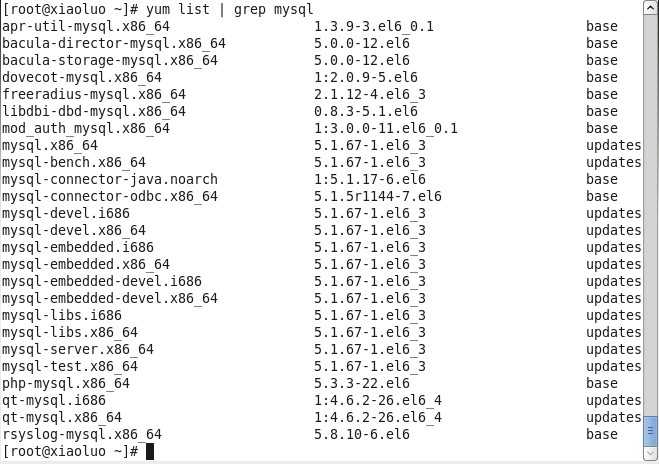
我们发现,通过yum方式安装mysql数据库省去了很多没必要的麻烦,当出现下面的结果时,就代表mysql数据库安装成功了
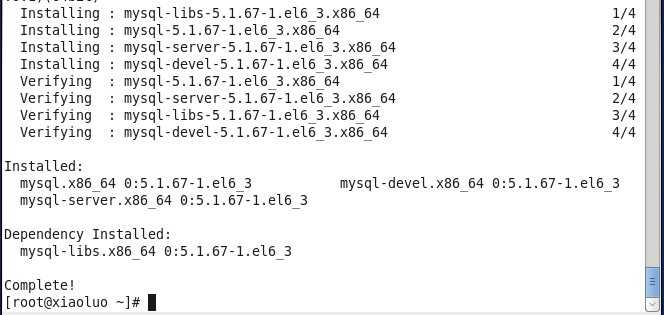
此时我们可以通过如下命令,查看刚安装好的mysql-server的版本
[root@xiaoluo ~]# rpm -qi mysql-server
我们安装的mysql-server并不是最新版本,如果你想尝试最新版本,那就去mysql官网下载rpm包安装就行了,至此我们的mysql数据库已经安装完成了。
我们在安装完mysql数据库以后,会发现会多出一个mysqld的服务,这个就是咱们的数据库服务,我们通过输入如下命令就可以启动我们的mysql服务。
service mysqld start
注意:如果我们是第一次启动mysql服务,mysql服务器首先会进行初始化的配置,如:
[root@xiaoluo ~]# service mysqld start
初始化 MySQL 数据库: WARNING: The host ‘xiaoluo‘ could not be looked up with resolveip.
This probably means that your libc libraries are not 100 % compatible
with this binary MySQL version. The MySQL daemon, mysqld, should work
normally with the exception that host name resolving will not work.
This means that you should use IP addresses instead of hostnames
when specifying MySQL privileges !
Installing MySQL system tables...
OK
Filling help tables...
OK
To start mysqld at boot time you have to copy
support-files/mysql.server to the right place for your system
PLEASE REMEMBER TO SET A PASSWORD FOR THE MySQL root USER !
To do so, start the server, then issue the following commands:
/usr/bin/mysqladmin -u root password ‘new-password‘
/usr/bin/mysqladmin -u root -h xiaoluo password ‘new-password‘
Alternatively you can run:
/usr/bin/mysql_secure_installation
which will also give you the option of removing the test
databases and anonymous user created by default. This is
strongly recommended for production servers.
See the manual for more instructions.
You can start the MySQL daemon with:
cd /usr ; /usr/bin/mysqld_safe &
You can test the MySQL daemon with mysql-test-run.pl
cd /usr/mysql-test ; perl mysql-test-run.pl
Please report any problems with the /usr/bin/mysqlbug script!
[确定]
正在启动 mysqld: [确定]
这时我们会看到第一次启动mysql服务器以后会提示非常多的信息,目的就是对mysql数据库进行初始化操作,当我们再次重新启动mysql服务时,就不会提示这么多信息了,如:
[root@xiaoluo ~]# service mysqld restart 停止 mysqld: [确定] 正在启动 mysqld: [确定]
我们在使用mysql数据库时,都得首先启动mysqld服务,我们可以 通过 chkconfig --list | grep mysqld 命令来查看mysql服务是不是开机自动启动,如:
[root@xiaoluo ~]# chkconfig --list | grep mysqld mysqld 0:关闭 1:关闭 2:关闭 3:关闭 4:关闭 5:关闭 6:关闭
我们发现mysqld服务并没有开机自动启动,我们当然可以通过 chkconfig mysqld on 命令来将其设置成开机启动,这样就不用每次都去手动启动了
[root@xiaoluo ~]# chkconfig mysqld on [root@xiaoluo ~]# chkconfig --list | grep mysql mysqld 0:关闭 1:关闭 2:启用 3:启用 4:启用 5:启用 6:关闭
mysql数据库安装完以后只会有一个root管理员账号,但是此时的root账号还并没有为其设置密码,在第一次启动mysql服务时,会进行数据库的一些初始化工作,在输出的一大串信息中,我们看到有这样一行信息 :
/usr/bin/mysqladmin -u root password ‘new-password‘ // 为root账号设置密码
所以我们可以通过 该命令来给我们的root账号设置密码(注意:这个root账号是mysql的root账号,非Linux的root账号)
[root@xiaoluo ~]# mysqladmin -u root password ‘root‘ // 通过该命令给root账号设置密码为 root
此时我们就可以通过 mysql -u root -p 命令来登录我们的mysql数据库了
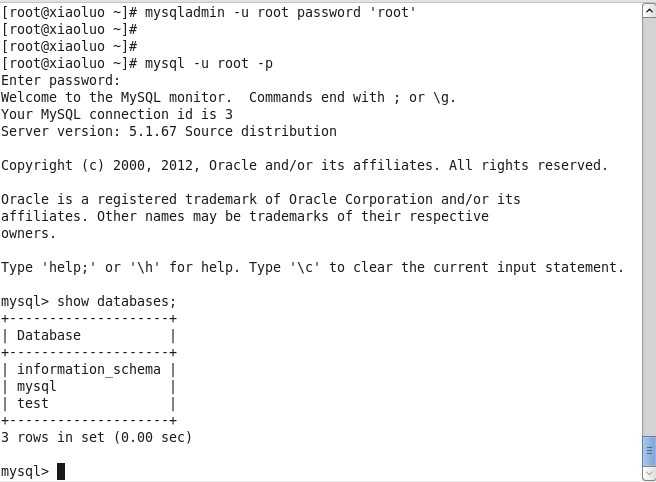
二、3、安装tomcat
标签:strong centos key iss image struct 服务 yum 方式安装
原文地址:http://www.cnblogs.com/zHpx/p/7468652.html