标签:creat position cti pos car etc toolbar es2017 next
一、CardView
<android.support.v7.widget.CardView xmlns:android="http://schemas.android.com/apk/res/android" xmlns:app="http://schemas.android.com/apk/res-auto" android:layout_width="match_parent" android:layout_height="wrap_content" android:layout_margin="5dp" app:cardCornerRadius="4dp"> <TextView android:id="@+id/overwatch_name" android:layout_width="wrap_content" android:layout_height="wrap_content" android:layout_gravity="center_horizontal" android:layout_margin="5dp" android:textSize="16sp"/> </android.support.v7.widget.CardView>
这是一个CardView的简单布局,app:cardCornerRadius这个属性指定了卡片圆角的弧度,另外还可以通过app:elevation指定卡片的高度,改变卡片的阴影效果。
要使用CardView需要添加相应的库,在app/build.gradle中:
compile ‘com.android.support:recyclerview-v7:26.+‘ compile ‘com.android.support:cardview-v7:26.+‘ compile ‘com.github.bumptech.glide:glide:4.0.0‘
第一行是RecyclerView需要的库,第二行就是CardView,第三行是一个Glide的库,Glide是一个超级强大的图片加载库,一行代码就能实现图片加载功能。
首先在主活动的布局中加入RecyclerView:
<android.support.v7.widget.RecyclerView android:id="@+id/recycler_view" android:layout_height="match_parent" android:layout_width="match_parent" />
然后为RecyclerView的子项指定一个自定义的布局,在layout目录下新建overwatch_item.xml:
<android.support.v7.widget.CardView xmlns:android="http://schemas.android.com/apk/res/android" xmlns:app="http://schemas.android.com/apk/res-auto" android:layout_width="match_parent" android:layout_height="wrap_content" android:layout_margin="5dp" app:cardCornerRadius="4dp"> <LinearLayout android:orientation="vertical" android:layout_width="match_parent" android:layout_height="wrap_content"> <ImageView android:id="@+id/overwatch_image" android:layout_width="match_parent" android:layout_height="100dp" android:scaleType="centerCrop"/> <TextView android:id="@+id/overwatch_name" android:layout_width="wrap_content" android:layout_height="wrap_content" android:layout_gravity="center_horizontal" android:layout_margin="5dp" android:textSize="16sp"/> </LinearLayout> </android.support.v7.widget.CardView>
然后新建一个OverWatch类:
public class OverWatch { private String name; private int imageID; public OverWatch(String name, int imageID) { this.imageID = imageID; this.name = name; } public String getName() { return name; } public int getImageID() { return imageID; } }
这个类就是每个卡片的内容了。name代表名字,imageID代表图片资源ID。
然后就需要为RecyclerView准备一个适配器:
1 public class OverWatchAdapter extends RecyclerView.Adapter<OverWatchAdapter.ViewHolder> { 2 3 private Context mContext; 4 5 private List<OverWatch> mOverWatch; 6 7 static class ViewHolder extends RecyclerView.ViewHolder{ 8 9 CardView cardView; 10 ImageView overwatchImage; 11 TextView overwatchName; 12 13 public ViewHolder(View view){ 14 super(view); 15 cardView = (CardView) view; 16 overwatchImage = (ImageView) view.findViewById(R.id.overwatch_image); 17 overwatchName = (TextView) view.findViewById(R.id.overwatch_name); 18 } 19 } 20 21 public OverWatchAdapter(List<OverWatch> OverWatchList){ 22 mOverWatch = OverWatchList; 23 } 24 25 public ViewHolder onCreateViewHolder(ViewGroup parent, int viewType) { 26 if(mContext == null){ 27 mContext = parent.getContext(); 28 } 29 View view = LayoutInflater.from(mContext).inflate(R.layout.overwatch_item,parent,false); 30 return new ViewHolder(view); 31 } 32 public void onBindViewHolder(ViewHolder viewHolder, int position) { 33 OverWatch overWatch = mOverWatch.get(position); 34 viewHolder.overwatchName.setText(overWatch.getName()); 35 Glide.with(mContext).load(overWatch.getImageID()).into(viewHolder.overwatchImage); 36 } 37 38 public int getItemCount() { 39 return mOverWatch.size(); 40 } 41 }
第35行就是Glide加载图片的方法,首先是调用Glide.with()方法传入一个Context参数,然后调用load()方法去加载图片,参数可以是URI,也可以使一个本地路径,或者是一个资源ID,然后再调用into()方法将图片设置到某一个ImageView中去。
然后就是主活动的java代码:
1 public class MainActivity extends AppCompatActivity { 2 3 private DrawerLayout mDrawerLayout; 4 5 private OverWatch[] overWatches = {new OverWatch("猎空",R.drawable.img_1),new OverWatch("猎空",R.drawable.img_2), 6 new OverWatch("猎空",R.drawable.img_3),new OverWatch("猎空",R.drawable.img_5), 7 new OverWatch("猎空",R.drawable.img_6),new OverWatch("猎空",R.drawable.img_7), 8 new OverWatch("猎空",R.drawable.img_8),new OverWatch("猎空",R.drawable.img_9), 9 new OverWatch("猎空",R.drawable.img_10),new OverWatch("猎空",R.drawable.img_11)}; 10 11 private List<OverWatch> overWatchList = new ArrayList<>(); 12 13 private OverWatchAdapter overWatchAdapter; 14 @Override 15 protected void onCreate(Bundle savedInstanceState) { 16 super.onCreate(savedInstanceState); 17 setContentView(R.layout.activity_main); 18 ... 19 20 //图片加载 21 initOverWatch(); 22 RecyclerView reccyclerView = (RecyclerView) findViewById(R.id.recycler_view); 23 GridLayoutManager layoutManager = new GridLayoutManager(MainActivity.this,2); 24 reccyclerView.setLayoutManager(layoutManager); 25 overWatchAdapter = new OverWatchAdapter(overWatchList); 26 reccyclerView.setAdapter(overWatchAdapter); 27 } 28 29 ... 30 } 31 32 ... 33 34 //存放图片 35 private void initOverWatch(){ 36 overWatchList.clear(); 37 for (int i = 0; i < 50; i++){ 38 Random random = new Random(); 39 int index = random.nextInt(overWatches.length); 40 overWatchList.add(overWatches[index]); 41 } 42 } 43 }
运行程序:
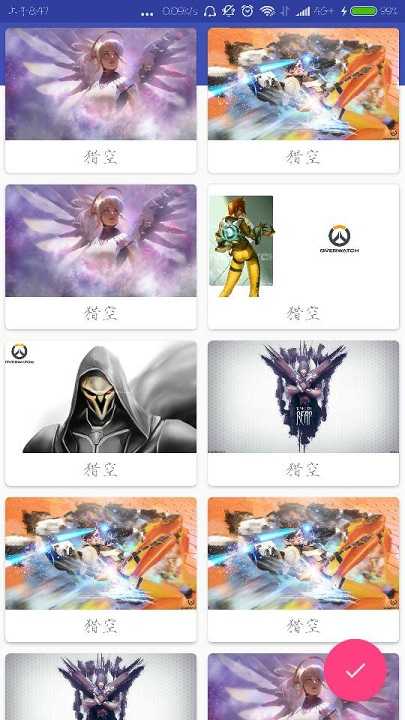
二、AppBarLayout
刚刚的RecyclerView把Toolbar挡住了.从布局xml中看:
<android.support.design.widget.CoordinatorLayout android:layout_width="match_parent" android:layout_height="match_parent"> <android.support.v7.widget.Toolbar android:id="@+id/toolbar" android:layout_width="match_parent" android:layout_height="?attr/actionBarSize" android:background="?attr/colorPrimary" android:theme="@style/ThemeOverlay.AppCompat.Dark.ActionBar" app:popupTheme="@style/ThemeOverlay.AppCompat.Light"/> <android.support.v7.widget.RecyclerView android:id="@+id/recycler_view" android:layout_height="match_parent" android:layout_width="match_parent" /> <android.support.design.widget.FloatingActionButton android:id="@+id/fab" android:layout_width="wrap_content" android:layout_height="wrap_content" android:background="@drawable/fab" android:layout_gravity="bottom|end" android:layout_margin="16dp" android:src="@drawable/ic_done" app:elevation="8dp" /> </android.support.design.widget.CoordinatorLayout>
Toolbar、RecyclerView、FloatingActionButton都是放置在CoordinatorLayout中的,因为CoordinatorLayout就是一个加强版的FrameLayout,从上到下的布局会逐渐覆盖,所以我们可以把Toolbar的布局代码下移试试:
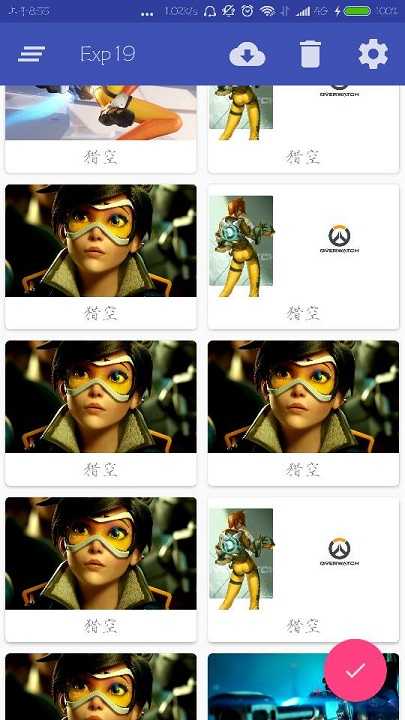
但是这样Toolbar又把RecyclerView的一部分覆盖住了,所以再试试在CoordinatorLayout中嵌套一个LinearLayout:
<android.support.design.widget.CoordinatorLayout android:layout_width="match_parent" android:layout_height="match_parent"> <LinearLayout android:orientation="vertical" android:layout_width="match_parent" android:layout_height="match_parent"> <android.support.v7.widget.Toolbar android:id="@+id/toolbar" android:layout_width="match_parent" android:layout_height="?attr/actionBarSize" android:background="?attr/colorPrimary" android:theme="@style/ThemeOverlay.AppCompat.Dark.ActionBar" app:popupTheme="@style/ThemeOverlay.AppCompat.Light"/> <android.support.v7.widget.RecyclerView android:id="@+id/recycler_view" android:layout_height="match_parent" android:layout_width="match_parent" /> </LinearLayout> <android.support.design.widget.FloatingActionButton android:id="@+id/fab" android:layout_width="wrap_content" android:layout_height="wrap_content" android:background="@drawable/fab" android:layout_gravity="bottom|end" android:layout_margin="16dp" android:src="@drawable/ic_done" app:elevation="8dp" /> </android.support.design.widget.CoordinatorLayout>
然后就完成了:
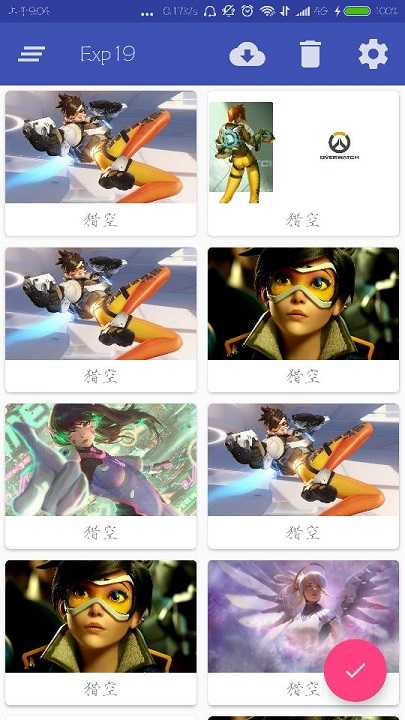
然后其实这里想讲的是AppBarLayout,其实AppBarLayout就是垂直方向上的LinearLayout不过是在其内部做了很多滚动事件的封装,所以可以用AppBarLayout避免这个遮挡
先把Toolbar嵌套到AppBarLayout中,然后给RecyclerView指定一个布局行为:
<android.support.design.widget.CoordinatorLayout android:layout_width="match_parent" android:layout_height="match_parent"> <android.support.design.widget.AppBarLayout android:layout_width="match_parent" android:layout_height="wrap_content"> <android.support.v7.widget.Toolbar android:id="@+id/toolbar" android:layout_width="match_parent" android:layout_height="?attr/actionBarSize" android:background="?attr/colorPrimary" android:theme="@style/ThemeOverlay.AppCompat.Dark.ActionBar" app:popupTheme="@style/ThemeOverlay.AppCompat.Light"/> </android.support.design.widget.AppBarLayout> <android.support.v7.widget.RecyclerView android:id="@+id/recycler_view" android:layout_height="match_parent" android:layout_width="match_parent" app:layout_behavior="@string/appbar_scrolling_view_behavior"/> <android.support.design.widget.FloatingActionButton android:id="@+id/fab" android:layout_width="wrap_content" android:layout_height="wrap_content" android:background="@drawable/fab" android:layout_gravity="bottom|end" android:layout_margin="16dp" android:src="@drawable/ic_done" app:elevation="8dp" /> </android.support.design.widget.CoordinatorLayout>
效果和使用LinearLayout一样。但是AppBarLayout做了一些滚动事件的封装。比如这样改:
<android.support.design.widget.AppBarLayout android:layout_width="match_parent" android:layout_height="wrap_content"> <android.support.v7.widget.Toolbar android:id="@+id/toolbar" android:layout_width="match_parent" android:layout_height="?attr/actionBarSize" android:background="?attr/colorPrimary" android:theme="@style/ThemeOverlay.AppCompat.Dark.ActionBar" app:popupTheme="@style/ThemeOverlay.AppCompat.Light" app:layout_scrollFlags="scroll|enterAlways|snap"/> </android.support.design.widget.AppBarLayout>
app:layout_scrollFlags这个属性的值指定为scroll就是,当RecyclerView向上滚动的时候,Toolbar会随着滚动而隐藏,enterAlways是指向下滚动的时候,snap指根据滚动的距离,自动选择隐藏还是显示。
标签:creat position cti pos car etc toolbar es2017 next
原文地址:http://www.cnblogs.com/xxbbtt/p/7476855.html