标签:官网 weight 图标 3.2 并且 abs normal 努力 3.1
前 言
阿q
作为一个准前端学员,banner图可是很重要的呢。本人,小白一只,给大家分享几个刚刚学习的基础banner图事件。~~~
| 1. 小广告图滚动播放 |
首先,创建基本结构
<div id="outside">
<div id="inside">
<div>1</div>
<div>2</div>
<div>3</div>
<div>4</div>
<div>5</div>
<div>6</div>
<div>1</div>
<div>2</div>
<div>3</div>
<div>4</div>
</div>
</div>
来一段css代码,做出来基本样式
*{ margin: 0px; padding: 0px; } #outside{ width: 1200px; overflow: hidden; margin: 0 auto; height: 300px; position: relative; } #outside #inside{ width: 3100px; position: absolute; } #outside #inside div{ width: 300px; height: 300px; margin: 0px 5px; background-color: red; float: left; }
基本样式已经做好,接下来就是让它滚动了~~~很简单的一段JS代码,我是用定时器做的
<script type="text/javascript">
var num = 1;
setInterval(function() {
num--;
var inside=document.getElementById("inside");
inside.style.cssText="left: "+num+"px;";
if(num<=-1860) num=1;
},5);
</script>
呐~,这就是效果图了,放上图片食用更佳。以前用纯css做过一遍,学过JS之后发现还是JS更简单
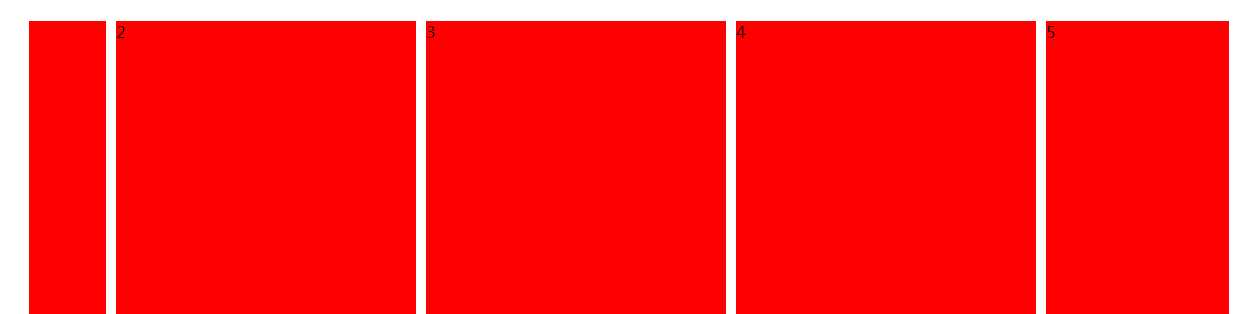
| 2. 自定义插件实现banner图滚动 |
接下来就是大图了,这是自己定义的jQuery插件
这个插件的主要代码写在自定义JS文件中,HTML中代码就很少了~
<head> <meta charset="UTF-8"> <title>自定义插件实现banner滚动</title> <script src="js/jquery-3.1.1.js" type="text/javascript"></script> <script src="js/jQuery-scrollBanner.js" type="text/javascript"></script> </head> <body> <div id="banner"></div> </body> <script type="text/javascript"> $("#banner").scrollBanner({ images:[ {src:"img/banner1.jpg",title:"banner1",href:"http://www.baidu.com"}, {src:"img/banner2.jpg",title:"banner2",href:"http://www.sina.com"}, {src:"img/banner3.jpg",title:"banner3",href:"http://www.qq.com"}, {src:"img/banner4.jpg",title:"banner4",href:"http://www.jredu100.com"}], scrollTime:2000, bannerHeight:"500px", iconColor:"#cccccc", iconHoverColor:"#82c900", iconPosition:"center" }); </script>
没错,只定义一个div,就是这么任性
images : 接收数组类型,数组的每个值应为对象。对象具有属性:src->图片的路径
title->图片指上后的文字 href->点击图片跳转的页面
scrollTime : 每张图片停留时间,单位毫秒。2000
bannerHeight : banner图的高度。500px
iconColor : 提示图标的颜色。默认white
iconHoverColor : 提示图标指上之后的颜色。默认orange
iconPosition : 提示图标的位置,可选值left/center/right。默认center
啦啦啦~~接下来就是插件的代码了,注释写在代码里了
!function($){ $.fn.scrollBanner = function(obj){ // 声明各个属性的默认值 var defaults={ images:[], scrollTime:2000, bannerHeight:"500px", iconColor:"white", iconHoverColor:"orange", iconPosition:"center" } // 将默认值与传入的对象比对,如果传入的对象有未赋值属性,则使用默认对象的属性 obj=$.extend(defaults,obj); // 组件DOM布局 $("body").css({"padding":"0px","margin":"0px"}); this.empty().append("<div class=‘scrollBanner-banner‘></div>"); $.each(obj.images,function(index,item){ $(".scrollBanner-banner").append("<div class=‘scrollBanner-bannerInner‘><a href=‘" +item.href+"‘ target=‘_black‘><img src=‘"+item.src+"‘ title=‘"+item.title +"‘/></a></div>"); }); $(".scrollBanner-banner").append("<div class=‘scrollBanner-bannerInner‘><a href=‘" +obj.images[0].href+"‘ target=‘_black‘><img src=‘"+obj.images[0].src+"‘ title=‘" +obj.images[0].title+"‘/></a></div>"); this.append("<div class=‘scrollBanner-icons‘></div>"); $.each(obj.images, function(index,item) { // data-*属性是H5允许用户自行在HTML标签上保存数据的属性。 // 保存在data-*中的数据,可以使用JS读取调用。 $(".scrollBanner-icons").append("<span data-index=‘"+index +"‘ class=‘scrollBanner-icon‘></span>"); }); // 设置各种css this.css({ "width":"100%", "height":obj.bannerHeight, "overflow":"hidden", "position":"relative" }); $(".scrollBanner-banner").css({ "width": obj.images.length+1+"00%", "height":obj.bannerHeight, }); $(".scrollBanner-bannerInner").css({ "width":100/(obj.images.length+1)+"%", "height":obj.bannerHeight, "overflow":"hidden", "float":"left" }); $(".scrollBanner-bannerInner img").css({ "width": "1920px", "height": obj.bannerHeight, "position": "relative", "left": "50%", "margin-left": "-960px", }); $(".scrollBanner-icons").css({ "width": 30*obj.images.length+"px", "height": "7px", "position":"absolute", "bottom":"40px", }); switch (obj.iconPosition){ case "left": $(".scrollBanner-icons").css({ "left":"40px", }); break; case "center": $(".scrollBanner-icons").css({ "left":"50%", "margin-left":"-"+15*obj.images.length+"px" }); break; case "right": $(".scrollBanner-icons").css({ "right":"40px", }); break; } $(".scrollBanner-icon").css({ "width": "20px", "height": "7px", "background-color": obj.iconColor, "display": "inline-block", "margin": "0px 5px", }); $(".scrollBanner-icon:eq(0)").css({ "background-color":obj.iconHoverColor }); // 实现banner滚动功能 var count=1; setInterval(function(){ $(".scrollBanner-banner").css({ "margin-left":"-"+count+"00%", "transition":"all .5s ease" }); $(".scrollBanner-icon").css("background-color", obj.iconColor); $(".scrollBanner-icon:eq("+count+")").css("background-color", obj.iconHoverColor); if (count>=obj.images.length){ $(".scrollBanner-icon:eq(0)").css("background-color", obj.iconHoverColor); } if (count>obj.images.length) { count=0; $(".scrollBanner-banner").css({ "margin-left":"0px", "transition":"none" }); } count++; },obj.scrollTime); // 小图标指上后变色并且切换banner图 $(".scrollBanner-icon").mouseover(function(){ $(".scrollBanner-icon").css("background-color", obj.iconColor); // ↓ 由span触发mouseover事件,则this指向这个span。 // ↓ 但是,这个this是JS对象,必须使用$封装成JQuery对象。 $(this).css("background-color", obj.iconHoverColor); var index=$(this).attr("data-index"); // 将计数器count修改为index的值,让Banner滚动的定时器能够刚好滚到所指图片的下一张 count=index; $(".scrollBanner-banner").css({ "margin-left":"-"+index+"00%", "transition":"none" }); }); } }(jQuery);
怎么样,是不是很方便呢,接下来只要插入想要的图片就可以了
| 3. 手风琴banner图 |
如果上一个很普通,食用起来没什么味道的话,接下来给客官分享一道比较成熟的菜。
这个样式我很喜欢玩的游戏的官网的一个版块,果然游戏使人进步呢~~
这也是用jQuery实现的,jQuery果然是个神奇的东西~~
闲话不多说,上菜~~~
方便起见,我们将HTML代码和css代码写到一块,这个虽然好看,但是不如上边那个使用方便
<style>
*{margin:0; padding:0;}
body,html{width:100%; height:100%;}
.bg {
position: absolute;
top: 0;
left: 0;
width: 100%;
height: 100%;
}
.bg-box-1{
background: url(‘img/tu1.jpg‘) no-repeat center/cover;
}
.bg-box-2{
background: url(‘img/tu2.jpg‘) no-repeat center/cover;
}
.bg-box-3{
background: url(‘img/tu3.jpg‘) no-repeat center/cover;
}
.bg-box-4{
background: url(‘img/tu4.jpg‘) no-repeat center/cover;
}
#wrap{
position: absolute;
overflow: hidden;
top:0; left:0; right:0; bottom:0;
margin:auto;
width: 1000px;
height: 400px;
}
#wrap > ul{
width: 120%;
list-style: none;
}
#wrap > ul > li{
float: left;
width: 100px;
height: 400px;
cursor: pointer;
}
#wrap > ul > li:nth-child(1){
background: url(‘img/tu5.jpg‘) no-repeat center/cover;
}
#wrap > ul > li:nth-child(2){
background: url(‘img/tu1.jpg‘) no-repeat center/cover;
}
#wrap > ul > li:nth-child(3){
background: url(‘img/tu2.jpg‘) no-repeat center/cover;
}
#wrap > ul > li:nth-child(4){
background: url(‘img/tu3.jpg‘) no-repeat center/cover;
width: 700px;
}
#wrap > ul > li > .text{
width: 100px;
height: 100%;
background: #000;
opacity: .5;
}
#wrap > ul > li > .text p{
padding: 20px 40px;
font-family: ‘Microsoft yahei‘;
color: #fff;
}
</style>
</head>
<body>
<div class="bg bg-box-1"></div>
<div class="bg bg-box-2"></div>
<div class="bg bg-box-3"></div>
<div class="bg bg-box-4"></div