标签:conf its mib monit man nts one panel dep
?
Enable Hyper-V to create virtual machines on Windows 10.
Hyper-V can be enabled in many ways including using the Windows 10 control panel, PowerShell (my favorite) or using the Deployment Imaging Servicing and Management tool (DISM). This documents walks through each option.
Note:?Hyper-V is built into Windows as an optional feature -- there is no Hyper-V download or installable component.
The Hyper-V role?cannot?be installed on Windows 10 Home.
Upgrade from Windows 10 Home edition to Windows 10 Professional by opening up?Settings?>?Update and Security?>?Activation.
For more information and troubleshooting, see?Windows 10 Hyper-V System Requirements.
Hyper-V is built into Windows as an optional feature -- there is no Hyper-V download or installable component. There are several ways to enable the built-in Hyper-V role.
PowerShellCopy
Enable-WindowsOptionalFeature -Online -FeatureName:Microsoft-Hyper-V -All
If the command couldn‘t be found, make sure you‘re running PowerShell as Administrator.
?
When the installation has completed you need to reboot the computer.
The Deployment Image Servicing and Management tool (DISM) helps configure Windows and Windows images. Among its many applications, DISM can enable Windows features while the operating system is running.
To enable the Hyper-V role using DISM:
PowerShellCopy
DISM /Online /Enable-Feature /All /FeatureName:Microsoft-Hyper-V


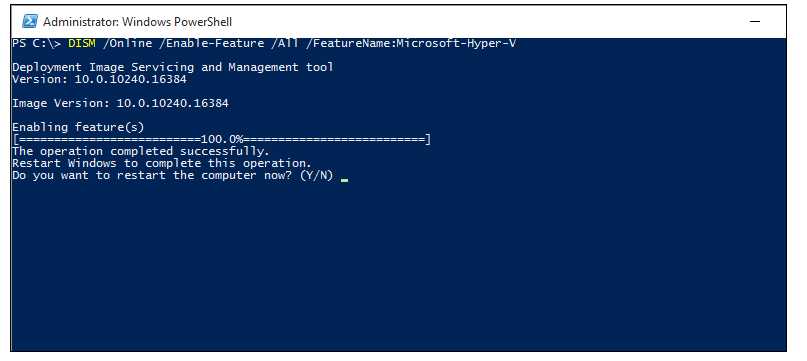


For more information about DISM, see the?DISM Technical Reference.


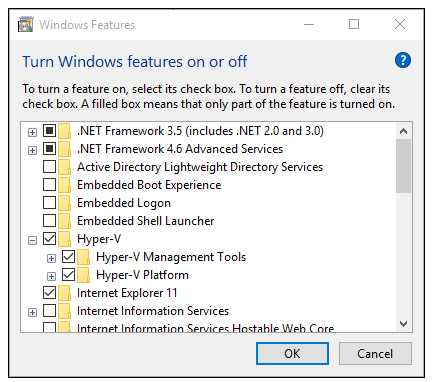
When the installation has completed you are prompted to restart your computer.


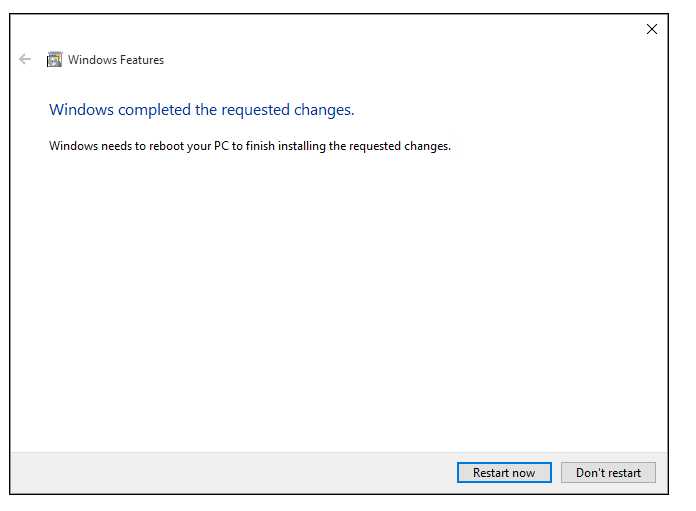


From: https://docs.microsoft.com/en-us/virtualization/hyper-v-on-windows/quick-start/enable-hyper-v
标签:conf its mib monit man nts one panel dep
原文地址:http://www.cnblogs.com/time-is-life/p/7560608.html