标签:document elf upd ping 没有 send esc apt line
以前使用UIWebview时,想截取整个页面,可以调整内部scrollView的frame,之后调用 scrollView的layer的 render 方法,很方便。
但是在WKWebView上,行不通。
我觉得以前的UIWebview其实是把整个页面都渲染在内存中,只是我们看不到。而WKWebView为了优化内存,只渲染WKWebView的Frame大小的内容。
所以想用WKWebview截取整个页面,必须放大WKWebview的frame。
webView.frame = CGRect(x: 0, y: 0, width: webView.scrollView.frame.size.width, height: webView.scrollView.contentSize.height);
改变了frame之后,我们就可以利用scrollView.layer.render 去渲染整个页面了。
但是这时候又出现了另一个问题: 渲染网页是需要时间的,把webview的frame扩大后,我们不知道什么时候,系统完成了渲染。比如下面这个例子:
@IBAction func takeScreenshot(){ webView.frame = CGRect(x: 0, y: 0, width: webView.scrollView.frame.size.width, height: webView.scrollView.contentSize.height); let scrollView = self.webView.scrollView UIGraphicsBeginImageContextWithOptions(self.webView.scrollView.contentSize,false, UIScreen.main.scale) scrollView.layer.render(in: UIGraphicsGetCurrentContext()!) let image = UIGraphicsGetImageFromCurrentImageContext() let pngData = UIImagePNGRepresentation(image!); let dstPath = NSHomeDirectory()+"/Documents/test.png" let dstUrl = URL(fileURLWithPath: dstPath) do{ try pngData?.write(to: dstUrl, options: .atomicWrite) }catch{ } print("dest is %@",dstUrl); UIGraphicsEndImageContext() }
由于立即调用了截图函数,webView没有足够的时间渲染,只多渲染了一小部分。
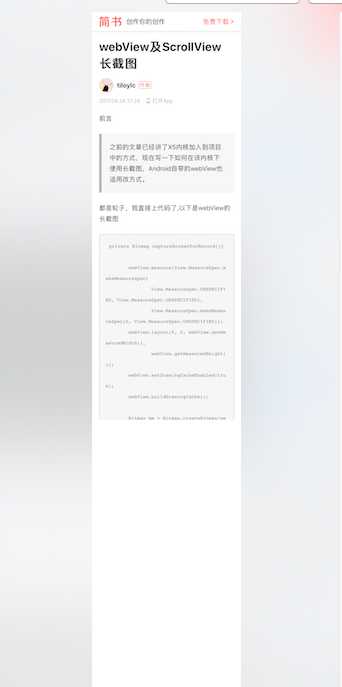
之后,我用下面的代码进行测试,注意,这里延时了0.3s,给了webview一定的渲染时间:
@IBAction func takeScreenshot(){ webView.frame = CGRect(x: 0, y: 0, width: webView.scrollView.frame.size.width, height: webView.scrollView.contentSize.height); DispatchQueue.main.asyncAfter(deadline: DispatchTime.now()+0.3) { let scrollView = self.webView.scrollView UIGraphicsBeginImageContextWithOptions(self.webView.scrollView.contentSize,false, UIScreen.main.scale) scrollView.layer.render(in: UIGraphicsGetCurrentContext()!) let image = UIGraphicsGetImageFromCurrentImageContext() let pngData = UIImagePNGRepresentation(image!); let dstPath = NSHomeDirectory()+"/Documents/test.png" let dstUrl = URL(fileURLWithPath: dstPath) do{ try pngData?.write(to: dstUrl, options: .atomicWrite) }catch{ } print("dest is %@",dstUrl); UIGraphicsEndImageContext() } }
下面是结果的截图,一切正常:
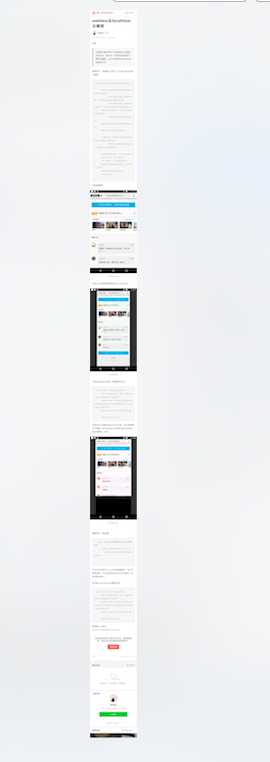
那么,如果网页更长,0.3秒一定也不够用,我们怎么知道该延时多少呢?
这时候我又发现了一个函数,是属于UIView的,drawHierarchy,根据api描述,第二个参数好像和渲染有关,能不能解决我们的问题呢,继续测试:
@IBAction func takeScreenshot(){ webView.frame = CGRect(x: 0, y: 0, width: webView.scrollView.frame.size.width, height: webView.scrollView.contentSize.height); let scrollView = self.webView.scrollView UIGraphicsBeginImageContextWithOptions(self.webView.scrollView.contentSize,false, UIScreen.main.scale) self.webView.drawHierarchy(in: CGRect(x: 0, y: 0, width: self.webView.scrollView.frame.size.width, height: self.webView.scrollView.contentSize.height), afterScreenUpdates: true) let image = UIGraphicsGetImageFromCurrentImageContext() let pngData = UIImagePNGRepresentation(image!); let dstPath = NSHomeDirectory()+"/Documents/test.png" let dstUrl = URL(fileURLWithPath: dstPath) do{ try pngData?.write(to: dstUrl, options: .atomicWrite) }catch{ } print("dest is %@",dstUrl); UIGraphicsEndImageContext() }
结果还是不行,效果和使用layer的render方法一样!看来afterScreenUpdates这个参数跟网页的渲染无关了。
那么把Webview frame直接扩大为html内容的大小并截图的方式其实是很有问题的,截图时机不好掌握, 内存和cpu的占用也会很大。
这里要推荐一个github上的项目,https://github.com/startry/SwViewCapture, 它的解决思路如下:
1. 截图时机的掌握:每次通过调整视图frame,只渲染一屏的截图,速度很快,只需稍为延迟,即可保证完美截图。
2.内存和cpu:由于每次只处理一屏幕的截图,内容很少,对cpu和内存的冲击都很小。
下面贴出其中的关键代码:
fileprivate func swContentPageDraw (_ targetView: UIView, index: Int, maxIndex: Int, drawCallback: @escaping () -> Void) { // set up split frame of super view let splitFrame = CGRect(x: 0, y: CGFloat(index) * targetView.frame.size.height, width: targetView.bounds.size.width, height: targetView.frame.size.height) // set up webview frame var myFrame = self.frame myFrame.origin.y = -(CGFloat(index) * targetView.frame.size.height) self.frame = myFrame DispatchQueue.main.asyncAfter(deadline: DispatchTime.now() + Double(Int64(0.3 * Double(NSEC_PER_SEC))) / Double(NSEC_PER_SEC)) { () -> Void in targetView.drawHierarchy(in: splitFrame, afterScreenUpdates: true) if index < maxIndex { self.swContentPageDraw(targetView, index: index + 1, maxIndex: maxIndex, drawCallback: drawCallback) }else{ drawCallback() } } }
标签:document elf upd ping 没有 send esc apt line
原文地址:http://www.cnblogs.com/breezemist/p/7569798.html