标签:openfire jdk mysql xmpp 即时通讯

| Name | Platform(s) | License | Details | Latest Release |
|---|---|---|---|---|
| Apache Vysper | Windows / Linux | Apache License Version 2.0 | mina.apache.org | 2011-02-23 |
| Citadel | Linux | GPL3 | citadel.org | 2013-08-14 |
| CommuniGate Pro | Linux / Mac OS X / Windows | Commercial | communigate.com | 2013-09-10 |
| Coversant SoapBox Server | Windows | Commercial | coversant.com | unknown |
| djabberd | Linux | GPL3 | danga.com | 2011-06-13 |
| ejabberd | Linux / Mac OS X / Solaris / Windows | GPL2 | process-one.net | 2013-06-28 |
| IceWarp | Linux / Windows | Commercial | icewarp.com | 2012-12-11 |
| iChat Server | Mac OS X | Commercial | apple.com | 2012-07-25 |
| in.jabberd | Linux | GPL2 | inetdxtra.sourceforge.net | 2013-05-16 |
| Isode M-Link | Linux / Solaris / Windows | Commercial | isode.com | 2013-06-24 |
| jabberd 1.x | Linux | GPL2 | jabberd.org | 2012-06-28 |
| jabberd 2.x | Linux / Solaris / Windows | GPL2 | jabberd2.org | 2012-08-26 |
| Jabber XCP | Linux / Solaris / Windows | Commercial | cisco.com | 2008-10-31 |
| Jerry Messenger | Linux / Windows | Commercial | j-livesupport.com | unknown |
| Kwickserver | Windows | GPL | kwickserver.info | 2010-10-15 |
| Metronome IM | Linux / Mac OS X | ISC/MIT | lightwitch.org/metronome | 2013-10-02 |
| MongooseIM | Linux / Mac OS X | GPL2 | erlang-solutions.com | 2013-05-23 |
| Openfire | Linux / Mac OS X / Solaris / Windows | Apache | igniterealtime.org | 2013-05-28 |
| Oracle Communications Instant Messaging Server | Linux / Solaris / Windows | Commercial | oracle.com | 2013-05-07 |
| Prosody IM | Linux / Mac OS X / Windows | MIT/X11 | prosody.im | 2013-09-10 |
| psyced | Linux / Mac OS X / Windows | GPL2 | psyced.org | 2011-11-22 |
| Siemens OpenScape | Linux | Commercial | siemens-enterprise.com | 2011-12-15 |
| Tigase | Linux / Solaris / Mac OS X / Windows | AGPL | tigase.org | 2013-04-24 |
| Vines | Linux / Mac OS X | MIT | getvines.com | 2013-06-22 |
| Wokkel | Linux / Solaris / Mac OS X | MIT | wokkel.ik.nu | 2013-01-12 |


一、下载完成后,打开安装包,双击Pkg文件,开始安装
安装成功
目录禁止访问,需要手动添加当前用户帐号
二、安装完成后,打开系统偏好
如果终始无法开启open fire,说明其依赖的JDK环境没有安装
















二、点击上图的【open admin console】配置openfire服务器
1.设置语言,选中文,端口默认【9090】
2.主机设置
设置主机的访问ip地址
域名:主机名.local 比如:beyonddemacbook-pro.local
注意:域不能是机器名,否则会如下错误:
HTTP ERROR: 500 INTERNAL_SERVER_ERROR
本地的域,要设置为127.0.0.1
3.数据库设置
设置外部数据库(推荐,比如:MySQL),选择标准数据库连接,需提前安装,请参照上一篇
4.设置数据库连接 【前提是在数据库中新建好一个库】
进入openfire安装目录 /usr/local/openfire/resources/database/ 【如果提示没有权限,被拒绝,参照上面的做法】
再次进入mysql,

至此,前面数据库就配置好,可以继续配置openfire了
附其他库的URL固定写法及端口号
(1)数据库驱动选择:MySQL,前提是已安装MySQL(具体的安装方法可以参考上一篇:mac上安装MySQL)
(2)JDBC驱动,默认不变
com.mysql.jdbc.Driver
(3)数据库URL:
形式如下:
jdbc:mysql://你的主机名:端口号/数据库名称
这里设置为
jdbc:mysql://localhost:3306/openfire
jdbc:mysql://localhost:3306/openfire?rewriteBatchedStatements=true
其中主机名[host-name]改为localhost,
其中数据库名称[database-name]改为openfire (自己在mysql手动建立的库)
解决数据库字符编码问题,可以在后面加
?useUnicode=true&characterEncoding=UTF-8&characterSetResults=UTF-8
最终的url形式是
jdbc:mysql://localhost:3306/openfire?useUnicode=true&characterEncoding=UTF-8&characterSetResults=UTF-8
注意:前提是已存在一个名为openfire的数据库,否则会报如下错误,连接配置不成功
The Openfire database schema does not appear to be installed. Follow the installation guide to fix this error.
前期的MySQL数据库准备工作如下:
<1>设置/usr/local/openfire文件夹的访问权限为可读写
方法1:在finder中前往文件夹/usr/local/,右键openfire文件夹,显示简介
点击如图右下角中的锁图标解锁,并设置权限为:可以读写
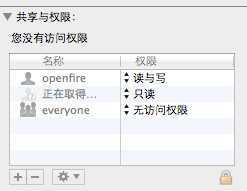
方法2:打开终端,输入如下命令
sudo chmod 777 /usr/local/openfire
其中777表示授权可读写权限,000表示无访问权限,(具体的含义可以参考上一篇:mac的终端命令)
<2>在终端中,登陆MySQL
mysql -u root -p
然后输入数据库的root密码
<3>创建数据库openfire
create database openfire;
use openfire;
alertdatabase openfire default character set = utf8;
<4>导入openfire资源文件夹 resources/database下的数据表
use openfire;
source /usr/local/openfire/resources/database/openfire_mysql.sql
在终端出现一排导入过程
<5>刷新权限
flush privileges;
<6>退出MySQL
exit
(4)用户名和密码
这里的用户名密码,是访问MySQL数据库时使用的帐号:root,和安装MySQL设置的root密码
5.继续设置openfire的特性
如果不打算使用LDAP,则保持默认设置
6.设置openfire服务器管理员的帐号和密码
管理员:admin@beyond.com
密码:123456
123456
可以随便填写一个管理员邮箱,输入要设置的密码
完成注册
7.登陆管理控制台
默认的管理员帐号是“admin”,默认管理员密码“admin”,如果上面最后一步设置了新密码,则管理员密码是新密码123456
如果想去掉默认的admin帐号,并自定义,需要如下操作
(1)在终端中,登陆具体的数据库(openfire)
mysql -u root -p openfire
然后输入数据库的root密码
(2)删除表“ofUser”中的admin帐户
delete from ofUser where username=‘admin‘;
(3)创建自定义管理员(用户名:admin,密码:123456)
INSERT INTO ofUser (username, plainPassword, encryptedPassword, name, email, creationDate, modificationDate) VALUES (‘admin‘,‘123456‘,‘e10adc3949ba59abbe56e057f20f883e‘,‘Administrator‘,‘admin@beyond.com‘,‘001410251606152‘,‘0‘);
注意:如果重设了用户名,必须重启openfire服务器
三、卸载openfire
1.停止服务
在系统偏好设置的其他里,打开openfire偏好设置

点击Stop Openfire按钮,停止服务
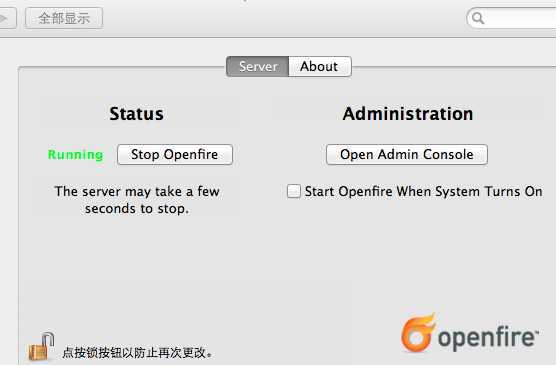
2.删除文件
打开终端,输入以下命令
sudo rm -rf /Library/PreferencePanes/Openfire.prefPane
sudo rm -rf /usr/local/openfire
sudo rm -rf /Library/LaunchDaemons/org.jivesoftware.openfire.plist
其中第一条命令之后,需要输入本机管理员密码
3.如果想要重新安装openfire
打开终端,输入以下命令,打开openfire.xml,找到setup节点后 将值改为false,并drop掉openfire database
标签:openfire jdk mysql xmpp 即时通讯
原文地址:http://blog.csdn.net/pre_eminent/article/details/39154831