标签:utf-8 imageview otto schema 滑动 orm tran 下拉加载 title
Material Design 的一些UI 平常开发还是用的比较多的,以前没写,最近总结一下,写一篇博客,要求版本在5.0以上。
主要介绍了FloatActionButton,CoordinatorLayout,CollapsingToolbarLayout,AppBarLayout,Toolbar,TabLayout,RecyclerView,CardView
案例中包含了这些的使用;
使用前在build.gradle 添加
compile ‘com.android.support:appcompat-v7:24.2.1‘ compile ‘com.jaeger.statusbaruitl:library:1.1.1‘ compile ‘com.android.support:design:24.2.+‘ compile ‘com.android.support:cardview-v7:24.2.1‘
1:FloatActionButton(悬浮按钮)
FloatActionButton是ImageButton的继承类,其用法跟普通的Button基本类似,悬浮的效果,故其使用的重点其实是在布局上。
效果如图:
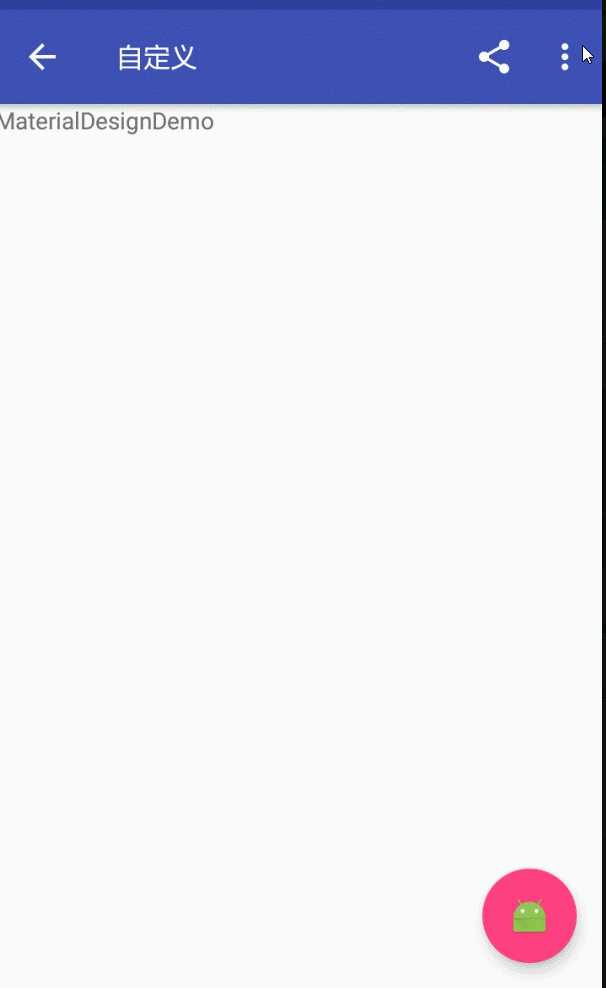
<android.support.design.widget.FloatingActionButton android:id="@+id/fab" android:layout_width="wrap_content" android:layout_height="wrap_content" android:layout_margin="15dp" android:layout_gravity="bottom|right" app:fabSize="normal" app:elevation="6dp" android:src="@mipmap/ic_launcher" app:pressedTranslationZ="25dp" />
结合Snackbar使用
属性介绍:
1、app:borderWidth=""------------------边框宽度,通常设置为0 ,用于解决Android 5.X设备上阴影无法正常显示的问题
2、app:backgroundTint=""---------------按钮的背景颜色,不设置,默认使用theme中colorAccent的颜色
3、app:rippleColor=""--------------------点击的边缘阴影颜色
4、app:elevation=""----------------------边缘阴影的宽度
5、app:pressedTranslationZ="16dp"-----点击按钮时,按钮边缘阴影的宽度,通常设置比elevation的数值大
2:CoordinatorLayout+AppBarLayout+CollapsingToolbarLayout(工具栏伸缩折叠)
实现Material Design里折叠工具栏,它继承至FrameLayout,给它设置layout_scrollFlags,
它可以控制包含在CollapsingToolbarLayout中的控件(如:ImageView、Toolbar)在响应layout_behavior事件时作出相应的scrollFlags滚动事件(移除屏幕或固定在屏幕顶端)。
效果如图:
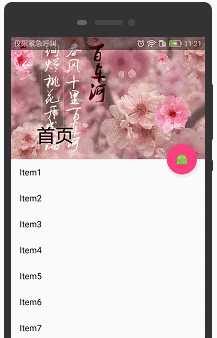
实现效果图的代码:
<?xml version="1.0" encoding="utf-8"?> <android.support.design.widget.CoordinatorLayout xmlns:android="http://schemas.android.com/apk/res/android" xmlns:app="http://schemas.android.com/apk/res-auto" android:id="@+id/main_content" android:layout_width="match_parent" android:layout_height="match_parent" android:fitsSystemWindows="true"> <android.support.design.widget.AppBarLayout android:id="@+id/appbar" android:layout_width="match_parent" android:layout_height="226dp" android:theme="@style/ThemeOverlay.AppCompat.Dark.ActionBar" android:fitsSystemWindows="true"> <android.support.design.widget.CollapsingToolbarLayout android:id="@+id/collapsing_toolbar" android:layout_width="match_parent" android:layout_height="match_parent" app:layout_scrollFlags="scroll|exitUntilCollapsed" android:fitsSystemWindows="true" app:contentScrim="?attr/colorPrimary" app:expandedTitleMarginStart="48dp" app:expandedTitleMarginEnd="64dp"> <ImageView app:layout_scrollFlags="scroll|enterAlways|enterAlwaysCollapsed" android:id="@+id/backdrop" android:layout_width="match_parent" android:layout_height="match_parent" android:scaleType="centerCrop" android:fitsSystemWindows="true" android:src="@mipmap/zhangwo_hometop1" app:layout_collapseMode="parallax" /> <android.support.v7.widget.Toolbar android:id="@+id/toolbar" android:layout_width="match_parent" android:layout_height="?attr/actionBarSize" app:popupTheme="@style/ThemeOverlay.AppCompat.Light" app:layout_collapseMode="pin" /> </android.support.design.widget.CollapsingToolbarLayout> </android.support.design.widget.AppBarLayout> <android.support.v4.widget.NestedScrollView android:layout_width="match_parent" android:layout_height="match_parent" app:layout_behavior="@string/appbar_scrolling_view_behavior"> <android.support.v7.widget.RecyclerView android:id="@+id/recyclerView" android:layout_width="match_parent" android:layout_height="match_parent" android:scrollbars="none" /> </android.support.v4.widget.NestedScrollView> <android.support.design.widget.FloatingActionButton android:id="@+id/fab" android:layout_height="wrap_content" android:layout_width="wrap_content" app:layout_anchor="@id/appbar" app:layout_anchorGravity="bottom|right|end" android:src="@mipmap/ic_launcher" android:layout_margin="15dp" android:clickable="true"/> </android.support.design.widget.CoordinatorLayout>
3:CoordinatorLayout+AppBarLayout+TabLayout(工具栏伸缩折叠)
CoordinatorLayout是support.design包中的控件,它可以说是Design库中最重要的控件,
CoordinatorLayout 实现了多种Material Design中提到的滚动效果。
效果图:
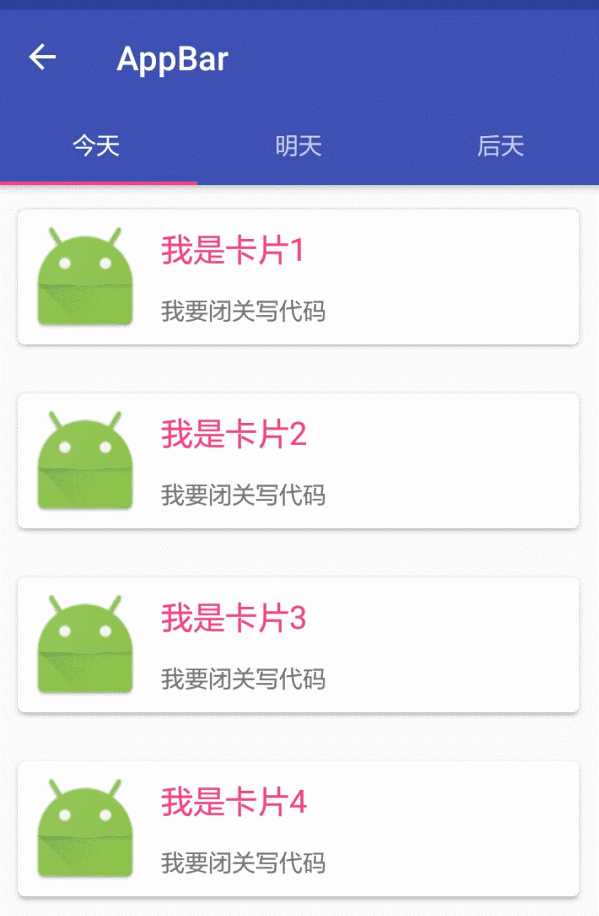
效果图布局
<?xml version="1.0" encoding="utf-8"?> <android.support.design.widget.CoordinatorLayout xmlns:android="http://schemas.android.com/apk/res/android" xmlns:app="http://schemas.android.com/apk/res-auto" android:layout_width="match_parent" android:layout_height="match_parent" android:orientation="vertical"> <android.support.design.widget.AppBarLayout android:layout_width="match_parent" android:layout_height="wrap_content" android:theme="@style/ThemeOverlay.AppCompat.Dark.ActionBar"> <!--app:layout_scrollFlags 1、scroll: 所有想滚动出屏幕的view都需要设置这个flag, 没有设置这个flag的view将被固定在屏幕顶部。 例如,TabLayout 没有设置这个值,将会停留在屏幕顶部。 2、enterAlways: 设置这个flag时,向下的滚动都会导致该view变为可见,启用快速“返回模式”。 3、enterAlwaysCollapsed: 当你的视图已经设置minHeight属性又使用此标志时, 你的视图只能已最小高度进入,只有当滚动视图到达顶部时才扩大到完整高度。 4、exitUntilCollapsed: 滚动退出屏幕,最后折叠在顶端。--> <android.support.v7.widget.Toolbar android:id="@+id/appbar_toolbar" app:layout_scrollFlags="scroll|enterAlways" app:popupTheme="@style/Theme.AppCompat.Light" android:layout_width="match_parent" android:layout_height="?attr/actionBarSize" android:background="?attr/colorPrimary" /> <android.support.design.widget.TabLayout android:id="@+id/tabs" app:tabGravity="fill" app:tabMode="fixed" android:layout_width="match_parent" android:layout_height="wrap_content" /> </android.support.design.widget.AppBarLayout> <android.support.v4.view.ViewPager android:id="@+id/viewpager" android:layout_width="match_parent" android:layout_height="match_parent" app:layout_behavior="@string/appbar_scrolling_view_behavior" /> <!--三:滑动组件的动画,满一屏才有效果。 app:layout_behavior=”@string/appbar_scrolling_view_behavior” --> </android.support.design.widget.CoordinatorLayout>
其他相关请看博客:
由于代码太多,就不一一贴出来了,源码直接下载即可
标签:utf-8 imageview otto schema 滑动 orm tran 下拉加载 title
原文地址:http://www.cnblogs.com/zhangqie/p/7560674.html