标签:品牌 end bsp js代码 collect 佛山 github 其他 demo
第一部分:html+js
1.需要使用的表格数据(先不考虑动态生成的table)

<table class="table tableStyles" id="tables"> <caption>不正经的统计表</caption><!--可以生成表格的标题--> <thead> <tr> <th>品牌</th> <th>门店</th> <th>本周回访</th> <th>本月回访</th> <th>总回访</th> <th>本周成交数</th> <th>本月成交数</th> <th>总成交数</th> <th>异常量</th> <th>成交转化率</th> <th>经手人/th> </tr> </thead> <tbody> <tr> <td rowspan="3">华为</td> <td>华为深圳店</td> <td>20</td> <td>80</td> <td>500</td> <td>1</td> <td>3</td> <td>20</td> <td>1</td> <td>4.0%</td> <td>黄生</td> </tr> <tr> <td>华为东莞店</td> <td>20</td> <td>80</td> <td>500</td> <td>1</td> <td>3</td> <td>20</td> <td>1</td> <td>4.0%</td> <td>黄生</td> </tr> <tr> <td>华为佛山店</td> <td>20</td> <td>80</td> <td>500</td> <td>1</td> <td>3</td> <td>20</td> <td>1</td> <td>4.0%</td> <td>黄生</td> </tr> <tr> <td rowspan="3">小米</td> <td>米家深圳店</td> <td>20</td> <td>80</td> <td>500</td> <td>1</td> <td>3</td> <td>20</td> <td>1</td> <td>4.0%</td> <td>林生</td> </tr> </tbody> </table>
2.Js代码
①利用html5的download属性,点击下载该文件
<a id="dlink" style="display:none;"></a> <input type="button" onclick="tableToExcel(‘tables‘, ‘name‘, ‘myfile.xls‘)" value="Export to Excel">

<script type="text/javascript">
var tableToExcel = (function () {
var uri = ‘data:application/vnd.ms-excel;base64,‘,
template = ‘<html xmlns:o="urn:schemas-microsoft-com:office:office" xmlns:x="urn:schemas-microsoft-com:office:excel" xmlns="http://www.w3.org/TR/REC-html40"><head><!--[if gte mso 9]><xml><x:ExcelWorkbook><x:ExcelWorksheets><x:ExcelWorksheet><x:Name>{worksheet}</x:Name><x:WorksheetOptions><x:DisplayGridlines/></x:WorksheetOptions></x:ExcelWorksheet></x:ExcelWorksheets></x:ExcelWorkbook></xml><![endif]--></head><body><table>{table}</table></body></html>‘,
base64 = function (s) { return window.btoa(unescape(encodeURIComponent(s))) },
format = function (s, c) { return s.replace(/{(\w+)}/g, function (m, p) { return c[p]; }) };
return function (table, name, filename) {
if (!table.nodeType) table = document.getElementById(table)
var ctx = { worksheet: name || ‘Worksheet‘, table: table.innerHTML }
document.getElementById("dlink").href = uri + base64(format(template, ctx));
document.getElementById("dlink").download = filename;
document.getElementById("dlink").click();
}
})()
</script>
②创建ActiveXObject对象复制到表格中
<input id="Button1" type="button" value="导出EXCEL" onclick="javascript:excels(‘tables‘)" />

<script type="text/javascript">
var timer;
function getExplorer(){//获取浏览器
var explorer=window.navigator.userAgent;
if(explorer.indexOf("MSIE") >= 0|| (explorer.indexOf("Windows NT 6.1;") >= 0 && explorer.indexOf("Trident/7.0;") >= 0)){
return ‘ie‘;
}else if (explorer.indexOf("Firefox") >= 0) {
return ‘Firefox‘;
}else if(explorer.indexOf("Chrome") >= 0){
return ‘Chrome‘;
}else if(explorer.indexOf("Opera") >= 0){
return ‘Opera‘;
}else if(explorer.indexOf("Safari") >= 0){
return ‘Safari‘;
}
}
function excels(table){
if(getExplorer()==‘ie‘){
var curTbl = document.getElementById(table);
var oXl=new ActiveXObject("Excel.Application");//创建AX对象excel
var oWB = oXL.Workbooks.Add();//获取workbook对象
var xlsheet = oWB.Worksheets(1);//激活当前sheet
var sel = document.body.createTextRange();
sel.moveToElementText(curTbl);//把表格中的内容移到TextRange中
sel.select;//全选TextRange中内容
sel.execCommand("Copy");//复制TextRange中内容
xlsheet.Paste();//粘贴到活动的EXCEL中
oXL.Visible = true;//设置excel可见属性
try{
var filename = oXL.Application.GetSaveAsFilename("Excel.xls", "Excel Spreadsheets (*.xls), *.xls");
}catch(e){
window.print("Nested catch caught " + e);
}finally{
oWB.SaveAs(filename);
oWB.Close(savechanges = false);
oXL.Quit();
oXL = null;//结束excel进程,退出完成
timer = window.setInterval("Cleanup();", 1);
}
}else{
tableToExcel("tables");
}
}
function Cleanup(){
window.clearInterval(timer);
CollectGarbage();//CollectGarbage,是IE的一个特有属性,用于释放内存的
}
var tableToExcel=(function(){
var uri = ‘data:application/vnd.ms-excel;base64,‘,
template = ‘<html xmlns:o="urn:schemas-microsoft-com:office:office" xmlns:x="urn:schemas-microsoft-com:office:excel" xmlns="http://www.w3.org/TR/REC-html40"><head><!--[if gte mso 9]><xml><x:ExcelWorkbook><x:ExcelWorksheets><x:ExcelWorksheet><x:Name>{worksheet}</x:Name><x:WorksheetOptions><x:DisplayGridlines/></x:WorksheetOptions></x:ExcelWorksheet></x:ExcelWorksheets></x:ExcelWorkbook></xml><![endif]--></head><body><table>{table}</table></body></html>‘,
base64 = function(s) { return window.btoa(unescape(encodeURIComponent(s))) },
format = function(s, c) {
return s.replace(/{(\w+)}/g,
function(m, p) { return c[p]; }) };
return function(table, name) {
if (!table.nodeType) table = document.getElementById(table);
var ctx = {worksheet: name || ‘Worksheet‘, table: table.innerHTML};
window.location.href = uri + base64(format(template, ctx))
}
})();
</script>
第二部分:分析测试
测试环境(谷歌,火狐,IE,EDGE,QQ浏览器)
①.真正起到作用的是a标签的属性,input按钮只是起到了一个过渡到download属性的作用;
其中有编码解码,需要注意中文乱码情况;
测试只有谷歌和火狐起作用,且只有谷歌下载的文件名是“下载.xls”,火狐的文件名像是编码后的~
双核浏览器当然也只有chrome内核下有效果~~
我比较喜欢的一点,html中合并的单元格导出到excel中继续保留合并效果~~
谷歌截图:
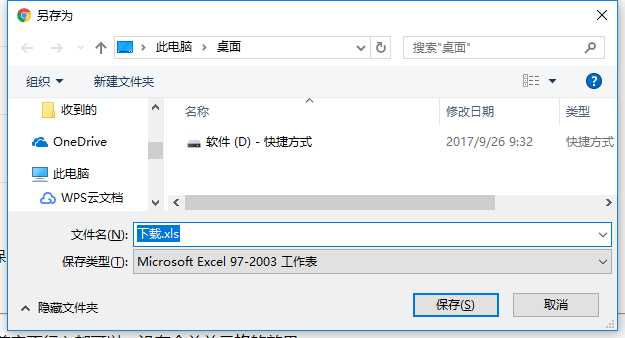
火狐截图:
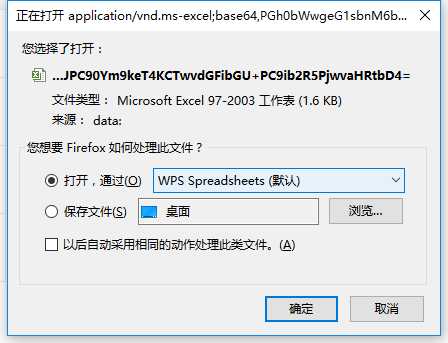
②.主要是利用AX对象创建excel
在IE下不行,会提示错误“不能使用啥对象什么什么”
难道是需要安装Office软件?没试过。。
这几个浏览器中,谷歌的体验稍微好一点,还可以自己带个命名什么的~~,其他体验都不是很友好~~
还有其他的问题是我继续需要想的,表格内容分页情况导出?筛选条件后导出全部?等等等~
附上源码注释地址:https://github.com/Chuyue0/javascript-demo/blob/master/tableExporeExcel.html
开发过程中有很多预料不到的事,继续加油吧!
~~~~~~~~~~~~剩到最后的解决办法是利用插件~~~~~~~~~~~~
比如github上的
1020 Star:https://github.com/kayalshri/tableExport.jquery.plugin
270 Star:https://github.com/clarketm/TableExport
159 Star:https://github.com/huanz/tableExport
说明一下,星星多的插件是有base64编码,所以还额外需要js脚本!
个人比较喜欢最少星星的库,感觉明了清晰,可以按需加载~
~~~~~~~~~~~~~~~~~~~~~~~~~~~~~~~~~~~~~~~~~~~~~~~~
标签:品牌 end bsp js代码 collect 佛山 github 其他 demo
原文地址:http://www.cnblogs.com/anniey/p/7738278.html