标签:tick 按钮 分割 min configure def ext python gre
1 # 使用tkinter编写登录窗口 2 # Grid(网格)布局管理器会将控件放置到一个二维的表格里,主控件被分割为一系列的行和列 3 # stricky设置对齐方式,参数N/S/W/E分别表示上、下、左、右 4 # columnspan:指定控件跨越多列显示 5 # rowspan:指定控件跨越多行显示 6 # padx、pady分别设置横向和纵向间隔大小 7 8 import tkinter as tk 9 10 root = tk.Tk() 11 root.title("请登录") 12 13 14 def reg(): 15 ‘‘‘登录校验‘‘‘ 16 username = e_user.get() 17 passwd = e_pwd.get() 18 len_user = len(username) 19 len_pwd = len(passwd) 20 if username == ‘admin‘ and passwd == ‘123‘: 21 l_msg[‘text‘] = ‘登录成功!‘ 22 l_msg[‘fg‘] = ‘green‘ 23 else: 24 l_msg.configure(text=‘登录失败!‘, fg=‘red‘) 25 # e_user.delete(0, len_user) # 清空输入框 26 e_pwd.delete(0, len_pwd) 27 28 29 # 登录结果提示 30 l_msg = tk.Label(root, text=‘‘) 31 l_msg.grid(row=0, columnspan=2) # 跨越两列显示 32 33 # 第一行用户名输入框 34 l_user = tk.Label(root, text=‘用户名:‘) 35 l_user.grid(row=1, sticky=tk.W) 36 e_user = tk.Entry(root) 37 e_user.grid(row=1, column=1, sticky=tk.E, padx=3) 38 39 # 第二行密码输入框 40 l_pwd = tk.Label(root, text=‘密码:‘) 41 l_pwd.grid(row=2, sticky=tk.E) 42 e_pwd = tk.Entry(root) 43 e_pwd[‘show‘] = ‘*‘ # 隐藏显示 44 e_pwd.grid(row=2, column=1, sticky=tk.E, padx=3) 45 46 # 第三行登录按钮 47 f_btn = tk.Frame(root) 48 b_login = tk.Button(f_btn, text=‘登录‘, width=6, command=reg) 49 b_login.grid(row=0, column=0) 50 b_cancel = tk.Button(f_btn, text=‘取消‘, width=6, command=root.quit) 51 b_cancel.grid(row=0, column=1) 52 f_btn.grid(row=3, columnspan=2, pady=10) 53 54 root.mainloop() 55 56 # 原始按钮布局 57 # b_login = tk.Button(root, text=‘登录‘, command=reg) 58 # b_login.grid(row=3, column=1, sticky=tk.W, pady=10) 59 # b_cancel = tk.Button(root, text=‘取消‘, command=root.quit) 60 # b_cancel.grid(row=3, column=1)
截图:
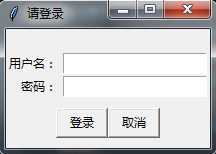
python之tkinter使用-Grid(网格)布局管理器
标签:tick 按钮 分割 min configure def ext python gre
原文地址:http://www.cnblogs.com/gongxr/p/7765866.html