标签:his tin str nts 旋转 instant 官方 cee 控制
Unity中的输入管理器由Input类进行操控。官方文档地址:https://docs.unity3d.com/ScriptReference/Input.html
中文翻译的话可以在这里:http://www.ceeger.com/Script/Input/Input.html
这里只说几个易混淆的点。
既然已经有GetKey、GetKeyDown、GetKeyUp 以及 GetMouseButton、GetMouseButtonDown、GetMouseButtonUp,为什么还要有GetButton、GetButtonDown、GetButtonUp呢?
Down、Up分别表示按下、松开,Key、Mouse很容易理解:分别表示键盘、鼠标,GetKey、GetMouse表示按下后没有释放这个动作,类似 Press。
我们知道键盘的按键位置是固定的,鼠标左、右、中键也是固定的,也就是映射关系是固定的。而Button是输入管理器 InputManager所定义的虚拟器,它通过名称来访问。怎么理解,先看下图。
Input 的设置可以通过 Edit –> Project Settings –> Input打开面板
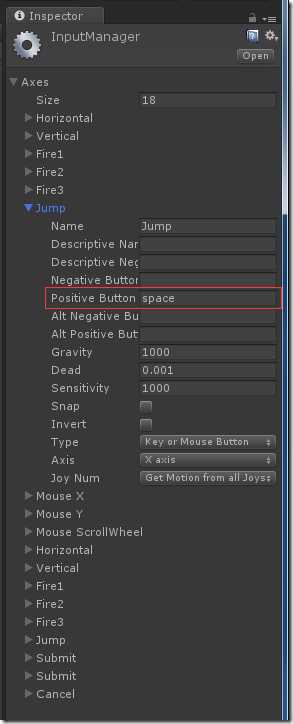
如果我需要判断是否进行了跳跃(Jump),可以在代码中这样写。
if (Input.GetButtonDown("Jump")) { Debug.Log("Input Button Down Jump."); }
运行,当按下空格键,控制台就会输出“Input Button Down Jump.”。而如果把Positive Button 修改一下,不是 space 也是 k,此时当你按下键盘上的 k 时,控制台才会有输出,而按空格键则是没有反应的。它通过名称来进行映射,相较前面 的key、mouse会灵活一些。
鼠标事件的左、中、右键,分别对应的值是0、2、1。
if(Input.GetMouseButton(0)) { //左键被按下, 放在 Update 方法中会被不断触发 } if(Input.GetMouseButtonDown(1)) { //右键按下 } if(Input.GetMouseButtonUp(2)) { //中键抬起 }
键盘对应的字符通过KeyCode可以直接获得,下面的代码当按下键盘A键时在当前节点下添加一个“Button”对应,当按下 D 键时删除一个节点。
if (Input.GetKeyDown(KeyCode.A)) { Button newButton = Instantiate(button); newButton.transform.SetParent(this.gameObject.transform, false); } else if (Input.GetKeyDown(KeyCode.D)) { Button[] buttonChilds = gameObject.GetComponentsInChildren<Button>(); List<Button> buttonList = new List<Button>(buttonChilds); int nCount = buttonList.Count; if (nCount > 1) { Button tmpButton = buttonList[nCount - 1]; Destroy(tmpButton.gameObject); } }
利用 GetAxis 可以制作摇杆(键盘的 上、下、左、右,以及 A、W、S、D),来对游戏对象进行移动(Translate)、旋转(Rotate)。返回值的范围是[-1, 1],可以自行设定间隔大小,比如每次只增、减0.01,详情可查看官网的视频:https://unity3d.com/cn/learn/tutorials/topics/scripting/getaxis
标签:his tin str nts 旋转 instant 官方 cee 控制
原文地址:http://www.cnblogs.com/meteoric_cry/p/7779044.html