标签:str bind content global tool notify www toolbar err
完整的数据绑定的语法说明可以在这里查看:
http://www.nbdtech.com/Free/WpfBinding.pdf
MSDN资料:
Data Binding: Part 1 http://msdn.microsoft.com/en-us/library/aa480224.aspx
Data Binding: Part 2 http://msdn.microsoft.com/en-us/library/aa480226.aspx
Data Binding Overview http://msdn.microsoft.com/en-us/library/ms752347.aspx
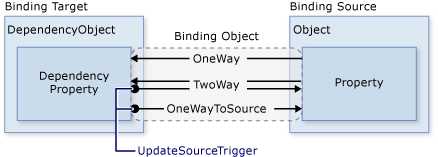
INotifyPropertyChanged接口 绑定的数据源对象一般都要实现INotifyPropertyChanged接口。
{Binding} 说明了被绑定控件的属性的内容与该控件的DataContext属性关联,绑定的是其DataContext代表的整个控件的内容。如下:
<ContentControl Name="LongPreview" Grid.Row="2" Content="{Binding}" HorizontalAlignment="Left"/>
ContentControl 只是一个纯粹容纳所显示内容的一个空控件,不负责如何具体显示各个内容,借助于DataTemplate可以设置内容的显示细节。
使用参数Path
(使用父元素的DataContext)使用参数绑定,且在数值变化时更新数据源。(两种写法)
相对资源RelativeSource
RelativeSource={RelativeSource Self}是一个特殊的绑定源,表示指向当前元素自己。自己绑定自己,将ToolTip属性绑定到Validation.Errors中第一个错误项的错误信息(Validation.Errors)[0].ErrorContent。

使用转换器和验证规则

使用数据触发器
SpecialFeatures是一个枚举数据类型。

多重绑定
绑定源是多个源,绑定目标与绑定源是一对多的关系。

Master-Detail:主-从应用(使用CollectionViewSource)
 主从应用
主从应用说明:
AuctionItems的定义为:public ObservableCollection<AuctionItem> AuctionItems 。
在 ListBox 中直接使用 CollectionViewSource 来表示主数据(AuctionItem集合),在 ContentControl 中则同时使用设定 Content 和 ContentControl 两个属性, Content 直接指向CollectionViewSource, ContentControl 则使用先前已经定义的数据模板绑定(数据模板中的数据项则是绑定到AuctionItem类的各个属性)。
数据分组(使用CollectionViewSource)
分组表头项的数据模板:
<DataTemplate x:Key="groupingHeaderTemplate">
<TextBlock Text="{Binding Path=Name}" Foreground="Navy" FontWeight="Bold" FontSize="12" />
</DataTemplate>
在ListBox中使用分组:
<ListBox Name="Master" Grid.Row="2" Grid.ColumnSpan="3" Margin="8" ItemsSource="{Binding Source={StaticResource listingDataView}}">
<ListBox.GroupStyle>
<GroupStyle HeaderTemplate="{StaticResource groupingHeaderTemplate}"/>
</ListBox.GroupStyle>
</ListBox>
分组开关:
<CheckBox Name="Grouping" Grid.Row="1" Grid.Column="0" Margin="8" Style="{StaticResource checkBoxStyle}" Checked="AddGrouping" Unchecked="RemoveGrouping">Group by category</CheckBox>
CheckBox的事件处理:
private void AddGrouping(object sender, RoutedEventArgs e)
{
PropertyGroupDescription pgd = new PropertyGroupDescription();
pgd.PropertyName = "Category"; //使用属性Category的数值来分组
listingDataView.GroupDescriptions.Add(pgd);
}
private void RemoveGrouping(object sender, RoutedEventArgs e)
{
listingDataView.GroupDescriptions.Clear();
}
排序数据(使用CollectionViewSource) 比分组简单
排序开关:
<CheckBox Name="Sorting" Grid.Row="1" Grid.Column="3" Margin="8" Style="{StaticResource checkBoxStyle}" Checked="AddSorting" Unchecked="RemoveSorting">Sort by category and date</CheckBox>
CheckBox的事件处理:
private void AddSorting(object sender, RoutedEventArgs e)
{
listingDataView.SortDescriptions.Add(new SortDescription("Category", ListSortDirection.Ascending));
listingDataView.SortDescriptions.Add(new SortDescription("StartDate", ListSortDirection.Descending));
}
private void RemoveSorting(object sender, RoutedEventArgs e)
{
listingDataView.SortDescriptions.Clear();
}
过滤数据(使用CollectionViewSource) 跟排序类似
过滤开关:
<CheckBox Name="Filtering" Grid.Row="1" Grid.Column="1" Margin="8" Style="{StaticResource checkBoxStyle}" Checked="AddFiltering" Unchecked="RemoveFiltering">Show only bargains</CheckBox>
CheckBox的事件处理:
private void AddFiltering(object sender, RoutedEventArgs e)
{
listingDataView.Filter += new FilterEventHandler(ShowOnlyBargainsFilter);
}
private void RemoveFiltering(object sender, RoutedEventArgs e)
{
listingDataView.Filter -= new FilterEventHandler(ShowOnlyBargainsFilter);
}
private void ShowOnlyBargainsFilter(object sender, FilterEventArgs e)
{
AuctionItem product = e.Item as AuctionItem;
if (product != null)
{
//设置e.Accepted的值即可
e.Accepted = product.CurrentPrice < 25;
}
}
标签:str bind content global tool notify www toolbar err
原文地址:http://www.cnblogs.com/sjqq/p/7806691.html