标签:string selection focus 颜色 复制 horizon logs round styles
先上图
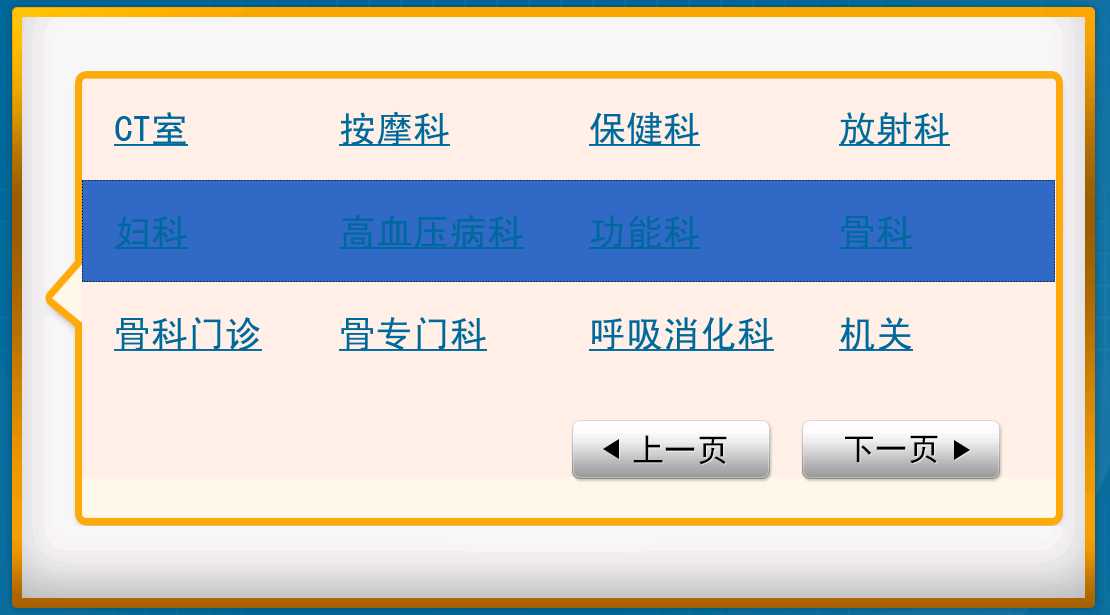
解决方法:
<ListView ...>
<ListView.ItemContainerStyle>
<Style TargetType="{x:Type ListViewItem}">
<Style.Resources>
<!-- Foreground for Selected ListViewItem -->
<SolidColorBrush x:Key="{x:Static SystemColors.HighlightTextBrushKey}"
Color="Black"/>
<!-- Background for Selected ListViewItem -->
<SolidColorBrush x:Key="{x:Static SystemColors.HighlightBrushKey}"
Color="Transparent"/>
</Style.Resources>
</Style>
</ListView.ItemContainerStyle>
...
</ListView>
解决问题
在CSDN上找到另外一种方法:
用StyleSnooper看一下默认的Style,改一下就可以了。
三种颜色 IsMouseOver = Blue
Select & Focus = Red
Select & UnFocus = Yellow
大家也可以尝试下:
<Window x:Class="WpfApplication1.Window1"
xmlns="http://schemas.microsoft.com/winfx/2006/xaml/presentation"
xmlns:x="http://schemas.microsoft.com/winfx/2006/xaml"
Title="Window1" Height="300" Width="300">
<Window.Resources>
<Style TargetType="ListViewItem">
<Style.Resources>
<SolidColorBrush x:Key="{x:Static SystemColors.ControlBrushKey}" Color="Yellow"/>
<SolidColorBrush x:Key="{x:Static SystemColors.HighlightBrushKey}" Color=" Red"/>
</Style.Resources>
<Setter Property="Panel.Background" Value="#00FFFFFF"/>
<Setter Property="Control.HorizontalContentAlignment">
<Setter.Value>
<Binding Path="HorizontalContentAlignment"
RelativeSource="{RelativeSource Mode=FindAncestor, AncestorType=ItemsControl, AncestorLevel=1}" />
</Setter.Value>
</Setter>
<Setter Property="Control.VerticalContentAlignment">
<Setter.Value>
<Binding Path="VerticalContentAlignment"
RelativeSource="{RelativeSource Mode=FindAncestor, AncestorType=ItemsControl, AncestorLevel=1}" />
</Setter.Value>
</Setter>
<Setter Property="Control.Padding" Value="2,0,0,0"/>
<Setter Property="Control.Template">
<Setter.Value>
<ControlTemplate TargetType="ListViewItem">
<Border BorderThickness="{TemplateBinding Border.BorderThickness}"
Padding="{TemplateBinding Control.Padding}"
BorderBrush="{TemplateBinding Border.BorderBrush}"
Background="{TemplateBinding Panel.Background}"
Name="Bd"
SnapsToDevicePixels="True">
<ContentPresenter
Content="{TemplateBinding ContentControl.Content}"
ContentTemplate="{TemplateBinding ContentControl.ContentTemplate}"
ContentStringFormat="{TemplateBinding ContentControl.ContentStringFormat}"
HorizontalAlignment="{TemplateBinding Control.HorizontalContentAlignment}"
VerticalAlignment="{TemplateBinding Control.VerticalContentAlignment}"
SnapsToDevicePixels="{TemplateBinding UIElement.SnapsToDevicePixels}" />
</Border>
<ControlTemplate.Triggers>
<Trigger Property="Selector.IsSelected" Value="True">
<Setter Property="Panel.Background" TargetName="Bd">
<Setter.Value>
<DynamicResource ResourceKey="{x:Static SystemColors.HighlightBrushKey}" />
</Setter.Value>
</Setter>
<Setter Property="TextElement.Foreground">
<Setter.Value>
<DynamicResource ResourceKey="{x:Static SystemColors.HighlightTextBrushKey}" />
</Setter.Value>
</Setter>
</Trigger>
<MultiTrigger>
<MultiTrigger.Conditions>
<Condition Property="Selector.IsSelected" Value="True"/>
<Condition Property="Selector.IsSelectionActive" Value="False"/>
</MultiTrigger.Conditions>
<Setter Property="Panel.Background" TargetName="Bd">
<Setter.Value>
<DynamicResource ResourceKey="{x:Static SystemColors.ControlBrushKey}" />
</Setter.Value>
</Setter>
<Setter Property="TextElement.Foreground">
<Setter.Value>
<DynamicResource ResourceKey="{x:Static SystemColors.ControlTextBrushKey}" />
</Setter.Value>
</Setter>
</MultiTrigger>
<Trigger Property="UIElement.IsEnabled" Value="False">
<Setter Property="TextElement.Foreground">
<Setter.Value>
<DynamicResource ResourceKey="{x:Static SystemColors.GrayTextBrushKey}" />
</Setter.Value>
</Setter>
</Trigger>
<Trigger Property="UIElement.IsMouseOver" Value="True">
<Setter Property="Panel.Background" TargetName="Bd" Value="Blue">
</Setter>
</Trigger>
</ControlTemplate.Triggers>
</ControlTemplate>
</Setter.Value>
</Setter>
</Style>
</Window.Resources>
<Grid>
<ListView Margin="48,22,110,0" Name="listView1" Height="100" VerticalAlignment="Top">
<ListView.View>
<GridView>
<GridViewColumn Header="12"/>
<GridViewColumn Header="12"/>
<GridViewColumn Header="12"/>
</GridView>
</ListView.View>
<ListViewItem>123</ListViewItem>
<ListViewItem>123</ListViewItem>
<ListViewItem>123</ListViewItem>
</ListView>
<TextBox Height="23" Margin="94,0,64,67" Name="textBox1" VerticalAlignment="Bottom" />
</Grid>
</Window>
标签:string selection focus 颜色 复制 horizon logs round styles
原文地址:http://www.cnblogs.com/sjqq/p/7828119.html