标签:asp void directory 判断 方法 获得 and 封装 ram
转自:https://www.cnblogs.com/wangshenhe/archive/2012/05/09/2490438.html
文件与文件夹操作主要用到以下几个类:
1.File类:
提供用于创建、复制、删除、移动和打开文件的静态方法,并协助创建 FileStream 对象。
msdn:http://msdn.microsoft.com/zh-cn/library/system.io.file(v=VS.80).aspx
2.FileInfo类:
提供创建、复制、删除、移动和打开文件的实例方法,并且帮助创建 FileStream 对象
msdn:http://msdn.microsoft.com/zh-cn/library/system.io.fileinfo(v=VS.80).aspx
3.Directory类:
公开用于创建、移动和枚举通过目录和子目录的静态方法。
msdn:http://msdn.microsoft.com/zh-cn/library/system.io.directory.aspx
4.DirectoryInfo类:
公开用于创建、移动和枚举目录和子目录的实例方法。
msdn:http://msdn.microsoft.com/zh-cn/library/system.io.directoryinfo.aspx
(注:以下出现的dirPath表示文件夹路径,filePath表示文件路径)
1.创建文件夹
Directory.CreateDirectory(@"D:\TestDir");
2.创建文件
创建文件会出现文件被访问,以至于无法删除以及编辑。建议用上using。
using (File.Create(@"D:\TestDir\TestFile.txt"));
3.删除文件
删除文件时,最好先判断该文件是否存在!
if (File.Exists(filePath))
{
File.Delete(filePath);
}
4.删除文件夹
删除文件夹需要对异常进行处理。可捕获指定的异常。msdn:http://msdn.microsoft.com/zh-cn/library/62t64db3(v=VS.80).aspx
Directory.Delete(dirPath); //删除空目录,否则需捕获指定异常处理 Directory.Delete(dirPath, true);//删除该目录以及其所有内容
5.删除指定目录下所有的文件和文件夹
一般有两种方法:1.删除目录后,创建空目录 2.找出下层文件和文件夹路径迭代删除
1 /// <summary>
2 /// 删除指定目录下所有内容:方法一--删除目录,再创建空目录
3 /// </summary>
4 /// <param name="dirPath"></param>
5 public static void DeleteDirectoryContentEx(string dirPath)
6 {
7 if (Directory.Exists(dirPath))
8 {
9 Directory.Delete(dirPath);
10 Directory.CreateDirectory(dirPath);
11 }
12 }
13
14 /// <summary>
15 /// 删除指定目录下所有内容:方法二--找到所有文件和子文件夹删除
16 /// </summary>
17 /// <param name="dirPath"></param>
18 public static void DeleteDirectoryContent(string dirPath)
19 {
20 if (Directory.Exists(dirPath))
21 {
22 foreach (string content in Directory.GetFileSystemEntries(dirPath))
23 {
24 if (Directory.Exists(content))
25 {
26 Directory.Delete(content, true);
27 }
28 else if (File.Exists(content))
29 {
30 File.Delete(content);
31 }
32 }
33 }
34 }
6.读取文件
读取文件方法很多,File类已经封装了四种:
一、直接使用File类
1.public static string ReadAllText(string path);
2.public static string[] ReadAllLines(string path);
3.public static IEnumerable<string> ReadLines(string path);
4.public static byte[] ReadAllBytes(string path);
以上获得内容是一样的,只是返回类型不同罢了,根据自己需要调用。
二、利用流读取文件
分别有StreamReader和FileStream。详细内容请看代码。
1 //ReadAllLines
2 Console.WriteLine("--{0}", "ReadAllLines");
3 List<string> list = new List<string>(File.ReadAllLines(filePath));
4 list.ForEach(str =>
5 {
6 Console.WriteLine(str);
7 });
8
9 //ReadAllText
10 Console.WriteLine("--{0}", "ReadAllLines");
11 string fileContent = File.ReadAllText(filePath);
12 Console.WriteLine(fileContent);
13
14 //StreamReader
15 Console.WriteLine("--{0}", "StreamReader");
16 using (StreamReader sr = new StreamReader(filePath))
17 {
18 //方法一:从流的当前位置到末尾读取流
19 fileContent = string.Empty;
20 fileContent = sr.ReadToEnd();
21 Console.WriteLine(fileContent);
22 //方法二:一行行读取直至为NULL
23 fileContent = string.Empty;
24 string strLine = string.Empty;
25 while (strLine != null)
26 {
27 strLine = sr.ReadLine();
28 fileContent += strLine+"\r\n";
29 }
30 Console.WriteLine(fileContent);
31 }
7.写入文件
写文件内容与读取文件类似,请参考读取文件说明。
1 //WriteAllLines
2 File.WriteAllLines(filePath,new string[]{"11111","22222","3333"});
3 File.Delete(filePath);
4
5 //WriteAllText
6 File.WriteAllText(filePath, "11111\r\n22222\r\n3333\r\n");
7 File.Delete(filePath);
8
9 //StreamWriter
10 using (StreamWriter sw = new StreamWriter(filePath))
11 {
12 sw.Write("11111\r\n22222\r\n3333\r\n");
13 sw.Flush();
14 }
9.文件路径
文件和文件夹的路径操作都在Path类中。另外还可以用Environment类,里面包含环境和程序的信息。
1 string dirPath = @"D:\TestDir";
2 string filePath = @"D:\TestDir\TestFile.txt";
3 Console.WriteLine("<<<<<<<<<<<{0}>>>>>>>>>>", "文件路径");
4 //获得当前路径
5 Console.WriteLine(Environment.CurrentDirectory);
6 //文件或文件夹所在目录
7 Console.WriteLine(Path.GetDirectoryName(filePath)); //D:\TestDir
8 Console.WriteLine(Path.GetDirectoryName(dirPath)); //D: 9 //文件扩展名
10 Console.WriteLine(Path.GetExtension(filePath)); //.txt
11 //文件名
12 Console.WriteLine(Path.GetFileName(filePath)); //TestFile.txt
13 Console.WriteLine(Path.GetFileName(dirPath)); //TestDir
14 Console.WriteLine(Path.GetFileNameWithoutExtension(filePath)); //TestFile
15 //绝对路径
16 Console.WriteLine(Path.GetFullPath(filePath)); //D:\TestDir\TestFile.txt
17 Console.WriteLine(Path.GetFullPath(dirPath)); //D:\TestDir
18 //更改扩展名
19 Console.WriteLine(Path.ChangeExtension(filePath, ".jpg"));//D:\TestDir\TestFile.jpg
20 //根目录
21 Console.WriteLine(Path.GetPathRoot(dirPath)); //D:\
22 //生成路径
23 Console.WriteLine(Path.Combine(new string[] { @"D:\", "BaseDir", "SubDir", "TestFile.txt" })); //D:\BaseDir\SubDir\TestFile.txt
24 //生成随即文件夹名或文件名
25 Console.WriteLine(Path.GetRandomFileName());
26 //创建磁盘上唯一命名的零字节的临时文件并返回该文件的完整路径
27 Console.WriteLine(Path.GetTempFileName());
28 //返回当前系统的临时文件夹的路径
29 Console.WriteLine(Path.GetTempPath());
30 //文件名中无效字符
31 Console.WriteLine(Path.GetInvalidFileNameChars());
32 //路径中无效字符
33 Console.WriteLine(Path.GetInvalidPathChars());
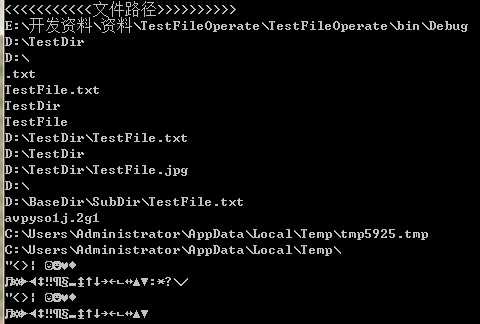
10.文件属性操作
File类与FileInfo都能实现。静态方法与实例化方法的区别!
1 //use File class 2 Console.WriteLine(File.GetAttributes(filePath)); 3 File.SetAttributes(filePath,FileAttributes.Hidden | FileAttributes.ReadOnly); 4 Console.WriteLine(File.GetAttributes(filePath)); 5 6 //user FilInfo class 7 FileInfo fi = new FileInfo(filePath); 8 Console.WriteLine(fi.Attributes.ToString()); 9 fi.Attributes = FileAttributes.Hidden | FileAttributes.ReadOnly; //隐藏与只读 10 Console.WriteLine(fi.Attributes.ToString()); 11 12 //只读与系统属性,删除时会提示拒绝访问 13 fi.Attributes = FileAttributes.Archive; 14 Console.WriteLine(fi.Attributes.ToString());
11.移动文件夹中的所有文件夹与文件到另一个文件夹
如果是在同一个盘符中移动,则直接调用Directory.Move的方法即可!跨盘符则使用下面递归的方法!
1 /// <summary>
2 /// 移动文件夹中的所有文件夹与文件到另一个文件夹
3 /// </summary>
4 /// <param name="sourcePath">源文件夹</param>
5 /// <param name="destPath">目标文件夹</param>
6 public static void MoveFolder(string sourcePath,string destPath)
7 {
8 if (Directory.Exists(sourcePath))
9 {
10 if (!Directory.Exists(destPath))
11 {
12 //目标目录不存在则创建
13 try
14 {
15 Directory.CreateDirectory(destPath);
16 }
17 catch (Exception ex)
18 {
19 throw new Exception("创建目标目录失败:" + ex.Message);
20 }
21 }
22 //获得源文件下所有文件
23 List<string> files = new List<string>(Directory.GetFiles(sourcePath));
24 files.ForEach(c =>
25 {
26 string destFile = Path.Combine(new string[]{destPath,Path.GetFileName(c)});
27 //覆盖模式
28 if (File.Exists(destFile))
29 {
30 File.Delete(destFile);
31 }
32 File.Move(c, destFile);
33 });
34 //获得源文件下所有目录文件
35 List<string> folders = new List<string>(Directory.GetDirectories(sourcePath));
36
37 folders.ForEach(c =>
38 {
39 string destDir = Path.Combine(new string[] { destPath, Path.GetFileName(c) });
40 //Directory.Move必须要在同一个根目录下移动才有效,不能在不同卷中移动。
41 //Directory.Move(c, destDir);
42
43 //采用递归的方法实现
44 MoveFolder(c, destDir);
45 });
46 }
47 else
48 {
49 throw new DirectoryNotFoundException("源目录不存在!");
50 }
51 }
12.复制文件夹中的所有文件夹与文件到另一个文件夹
如果是需要移动指定类型的文件或者包含某些字符的目录,只需在Directory.GetFiles中加上查询条件即可!
1 /// <summary>
2 /// 复制文件夹中的所有文件夹与文件到另一个文件夹
3 /// </summary>
4 /// <param name="sourcePath">源文件夹</param>
5 /// <param name="destPath">目标文件夹</param>
6 public static void CopyFolder(string sourcePath,string destPath)
7 {
8 if (Directory.Exists(sourcePath))
9 {
10 if (!Directory.Exists(destPath))
11 {
12 //目标目录不存在则创建
13 try
14 {
15 Directory.CreateDirectory(destPath);
16 }
17 catch (Exception ex)
18 {
19 throw new Exception("创建目标目录失败:" + ex.Message);
20 }
21 }
22 //获得源文件下所有文件
23 List<string> files = new List<string>(Directory.GetFiles(sourcePath));
24 files.ForEach(c =>
25 {
26 string destFile = Path.Combine(new string[]{destPath,Path.GetFileName(c)});
27 File.Copy(c, destFile,true);//覆盖模式
28 });
29 //获得源文件下所有目录文件
30 List<string> folders = new List<string>(Directory.GetDirectories(sourcePath));
31 folders.ForEach(c =>
32 {
33 string destDir = Path.Combine(new string[] { destPath, Path.GetFileName(c) });
34 //采用递归的方法实现
35 CopyFolder(c, destDir);
36 });
37 }
38 else
39 {
40 throw new DirectoryNotFoundException("源目录不存在!");
41 }
42 }
总结:
有关文件的操作的内容非常多,不过几乎都是从上面的这些基础方法中演化出来的。比如对内容的修改,不外乎就是加上点字符串操作或者流操作。还有其它一些特别的内容,等在开发项目中具体遇到后再添加。
标签:asp void directory 判断 方法 获得 and 封装 ram
原文地址:http://www.cnblogs.com/kanekiken/p/7867917.html