标签:string idv 构造 不同 容器 rtl instance 结合 param
前几篇给大家讲述了如何针对某一个控件应用动画,这篇将给大家讲解如何给容器中的控件应用统一动画。即在容器中控件出现时,不必为每个控件添加进入动画,可以在容器中为其添加统一的进入和退出动画。
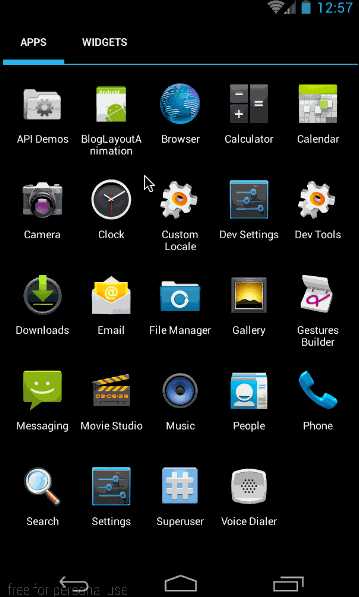
从上面的示例动画也可以看出,listview中的数据在进入时就加入了统一动画,下面我们就来看看这些是怎么来实现的吧。
这篇我们将讲述有关普通viewGroup添加进入统一动画的LayoutAnimation和针对grideView添加进入动画的gridLayoutAnimation;
LayoutAnimation和gridLayoutAnimation在API 1中就有的函数。所有大家不必担心他们的所能使用的api等级;也正因为他们是在API 1中就引入了,所以他们也只能使用animtion来做动画,而不能使用animator。
这部分,我们就来看看layoutAnimation标签的用法,要使用layoutAnimation只需要两步:
第一:定义一个layoutAnimation的animation文件,如:(anim/layout_animation.xml)
<?xml version="1.0" encoding="utf-8"?> <layoutAnimation xmlns:android="http://schemas.android.com/apk/res/android" android:delay="1" android:animationOrder="normal" android:animation="@anim/slide_in_left"/>
有关它的具体意义,我们后面会讲。
第二步:在viewGroup类型的控件中,添加android:layoutAnimation=”@anim/layout_animation”,如:
<ListView android:id="@+id/listview" android:layout_width="match_parent" android:layout_height="match_parent" android:layoutAnimation="@anim/layout_animation" />
这部分,我们将要实现的效果图如下:
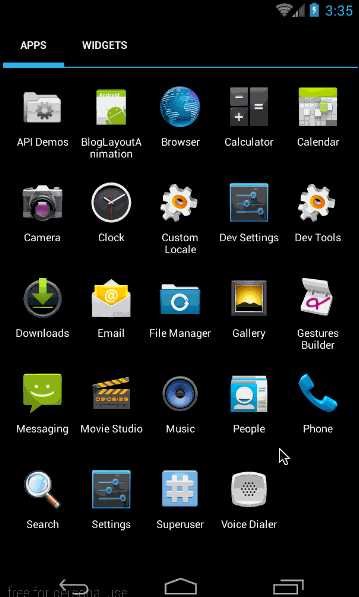
从效果图中,可以看出两点:
- listview中各个item从左至右滑入位置
- 动画仅在第一次创建时有用,后期加入的数据,将不会再有动画(这个问题最后再讲)
这里添加的layoutAnimation,与上面的layout_animation.xml文件一样:
<?xml version="1.0" encoding="utf-8"?> <layoutAnimation xmlns:android="http://schemas.android.com/apk/res/android" android:delay="1" android:animationOrder="normal" android:animation="@anim/slide_in_left"/>
其中的@anim/slide_in_left对应代码为:
<?xml version="1.0" encoding="utf-8"?> <set xmlns:android="http://schemas.android.com/apk/res/android" android:duration="1000"> <translate android:fromXDelta="-50%p" android:toXDelta="0"/> <alpha android:fromAlpha="0.0" android:toAlpha="1.0"/> </set>
这部分实现的效果是,让控件从左边50%的位置进入屏幕,同时透明度从0变到1;动画总时长为1000毫秒。
然后看main.xml的布局代码,根据效果图中也很容易看出布局代码:
<?xml version="1.0" encoding="utf-8"?> <LinearLayout xmlns:android="http://schemas.android.com/apk/res/android" android:layout_width="match_parent" android:layout_height="match_parent" android:orientation="vertical"> <Button android:layout_width="wrap_content" android:layout_height="wrap_content" android:text="刷新list"/> <ListView android:id="@+id/listview" android:layout_width="match_parent" android:layout_height="match_parent" android:layoutAnimation="@anim/layout_animation"/> </LinearLayout>
这里最重要的是,在listView中添加上 android:layoutAnimation=”@anim/layout_animation”来指定创建布局时,其中的子item所使用的动画。
最后是MyActivity中填充listview的代码:
public class MyActivity extends Activity { private ListView mListView; private ArrayAdapter mAdapter; private Button mAddListBtn; @Override public void onCreate(Bundle savedInstanceState) { super.onCreate(savedInstanceState); setContentView(R.layout.main); mListView = (ListView) findViewById(R.id.listview); mAdapter = new ArrayAdapter<String>(this, android.R.layout.simple_expandable_list_item_1, getData()); mListView.setAdapter(mAdapter); mAddListBtn = (Button)findViewById(R.id.addlist); mAddListBtn.setOnClickListener(new View.OnClickListener() { @Override public void onClick(View v) { mAdapter.addAll(getData()); } }); } private List<String> getData() { List<String> data = new ArrayList<String>(); data.add("测试数据1"); data.add("测试数据2"); data.add("测试数据3"); data.add("测试数据4"); return data; } }
这段代码理解起来难度不大,主要就是两个点,第一:填充listview,第二在点击添加list数据按钮时,向Listview添加新的数据。
最终的效果图在本部分开头就已经给出。通过这个例子,我们可以知道最重要的一点:android:layoutAnimation只在viewGroup创建的时候,才会对其中的item添加动画。在创建成功以后,再向其中添加item将不会再有动画。
我们可以看出,只需要在viewGroup控件中添加android:layoutAnimation="@anim/layout_animation",就可以实现其容器内部控件创建时的动画。
上面我们讲了layoutAnimation的使用方法,下面我们就来看看layoutAnimation标签中各个字段的意义。
在layoutAnimation中,只有三个字段是有效的,分别是:android:delay、android:animationOrder和android:animation;其它诸如android:duration、android:interpolator等针对animation的字段都是无效的。下面我们结合上面的layoutAnimation代码,来看一下各个字段的具体意义:
<?xml version="1.0" encoding="utf-8"?> <layoutAnimation xmlns:android="http://schemas.android.com/apk/res/android" android:delay="1" android:animationOrder="normal" android:animation="@anim/slide_in_left"/>
这里最难理解的参数应该是android:delay,它是指viewGroup中各个item开始动画的时间延迟,取值是Item动画时长的倍数。其中item动画是通过android:animation指定的。
其次就是animationOrder的三种次序,其实也没什么难度,我们就直接通过动画来看看它们的区别吧。上面的效果图中,我们演示的normal(正序),下面我们再来看看reverse和random的效果图:
android:animationOrder=”reverse”(倒序)
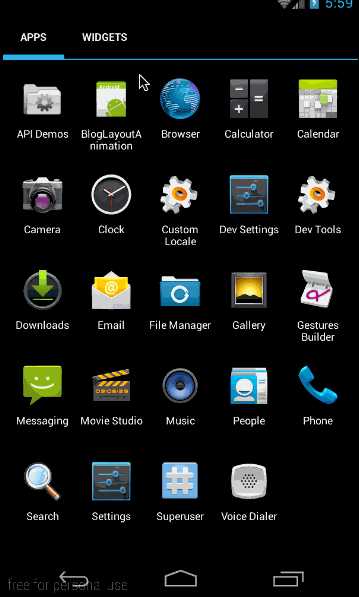
android:animationOrder=”random”(随机)
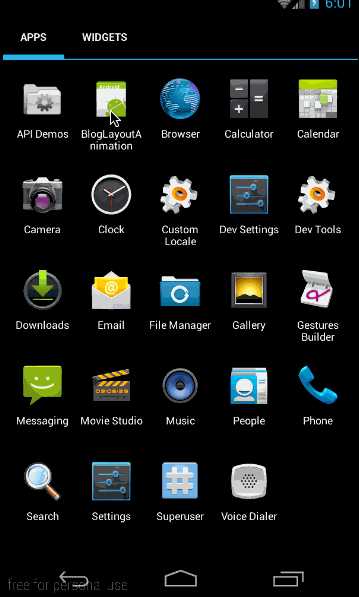
上面我们讲过了LayoutAnimation的xml实现方式,下面来看看LayoutAnimation的代码实现方式。
首先,xml中layoutAnimation标签所对应的类为LayoutAnimationController;它有两个构造函数:
public LayoutAnimationController(Animation animation) public LayoutAnimationController(Animation animation, float delay)
很容易理解,animation对应标签中的android:animation属性,delay对应标签中的android:delay属性。
LayoutAnimationController的函数如下:
/** * 设置animation动画 */ public void setAnimation(Animation animation) /** * 设置单个item开始动画延时 */ public void setDelay(float delay) /** * 设置viewGroup中控件开始动画顺序,取值为ORDER_NORMAL、ORDER_REVERSE、ORDER_RANDOM */ public void setOrder(int order)
这些函数都很容易理解,与xml中标签的意义完全相同。下面我们就来看看使用方法。
同样以上面的例子为例,把xml实现改成代码实现。由于我们要代码实现layoutAnimation,所以我们不再需要写layoutAnimation的xml了,只需要一个动画的animation:(slide_in_left.xml)
<?xml version="1.0" encoding="utf-8"?>
<set xmlns:android="http://schemas.android.com/apk/res/android" android:duration="1000">
<translate android:fromXDelta="-50%p" android:toXDelta="0"/>
<alpha android:fromAlpha="0.0" android:toAlpha="1.0"/>
</set>
然后是主布局(main.xml)
<?xml version="1.0" encoding="utf-8"?> <LinearLayout xmlns:android="http://schemas.android.com/apk/res/android" android:layout_width="match_parent" android:layout_height="match_parent" android:orientation="vertical"> <Button android:id="@+id/addlist" android:layout_width="wrap_content" android:layout_height="wrap_content" android:text="添加list数据"/> <ListView android:id="@+id/listview" android:layout_width="match_parent" android:layout_height="match_parent"/> </LinearLayout>
布局与xml的实现方式一样,唯一不同的是Listview中没有定义android:layoutAnimation=”@anim/layout_animation”属性,因为所有有关LayoutAnimation的部分都是利用代码来实现的;
最后我们来看看代码(MyActivity.java)
public class MyActivity extends Activity { private ListView mListView; private ArrayAdapter mAdapter; private Button mAddListBtn; @Override public void onCreate(Bundle savedInstanceState) { super.onCreate(savedInstanceState); setContentView(R.layout.main); mListView = (ListView) findViewById(R.id.listview); mAdapter = new ArrayAdapter<String>(this, android.R.layout.simple_expandable_list_item_1, getData()); mListView.setAdapter(mAdapter); mAddListBtn = (Button)findViewById(R.id.addlist); mAddListBtn.setOnClickListener(new View.OnClickListener() { @Override public void onClick(View v) { mAdapter.addAll(getData()); } }); //代码设置通过加载XML动画设置文件来创建一个Animation对象; Animation animation= AnimationUtils.loadAnimation(this,R.anim.slide_in_left); //得到一个LayoutAnimationController对象; LayoutAnimationController controller = new LayoutAnimationController(animation); //设置控件显示的顺序; controller.setOrder(LayoutAnimationController.ORDER_REVERSE); //设置控件显示间隔时间; controller.setDelay(0.3f); //为ListView设置LayoutAnimationController属性; mListView.setLayoutAnimation(controller); mListView.startLayoutAnimation(); } private List<String> getData() { List<String> data = new ArrayList<String>(); data.add("测试数据1"); data.add("测试数据2"); data.add("测试数据3"); data.add("测试数据4"); return data; }
这段代码中,在填充listview的代码都是与xml的实现方式相同的,关键是填充后,开始给listview设置LayoutAnimationController,代码如下:
Animation animation= AnimationUtils.loadAnimation(this,R.anim.slide_in_left); //得到一个LayoutAnimationController对象; LayoutAnimationController controller = new LayoutAnimationController(animation); //设置控件显示的顺序; controller.setOrder(LayoutAnimationController.ORDER_REVERSE); //设置控件显示间隔时间; controller.setDelay(0.3f); //为ListView设置LayoutAnimationController属性; mListView.setLayoutAnimation(controller); mListView.startLayoutAnimation();
这段代码就是构造LayoutAnimationController变量,然后利用setLayoutAnimation将其设置为listview,最后利用mListView.startLayoutAnimation();开始动画;难度不大,看一下就明白,没必要细讲了。
效果与上一部分xml实现一样,就不再贴图了
这部分将给大家讲解有关gridview给内部子控件添加创建动画的内容。本部分的效果图如下:
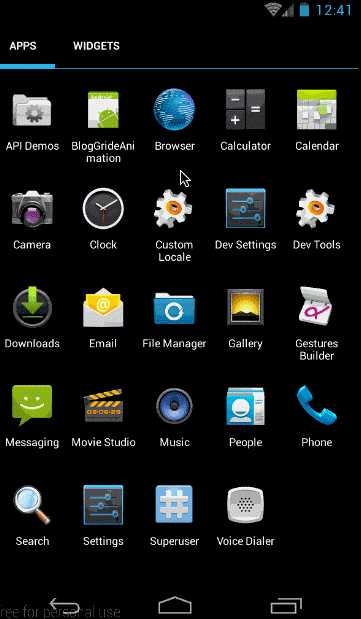
我们先来看一下gridLayoutAnimation标签都有哪些属性:
<?xml version="1.0" encoding="utf-8"?> <gridLayoutAnimation xmlns:android="http://schemas.android.com/apk/res/android" android:rowDelay="75%" android:columnDelay="60%" android:directionPriority="none" android:direction="bottom_to_top|right_to_left" android:animation="@android:anim/slide_in_left"/>
这是一个写好了的gridLayoutAnimation的动画文件。其中各字段的意义如下:
- rowDelay:每一行动画开始的延迟。与LayoutAnimation一样,可以取百分数,也可以取浮点数。取值意义为,当前android:animation所指动画时长的倍数。
- columnDelay:每一列动画开始的延迟。取值类型及意义与rowDelay相同。
- directionPriority:方向优先级。取值为row,collumn,none,意义分别为:行优先,列优先,和无优先级(同时进行);具体意义,后面会细讲
- **direction:**gridview动画方向。
取值有四个:left_to_right:列,从左向右开始动画
right_to_left :列,从右向左开始动画
top_to_bottom:行,从上向下开始动画
bottom_to_top:行,从下向上开始动画
这四个值之间可以通过“|”连接,从而可以取多个值。很显然left_to_right和right_to_left是互斥的,top_to_bottom和bottom_to_top是互斥的。如果不指定 direction字段,默认值为left_to_right | top_to_bottom;即从上往下,从左往右。
- animation: gridview内部元素所使用的动画。
上面,我们简单讲述了gridLayoutAnimation标签各字段的意义,下面我们就构建一个动画,看看效果,这部分实现的效果如下:
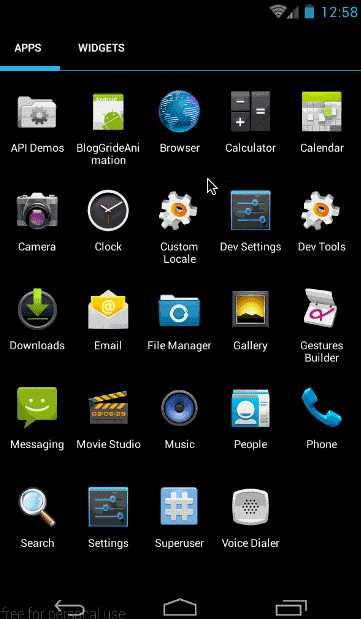
第一:gridview中各个元素的出场顺序为从上往下,从左往右。
第二:gridLayoutAnimation仅在gridview第一次创建时各个元素才会有出场动画,在创建成功以后,再向其中添加数据就不会再有动画。这一点与layoutAnimation相同。
下面来看看这个实例的实现过程:
(1)、首先是gride_animation.xml
<?xml version="1.0" encoding="utf-8"?> <gridLayoutAnimation xmlns:android="http://schemas.android.com/apk/res/android" android:rowDelay="75%" android:columnDelay="60%" android:directionPriority="none" android:animation="@anim/slide_in_left"/>
这里没有设置android:direction属性,采用默认值:left_to_right|top_to_bottom;然后是对应的animation动画slide_in_left.xml:
<?xml version="1.0" encoding="utf-8"?> <set xmlns:android="http://schemas.android.com/apk/res/android" android:duration="1000"> <translate android:fromXDelta="-50%p" android:toXDelta="0"/> <alpha android:fromAlpha="0.0" android:toAlpha="1.0" /> </set>
与LayoutAnimation所使用的动画一样,也是从左侧50%的位置移动到初始位置,同时透明度从0变到1;
(2)、程序布局main.xml
从效果图中也可以很简单的看出布局,布局很简单,一个按钮,一个gridview,代码如下:
<?xml version="1.0" encoding="utf-8"?> <LinearLayout xmlns:android="http://schemas.android.com/apk/res/android" android:layout_width="match_parent" android:layout_height="match_parent" android:orientation="vertical"> <Button android:id="@+id/add_data" android:layout_width="wrap_content" android:layout_height="wrap_content" android:text="添加grid数据"/> <GridView android:id="@+id/grid" android:layout_width="match_parent" android:layout_height="match_parent" android:columnWidth="60dp" android:gravity="center" android:horizontalSpacing="10dp" android:layoutAnimation="@anim/gride_animation" android:numColumns="auto_fit" android:stretchMode="columnWidth" android:verticalSpacing="10dp"/> </LinearLayout>
布局很简单,就不再细讲,这里最重要的部分,就是给GridView添加android:layoutAnimation=”@anim/gride_animation”这句。以添加gridLayoutAnimation。
下面看代码处理部分
(3)、代码处理
先贴出完整代码,然后再细讲:
public class MyActivity extends Activity { private GridAdapter mGrideAdapter; private List<String> mDatas = new ArrayList<>(); @Override public void onCreate(Bundle savedInstanceState) { super.onCreate(savedInstanceState); setContentView(R.layout.main); /** * 填充gridview */ GridView grid = (GridView) findViewById(R.id.grid); mDatas.addAll(getData()); mGrideAdapter = new GridAdapter(); grid.setAdapter(mGrideAdapter); /** * 按钮点击响应 */ Button addData = (Button)findViewById(R.id.add_data); addData.setOnClickListener(new View.OnClickListener() { @Override public void onClick(View v) { addData(); } }); } private List<String> getData() { List<String> data = new ArrayList<String>(); for (int i = 1;i<35;i++){ data.add("DATA "+i); } return data; } public void addData(){ mDatas.addAll(mDatas); mGrideAdapter.notifyDataSetChanged(); } public class GridAdapter extends BaseAdapter { public View getView(int position, View convertView, ViewGroup parent) { TextView i = new TextView(MyActivity.this); i.setText(mDatas.get(position)); i.setLayoutParams(new GridView.LayoutParams(GridView.LayoutParams.WRAP_CONTENT, GridView.LayoutParams.WRAP_CONTENT)); return i; } public final int getCount() { return mDatas.size(); } public final Object getItem(int position) { return null; } public final long getItemId(int position) { return position; } } }
这里主要是完成两个功能,第一:填充gridview 第二:在点击按钮的时候向gridview中新加数据,看它是不是会有进入动画。
先看第一部分:在OnCreate中
GridView grid = (GridView) findViewById(R.id.grid); mDatas.addAll(getData()); mGrideAdapter = new GridAdapter(); grid.setAdapter(mGrideAdapter);
首先是构造数据的函数getData():代码如下,构造出35个数据
private List<String> getData() { List<String> data = new ArrayList<String>(); for (int i = 1;i<35;i++){ data.add("DATA "+i); } return data; }
然后是构造gridview的adapter的构造:
public class GridAdapter extends BaseAdapter { public View getView(int position, View convertView, ViewGroup parent) { TextView i = new TextView(MyActivity.this); i.setText(mDatas.get(position)); i.setLayoutParams(new GridView.LayoutParams(GridView.LayoutParams.WRAP_CONTENT, GridView.LayoutParams.WRAP_CONTENT)); return i; } public final int getCount() { return mDatas.size(); } public final Object getItem(int position) { return null; } public final long getItemId(int position) { return position; } }
在getView中,向每一个item填充一个textview,将构造的数据mDatas所对应的String做为textview的内容;
最后将Adapter设置给gridview就可以了:
grid.setAdapter(mGrideAdapter);
然后是第二部分,当点击按钮的时候,调用addData()向其中添加数据
Button addData = (Button)findViewById(R.id.add_data); addData.setOnClickListener(new View.OnClickListener() { @Override public void onClick(View v) { addData(); } });
其中addData()的实现为:
public void addData(){ mDatas.addAll(mDatas); mGrideAdapter.notifyDataSetChanged(); }
到这里,我这个例子就讲完了,通过这个例子大家除了让大家知道gridLayoutAnimation的使用方法以外,更要大家知道:gridLayoutAnimation与layoutAnimation一样,都只是在viewGroup创建的时候,会对其中的item添加进入动画,在创建完成后,再添加数据将不会再有动画!
通过上面的示例也可以看到,通过xml方式实现gradview中item创建动画是非常容易的,只需要在gridview的xml中添加android:layoutAnimation="@anim/gride_animation"即可。不需要在代码中做任何操作。
在简单看了上面的使用例子以后,我们就详细来看看gridLayoutAnimation标签各个属性的意义吧。
有关rowDelay、columnDelay和animation字段,想必大家也都已经熟悉了,就不再讲了,这里着重讲一下directionPriority和direction
directionPriority指gridview动画优先级,取值有row,column,none.意义分别为行优先,列优先,和无优先级(同时进行)。
还以上面的例子为例,我们使用direction的默认值即left_to_right|top_to_bottom,将android:directionPriority分别改变为row,column,none,看它的效果如何。
android:directionPriority=”row”
对应的gride_animation.xml内容为:
<gridLayoutAnimation xmlns:android="http://schemas.android.com/apk/res/android" android:rowDelay="75%" android:columnDelay="60%" android:directionPriority="row" android:animation="@anim/slide_in_left"/>
效果图为:
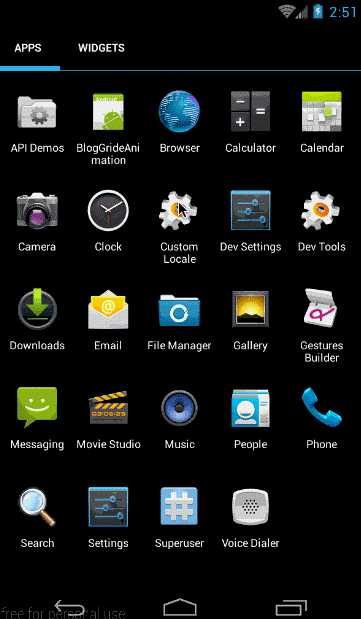
从效果图中可以看出,在优先级改为行以后,gridview中各个item的出场顺序就变为一行一行的出现了。
android:directionPriority=”column”
对应的gride_animation.xml内容为:
<gridLayoutAnimation xmlns:android="http://schemas.android.com/apk/res/android" android:rowDelay="75%" android:columnDelay="60%" android:directionPriority="column" android:animation="@anim/slide_in_left"/>
对应效果图为:
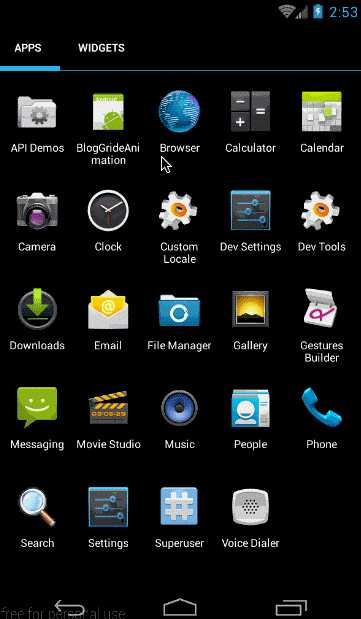
从效果图中可以看出,在优先级改为列以后,gridview中各个item的出场顺序就改为一列一列的出现了。
android:directionPriority=”none”
对应的gride_animation.xml内容为:
<gridLayoutAnimation xmlns:android="http://schemas.android.com/apk/res/android" android:rowDelay="75%" android:columnDelay="60%" android:directionPriority="none" android:animation="@anim/slide_in_left"/>
效果图为:
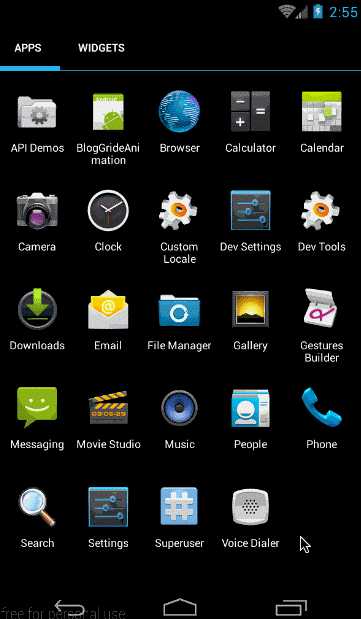
从效果图中可以看出,在优先给改为None以后,gridview中各个item的出场顺序就是行,列一起进行了。
在知道优先级字段的作用以后,我们来看看android:direction字段的意义
(2)、direction
direction表示gridview的各个item的动画方向,取值如下,可以通过“|”连接多个属性值。
取值有四个:
- left_to_right:列,从左向右开始动画
- right_to_left :列,从右向左开始动画
- top_to_bottom:行,从上向下开始动画
- bottom_to_top:行,从下向上开始动画
为了更好的突显效果,我们将android:directionPriority设置为none即行列一起进行动画。
android:direction=”left_to_right”从左向右开始动画
对应的gride_animation.xml内容为:
<gridLayoutAnimation xmlns:android="http://schemas.android.com/apk/res/android" android:rowDelay="75%" android:columnDelay="60%" android:directionPriority="none" android:direction="left_to_right" android:animation="@anim/slide_in_left"/>
效果图为:
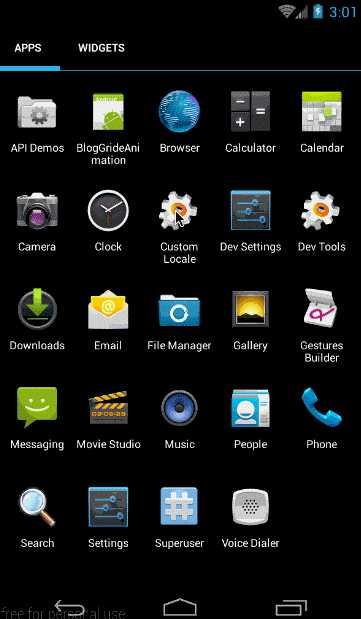
从效果图中,很明显可以看出,入场顺序是从左向右的,由于上下的入场顺序没有指定,默认是从上向下入场
android:direction=”right_to_left”从右向左开始动画
对应的gride_animation.xml内容为:
<gridLayoutAnimation xmlns:android="http://schemas.android.com/apk/res/android" android:rowDelay="75%" android:columnDelay="60%" android:directionPriority="none" android:direction="right_to_left" android:animation="@anim/slide_in_left"/>
效果图为:
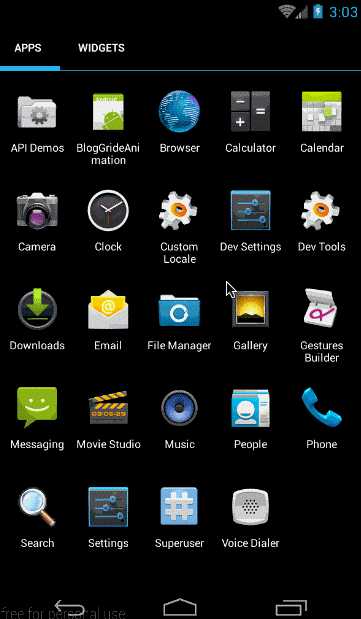
很明显可以看出,各个item是从右向左入场的,同样由于上下的入场顺序没有指定,默认是从上向下入场
android:direction=”top_to_bottom”从上向下开始动画
对应的gride_animation.xml内容为:
<gridLayoutAnimation xmlns:android="http://schemas.android.com/apk/res/android" android:rowDelay="75%" android:columnDelay="60%" android:directionPriority="none" android:direction="top_to_bottom" android:animation="@anim/slide_in_left"/>
效果图为:
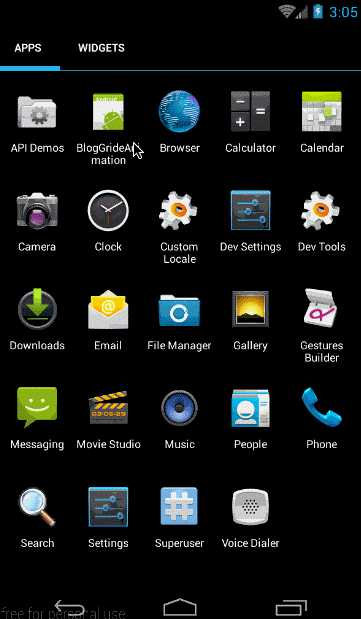
从效果图中可以看出,各个item是从上向下入场的。由于左右入场顺序没有指定,所以默认是从左向右入场。
android:direction=”bottom_to_top”从下向上开始动画
对应的gride_animation.xml内容为:
<gridLayoutAnimation xmlns:android="http://schemas.android.com/apk/res/android" android:rowDelay="75%" android:columnDelay="60%" android:directionPriority="none" android:direction="bottom_to_top" android:animation="@anim/slide_in_left"/>
效果图为:
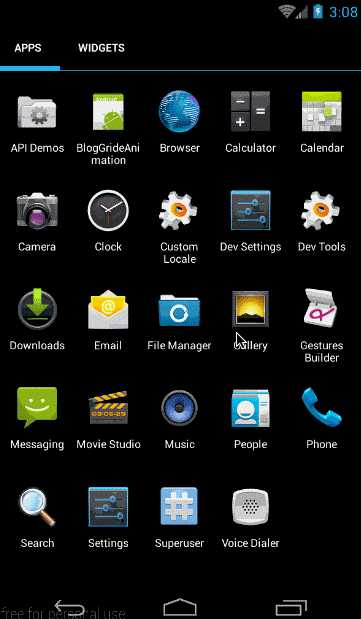
从效果图中可以看出,各个item是从下向上入场的。同样由于左右入场顺序没有指定,所以默认是从左向右入场。
组合:android:direction=”bottom_to_top|right_to_left”
前面我们说过,可以通过”|”将多个属性值连接起来,我们这里尝试一下纵向从底向上入场,横向从右向左入场。
对应的gride_animation.xml内容为:
<gridLayoutAnimation xmlns:android="http://schemas.android.com/apk/res/android" android:rowDelay="75%" android:columnDelay="60%" android:directionPriority="none" android:direction="bottom_to_top|right_to_left" android:animation="@anim/slide_in_left"/>
对应效果图为:
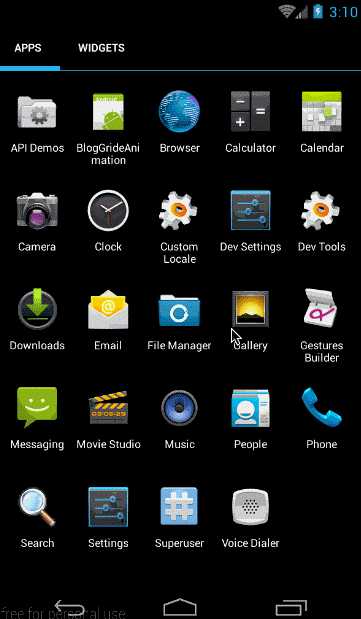
从效果图中明显可以看出,我们实现了纵向从底向上入场,横向从右向左入场的效果。
到这里,有关directionPriority和direction各个取值的意义已经讲解完了,下面我们就来看看如何通过代码来实现GridLayoutAnimation。
我们知道gridLayoutAnimation标签在代码中对应GridLayoutAnimationController类,它的构造方法如下:
public GridLayoutAnimationController(Animation animation) public GridLayoutAnimationController(Animation animation, float columnDelay, float rowDelay)
其中animation对应标签属性中的android:animation
columnDelay对应标签属性中的android:columnDelay,取值为float类型
rowDelay对应标签属性中的android:rowDelay,取值为float类型
然后是GridLayoutAnimationController的几个函数:
/** * 设置列动画开始延迟 */ public void setColumnDelay(float columnDelay) /** * 设置行动画开始延迟 */ public void setRowDelay(float rowDelay) /** * 设置gridview动画的入场方向。取值有:DIRECTION_BOTTOM_TO_TOP、DIRECTION_TOP_TO_BOTTOM、DIRECTION_LEFT_TO_RIGHT、DIRECTION_RIGHT_TO_LEFT */ public void setDirection(int direction) /** * 动画开始优先级,取值有PRIORITY_COLUMN、PRIORITY_NONE、PRIORITY_ROW */ public void setDirectionPriority(int directionPriority)
这些函数和意义都与xml中的属性相对应,这里就不再多讲了,下面我们就来看看实例中的应用吧
本部分将实现的效果图如下:
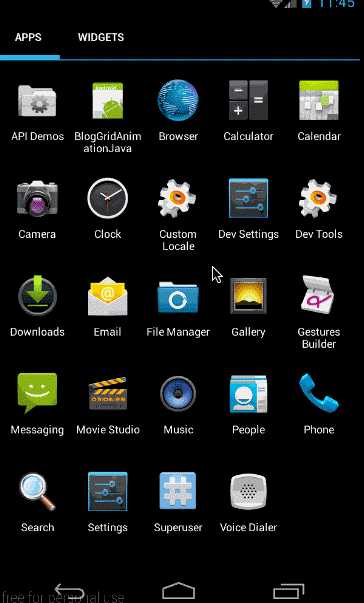
与xml实现的效果类似,只是这里我们将不再写grideAnimation的xml文件,而是完全通过代码来构造grideAnimation。
无论怎样,入场动画还是需要的,所以我们同样要创建一个slide_in_left.xml文件:
<?xml version="1.0" encoding="utf-8"?> <set xmlns:android="http://schemas.android.com/apk/res/android" android:duration="1000"> <translate android:fromXDelta="-50%p" android:toXDelta="0"/> <alpha android:fromAlpha="0.0" android:toAlpha="1.0" /> </set>
然后是布局文件main.xml:
<?xml version="1.0" encoding="utf-8"?> <LinearLayout xmlns:android="http://schemas.android.com/apk/res/android" android:layout_width="match_parent" android:layout_height="match_parent" android:orientation="vertical"> <GridView android:id="@+id/grid" android:layout_width="match_parent" android:layout_height="match_parent" android:columnWidth="60dp" android:gravity="center" android:horizontalSpacing="10dp" android:numColumns="auto_fit" android:stretchMode="columnWidth" android:verticalSpacing="10dp"/> </LinearLayout>
最后是MyActivity中的填充部分:
public class MyActivity extends Activity { private GridAdapter mGrideAdapter; private List<String> mDatas = new ArrayList<>(); @Override public void onCreate(Bundle savedInstanceState) { super.onCreate(savedInstanceState); setContentView(R.layout.main); /** * 填充gridview */ GridView grid = (GridView) findViewById(R.id.grid); mDatas.addAll(getData()); mGrideAdapter = new GridAdapter(); grid.setAdapter(mGrideAdapter); Animation animation = AnimationUtils.loadAnimation(MyActivity.this,R.anim.slide_in_left); GridLayoutAnimationController controller = new GridLayoutAnimationController(animation); controller.setColumnDelay(0.75f); controller.setRowDelay(0.5f); controller.setDirection(GridLayoutAnimationController.DIRECTION_BOTTOM_TO_TOP|GridLayoutAnimationController.DIRECTION_LEFT_TO_RIGHT); controller.setDirectionPriority(GridLayoutAnimationController.PRIORITY_NONE); grid.setLayoutAnimation(controller); grid.startLayoutAnimation(); } private List<String> getData() { List<String> data = new ArrayList<String>(); for (int i = 1;i<35;i++){ data.add("DATA "+i); } return data; } public void addData(){ mDatas.addAll(mDatas); mGrideAdapter.notifyDataSetChanged(); } public class GridAdapter extends BaseAdapter { public View getView(int position, View convertView, ViewGroup parent) { TextView i = new TextView(MyActivity.this); i.setText(mDatas.get(position)); i.setLayoutParams(new GridView.LayoutParams(GridView.LayoutParams.WRAP_CONTENT, GridView.LayoutParams.WRAP_CONTENT)); return i; } public final int getCount() { return mDatas.size(); } public final Object getItem(int position) { return null; } public final long getItemId(int position) { return position; } } }
这部分代码虽然比较长,但填充grideView部分与上段实现是一致的。唯一不同的就是设置GridLayoutAnimationController的部分:
Animation animation = AnimationUtils.loadAnimation(MyActivity.this,R.anim.slide_in_left); GridLayoutAnimationController controller = new GridLayoutAnimationController(animation); controller.setColumnDelay(0.75f); controller.setRowDelay(0.5f); controller.setDirection(GridLayoutAnimationController.DIRECTION_BOTTOM_TO_TOP|GridLayoutAnimationController.DIRECTION_LEFT_TO_RIGHT); controller.setDirectionPriority(GridLayoutAnimationController.PRIORITY_NONE); grid.setLayoutAnimation(controller); grid.startLayoutAnimation();
这部分理解起来难度也不大,无外乎就是构造一个GridLayoutAnimationController,然后通过它的各个set函数把各个属性值设置进去。
到这里有关LayoutAnimationt和GridLayoutAnimation的部分就讲完了,下面对他们的特性做一个总结。
总结: 1、LayoutAnimationt和GridLayoutAnimation是在api1时就已经引入进来了,所以不用担心API不支持的问题 2、gridLayoutAnimation与layoutAnimation一样,都只是在viewGroup创建的时候,会对其中的item添加进入动画,在创建完成后,再添加数据将不会再有动画! 3、LayoutAnimationt和GridLayoutAnimation仅支持Animation动画,不支持Animator动画;正是因为它们在api 1就引入进来了,而Animator是在API 11才引入的,所以它们是不可能支持Animator动画的。
这篇文章到这里就结束了,这篇文章实现的效果只有在初次创建时才会有动画,下篇将给大家讲解如何在运行中给viewGroup中的item使用进入退出动画。
本文转自:自定义控件三部曲之动画篇(十一)——layoutAnimation与gridLayoutAnimation
android.view.animation(3) - LayoutAnimationController 和 GridLayoutAnimationController
标签:string idv 构造 不同 容器 rtl instance 结合 param
原文地址:http://www.cnblogs.com/yongdaimi/p/7991899.html