安装python-alipay-sdk
pip install python-alipay-sdk --upgrade
原理介绍:
1.进行秘钥配置,因为传输的数据必须要进行签名加密,ubuntu内置命令openssl可以生成私钥,根据私钥生成公钥
openssl
OpenSSL> genrsa -out app_private_key.pem 2048 # 私钥 2048对应的是rsa加密时候的复杂程度,即rsa2
OpenSSL> rsa -in app_private_key.pem -pubout -out app_public_key.pem # 导出公钥
OpenSSL> exit
2.cat app_publict_key.pem 查看公钥的内容
将-----BEGIN PUBLIC KEY-----和-----END PUBLIC KEY-----中间的内容保存在支付宝的用户配置中(沙箱或者正式)
https://openhome.alipay.com/platform/appDaily.htm?tab=info
3.配置好公钥后,支付宝会生成公钥,将公钥的内容复制保存到一个文本文件中(alipay_pubilc_key.pem),注意需要在文本的首尾添加标记位(-----BEGIN PUBLIC KEY-----和-----END PUBLIC KEY-----)
4.将刚刚生成的私钥app_private_key.pem和支付宝公钥alipay_public_key.pem放到我们的项目目录中
5.使用支付宝 python包的初始化
6.调用支付接口
https://docs.open.alipay.com/270/alipay.trade.page.pay/
7.获取支付结果接口
https://docs.open.alipay.com/api_1/alipay.trade.query
代码部分:
1.整个项目架构
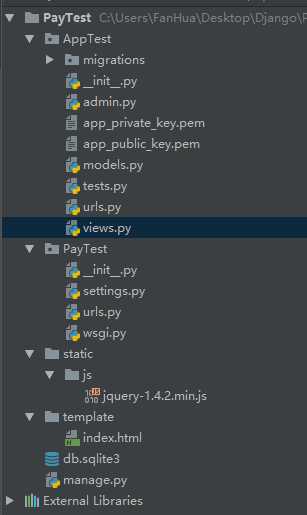
index.html代码
<!DOCTYPE html> <html lang="en"> <head> <meta charset="UTF-8"> <title>Title</title> <script src="static/js/jquery-1.4.2.min.js"></script> <script> $(function () { $(‘#btn‘).click(function () { var order_id = "20180105002"; var req_data = { order_id: order_id, csrfmiddlewaretoken: "{{ csrf_token }}" }; $.post("/pay/", req_data, function (data) { window.open(data.url) }); $.get("/check_pay/?order_id=" + order_id, function (data) { if (0 == data.code) { // 支付成功 alert("支付成功"); location.reload(); } else { alert(data.message) } }) }) }) </script> </head> <body> <input type="button" id="btn" value="支付"> </body> </html>
2.AppTest.views.py代码
#coding:utf-8 from django.shortcuts import render from django.shortcuts import render from django.http import JsonResponse from alipay import AliPay import os from django.conf import settings def index(request): return render(request, "index.html",locals()) def pay(request): order_id = request.POST.get("order_id") # 创建用于进行支付宝支付的工具对象 alipay = AliPay( appid=settings.ALIPAY_APPID, app_notify_url=None, # 默认回调url app_private_key_path=os.path.join(settings.BASE_DIR, "AppTest/app_private_key.pem"), alipay_public_key_path=os.path.join(settings.BASE_DIR, "AppTest/alipay_public_key.pem"), # 支付宝的公钥,验证支付宝回传消息使用,不是你自己的公钥, sign_type="RSA2", # RSA 或者 RSA2 debug=True # 默认False 配合沙箱模式使用 ) # 电脑网站支付,需要跳转到https://openapi.alipay.com/gateway.do? + order_string order_string = alipay.api_alipay_trade_page_pay( out_trade_no=order_id, total_amount=str(0.01), # 将Decimal类型转换为字符串交给支付宝 subject="测试订单", return_url="https://example.com", notify_url="https://example.com/notify" # 可选, 不填则使用默认notify url ) # 让用户进行支付的支付宝页面网址 url = settings.ALIPAY_URL + "?" + order_string return JsonResponse({"code": 0, "message": "请求支付成功", "url": url}) def check_pay(request): # 创建用于进行支付宝支付的工具对象 order_id = request.GET.get("order_id") alipay = AliPay( appid=settings.ALIPAY_APPID, app_notify_url=None, # 默认回调url app_private_key_path=os.path.join(settings.BASE_DIR, "AppTest/app_private_key.pem"), alipay_public_key_path=os.path.join(settings.BASE_DIR, "AppTest/alipay_public_key.pem"), # 支付宝的公钥,验证支付宝回传消息使用,不是你自己的公钥, sign_type="RSA2", # RSA2,官方推荐,配置公钥的时候能看到 debug=True # 默认False 配合沙箱模式使用 ) while True: # 调用alipay工具查询支付结果 response = alipay.api_alipay_trade_query(order_id) # response是一个字典 # 判断支付结果 code = response.get("code") # 支付宝接口调用成功或者错误的标志 trade_status = response.get("trade_status") # 用户支付的情况 if code == "10000" and trade_status == "TRADE_SUCCESS": # 表示用户支付成功 # 返回前端json,通知支付成功 return JsonResponse({"code": 0, "message": "支付成功"}) elif code == "40004" or (code == "10000" and trade_status == "WAIT_BUYER_PAY"): # 表示支付宝接口调用暂时失败,(支付宝的支付订单还未生成) 后者 等待用户支付 # 继续查询 print(code) print(trade_status) continue else: # 支付失败 # 返回支付失败的通知 return JsonResponse({"code": 1, "message": "支付失败"}) # Create your views here.
3.主urls.py
from django.conf.urls import include, url from django.contrib import admin urlpatterns = [ url(r‘^admin/‘, include(admin.site.urls)), url(r‘^‘, include(‘AppTest.urls‘)), ]
4.AppTest urls.py
from django.conf.urls import include, url from views import * urlpatterns = [ url(r"^$", index), url(r"^pay/$", pay), url(r"^check_pay/$", check_pay), ]
5.setttings.py中设置
修改templates部分
TEMPLATES = [ { ‘BACKEND‘: ‘django.template.backends.django.DjangoTemplates‘, ‘DIRS‘: [ os.path.join(BASE_DIR,"template").replace("\\","/") ], ‘APP_DIRS‘: True, ‘OPTIONS‘: { ‘context_processors‘: [ ‘django.template.context_processors.debug‘, ‘django.template.context_processors.request‘, ‘django.contrib.auth.context_processors.auth‘, ‘django.contrib.messages.context_processors.messages‘, ], }, }, ]
末尾加入
STATIC_URL = ‘/static/‘ STATICFILES_DIRS = [os.path.join(BASE_DIR, "static")] # 支付宝配置参数 ALIPAY_APPID = "2017072407880788" ALIPAY_URL = "https://openapi.alipay.com/gateway.do"
测试效果:
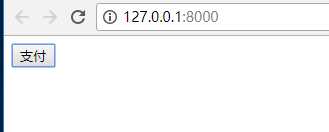
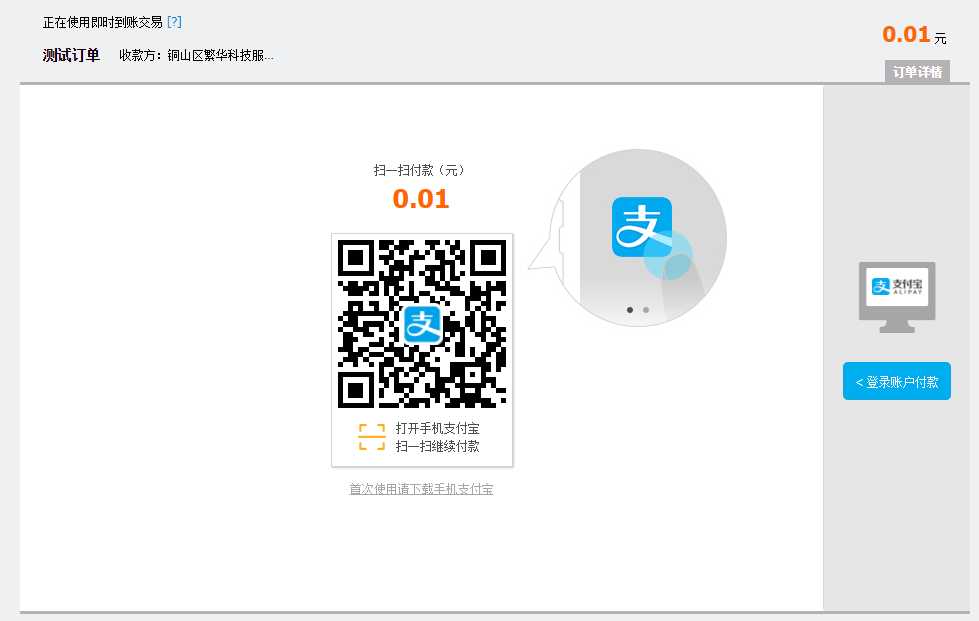
返回结果
https://example.com/?total_amount=0.01×tamp=2018-01-06+21%3A28%3A38&sign=fg19hD85DPPuN1aaI%2B%2BskuomKUxaDGE%2FdvyttEyV3vubVkVvBDXVziZaGybXqZs5o4bXYojx587qNBb8e%2FjAJOBCwKwYZxd7qR3AKlVabkPDzEOlzvEaSW7HTQpsWsVeX6BW%2ByEO8pWQ8c%2BS8B8tS8a8AFtQxeW92as4hdNjQU2YBZ2SVxtKSohWbFWpny1gDWXinQ3y2HNo4t5lmA8fRknB0MaUPwR1SzWa0k%2BylYjpWEnzC6OihP0Er21Ad8fiUwtSxZqH4xIAhnbofAy%2BHYZZVsv5lYg%2Brb87eM6Yz7xwUe5v5dDEoz%2FOLjsuB0GDRTdvhHqs39cGIoMXFfEpbw%3D%3D&trade_no=2018010621001004260217512776&sign_type=RSA2&auth_app_id=2017072407880788&charset=utf-8&seller_id=2088221936946848&method=alipay.trade.page.pay.return&app_id=2017072407880788&out_trade_no=20180105002&version=1.0
