一,注册Github账号
1.先注册一个账号,注册地址:https://github.com/
2.登录后,点击start a project
3.创建一个repository name,输入框随便取一个名字(不要用中文)
4.点Create repository创建成功,如下
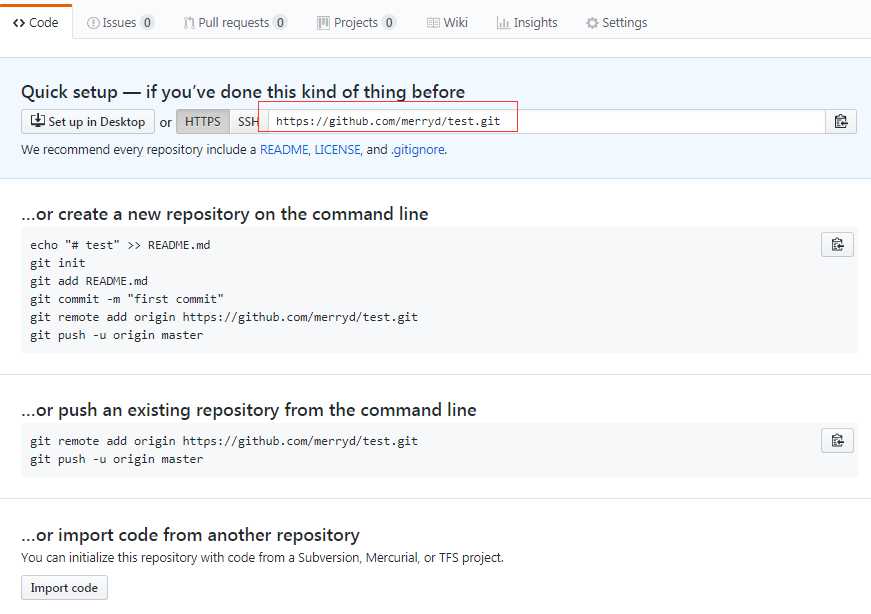
二、安装git
1.git是本地客户端管理代码的一个工具,下载地址:https://git-scm.com/download/win
2.下载到本地电脑后,一路傻瓜式安装Next->Next->-Next
3.安装完成后,本地随便建个文件夹,如github,在文件地址栏输入cmd
4.打开dos界面后输入git,看到如下界面说明安装成功
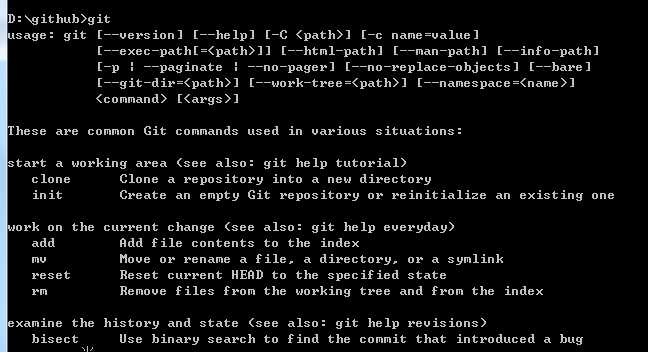
三、本地仓库
1.回到之前的github界面,下面有几个指令告诉我们如何把本地代码上传:
git init
git add README.md
git commit -m "first commit"
git remote add origin https://github.com/merryd/test.git
git push -u origin master
2.在上面创建的github文件目录放需要上传的代码,然后按照上面的步骤开始操作
第一步:git init --建仓
第二步:git add * --添加代码到本地仓库(*是代码添加全部更新的)
第三步:git commit -m "first commit" --提交到本地缓存(“引号里面是说明提交了什么东西”)
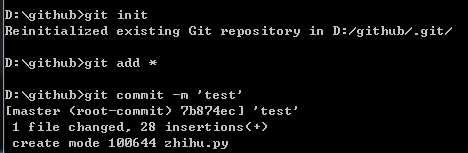
(首次使用会提示:please tell me who you are)
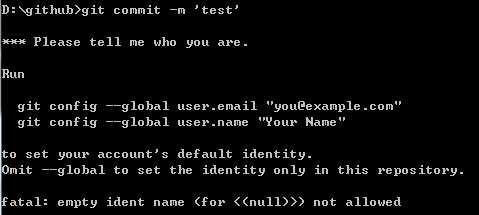
>git config --global user.name "xxx@xxx.com(你的github邮箱)"
>git config --global user.email "你的github用户名"(敲完之后,继续上面的commit这一步)
第四步:git remote add origin https://github.com/merryd/test.git--提交到远程github上(后面的地址,就是之前配置的repository地址)
第五步:git push -u origin master --push到master分支
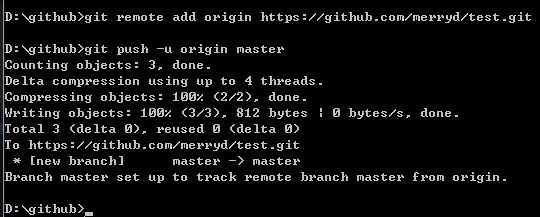
3.代码上传成功后,如图所示
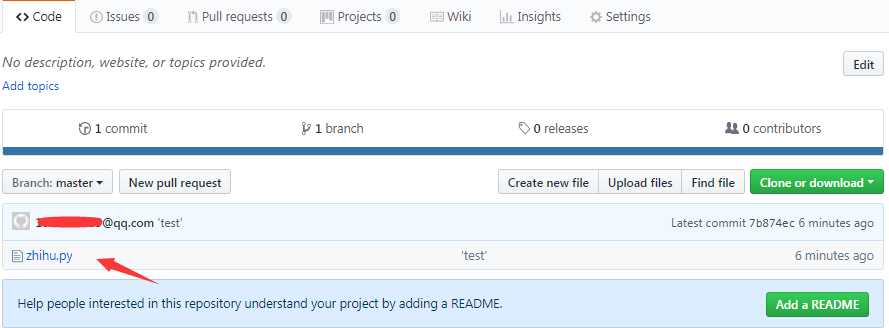
四、遇到问题与解决方案注意:初次使用的话,在输入上面指令过程中会遇到以下几个问题:
1.要是cmd窗口看到提示以下这两个信息
$ git config --global user.name "John Doe"
$ git config --global user.email johndoe@example.com
解决办法:按上面的提升,cmd窗口接着输入
>git config --global user.name "这里是你的github用户名"
>git config --global user.email xxx@xxx.com(你的邮箱)
2.提交到远程时候,提示:
fatal: remote origin already exists.
解决办法:删除远程git仓库
>git remote rm origin
3.首次操作过程中需要登录就按提示输入账号名和密
