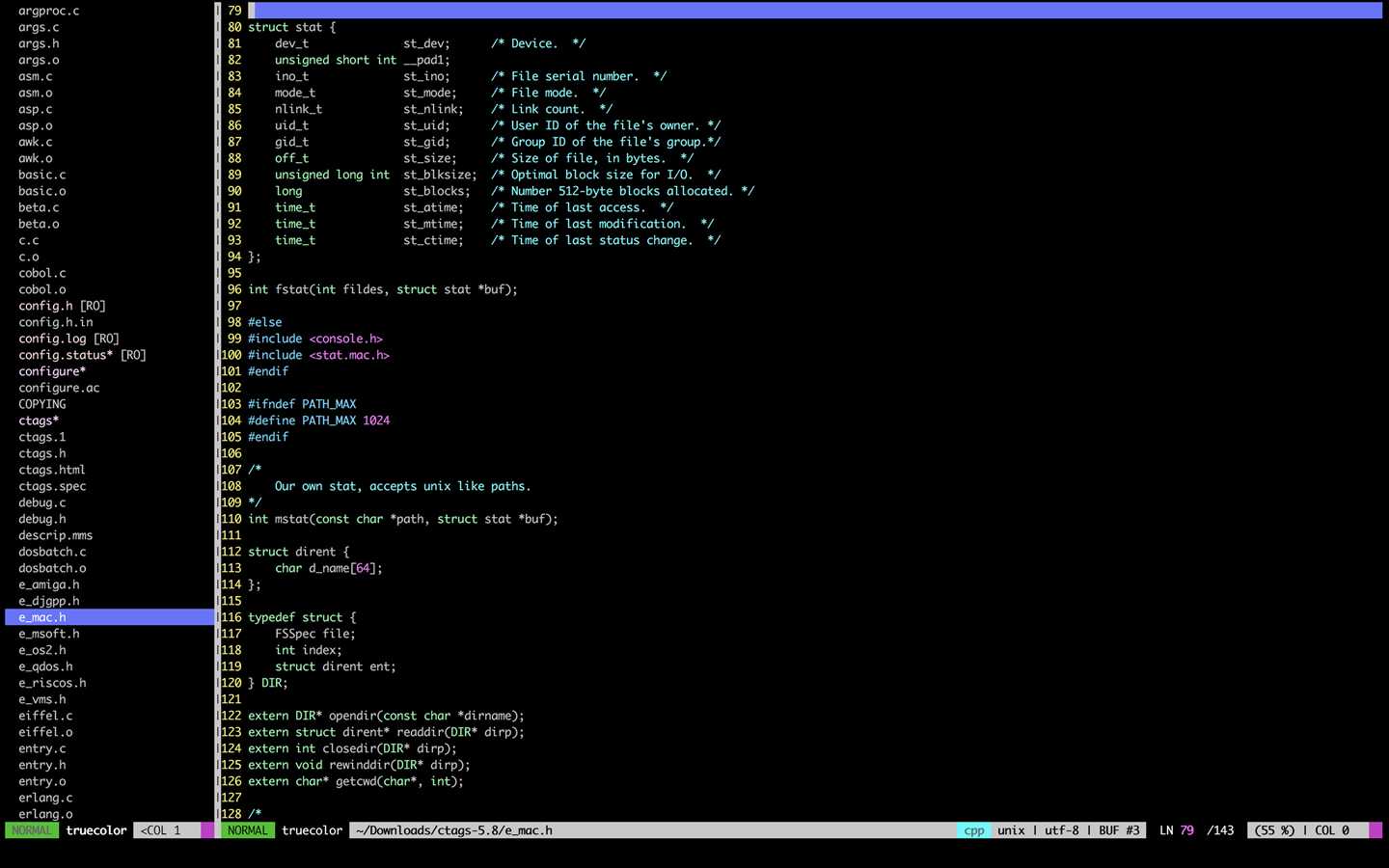MAC下的IDE实在是不好用,最终放弃了IDE准备直接用vim来看代码了,那么就需要设置一下vim。
将家目录下面.vim中的vimrc用下面的内容替换:
" Set vundle settings here " git clone https://github.com/VundleVim/Vundle.vim.git ~/.vim/bundle/Vundle.vim set nocompatible " be iMproved, required filetype off " required " set the runtime path to include Vundle and initialize set rtp+=~/.vim/bundle/Vundle.vim call vundle#begin() " alternatively, pass a path where Vundle should install plugins "call vundle#begin(‘~/some/path/here‘) " let Vundle manage Vundle, required Plugin ‘VundleVim/Vundle.vim‘ "https://github.com/VundleVim/Vundle.vim " Custom plugins Plugin ‘scrooloose/nerdtree‘ "https://github.com/scrooloose/nerdtree Plugin ‘MattesGroeger/vim-bookmarks‘ "https://github.com/MattesGroeger/vim-bookmarks Plugin ‘maciakl/vim-neatstatus‘ "https://github.com/maciakl/vim-neatstatus " All of your Plugins must be added before the following line call vundle#end() " required filetype plugin indent on " required " To ignore plugin indent changes, instead use: "filetype plugin on " " Brief help " :PluginList - lists configured plugins " :PluginInstall - installs plugins; append `!` to update or just :PluginUpdate " :PluginSearch foo - searches for foo; append `!` to refresh local cache " :PluginClean - confirms removal of unused plugins; append `!` to auto-approve removal " " see :h vundle for more details or wiki for FAQ " Put your non-Plugin stuff after this line " Vim5 and later versions support syntax highlighting. Uncommenting the " following enables syntax highlighting by default. if has("syntax") syntax on " 语法高亮 endif " Uncomment the following to have Vim jump to the last position when " reopening a file if has("autocmd") au BufReadPost * if line("‘\"") > 1 && line("‘\"") <= line("$") | exe "normal! g‘\"" | endif "have Vim load indentation rules and plugins according to the detected "filetype on "filetype plugin indent on endif set number set autoindent set softtabstop=4 " 设置软制表符的宽度 set shiftwidth=4 " (自动) 缩进使用的4个空格 set tabstop=4 " 设置制表符(tab键)的宽度 set expandtab " 行首tab转换为4个空格 set cindent " 使用 C/C++ 语言的自动缩进方式 set cinoptions={0,1s,t0,n-2,p2s,(03s,=.5s,>1s,=1s,:1s "设置C/C++语言的具体缩进方式 set showmatch " 设置匹配模式,显示匹配的括号 set linebreak " 整词换行 set whichwrap=b,s,<,>,[,] " 光标从行首和行末时可以跳到另一行去 set ruler " 标尺,用于显示光标位置的行号和列号,逗号分隔。每个窗口都有自己的标尺。如果窗口有状态行,标尺在那里显示。否则,它显示在屏幕的最后一行上 set showcmd " 命令行显示输入的命令 set showmode " 命令行显示vim当前模式 set incsearch " 输入字符串就显示匹配点 set enc=utf-8 " 文件编码 set cursorline highlight CursorLine cterm=NONE ctermbg=blue ctermfg=white guibg=NONE guifg=NONE " highlight CursorColumn cterm=NONE ctermbg=green ctermfg=NONE guibg=NONE guifg=NONE " NERDTree settings autocmd StdinReadPre * let s:std_in=1 autocmd VimEnter * if argc() == 0 && !exists("s:std_in") | NERDTree | endif " vim-bookmarks settings let g:bookmark_auto_close = 1 let g:bookmark_save_per_working_dir = 1 let g:bookmark_highlight_lines = 1 let g:bookmark_center = 1 let g:bookmark_location_list = 1 " key mapping :inoremap { {}<ESC>i :map <f2> :NERDTreeToggle<CR>
然后手动下载如下文件:
git clone https://github.com/VundleVim/Vundle.vim.git ~/.vim/bundle/Vundle.vim
之后在打开的vim中输入:PluginInstall来安装相应的插件,等待完成后就可以使用了。
配置好的环境如下图所示: