用户输入- Unity3D游戏开发培训
作者:邓家海
时间:2018-02-12 14:28:45
用户输入Input
鼠标按键:
-方法:GetMouseButton();
-方法:GetMouseButtonDown()
-方法:GetMouseButtonUp()
-参数为int,0表示左键,1表示右键,2表示滚轮
键盘输入
-方法:GetKey()
-方法:GetKeyDown()
-方法:GetKeyUp()
-参数为KeyCode枚举,表示按的某个键
控制对象
控制对象的位置、旋转、缩放
位置:属性position,方法Translate()
旋转:方法Rotate() ,方法RotateAround()
缩放:属性localScale
类Vector3:表示三维向量,可以理解为三维空间中的点
-成员up、down、left、fight、forward、back、zero、one
Entity3D API
点击Help->Unity Manual
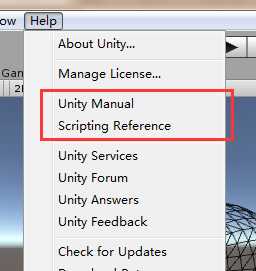
图 3-1
会在浏览器打开API文档.
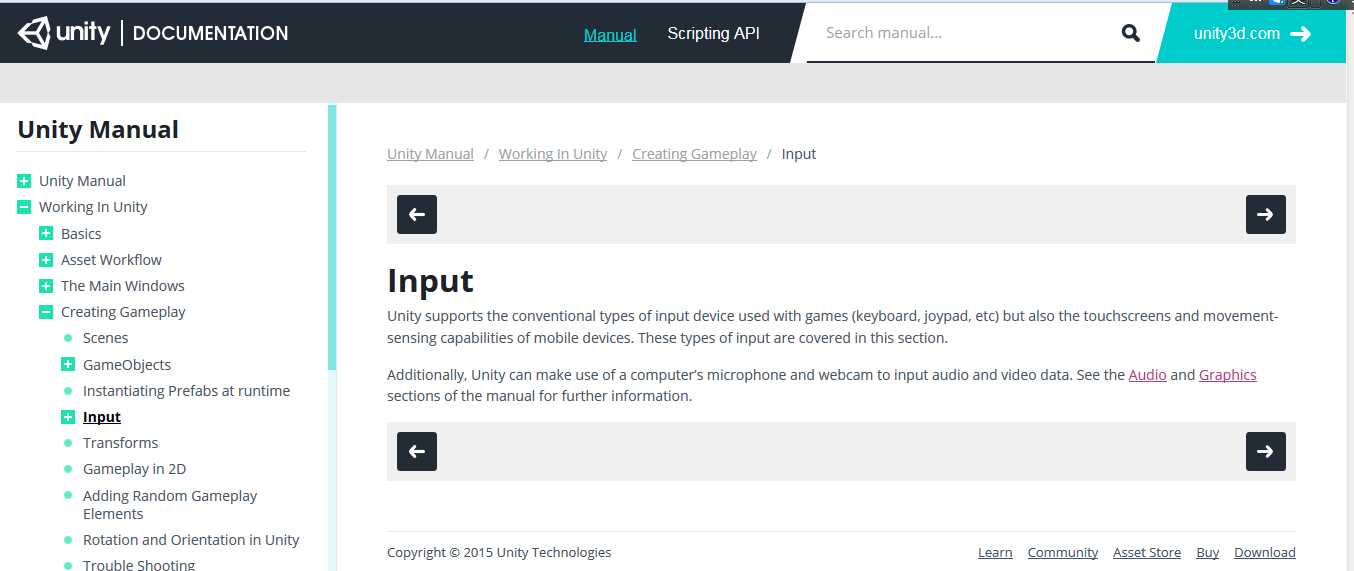
图 3-2
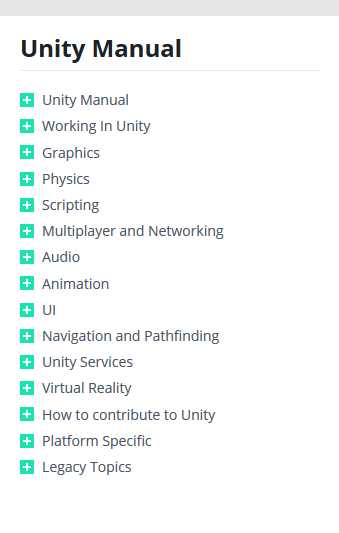
图 3-3
新建两个场景.File->new Sence
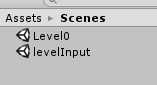
图 3-4
新建一个空对象create->create Empty,命名script,reset一下Tranform
新建一个C#脚本,双击打开脚本
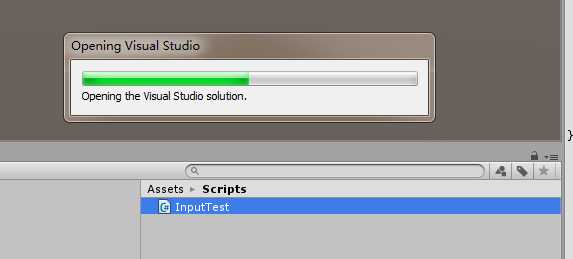
图 3-5
脚本原始的样子是这样的,什么也没有,只有两个方法:
1 using UnityEngine; 2 3 using System.Collections; 4 5 /// 作者:邓家海 6 7 /// 用户:DengJiaHai 8 9 /// 创建日期:2017-01-10 22:50:52 10 11 /// 修改: 12 13 /// 版本:V 1.0.0.0 14 15 //添加菜单名字 16 17 [AddComponentMenu("Demo2/InputTest1")] 18 19 public class InputTest : MonoBehaviour { 20 21 22 23 // Use this for initialization 24 25 void Start () { 26 27 28 29 } 30 31 32 33 // Update is called once per frame 34 35 void Update () { 36 37 if (Input.GetButton("Fire1")) 38 39 { 40 41 print("button"); 42 43 } 44 45 if (Input.GetButtonDown("Fire1")) 46 47 { 48 49 print("down"); 50 51 } 52 53 if (Input.GetButtonUp("Fire1")) 54 55 { 56 57 print("up"); 58 59 } 60 61 } 62 63 }
选中新建的script场景,然后Edit->Project Settings ->input,然后设置input的属性。
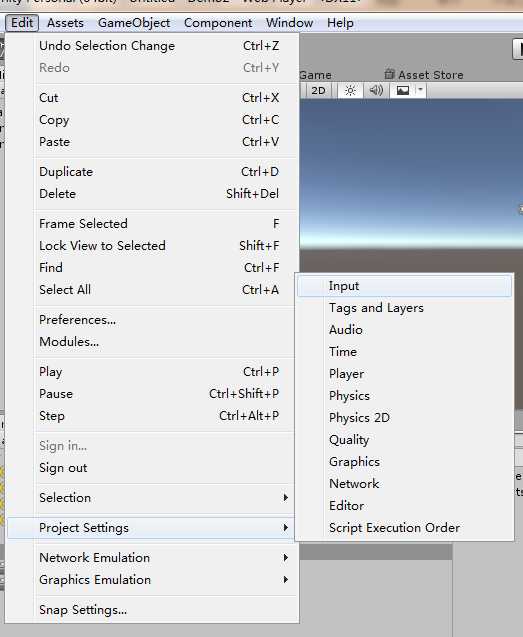
图 3-6
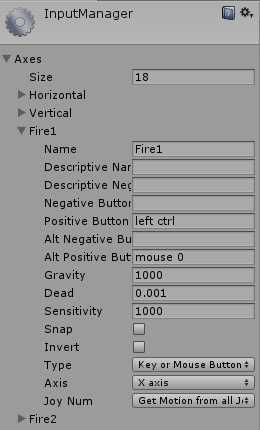
图 3-7
Window->Console 打开控制台,控制台一般用于打印错误消息或者调试。
调试一下
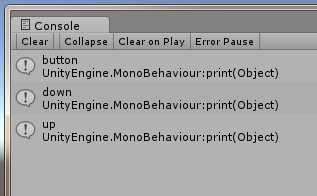
图 3-8
vector3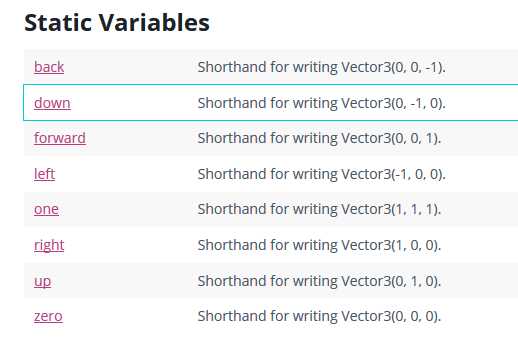
图 3-9
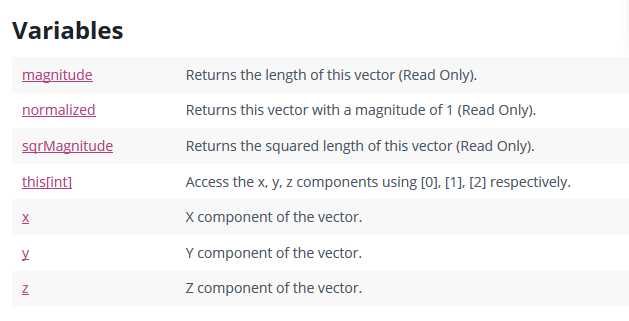
图 3-10
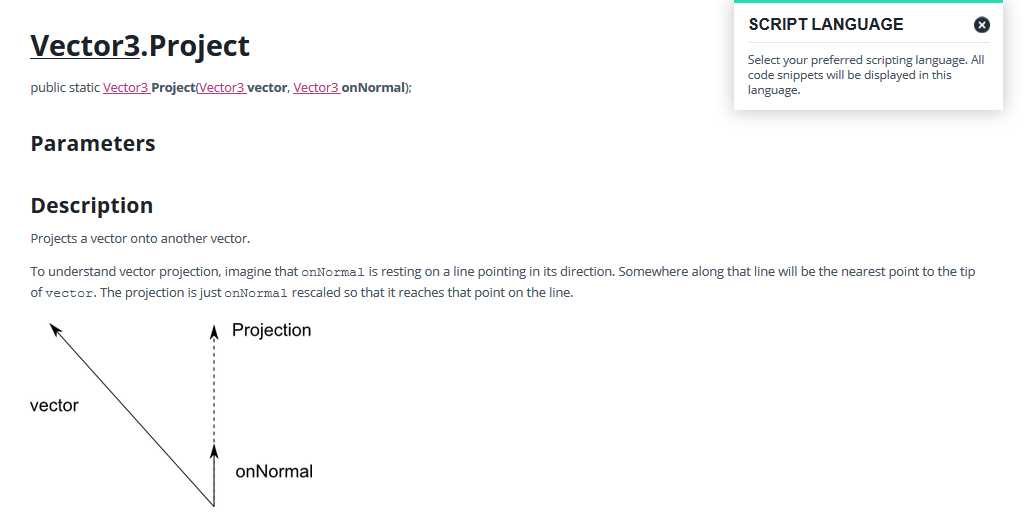
图 3-11
1 using UnityEngine; 2 using System.Collections; 3 4 5 6 public class ExampleClass : MonoBehaviour { 7 void Slide(Transform target, Vector3 railDirection) { 8 Vector3 heading = target.position - transform.position; 9 Vector3 force = Vector3.Project(heading, railDirection); 10 GetComponent<Rigidbody>().AddForce(force); 11 } 12 }
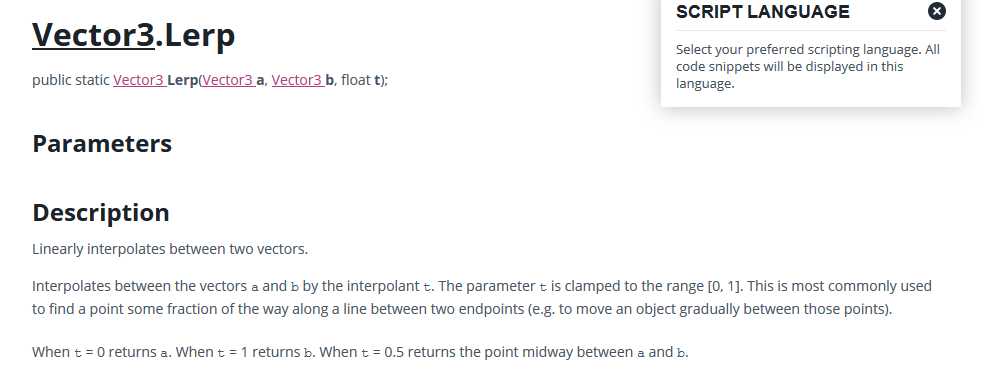
图 3-12
1 using UnityEngine; 2 using System.Collections; 3 4 5 6 public class ExampleClass : MonoBehaviour { 7 public Transform startMarker; 8 public Transform endMarker; 9 public float speed = 1.0F; 10 private float startTime; 11 private float journeyLength; 12 void Start() { 13 startTime = Time.time; 14 journeyLength = Vector3.Distance(startMarker.position, endMarker.position); 15 } 16 void Update() { 17 float distCovered = (Time.time - startTime) * speed; 18 float fracJourney = distCovered / journeyLength; 19 transform.position = Vector3.Lerp(startMarker.position, endMarker.position, fracJourney); 20 } 21 }
