我只改了两个数字,然后,所有错误,不翼而飞,两天折腾,全是穷折腾。
事情是这样的,除了官方说法,其他不带官方doc的教程都是耍流氓。
有人说,官方说anaconda+python非常简单好配置,为什么,我这么多错误,最后不得不用pip,因为官方配置文档,就是makefile.config里面是anaconda2+python2.7,如果你安装的是以上版本,那你的确很简单,但是旧版本是注定要被淘汰的,你看现在谁用windows xp?
没有教程,或者没有最新的针对anaconda3+python3.6的,中么办?
我告诉你,配置的时候只需按照你的anaconda安装包里面的路径,原本的改了那个针对anaconda2的路径即可,所有前置,所有版本,全都给你弄好了,你只要改了比如我的python在anaconda中的
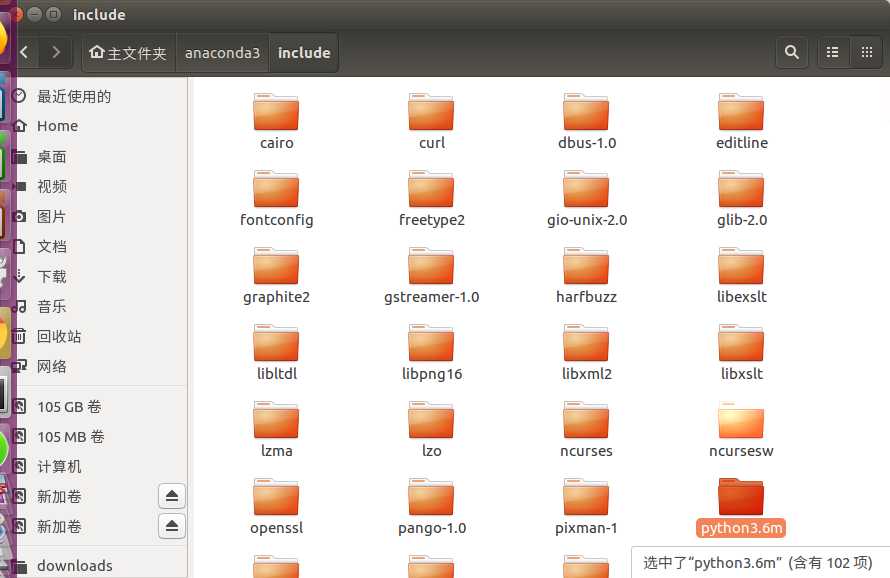
那我需要把config中的python2.7改成3.6m总之,你既然用了anaconda,你就要精确的告诉你的caffe去哪里找我的库,而不是瞎改,改完了出错,到处去搜索(是我)我看了那么多doc,唯一一块自由发挥,就把自己给坑了(的确看脸,可能最近照镜子有点多)
最后附上我的config,我这片终极教程,是建立在你看了官网教程的基础上的,配置最后的config时的。另外提醒一句,GPU cudnn要求你的显卡加速在3以上,我的机子不到,而且bantu16.04要求装cuda8.0,我装了9.1。我显然是好奇又傻大胆,在犯错的边缘试探,就爱尝试最新版,等我装回cuda8,再整个GPU版本的。
请注意cudnn与cuda是不一定一起的,具体看管网,配置的时候说了三种情况。
另外如果装cudnn那么请注意时差,对面工作时间非常准时,我们只能在早上还有晚上访问观望。其他时间都是维护。我就奇怪了,运维都请不起吗???
## Refer to http://caffe.berkeleyvision.org/installation.html # Contributions simplifying and improving our build system are welcome! # cuDNN acceleration switch (uncomment to build with cuDNN). # USE_CUDNN := 1 # CPU-only switch (uncomment to build without GPU support). CPU_ONLY := 1 # uncomment to disable IO dependencies and corresponding data layers # USE_OPENCV := 0 # USE_LEVELDB := 0 # USE_LMDB := 0 # uncomment to allow MDB_NOLOCK when reading LMDB files (only if necessary) # You should not set this flag if you will be reading LMDBs with any # possibility of simultaneous read and write # ALLOW_LMDB_NOLOCK := 1 # Uncomment if you‘re using OpenCV 3 # OPENCV_VERSION := 3 # To customize your choice of compiler, uncomment and set the following. # N.B. the default for Linux is g++ and the default for OSX is clang++ # CUSTOM_CXX := g++ # CUDA directory contains bin/ and lib/ directories that we need. CUDA_DIR := /usr/local/cuda # On Ubuntu 14.04, if cuda tools are installed via # "sudo apt-get install nvidia-cuda-toolkit" then use this instead: # CUDA_DIR := /usr # CUDA architecture setting: going with all of them. # For CUDA < 6.0, comment the *_50 through *_61 lines for compatibility. # For CUDA < 8.0, comment the *_60 and *_61 lines for compatibility. # For CUDA >= 9.0, comment the *_20 and *_21 lines for compatibility. CUDA_ARCH := -gencode arch=compute_20,code=sm_20 -gencode arch=compute_20,code=sm_21 -gencode arch=compute_30,code=sm_30 -gencode arch=compute_35,code=sm_35 -gencode arch=compute_50,code=sm_50 -gencode arch=compute_52,code=sm_52 -gencode arch=compute_60,code=sm_60 -gencode arch=compute_61,code=sm_61 -gencode arch=compute_61,code=compute_61 # BLAS choice: # atlas for ATLAS (default) # mkl for MKL # open for OpenBlas BLAS := atlas # Custom (MKL/ATLAS/OpenBLAS) include and lib directories. # Leave commented to accept the defaults for your choice of BLAS # (which should work)! # BLAS_INCLUDE := /path/to/your/blas # BLAS_LIB := /path/to/your/blas # Homebrew puts openblas in a directory that is not on the standard search path # BLAS_INCLUDE := $(shell brew --prefix openblas)/include # BLAS_LIB := $(shell brew --prefix openblas)/lib # This is required only if you will compile the matlab interface. # MATLAB directory should contain the mex binary in /bin. # MATLAB_DIR := /usr/local # MATLAB_DIR := /Applications/MATLAB_R2012b.app # NOTE: this is required only if you will compile the python interface. # We need to be able to find Python.h and numpy/arrayobject.h. #PYTHON_INCLUDE := /usr/include/python3.5 \ /usr/lib/python3.6/dist-packages/numpy/core/include # Anaconda Python distribution is quite popular. Include path: # Verify anaconda location, sometimes it‘s in root. ANACONDA_HOME := $(HOME)/anaconda3 PYTHON_INCLUDE := $(ANACONDA_HOME)/include $(ANACONDA_HOME)/include/python3.6m $(ANACONDA_HOME)/lib/python3.6/site-packages/numpy/core/include # Uncomment to use Python 3 (default is Python 2) #PYTHON_LIBRARIES := boost_python3 python3.5m #PYTHON_INCLUDE := /usr/include/python3.5m \ # /usr/lib/python3.5/dist-packages/numpy/core/include # We need to be able to find libpythonX.X.so or .dylib. #PYTHON_LIB := /usr/lib PYTHON_LIB := $(ANACONDA_HOME)/lib # Homebrew installs numpy in a non standard path (keg only) # PYTHON_INCLUDE += $(dir $(shell python -c ‘import numpy.core; print(numpy.core.__file__)‘))/include # PYTHON_LIB += $(shell brew --prefix numpy)/lib # Uncomment to support layers written in Python (will link against Python libs) WITH_PYTHON_LAYER := 1 # Whatever else you find you need goes here. INCLUDE_DIRS := $(PYTHON_INCLUDE) /usr/local/include #INCLUDE_DIRS := $(PYTHON_INCLUDE) /usr/local/include /usr/include/hdf5/serial/ LIBRARY_DIRS := $(PYTHON_LIB) /usr/local/lib /usr/lib # If Homebrew is installed at a non standard location (for example your home directory) and you use it for general dependencies # INCLUDE_DIRS += $(shell brew --prefix)/include # LIBRARY_DIRS += $(shell brew --prefix)/lib # NCCL acceleration switch (uncomment to build with NCCL) # https://github.com/NVIDIA/nccl (last tested version: v1.2.3-1+cuda8.0) # USE_NCCL := 1 # Uncomment to use `pkg-config` to specify OpenCV library paths. # (Usually not necessary -- OpenCV libraries are normally installed in one of the above $LIBRARY_DIRS.) # USE_PKG_CONFIG := 1 # N.B. both build and distribute dirs are cleared on `make clean` BUILD_DIR := build DISTRIBUTE_DIR := distribute # Uncomment for debugging. Does not work on OSX due to https://github.com/BVLC/caffe/issues/171 # DEBUG := 1 # The ID of the GPU that ‘make runtest‘ will use to run unit tests. TEST_GPUID := 0 # enable pretty build (comment to see full commands) Q ?= @
最后,如果有问题欢迎留言,我现在还比较熟悉,你在晚点我就忘了。
另外,万一火了,问得太多了,我就该高冷了(想太多)
