一、文本属性
1.text-align:cnter 文本居中
2.line heigth 垂直居中 :行高,和高度对应
3.设置图片与文本的距离:vertical-align
4.text-decoration:none 去掉超链接下划线
5.要是给a标签修改颜色的时候,就定到a标签上,用继承有时候是搞不定的
因为继承的级别是很低的,如果a标签设置了样式,是不会继承父亲的
6.首行缩进:text-indent:30px
7.font-style:oblique 或者italic....(设置字体的样式为斜体)
二、背景属性
">background-image:url(‘11.jpg‘); 背景图片链接
background-repeat:repeat-x; x轴平铺
background-repeat:no-repeat; 不重复
background-position:400px 200px 调整背景的位置(距左。距右)
background-position: center:center; 背景居中
简写:
background: url(‘11.jpg‘) no-repeat center;
 背景调试小黄人的眼睛
背景调试小黄人的眼睛1 <!DOCTYPE html> 2 <html lang="en"> 3 <head> 4 <meta charset="UTF-8"> 5 <title>背景处理</title> 6 <style> 7 .c1{ 8 width: 100px; 9 height: 100px; 10 border: 1px solid red; 11 background: url("xhr.jpg") -206px -29px; 12 /*可在那个网页上右击点击检查,调试*/ 13 /*background-position: center; */ 14 /*定位*/ 15 } 16 </style> 17 </head> 18 <body> 19 <div class="c1"> 20 </div> 21 </body> 22 </html>
三、边框属性
常用属性
简写:border :1px soild red;
deshed:虚线
只加有一个方向的:border-right :1px soild red;
四、列表属性
去掉列表前面的标志:ul li{list-style:none;}
去掉列表前面的空格:ul{padding:0}
上面两行也可写成下面一行
去掉盒子上面的间隙:*{margin:0; padding :0;}
<!DOCTYPE html>
<html lang="en">
<head>
<meta charset="UTF-8">
<title>Title</title>
<style>
ul li{
font-family: 华文中宋;
list-style: none; //去掉点
/*list-style: circle;//空心圆*/
/*list-style: disc;//实心圆(默认也是实心圆)*/
}
ul{
padding: 0; //把字体移到前面
}
</style>
</head>
<body>
<div>
<ul>
<li>第一章</li>
<li>第二章</li>
<li>第三章</li>
<li>第四章</li>
</ul>
</div>
</body>
</html>
五、display属性
display属性
1.将块级标签设置成内联标签:disply:inline;
2.将内联标签设置成块级标签:disply:block;
3.内联块级标签:像块级一样可设长宽,也可像内联一样在一行显示:display:inline-block;
4.display:none; 吧不想让用户看到的给隐藏了(很重要的一个属性)
5.visibility :hiddon; 也是隐藏
注意与visibility:hidden的区别:
visibility:hidden:可以隐藏某个元素,但隐藏的元素仍需占用与未隐藏之前一样的空间。也就是说,该元素虽然被 隐藏了,但仍然会影响布局。
display:none:可以隐藏某个元素,且隐藏的元素不会占用任何空间。也就是说,该元素不但被隐藏了,而且该元 素原本占用的空间也会从页面布局中消失
 举例
举例1 <!DOCTYPE html> 2 <html lang="en"> 3 <head> 4 <meta charset="UTF-8"> 5 <title>Title</title> 6 <style> 7 .c1{ 8 width: 100px; 9 height:100px; 10 background-color: rebeccapurple; 11 } 12 .c2{ 13 width: 100px; 14 height:100px; 15 background-color: burlywood; 16 } 17 .c3{ 18 width: 100px; 19 height:100px; 20 background-color: crimson; 21 display: inline; 22 } 23 .c4{ 24 width: 100px; 25 height:100px; 26 background-color: gray; 27 } 28 .s1{ 29 display: block; 30 width: 200px; 31 height: 200px; 32 background-color: royalblue; 33 /*visibility: hidden;*/ //隐藏了其他的不会顶上去 34 display:none; //隐藏了其他的会顶上去 35 36 } 37 </style> 38 </head> 39 <body> 40 <div class="c4">div</div> 41 <span class="s1">span</span> 42 <div class="c1">年后</div> 43 <div class="c2">年后</div> 44 <div class="c3">年后</div> 45 </body> 46 </html>
六、边距的塌陷问题
1、兄弟div:
上面div的margin-bottom和下面div的margin-top会塌陷,也就是会取上下两者margin里最大值作为显示值
2、父子div:
if 父级div中没有border,padding,inlinecontent,子级div的margin会一直向上找,直到找到某个标签包括border,padding,inline content中的其中一个,然后按此div 进行margin;
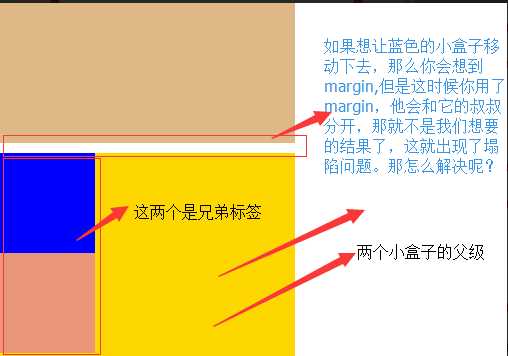
解决方法
解决方法
这两种会改变结构
1.加上padding
2.加上border
不改变结构
3.overflow:hidden
1 <!DOCTYPE html> 2 <html lang="en"> 3 <head> 4 <meta charset="UTF-8"> 5 <title>Title</title> 6 <style> 7 body{ 8 margin: 0; 9 } 10 .outer{ 11 background-color: gold; 12 width: 300px; 13 height: 300px; 14 /*第一种解决方法:但是改变了结构padding: 10px;*/ 15 /*第二种方法:加个border*/ /*border: 1px solid;*/ 16 /*第三种方法*/ 17 overflow: hidden; 18 } 19 .box1{ 20 width: 100px; 21 height: 100px; 22 background-color: blue; 23 /*如果父级标签什么都没有,那么就会找叔叔的*/ 24 margin-top:10px; 25 26 } 27 .box2{ 28 width: 100px; 29 height: 100px; 30 background-color: darksalmon; 31 /*如果这样的话就合适呢,对着就下去了*/ 32 margin-top: 10px; 33 } 34 35 </style> 36 </head> 37 <body> 38 <div style="background-color: burlywood; width:300px; height 39 :300px"></div> 40 <div class="outer"> 41 <div class="box1"></div> 42 <div class="box2"></div> 43 </div> 44 </body> 45 </html>
处理后的结果如图:
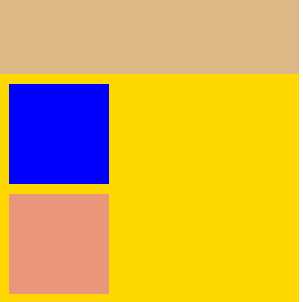
溢出问题

1 <!DOCTYPE html> 2 <html lang="en"> 3 <head> 4 <meta charset="UTF-8"> 5 <title>css属性操作</title> 6 <style> 7 .c1{ 8 border: 1px solid; 9 background-color: blueviolet; 10 width: 100%; 11 height:200px; 12 /*text-align: center;*/ 13 /*设置两端对齐*/ 14 text-align: justify; 15 line-height: 200px; 16 /*如果你写的多了,会溢出来*/ 17 /*第一种方法:overflow: hidden;*/ 18 overflow: scroll; 19 } 20 .btn{ 21 width: 45px; 22 height: 70px; 23 background-color: gray; 24 /*设置透明度*/ 25 opacity: 0.4; 26 text-align: center; 27 line-height: 70px; 28 /*行高和高度对应*/ 29 30 } 31 </style> 32 </head> 33 <body> 34 <div class="c1">啦啦啦啦啦绿绿绿 35 绿绿绿绿 绿绿绿绿绿绿 绿绿绿绿绿绿绿 36 啦啦啦啦啦 绿绿绿绿绿绿绿绿绿绿绿绿绿 37 绿绿绿绿绿 绿绿绿绿绿绿绿绿绿绿绿绿 38 绿绿绿 绿绿绿绿绿绿绿绿 绿绿绿绿绿 39 绿绿绿绿 绿绿绿绿绿绿 绿绿lllllllllllllllllllllll 40 绿绿绿绿绿</div> 41 <div class="btn"> < </div> 42 </body> 43 </html> 44 45 溢出例子
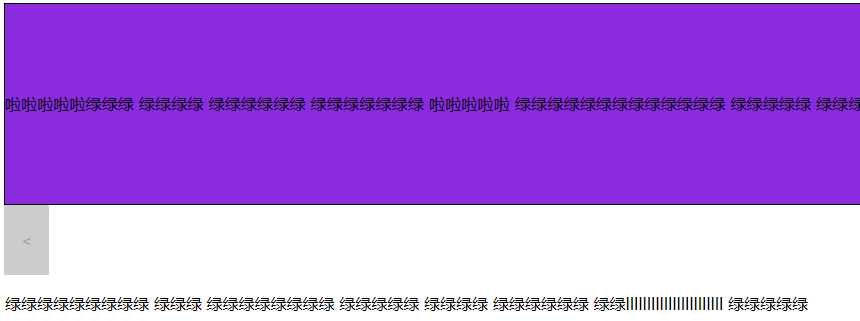
解决溢出的方法
解决溢出的方法
overflow:auto;
overflow: hidden;
overflow:scoll; #加上滚动条
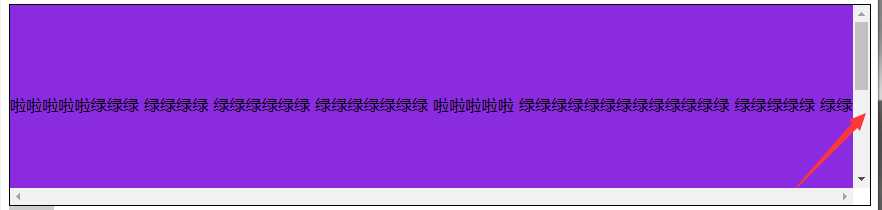
七、清除浮动
clear语法:
clear:none | left | right | both
1.clear:left 清除的是左边的浮动
2.clear:both :保证左右两边都没有浮动
注意:
排序的时候是一个标签一个标签的排
如果上一个是浮动的,就紧贴个上一个
如果上一个不是浮动的,就和上一个保持垂直不变
八、float父级的塌陷问题
float它不是完全脱离,它是半脱离的。像是文字环绕的就是用float实现的。float是不覆盖文字的
半脱离的,吧文字给挤过去了。

1 <!DOCTYPE html> 2 <html lang="en"> 3 <head> 4 <meta charset="UTF-8"> 5 <title>Title</title> 6 <style> 7 .c1{ 8 width: 100px; 9 height: 60px; 10 background-color: blue; 11 float: left; 12 } 13 .c2{ 14 width: 200px; 15 height: 30px; 16 background-color: aqua; 17 float: left; 18 } 19 .c3{ 20 width: 200px; 21 height: 100px; 22 background-color: crimson; 23 float: left; 24 } 25 26 </style> 27 </head> 28 <body> 29 <div class="c1"></div> 30 <div class="c2"></div> 31 <div class="c3"></div> 32 33 <div class="content"> 34 content 35 </div> 36 </body> 37 </html> 38 39 float塌陷

解决方案
解决方案
1.<div style=‘clear:both‘></div>
也可以不加div
2.用after
.header:after{
content:""; #内容为空
display:block; #块级标签
clear:both; #清楚浮动的功能
}
约定的名字:clearfix
.clearfix:after{
content:""; #内容为空
display:block; #块级标签
clear:both; #清楚浮动的功能(可以做到一个自动切换的功能)
}
解决问题以后的
<!DOCTYPE html>
<html lang="en">
<head>
<meta charset="UTF-8">
<title>Title</title>
<style>
*{
margin: 0;
padding: 0;
}
.header{
/*height: 30px;*/
}
.box1{
width: 200px;
height: 80px;
background-color: wheat;
float: left;
}
.box2{
width: 200px;
height: 30px;
background-color: rebeccapurple;
float: left;
}
.box3{
width: 100px;
height: 50px;
background-color: rosybrown;
float: left;
}
.content{
width: 100%;
height: 200px;
background-color: royalblue;
}
.clearfix:after{
content: "";
display: block;
clear: both;
}
</style>
</head>
<body>
<div class="header clearfix">
<div class="box1"></div>
<div class="box2"></div>
<div class="box3"></div>
</div>
<div class="content">
Content
</div>
</body>
</html>

九、position(定位)属性
position的四种属性
1.static:默认位置
2.fixed:完全脱离文档流,固定定位(以可视窗口为参照物)
3.relative:相对定位(参照的是自己本身的位置),没有脱离文档流,没有顶上去,会保持自己的位置不动。可以使用top left 进行定位
4.absolute:绝对定位:脱离了文档流(参照的是按已定位的父级标签定位,如果找不到会按body的去找)
注意:将定位标签设置为absolute,将他的父级标签设置为定位标签 (relative)
field举例(做一个返回顶部的样式。不管你拉不拉滚动条,他都会固定位置不变给它加一个)

1 <!DOCTYPE html> 2 <html lang="en"> 3 <head> 4 <meta charset="UTF-8"> 5 <title>固定位置</title> 6 7 <style> 8 .c1{ 9 background-color: limegreen; 10 width:100%; 11 height: 1000px; 12 } 13 .returntop{ 14 width: 100px; 15 height: 40px; 16 background-color: gray; 17 /*透明度*/ 18 /*opacity: 0.4;*/ 19 color: white; 20 text-align: center; 21 line-height: 40px; 22 position: fixed; 23 bottom:50px; 24 right: 20px; 25 } 26 </style> 27 </head> 28 <body> 29 <div class="c1"></div> 30 <div class="returntop">返回顶部>></div> 31 32 33 </body> 34 </html>
相对位置,绝对位置例子

1 =============== 2 一开始父级没有定位、 3 <!DOCTYPE html> 4 <html lang="en"> 5 <head> 6 <meta charset="UTF-8"> 7 <title>绝对定位</title> 8 <style> 9 *{ 10 margin: 0; 11 } 12 .box1 ,.box2,.box3{ 13 width: 200px; 14 height: 200px; 15 } 16 .box1{ 17 background-color: blueviolet; position: relative; 18 19 } 20 .box2{ 21 background-color: darksalmon; 22 position: relative; 23 /*position: absolute;*/ 24 left: 200px; 25 /*right: 200px;*/ 26 top: 200px; 27 } 28 .box3{ 29 background-color: lime; 30 } 31 </style> 32 </head> 33 <body> 34 <div class="box1"></div> 35 <div class="box2"></div> 36 <div class="box3"></div> 37 </body> 38 </html>

1 <!--父级有了定位--> 2 <!--================--> 3 <!DOCTYPE html> 4 <html lang="en"> 5 <head> 6 <meta charset="UTF-8"> 7 <title>绝对定位</title> 8 <style> 9 .father{ 10 position: relative; 11 } 12 *{ 13 margin: 0; 14 } 15 .box1 ,.box2,.box3{ 16 width: 200px; 17 height: 200px; 18 } 19 .box1{ 20 background-color: blueviolet; position: relative; 21 22 } 23 .box2{ 24 background-color: darksalmon; 25 /*position: relative;*/ 26 position: absolute; 27 left: 200px; 28 /*right: 200px;*/ 29 top: 200px; 30 } 31 .box3{ 32 background-color: lime; 33 position: absolute; 34 } 35 </style> 36 </head> 37 <body> 38 <div class="box1"></div> 39 <div class="father"> 40 <div class="box2"></div> 41 </div> 42 <div class="box3"></div> 43 44 45 </body> 46 </html> 47 48 父级标签有了定位
十、float和position的区别
float:半脱离文档流 position:全脱离文档流


