找到XAMPP的安装位置,这里以我的为例:C:\xampp
那么MySQL的路径:C:\xampp\mysql
phpMyAdmin的路径:C:\xampp\phpMyAdmin
修改MySQL密码
第一步:
通过XAMPP控制面板(XAMPP Control Panel)关闭MySQL服务(stop)。
第二步:
打开命令行终端,切换到目录:C:\xampp\mysql\bin
C:\Windows\System32>cd C:\xampp\mysql\bin C:\xampp\mysql\bin>mysqld --skip-grant-tables 2018-03-28 11:09:05 4200 [Note] mysqld (mysqld 10.1.19-MariaDB) starting as process 5716 ...
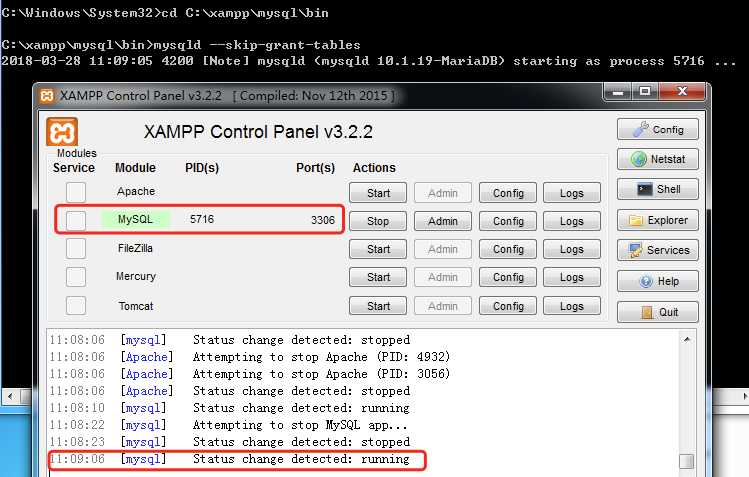
输入命令后,窗口会进入无法操作的状态,此时MySQL也会启动,保持命令行终端窗口的状态,不要关闭。
第三步:
打开另一个命令行终端,同样切换到目录:C:\xampp\mysql\bin
依次输入命令如下:
C:\xampp\mysql\bin>mysql.exe -u root # 以root用户登陆 Welcome to the MariaDB monitor. Commands end with ; or \g. Your MariaDB connection id is 2 Server version: 10.1.19-MariaDB mariadb.org binary distribution Copyright (c) 2000, 2016, Oracle, MariaDB Corporation Ab and others. Type ‘help;‘ or ‘\h‘ for help. Type ‘\c‘ to clear the current input statement. MariaDB [(none)]> use mysql # 使用mysql数据库 Database changed MariaDB [mysql]> update user set password=PASSWORD(‘root‘) where user=‘root‘; # 更改密码 Query OK, 0 rows affected, 3 warnings (0.00 sec) Rows matched: 3 Changed: 0 Warnings: 3 MariaDB [mysql]> flush privileges; # 刷新权限 Query OK, 0 rows affected, 12 warnings (0.02 sec)
这样我们就成功的修改了MySQL的密码,这里设置为root,但是我们还需要修改phpMyAdmin的配置文件中的数据库连接密码,保证能正常连接数据库。
修改phpMyAdmin配置文件
修改C:\xampp\phpMyAdmin\config.inc.php中的为你想设置的密码。
$cfg[‘Servers‘][$i][‘password‘] = ‘root‘;
重启MySQL服务,便能使用新设置的密码使用了。
