标签:des style blog http color io os ar strong
iOS8拥有了全新的通知中心,有全新的通知机制。当屏幕顶部收到推送时只需要往下拉,就能看到快速操作界面,并不需要进入该应用才能操作。在锁屏界面,对于推送项目也可以快速处理。基本上就是让用户尽量在不离开当前页面的前提下处理推送信息,再次提高处理效率。
能够进行直接互动的短信、邮件、日历、提醒,第三方应用,可以让你不用进入程序就能进行快捷操作,并专注于手中正在做的事情。
在通知横幅快速回复信息,不用进入短信程序;
可直接拒绝或接受邮件邀请;
可对提醒进行标记为完成或推迟;
当第三方应用更新接口后便可直接对应用进行快速操作。
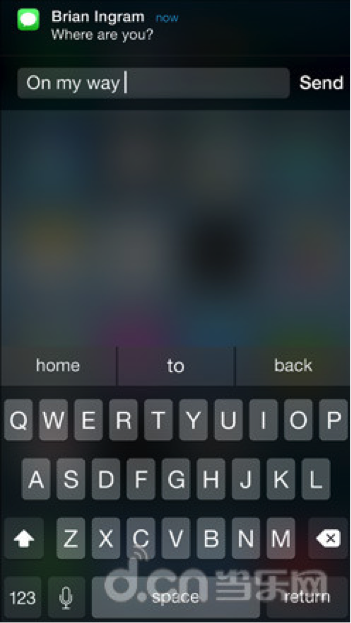

最近研究了下iOS8的官方文档,对这项功能进行了钻研,基本上效果已经出来。因为远程消息推送比较繁琐,需要后台支持,所以我用本地推送来代替的,基本上它们要调用的代理方法类似。长话短说,下面我就说下基本的流程:
1.创建消息上面要添加的动作(按钮的形式显示出来)
UIMutableUserNotificationAction *action = [[UIMutableUserNotificationAction alloc] init];
action.identifier = @"action";//按钮的标示
action.title=@"Accept";//按钮的标题
action.activationMode = UIUserNotificationActivationModeForeground;//当点击的时候启动程序
// action.authenticationRequired = YES;
// action.destructive = YES;
UIMutableUserNotificationAction *action2 = [[UIMutableUserNotificationAction alloc] init]; //第二按钮
action2.identifier = @"action2";
action2.title=@"Reject";
action2.activationMode = UIUserNotificationActivationModeBackground;//当点击的时候不启动程序,在后台处理
action.authenticationRequired = YES;//需要解锁才能处理,如果action.activationMode = UIUserNotificationActivationModeForeground;则这个属性被忽略;
action.destructive = YES;
2.创建动作(按钮)的类别集合
UIMutableUserNotificationCategory *categorys = [[UIMutableUserNotificationCategory alloc] init];
categorys.identifier = @"alert";//这组动作的唯一标示
[categorys setActions:@[action,action2] forContext:(UIUserNotificationActionContextMinimal)];
3.创建UIUserNotificationSettings,并设置消息的显示类类型
UIUserNotificationSettings *uns = [UIUserNotificationSettings settingsForTypes:(UIUserNotificationTypeAlert|UIUserNotificationTypeBadge|UIUserNotificationTypeSound) categories:[NSSet setWithObjects:categorys, nil nil]];
4.注册推送
[[UIApplication sharedApplication] registerUserNotificationSettings:uns];
[[UIApplication sharedApplication] registerForRemoteNotifications];
离线push数据包带上特定Category字段(字段内容需要前后台一起定义,必须要保持一致),手机端收到时,就能展示上述代码对应Category设置的按钮,和响应按钮事件。
// payload example: {"aps":{"alert":"Incoming call", "sound":"default", "badge": 1, "category":"incomingCall"}}
重大修改: 离线push数据包之前能带的数据最多为256字节,现在APPLE将该数值放大到2KB。 这个应该是只针对IOS8的。
5.发起本地推送消息
UILocalNotification *notification = [[UILocalNotification alloc] init];
notification.fireDate=[NSDate dateWithTimeIntervalSinceNow:5];
notification.timeZone=[NSTimeZone defaultTimeZone];
notification.alertBody=@"测试推送的快捷回复";
notification.category = @"alert";
[[UIApplication sharedApplication] scheduleLocalNotification:notification];
//用这两个方法判断是否注册成功
// NSLog(@"currentUserNotificationSettings = %@",[[UIApplication sharedApplication] currentUserNotificationSettings]);
//[[UIApplication sharedApplication] isRegisteredForRemoteNotifications];
6.在AppDelegate.m里面对结果进行处理
//本地推送通知
-(void)application:(UIApplication *)application didRegisterUserNotificationSettings:(UIUserNotificationSettings *)notificationSettings
{
//成功注册registerUserNotificationSettings:后,回调的方法
NSLog(@"%@",notificationSettings);
}
-(void)application:(UIApplication *)application didReceiveLocalNotification:(UILocalNotification *)notification
{
//收到本地推送消息后调用的方法
NSLog(@"%@",notification);
}
-(void)application:(UIApplication *)application handleActionWithIdentifier:(NSString *)identifier forLocalNotification:(UILocalNotification *)notification completionHandler:(void (^)())completionHandler
{
//在非本App界面时收到本地消息,下拉消息会有快捷回复的按钮,点击按钮后调用的方法,根据identifier来判断点击的哪个按钮,notification为消息内容
NSLog(@"%@----%@",identifier,notification);
completionHandler();//处理完消息,最后一定要调用这个代码块
}
//远程推送通知
-(void)application:(UIApplication *)application didRegisterForRemoteNotificationsWithDeviceToken:(NSData *)deviceToken
{
//向APNS注册成功,收到返回的deviceToken
}
-(void)application:(UIApplication *)application didFailToRegisterForRemoteNotificationsWithError:(NSError *)error
{
//向APNS注册失败,返回错误信息error
}
-(void)application:(UIApplication *)application didReceiveRemoteNotification:(NSDictionary *)userInfo
{
//收到远程推送通知消息
}
-(void)application:(UIApplication *)application handleActionWithIdentifier:(NSString *)identifier forRemoteNotification:(NSDictionary *)userInfo completionHandler:(void (^)())completionHandler
{
//在没有启动本App时,收到服务器推送消息,下拉消息会有快捷回复的按钮,点击按钮后调用的方法,根据identifier来判断点击的哪个按钮
}
运行之后要按shift + command +H,让程序推到后台,或者按command+L让模拟器锁屏,才会看到效果!
如果是程序退到后台了,收到消息后下拉消息,则会出现刚才添加的两个按钮;如果是锁屏了,则出现消息后,左划就会出现刚才添加的两个按钮。
效果如下:

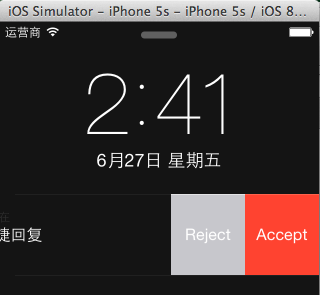
现在只是能让消息中显示出按钮的形式,带输入框的还在研究中,如果大家研究出来了,也谢谢能分享一下啊,大家一起提高!
代码:https://github.com/ios44first/PushDemo
标签:des style blog http color io os ar strong
原文地址:http://my.oschina.net/u/1418722/blog/317387