IP | 安装的程序包 | 版本 |
192.168.1.144 | nginx(epel源) | 1.10.2 |
php | 5.3.3 | |
php-fpm(FastCGI进程管理器) | ||
php-mysql(php连接mysql时需要用到的驱动) | ||
192.168.1.145 | MySQL-server-5.6.39-1.el6.x86_64.rpm MySQL-client-5.6.39-1.el6.x86_64.rpm MySQL-devel-5.6.39-1.el6.x86_64.rpm MySQL-shared-5.6.39-1.el6.x86_64.rpm MySQL-shared-compat-5.6.39-1.el6.x86_64.rpm | 5.6.39 |
备注:CentOS 6.9中yum方式安装的mysql版本默认为5.1.73,此处使用版本为5.6.39的rpm包安装mysql
二、搭建LNMP:
1、安装前准备:
(1)校对服务器时间
(2)配置epel源
2、安装nginx:# yum -y install nginx # service nginx start # ss -tunlp | grep :80
配置文件:
? 主配置文件:/etc/nginx/nginx.conf
? 辅助配置文件:/etc/nginx/*、/etc/nginx/conf.d
3、 安装php:# yum -y install php,配置文件:/etc/php.ini
4、 安装配置php-fpm:
# yum -y install php-fpm
# vim /etc/php-fpm.d/www.conf,修改以下参数的值:
listen = 192.168.1.144:9000 //php-fpm监听的地址端口
listen.allowed_clients = 192.168.1.144 //允许连接的FastCGI客户端地址
user = nginx
group = nginx
# service php-fpm start
# ss -tunlp | grep :9000
配置文件:
? 主配置文件:/etc/php-fpm.conf
? 辅助配置文件:/etc/php-fpm.d/www.conf
5、 安装配置mysql:
# rpm -qa | grep -i mysql //检查旧版本mysql相关组件是否安装
# yum -y remove mysql-libs*
//切换至存放MySQL-client-5.6.39-1.el6.x86_64.rpm、MySQL-server-5.6.39-1.el6.x86_64.rpm、MySQL-shared-compat-5.6.39-1.el6.x86_64.rpm、MySQL-devel-5.6.39-1.el6.x86_64.rpm、MySQL-shared-5.6.39-1.el6.x86_64.rpm的目录
# yum -y install *.rpm
# find / -name my*.cnf
# cp /usr/share/mysql/my-default.cnf /etc/my.cnf //mysql配置文件:/etc/my.cnf
# find / -name mysql.server
# cp /usr/share/mysql/mysql.server /etc/init.d/mysqld
# service mysqld start
# ss -tunlp | grep :3306
# cat /root/.mysql_secret //查看mysql数据库root用户的随机密码
//修改mysql数据库root用户密码为123456、删除匿名用户、删除测试数据库、重载授权表
# mysql_secure_installation
# mysql -uroot -p
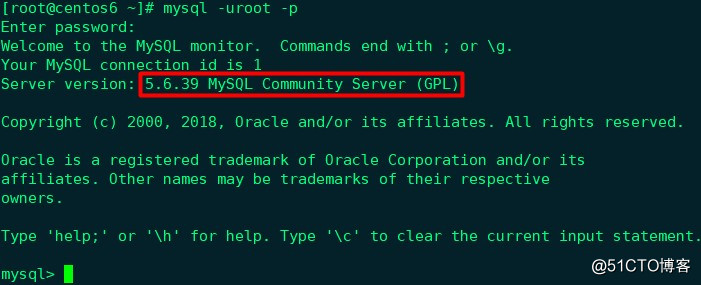
mysql> grant all on *.* to 'root'@'192.168.%.%' identified by '123456'; //授权root用户远程登录
mysql> flush privileges;
6、安装php-mysql:# yum -y install php-mysql
7、 配置nginx支持php:
# cd /etc/nginx/conf.d
# cp default.conf default.conf.bak
# vim default.conf
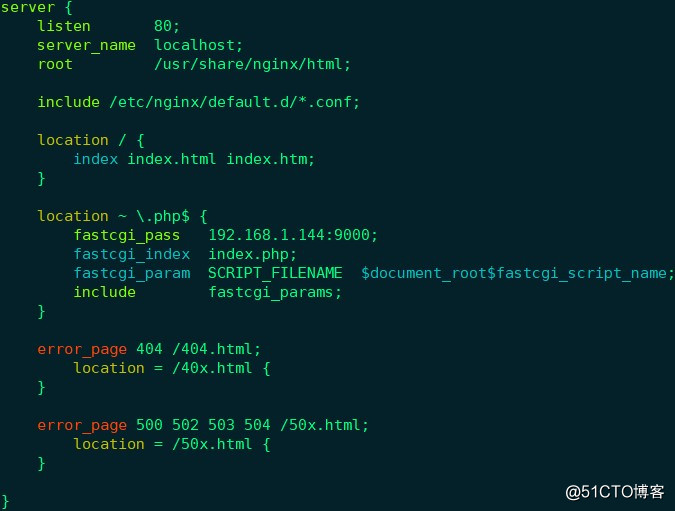
# service nginx reload
# service php-fpm restart
三、测试LNMP:
# cd /usr/share/nginx/html
# vim index.php
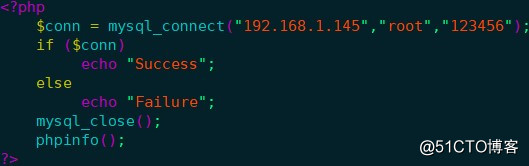
浏览器中输入http://192.168.1.144/index.php:
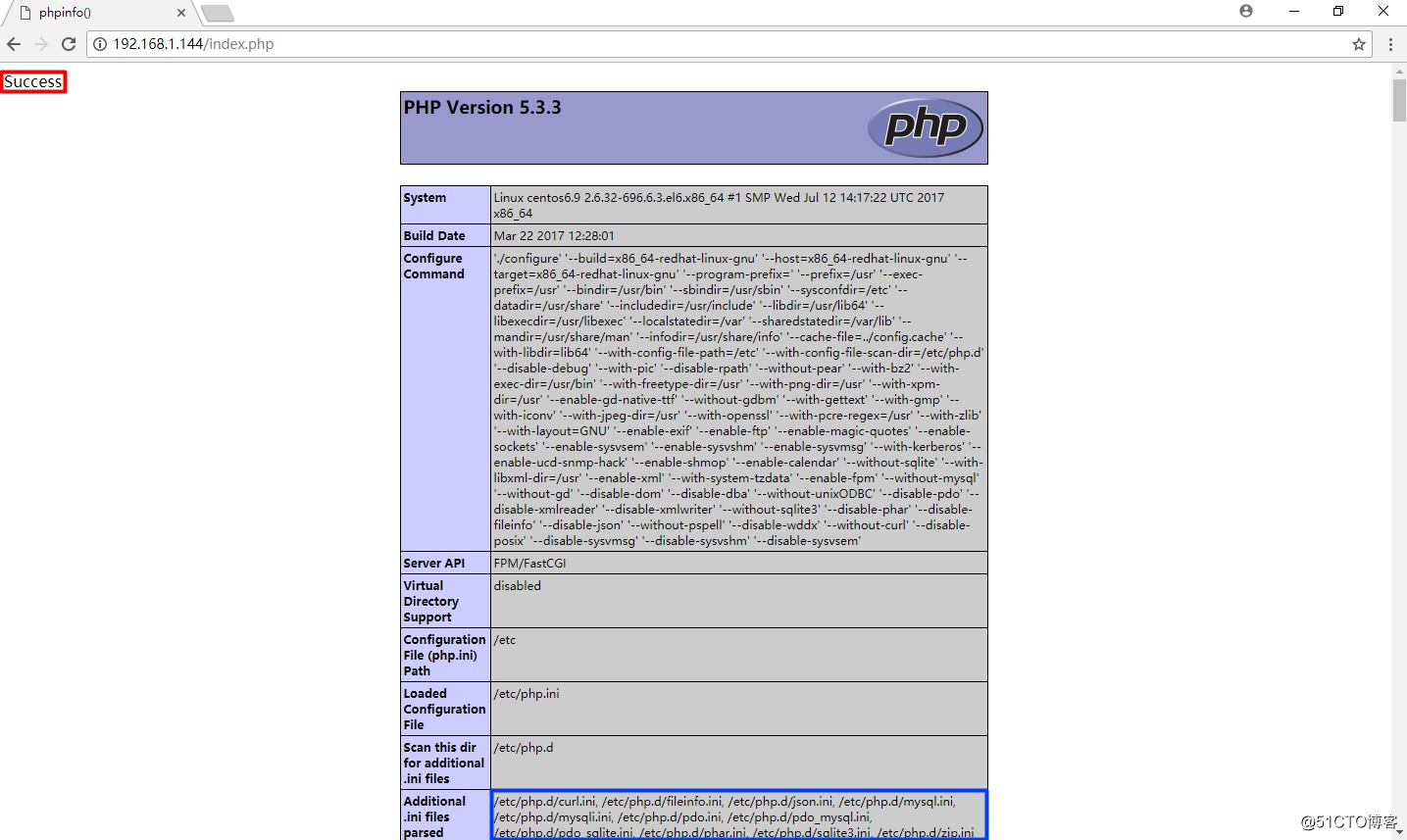
停止192.168.1.145上的mysql:# service mysqld stop
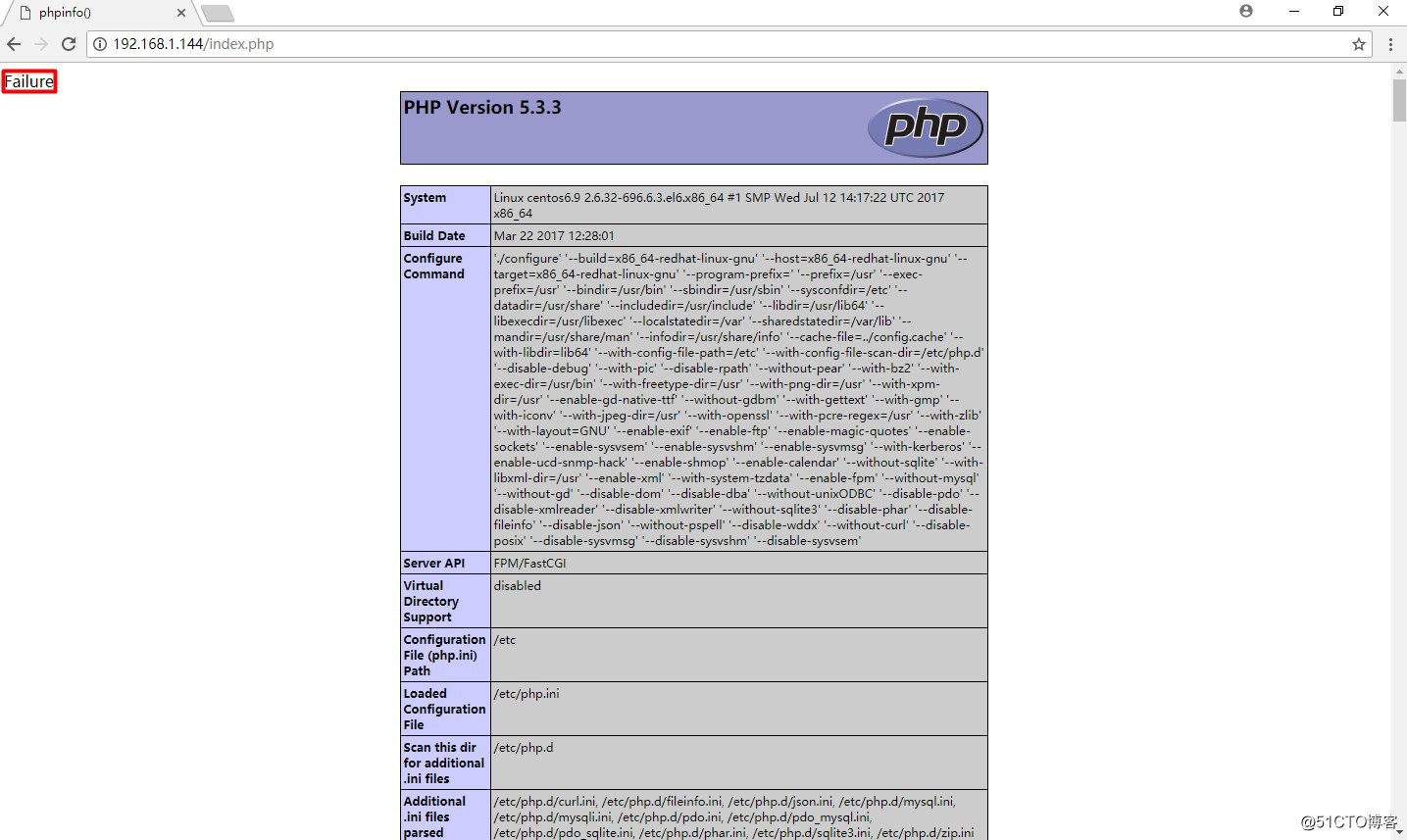
mysql与php通信正常
访问http://192.168.1.144
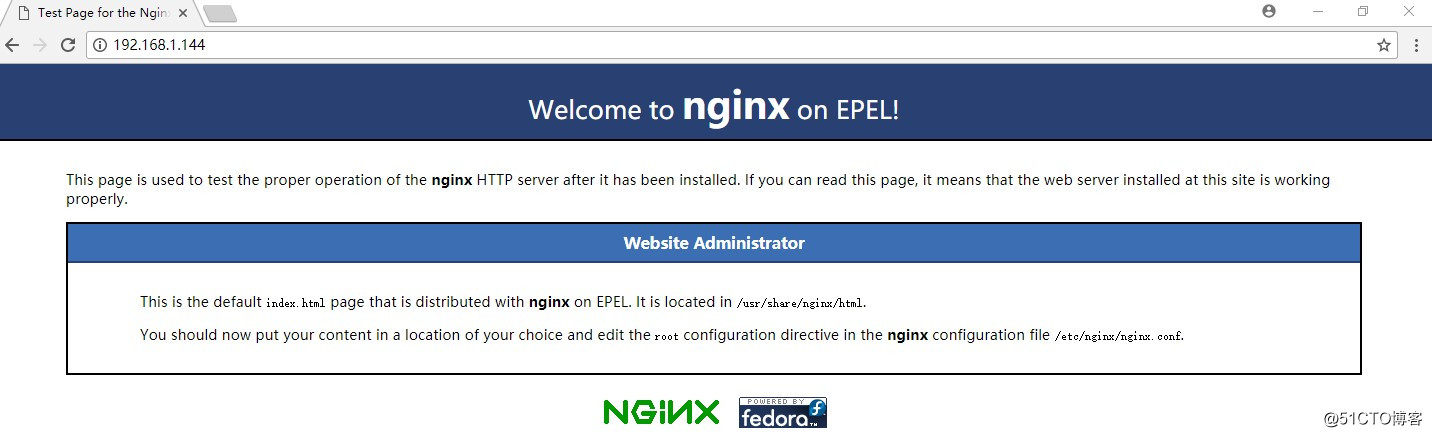
四、安装配置Discuz:
Discuz是腾讯旗下Comsenz公司推出的以社区为基础的专业建站平台,帮助网站实现一站式服务,让论坛(BBS)、个人空间(SNS)、门户(Portal)、群组(Group)、应用开放平台(Open Platform)充分融合于一体,帮助网站实现一站式服务。下载地址http://www.discuz.net/forum-10-1.html,此处以Discuz_X3.4_SC_UTF8.zip为例。
# yum -y install unzip
# unzip -q Discuz_X3.4_SC_UTF8.zip
# cp -r upload/ /usr/share/nginx/html
# cd /usr/share/nginx/html/upload
# chmod -R 777 config/ data/ uc_client/ uc_server/
# vim config/config_global_default.php
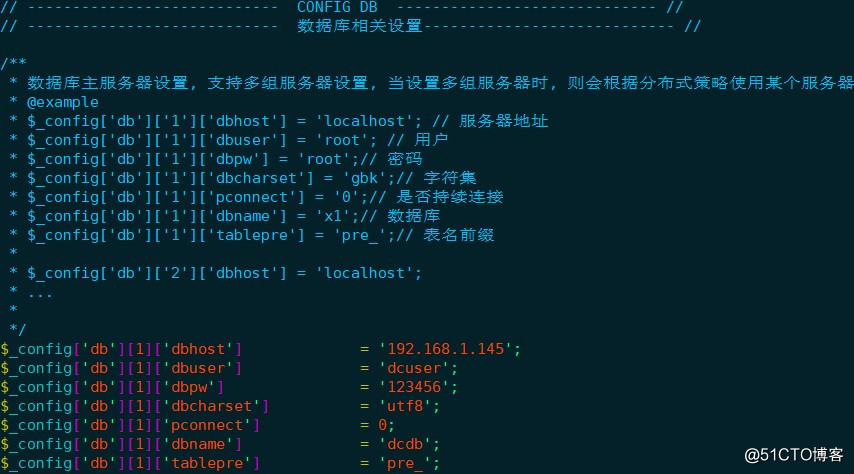
# vim config/config_ucenter_default.php

# mysql -uroot -p
mysql> create database dcdb;
mysql> grant all on dcdb.* to 'dcuser'@'%' identified by "123456";
mysql> flush privileges;
# mysql -udcuser -p
mysql> show databases;
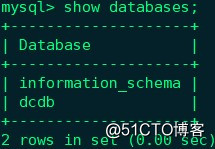
修改nginx配置文件,在index参数后新增index.php:
# vim /etc/nginx/conf.d/default.conf
location / {
index index.php index.html index.htm;
}
# service nginx reload
浏览器中输入http://192.168.1.144/upload/install/
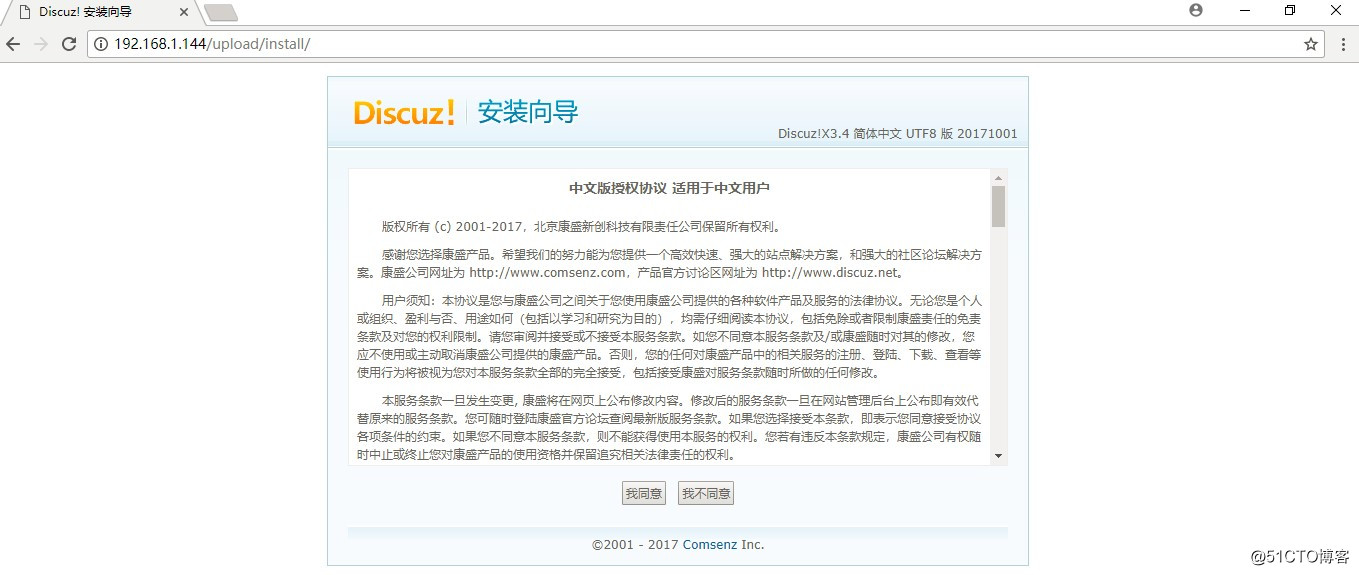
点击“我同意”:
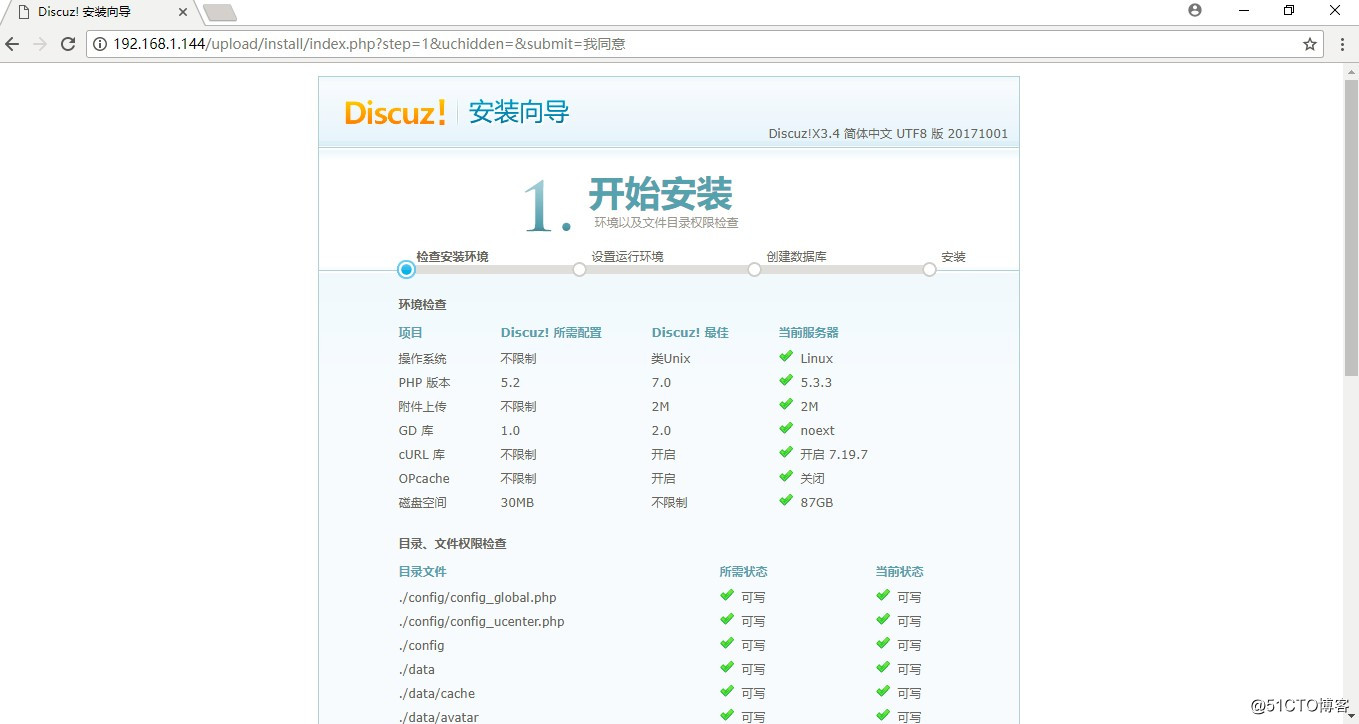
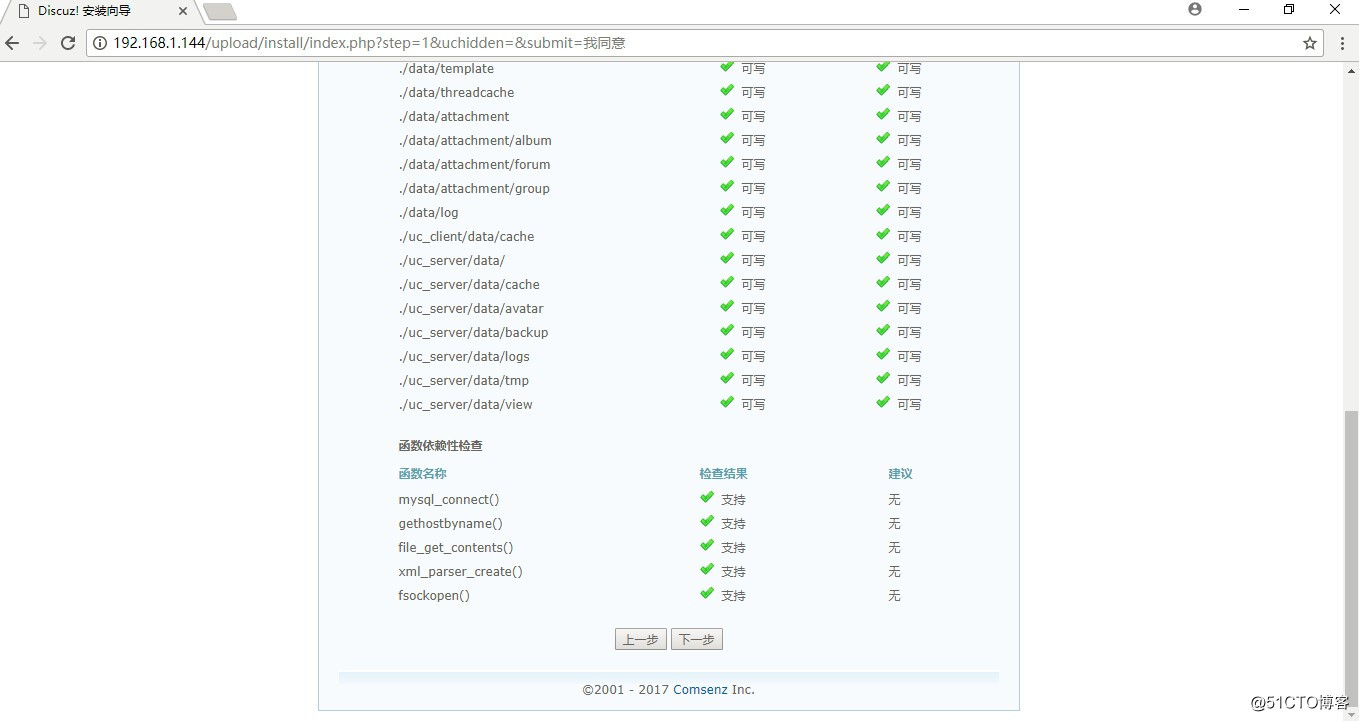
检查安装环境,全部通过后,点击“下一步”:
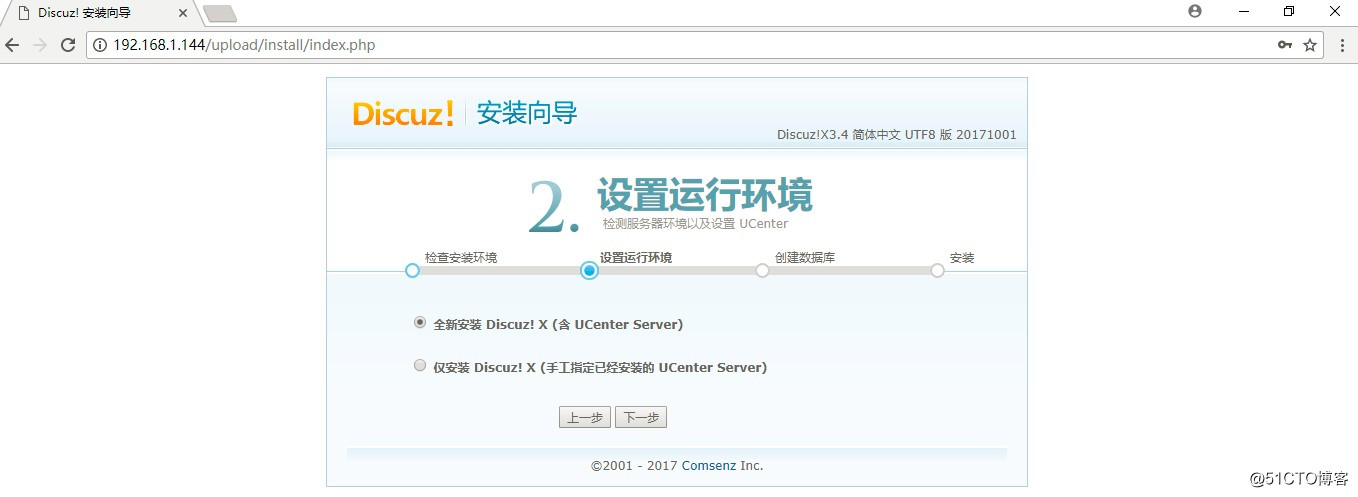
选择“全新安装Discuz! X(含UCenter Server)”,点击“下一步”:
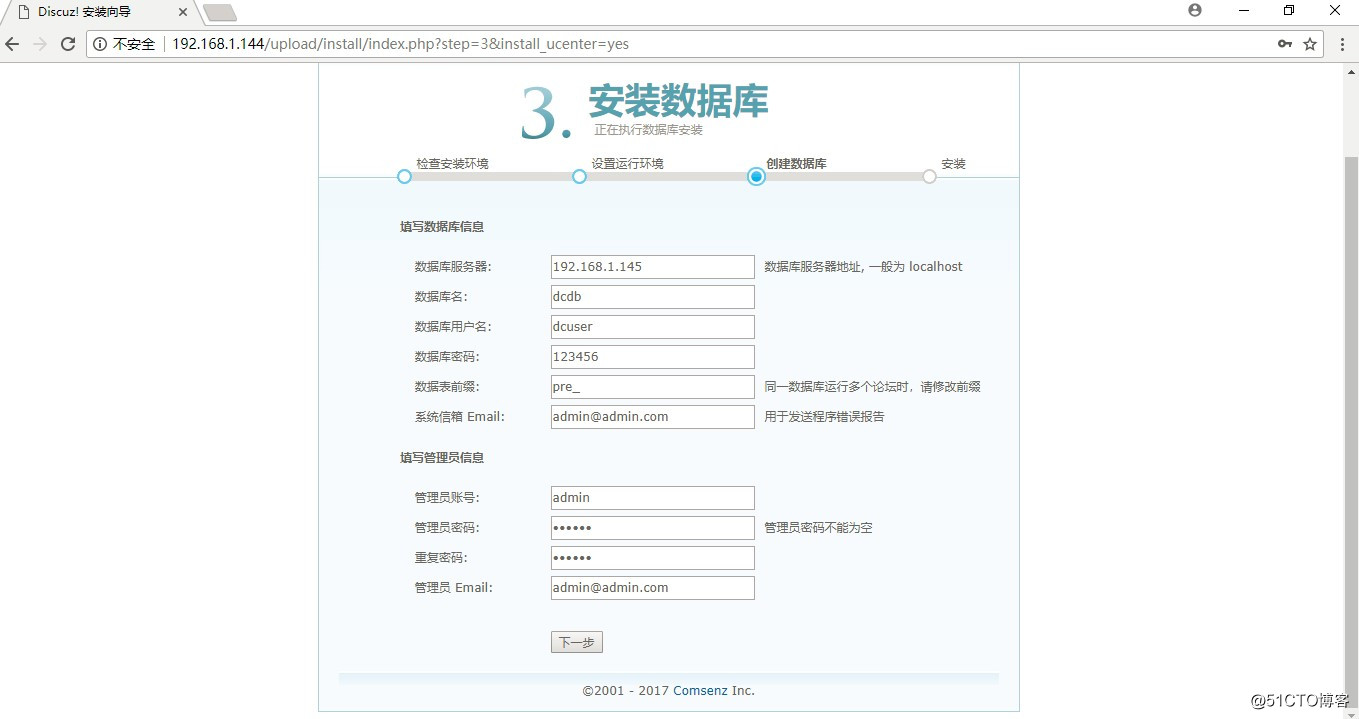
填写数据库信息和管理员信息,点击“下一步”:
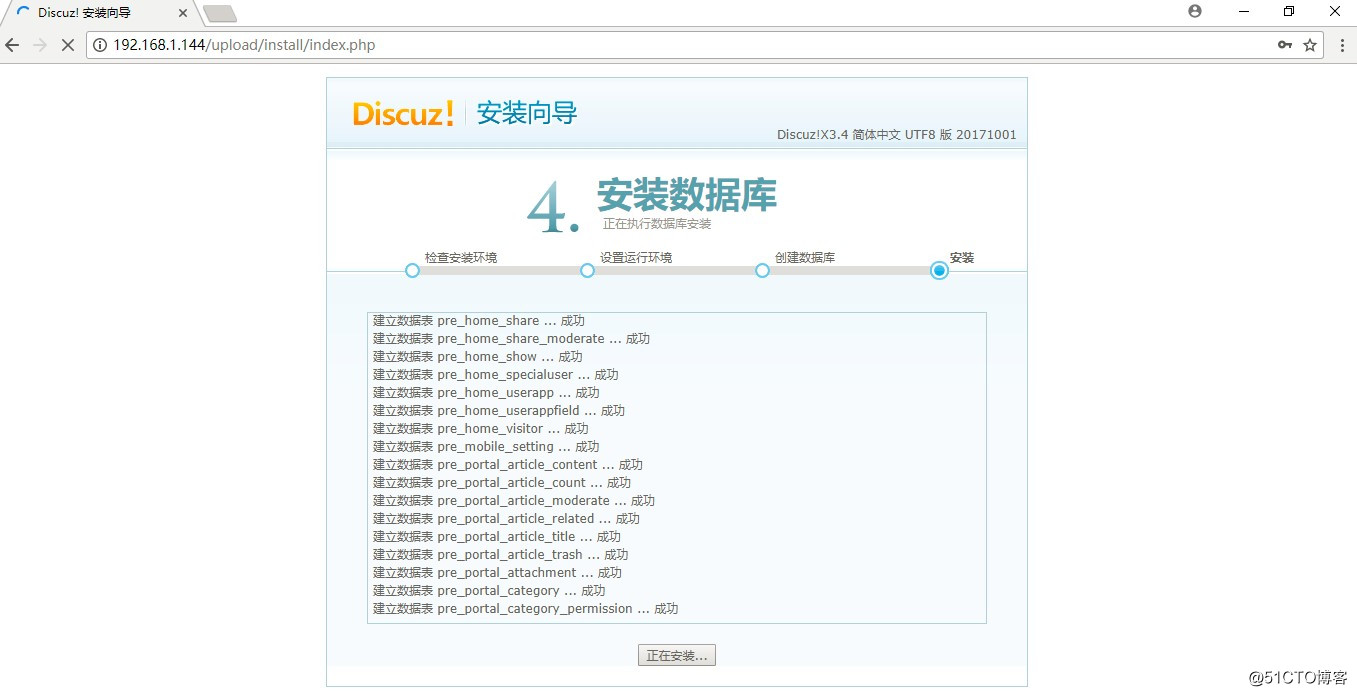
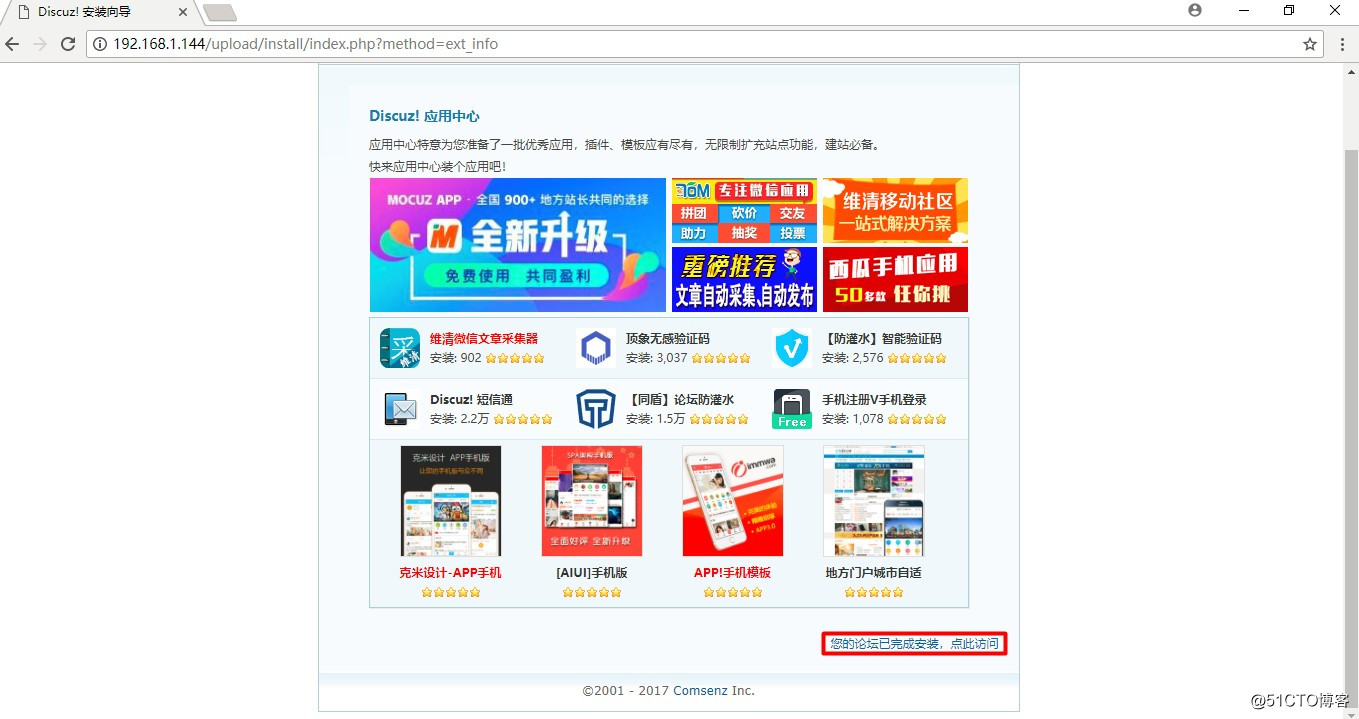
点击“您的论坛已完成安装,点此访问”:
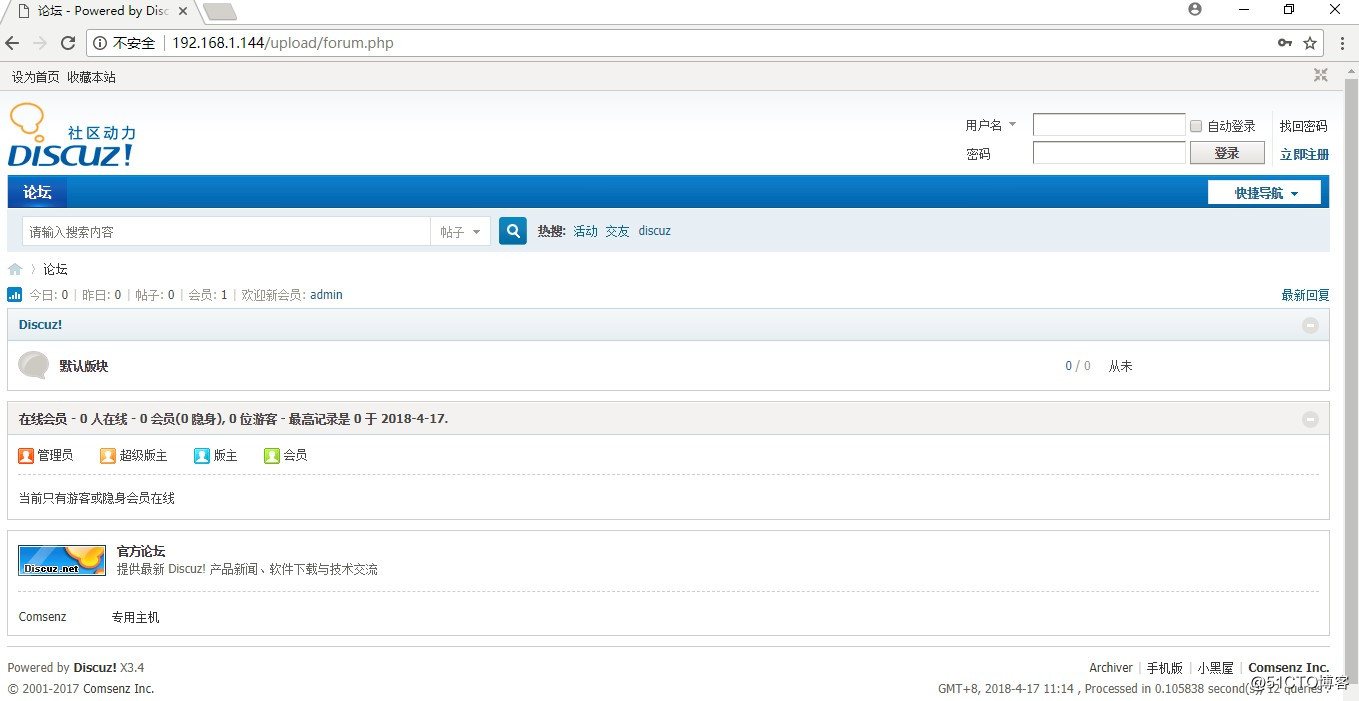
右上角可以使用admin账号登录:
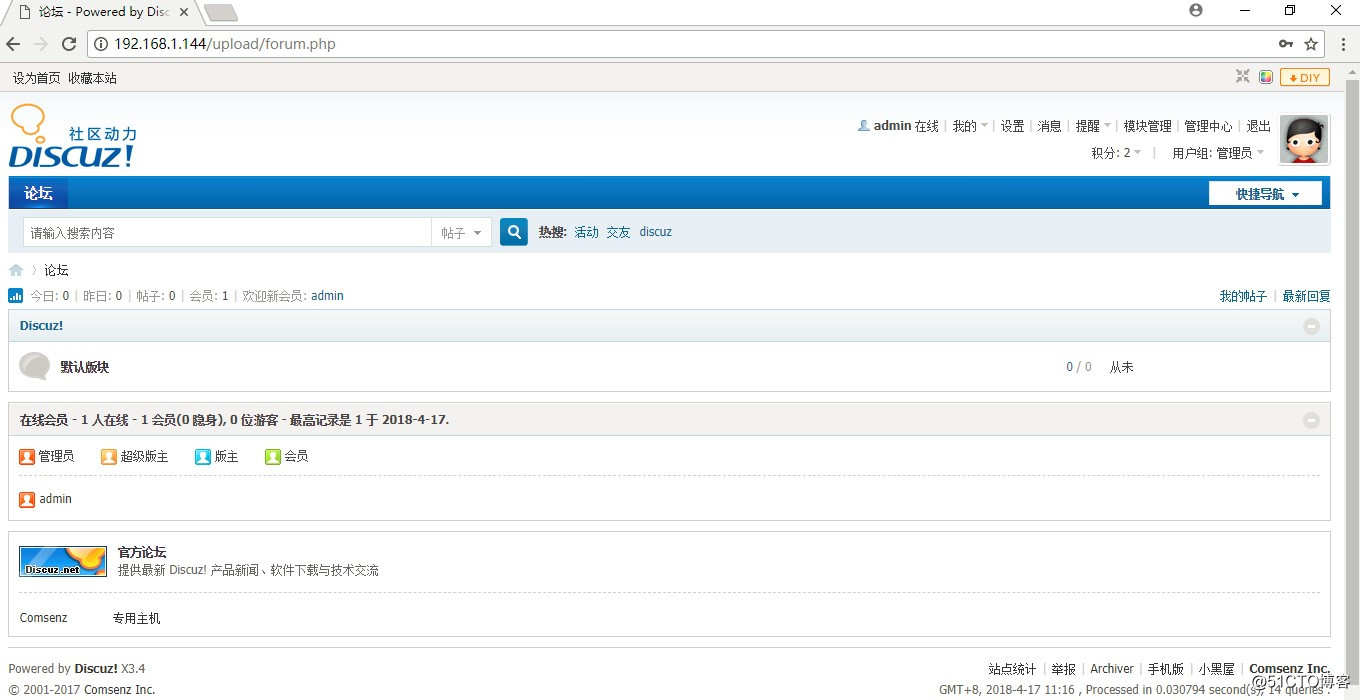
点击右上角“管理中心”,根据提示删除安装页面:


# rm -rf /usr/share/nginx/html/upload/install/index.php
# cd /usr/share/nginx/html
# mv upload/ discuz
论坛前台登录地址http://192.168.1.144/discuz/
论坛后台管理地址http://192.168.1.144/discuz/admin.php
CentOS 6.9 yum方式搭建LNMP环境,并部署Discuz论坛
原文地址:http://blog.51cto.com/qiuyue/2104317