标签:inux jre 重启 cdc project 1.0 -o ima support
操作系统:centos7
Weblogic版本:fmw_12.1.3.0.0_wls.jar
JAVA版本:jdk-7u75-linux-x64.tar.gz
groupadd weblogic
useradd weblogic –g weblogic
添加用户密码:
echo "weblogic" | passwd --stdin weblogic
创建weblogic安装目录:mkdir /bea
授权:chown weblogic:weblogic /bea
上传jdk-7u75-linux-x64.tar.gz至/home/weblogic目录下
解压至/usr/local/目录下
tar –zxvf jdk-7u75-linux-x64.tar.gz –C /usr/local
添加环境变量:vim /etc/profile
export JAVA_HOME=/usr/local/jdk1.7.0_75
export JRE_HOME=/usr/local/jdk1.7.0_75/jre
export CLASSPATH=.:$JAVA_HOME/lib:$JRE_HOME/lib:$CLASSPATH
export PATH=$JAVA_HOME/bin:$JRE_HOME/bin:$PATH
export ORACLE_HOME=/bea
使其环境变量生效:source /etc/profile

[ENGINE] #DO NOT CHANGE THIS. Response File Version=1.0.0.0.0 [GENERIC] #The oracle home location. This can be an existing Oracle Home or a new Oracle Home ORACLE_HOME=/bea #Set this variable value to the Installation Type selected. e.g. WebLogic Server, Coherence, Complete with Examples. INSTALL_TYPE=WebLogic Server #Provide the My Oracle Support Username. If you wish to ignore Oracle Configuration Manager configuration provide empty string for user name. MYORACLESUPPORT_USERNAME= #Provide the My Oracle Support Password MYORACLESUPPORT_PASSWORD=<SECURE VALUE> DECLINE_SECURITY_UPDATES=true #Set this to true if My Oracle Support Password is specified SECURITY_UPDATES_VIA_MYORACLESUPPORT=false #Provide the Proxy Host PROXY_HOST= #Provide the Proxy Port PROXY_PORT= #Provide the Proxy Username PROXY_USER= #Provide the Proxy Password PROXY_PWD=<SECURE VALUE> COLLECTOR_SUPPORTHUB_URL=
inventory_loc=/home/weblogic/oraInventory
#用户的组名称,根据实际的修改
inst_group=weblogic
java -jar fmw_12.1.3.0.0_wls.jar -silent –responseFile /home/weblogic/wls.rsp -invPtrLoc /home/weblogic/oraInst.loc
启动程序日志文件为/tmp/OraInstall2016-05-13_01-02-56PM/launcher2016-05-13_01-02-56PM.log。 正在提取文件.........
启动 Oracle Universal Installer
检查 CPU 速度是否大于 300 MHz。 实际为 2400.217 MHz 通过
检查交换空间: 必须大于 512 MB。 实际为 18513912 MB 通过
检查此平台是否需要 64 位 JVM。 实际为64 通过 (不需要 64 位)
检查临时空间: 必须大于 300 MB。 实际为 36518 MB 通过 准备从/tmp/OraInstall2016-05-13_01-02-56PM启动 Oracle Universal Installer 日志:/tmp/OraInstall2016-05-13_01-02-56PM/install2016-05-13_01-02-56PM.log 版权所有 (c) 1996, 2014, Oracle 和/或其附属公司。保留所有权利。
正在读取响应文件... 开始检查: CertifiedVersions 预期的结果: enterprise-4,enterprise-5,enterprise-6,redhat-6,redhat-4,redhat-5,SuSE-11之一 实际结果: unkown()
此次检查的总体结果为: 通过 CertifiedVersions 检查: 成功。
开始检查: CheckJDKVersion 预期的结果: 1.7.0_15 实际结果: 1.7.0_80
检查完成。此次检查的总体结果为: 通过 CheckJDKVersion 检查: 成功。
已启用此会话的验证。 正在验证数据... 正在复制文件... 可以在以下位置找到本次安装会话的日志: /tmp/OraInstall2016-05-13_01-02-56PM/install2016-05-13_01-02-56PM.log -----------20%----------40%----------60%----------80%--------100%
Oracle Fusion Middleware 12c WebLogic Server 和 Coherence 12.1.3.0.0 的 安装 已成功完成。
日志已成功复制到/home/weblogic/oraInventory/logs。
export MW_HOME="/bea"
export WL_HOME="/bea/oracle_common"
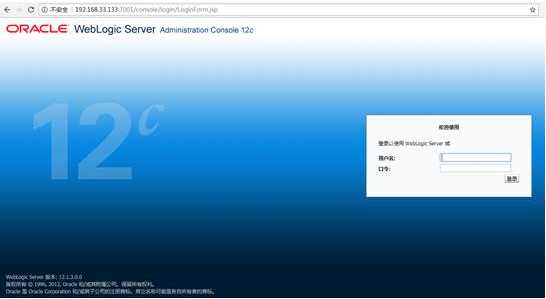
标签:inux jre 重启 cdc project 1.0 -o ima support
原文地址:https://www.cnblogs.com/JeremyWYL/p/8877922.html